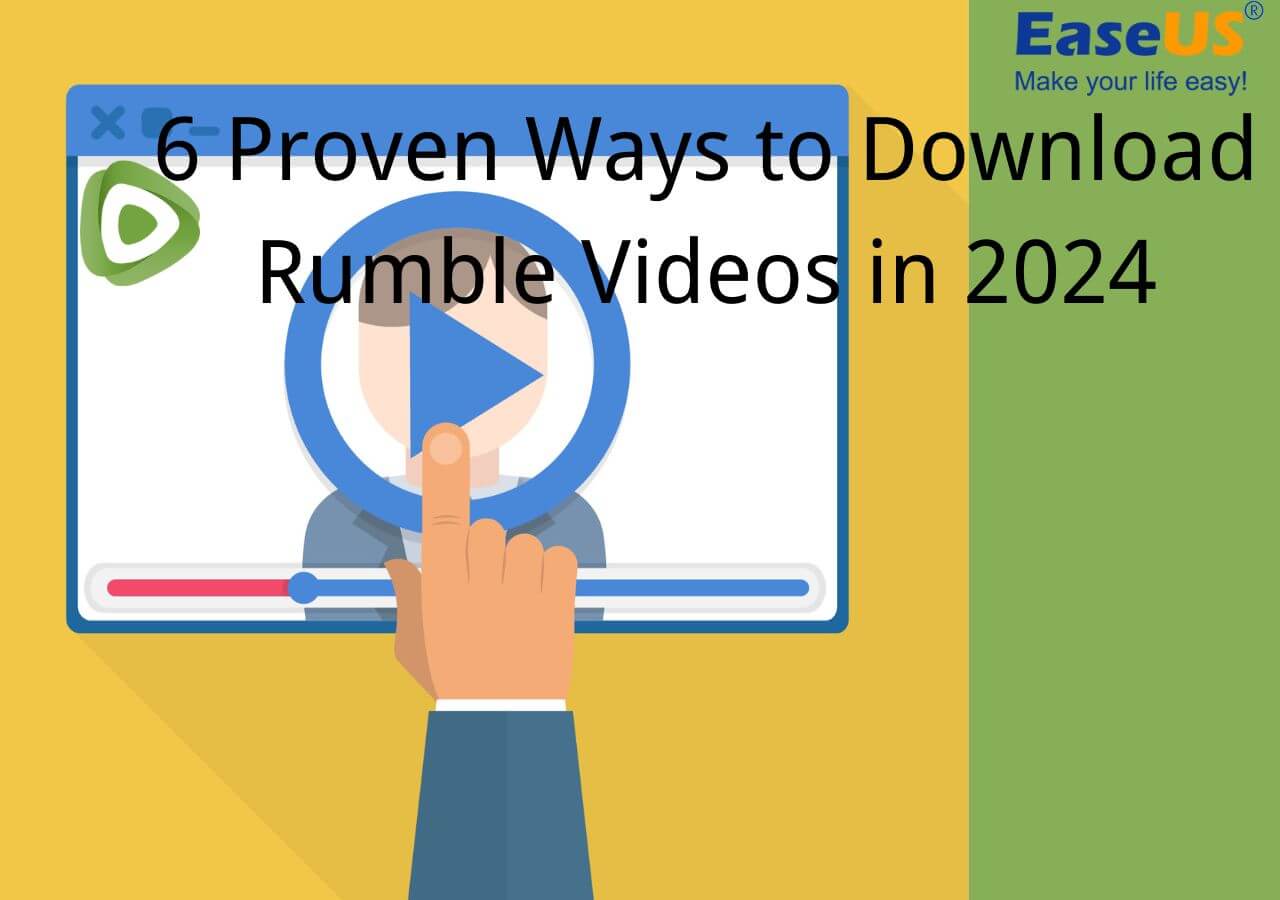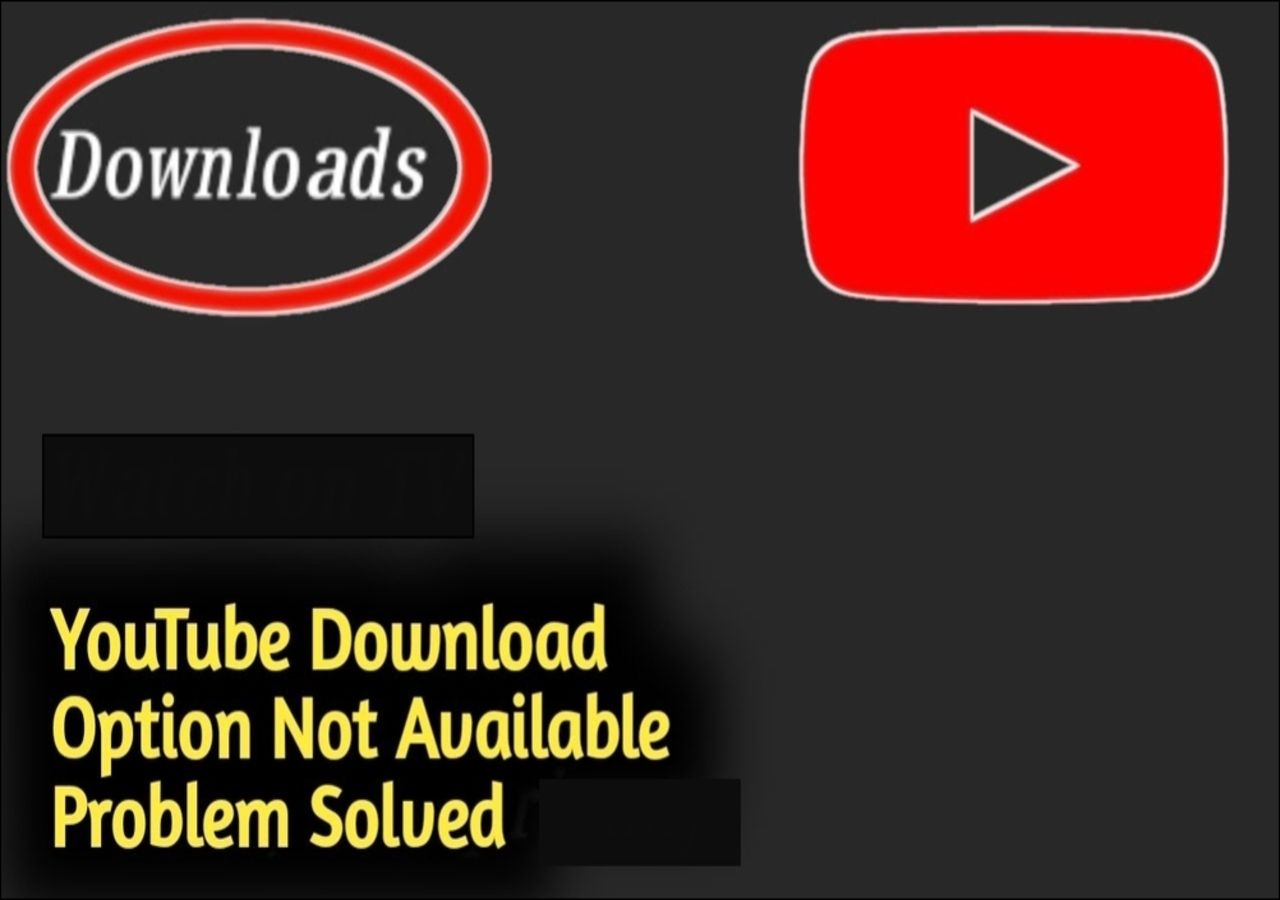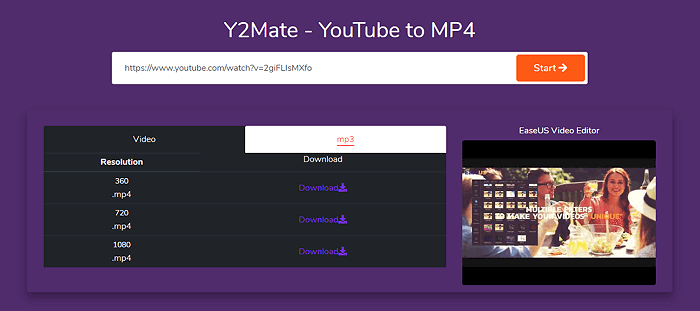-
![]()
Sofia Albert
Sofia has been involved with tech ever since she joined the EaseUS editor team in March 2011 and now she is a senior website editor. She is good at solving various issues, such as video downloading and recording.…Read full bio -
![]()
Melissa Lee
Melissa Lee is a sophisticated editor for EaseUS in tech blog writing. She is proficient in writing articles related to screen recording, voice changing, and PDF file editing. She also wrote blogs about data recovery, disk partitioning, data backup, etc.…Read full bio -
Jean has been working as a professional website editor for quite a long time. Her articles focus on topics of computer backup, data security tips, data recovery, and disk partitioning. Also, she writes many guides and tutorials on PC hardware & software troubleshooting. She keeps two lovely parrots and likes making vlogs of pets. With experience in video recording and video editing, she starts writing blogs on multimedia topics now.…Read full bio
-
![]()
Gorilla
Gorilla joined EaseUS in 2022. As a smartphone lover, she stays on top of Android unlocking skills and iOS troubleshooting tips. In addition, she also devotes herself to data recovery and transfer issues.…Read full bio -
![]()
Rel
Rel has always maintained a strong curiosity about the computer field and is committed to the research of the most efficient and practical computer problem solutions.…Read full bio -
![]()
Dawn Tang
Dawn Tang is a seasoned professional with a year-long record of crafting informative Backup & Recovery articles. Currently, she's channeling her expertise into the world of video editing software, embodying adaptability and a passion for mastering new digital domains.…Read full bio -
![]()
Sasha
Sasha is a girl who enjoys researching various electronic products and is dedicated to helping readers solve a wide range of technology-related issues. On EaseUS, she excels at providing readers with concise solutions in audio and video editing.…Read full bio
Page Table of Contents
0 Views |
0 min read
In this article, we will share with you how to download private videos from Facebook. It is quite simple to download videos from websites. The simplest is using a Chrome extension. In many cases, a Facebook video downloader Chrome extension does work, but some extensions are not helpful for private Facebook videos.
Overview:
| Video Downloader Tools | Effectiveness | Difficulty | Rating |
| EaseUS Video Downloader |
Download videos from various websites with high-quality resolutions in one click. |
Easy | ⭐⭐⭐⭐⭐ |
| FDownloader |
Paste the page source code to download Facebook videos in one click. |
Easy | ⭐⭐⭐⭐ |
| Vidsaver | Paste the video link to download Facebook videos with high-quality resolutions. | Easy | ⭐⭐⭐⭐ |
| FSave | Download Facebook videos with decent-quality resolutions. | Easy | ⭐⭐⭐ |
This guide will teach you how to download Facebook private videos with a versatile desktop tool and a few online tools. Let's get right to it now!
The Best Desktop Tool to Download Private Videos from Facebook
Have you ever tried a desktop video download tool? In fact, a general and versatile desktop video downloader is exactly what you need. EaseUS Video Downloader is the best video download tool. With this powerful software, you can download public or private videos from websites like Facebook, Instagram, YouTube, or OK.ru.
The download process is super easy. Just find the URL of the video that you would like to save to your computer and then copy and paste the URL in the search box in EaseUS Video Downloader.
Key Features of EaseUS Video Downloader
- Download public videos from YouTube, Facebook, TikTok, Instagram, Twitter, etc.
- Download private videos from Facebook if you have access to them.
- Download TikTok GIF pictures.
- Download streaming/live videos.
- Download YouTube playlists.
- Download YouTube channel.
- Convert your video to mp3.
- Download video thumbnails from Facebook and more.
Now click the button below to download this efficient application on your computer. And the download process is quite simple. Just follow the detailed steps below:
Free Download video downloader for Windows
Secure Download
Free Download video downloader for Mac
Secure Download
Step 1. Launch EaseUS Video Downloader, select a format and quality you prefer.
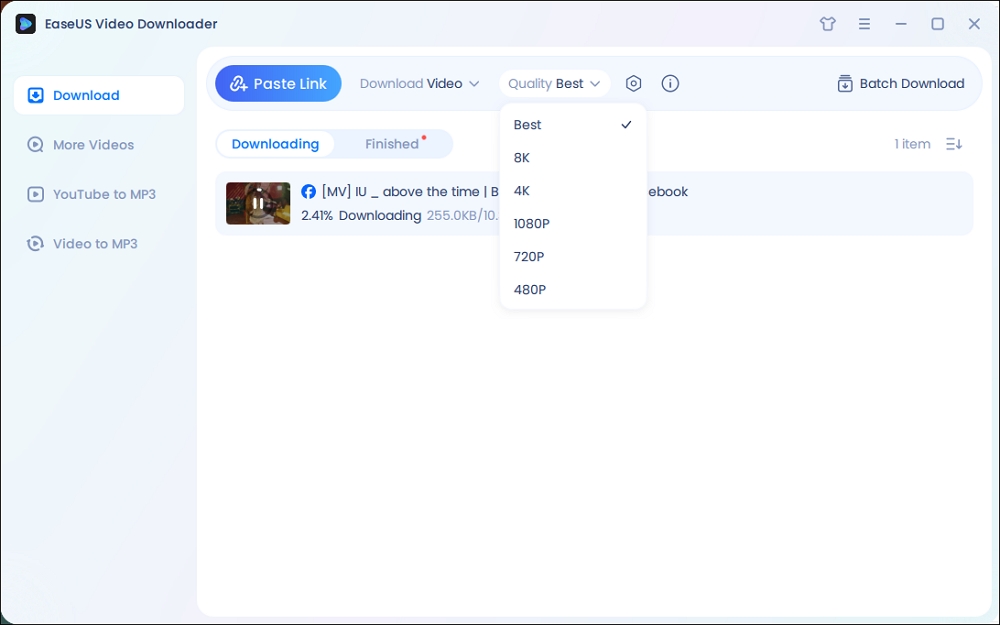
Step 2. Copy the Facebook link and click "Paste Link." It will start downloading the Facebook video to your computer.

Step 3. Wait for the downloading process to finish and then click "Open" to check the Facebook video.
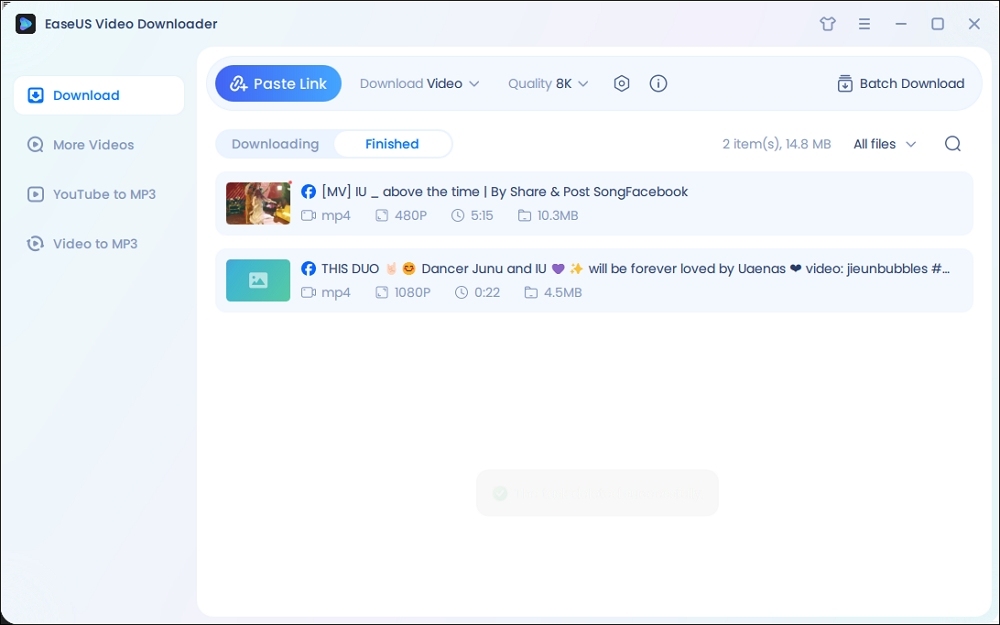
Disclaimer: The information provided in this guide is for personal fair use. EaseUS is in no way collaborated or affiliated with Facebook and will never approve any copyright infringement action. The use of the downloaded information is solely at your own risk.
You can also download videos from website on Mac using this video downloader tool. You are welcome to visit the EaseUS website to learn more efficient tools if you're interested.
3 Online Ways to Download Private Videos from Facebook with an Online Tool
In addition to a piece of desktop software, you can also choose an online video downloader tool to save an internet video to your local computer. In the following, we will introduce three online Facebook video downloader tools to help you download Facebook private videos on Mac/Windows without any effort. Let's take a look now!
1. FDownloader
With FDownloader, you can download and save an video from Facebook with a high resolution, such as HD 1080p, 2K, and 4K. After downloading, you can also convert your video to MP3 if you want.
Now follow the steps below to use the online Facebook private downloader:
Step 1. Go to Facebook on your computer and find the video that you want to download.
Step 2. Press Ctrl + U or right-click the "View page source" option. Then press Ctrl + A and copy the source code of this page.
Step 3. Go to the FDownloader website.
Step 4. On the top menu, select "Download Private Video."
Step 5. Then paste the source code you just copied into the source data box.
Step 6. Click the green Download button to start the process.
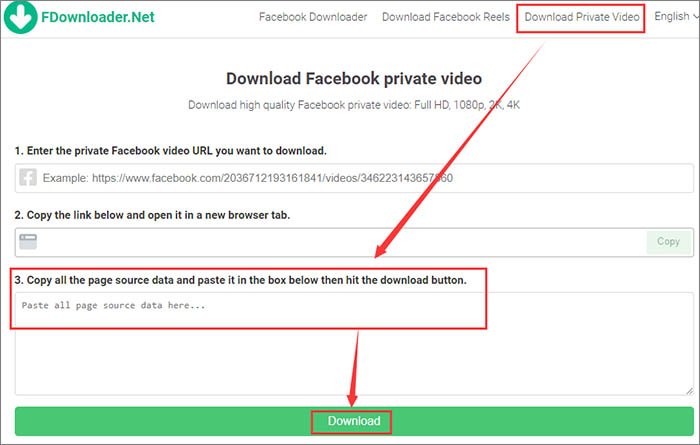
Step 7. When you're done, you will be prompted to select the file format and resolution that you want to save.
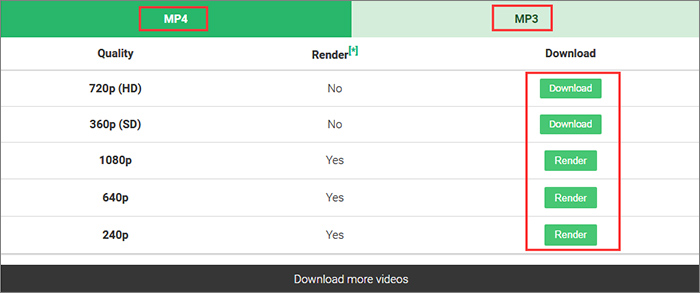
2. Vidsaver
Apart from FDownloader, you can also use Vidsaver to download videos that someone shares with you on Facebook. Similar to FDownloader, Vidsaver is also a great online tool to download private videos from Facebook.
To download private videos from Facebook using Vidsaver, perform the following steps:
Step 1. Go to Facebook on your computer and sign in.
Step 2. Find the video that you want to download and copy the video link.
Step 3. Go to the Vidsaver website.
Step 4. On the top menu, select "private video downloader."
Step 5. Paste the video link into to search box and click "next".
Step 6. Then follow the on-screen instructions to copy and paste the page source of this video into the box. Click "next."
Step 7. When you're done, the download option will pop up and you can save this video to your computer now.
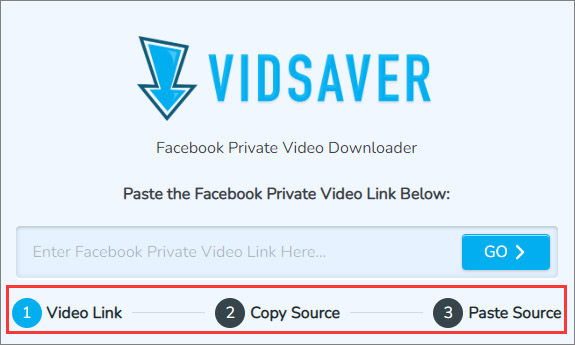
3. FSave
In this section, we will share with you addition online Facebook private video downloader - FSave. To be honest, all these three online FB downloader tools are similar. Just choose one of them is OK.
Here's how to download private videos from Facebook with FSave:
Step 1. Go to Facebook on your computer and sign in.
Step 2. Find the video that you want to download and copy the video link.
Step 3. Go to the FSave website.
Step 4. Click "Download Private Video" on the top menu.
Step 5. Then according to the page prompt, enter the video link and its page source code.
Step 6. Click the Download button to start.
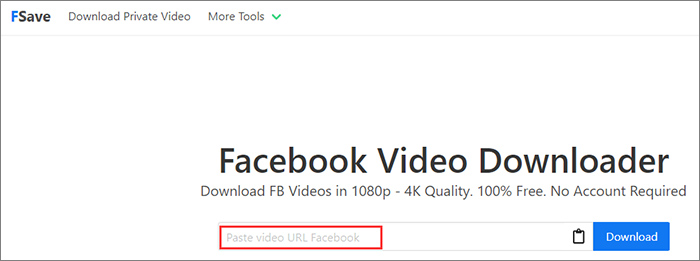
Conclusion
Generally speaking, we recommend EaseUS Video Downloader most, because it works on nearly all videos from the Internet. Compared to the widely-used EaseUS Video Downloader, the other three online are only available for Facebook videos. Choose the most appropriate one according to your needs.
Free Download video downloader for Windows
Secure Download
Free Download video downloader for Mac
Secure Download
I sincerely hope this post is useful and helps you out of this dilemma. You are welcome to contact me on Twitter if you have any further questions or concerns about this guide.
- Notice:
- Copyrighted content on websites cannot be downloaded without permission for any commercial use. This guide is for personal use only.
FAQs on how to download private videos from Facebook
Any other questions? For more information on how to download private videos from Facebook, check the frequently asked questions below one by one:
1. What's the easiest way to download Facebook videos?
Well, in my opinion, a Chrome extension is a perfect option to download Facebook videos. Here I recommend Video Downloader for FB, Video Downloader Plus, and Video Downloader Pro. In addition, we recommend EaseUS Video Downloader if you would prefer desktop software.
2. Is it legal for me to download videos from the Internet for any purpose?
It is illegal to download copyrighted content from Websites for any commercial purpose without permission. Anyway, it's better to download and use the video with its actual owner permission.
3. Are all videos on YouTube copyrighted?
YouTube videos are owned by the person who developed and posted them to the platform. You are allowed to link to others' YouTube videos, but you can't re-upload them with your own account or claim ownership of them.