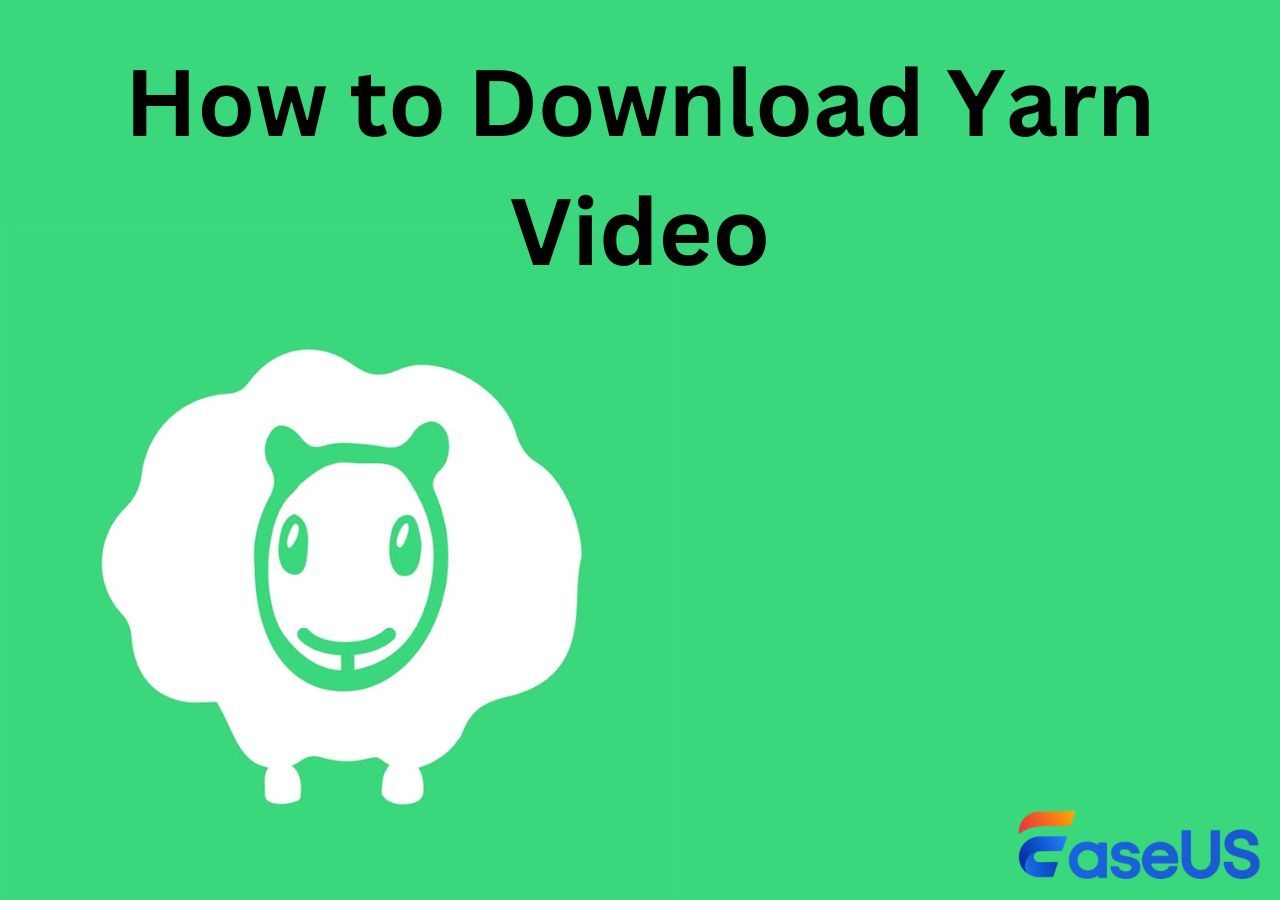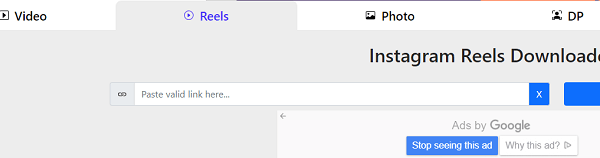-
![]()
Sofia Albert
Sofia has been involved with tech ever since she joined the EaseUS editor team in March 2011 and now she is a senior website editor. She is good at solving various issues, such as video downloading and recording.…Read full bio -
![]()
Alin
Alin is a sophisticated editor for EaseUS in tech blog writing. She is proficient in writing articles related to screen recording, voice changing, and PDF file editing. She also wrote blogs about data recovery, disk partitioning, data backup, etc.…Read full bio -
Jean has been working as a professional website editor for quite a long time. Her articles focus on topics of computer backup, data security tips, data recovery, and disk partitioning. Also, she writes many guides and tutorials on PC hardware & software troubleshooting. She keeps two lovely parrots and likes making vlogs of pets. With experience in video recording and video editing, she starts writing blogs on multimedia topics now.…Read full bio
-
![]()
Gorilla
Gorilla joined EaseUS in 2022. As a smartphone lover, she stays on top of Android unlocking skills and iOS troubleshooting tips. In addition, she also devotes herself to data recovery and transfer issues.…Read full bio -
![]()
Rel
Rel has always maintained a strong curiosity about the computer field and is committed to the research of the most efficient and practical computer problem solutions.…Read full bio -
![]()
Dawn Tang
Dawn Tang is a seasoned professional with a year-long record of crafting informative Backup & Recovery articles. Currently, she's channeling her expertise into the world of video editing software, embodying adaptability and a passion for mastering new digital domains.…Read full bio -
![]()
Sasha
Sasha is a girl who enjoys researching various electronic products and is dedicated to helping readers solve a wide range of technology-related issues. On EaseUS, she excels at providing readers with concise solutions in audio and video editing.…Read full bio
Page Table of Contents
When You Need to Download Rumble Videos
Top 6 Ways to Download Rumble Videos
In Closing
FAQs on Download Rumble Video
5356 Views |
6 min read
In a recent Reddit discussion titled "How Can I Download Rumble Videos," users delved into various methods and techniques for acquiring Rumble videos offline. This inquiry sparked a conversation about the importance and practicality of accessing Rumble content beyond the confines of the platform itself. This article below, luckily, summarized the most popular ways, whether apps or extensions, to download rumble videos safely and quickly. So, let's get started.
When You Need to Download Rumble Videos
Offline Viewing: You might need to download rumble videos to watch them offline when you don't have access to the internet, such as during travels or in areas with limited connectivity.
Archiving: If you are a content creator or researcher, you might want to archive Rumble videos for future reference or analysis purposes.
Sharing: You may want to download Rumble videos to share them with others who may not have access to the platform or to share them across different platforms.
Top 6 Ways to Download Rumble Videos
Below are the top 6 ways to download Rumble videos:
| 👉🏽EaseUS Video Downloader | 👉🏽Video Downloader Professional | 👉🏽Savethevideo.net |
| 👉🏽4K Video Downloader+ | 👉🏽Y2mate | 👉🏽AnyDownloader |
# 1 EaseUS Video Downloader -macOS & Windows
As an effective video downloader, EaseUS Video Downloader permits you to preserve Rumble videos, YouTube videos, and playlists and acquire streaming videos from multiple platforms. Regarding its download quality, the platform presents seven video quality choices, spanning from 4K Ultra HD down to 360P resolution. In regard to its user-friendliness, it enables you to paste multiple clips, video cuts, films, TV shows, series, animations, and cartoons simultaneously.
What also needs to be mentioned is its clean result. All the videos you download are clean, without ads and watermarks. Beyond being solely a video downloader, it also functions as a YouTube-to-MP3 converter for Windows. This feature assists in extracting audio from videos and converting it directly to MP3 format at 320kbps, 256kbps, and 128kbps.
Some Key Features of EaseUS VideoDownloader:
- Download the front cover of the video, ensuring a visually appealing preview.
- Streamline the process with batch downloading, saving valuable time.
- Download the video subtitles, enhancing accessibility and understanding for viewers.
- Support most of the social media sites, ensuring versatility and widespread accessibility.
You may get this app by clicking the button below.
Free Download video downloader for Windows
Secure Download
Free Download video downloader for Mac
Secure Download
You can download the Rumble video with EaseUS Video downloader by following these steps:
Step 1. Launch EaseUS Video Downloader on your PC. Click "Download" to select the output format and press "Quality" for the resolution.

Step 2. Copy and paste the URL of the video you want to download and click "Paste Link" to proceed.

Step 3. After the downloading process finishes, you can check the downloaded video in the option "Finished."

Disclaimer: The information provided in this guide is for personal use. EaseUS is in no way collaborated or affiliated with the video-sharing site and will never approve any copyright infringement action. The end-user should be solely responsible for their behavior.
# 2 4K Video Downloader+ - Android/Windows/macOS
4k Video Downloader+ is a cross-platform that allows you to download Rumble videos on PC, macOS, or Linux. It works with many top video-sharing platforms, such as YouTube or Vimeo. What impressed me is that you can download FULL 360-degree videos for VR purposes.
Compared with the EaseUS video downloader, it supports HD resolutions up to 8K if available. But what makes it less competitive is that it does not support downloading premium audio unless you order its pro plan. The pop-up offers within the paid versions are quite annoying.
Below are the ways that you can use 4K Video Downloader+ to save Rumble videos.
Step 1. Download and launch 4k Video Downloader+.
Step 2. Copy the link of the Rumble video you want to download.
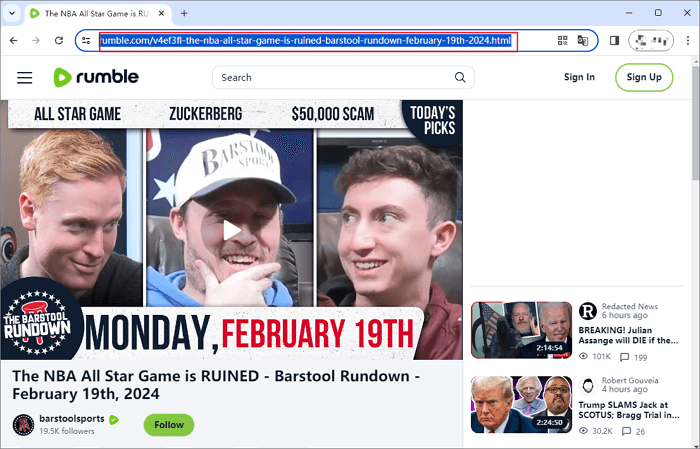
Step 3. Click the "Paste Link" button. Then, it will start downloading right now. But you can still pause its download and choose the quality format you need.
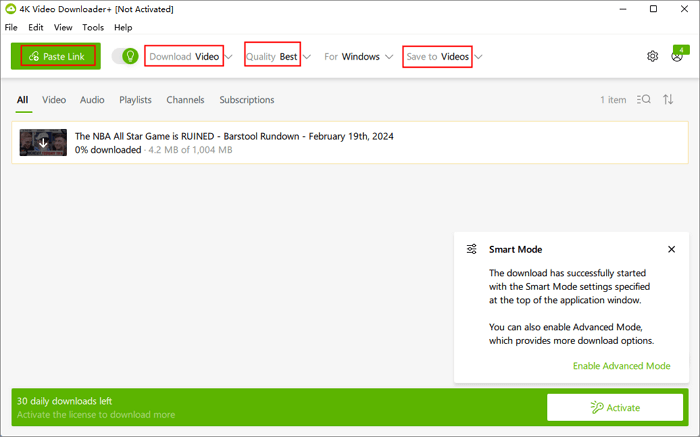
Related Articles:
How to Solve "4K Video Downloader Can't Parse This Link"
Have you ever encountered that the video link cannot be parsed by 4K Video Downloader? Do you know how to solve the problem? This post will provide 5 ways to help you solve it and you have no need to worry about it.
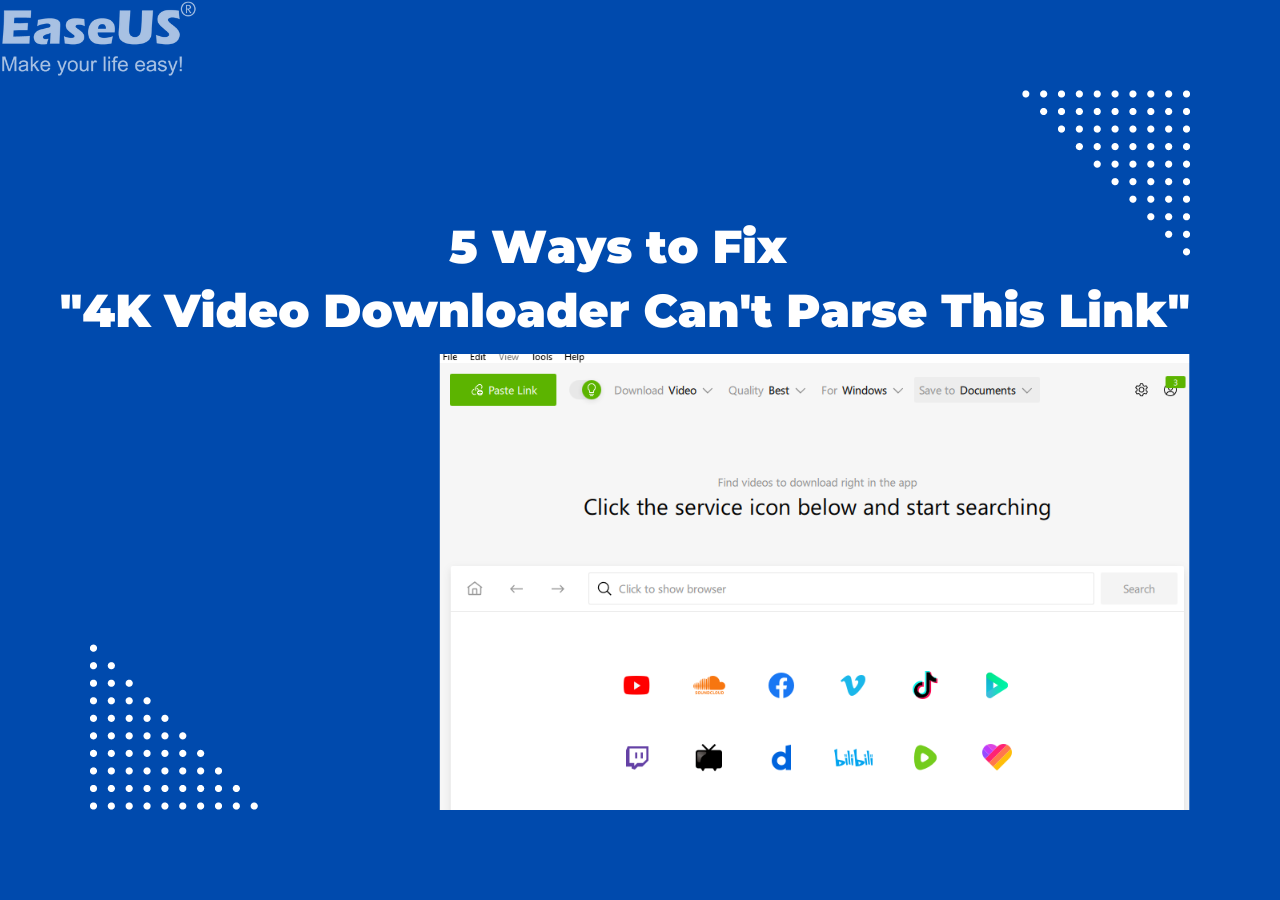
# 3 Video Downloader Professional - Firefox & Chrome
This browser extension downloads and saves videos playing on websites to a hard disk so you can use it on browsers like Google Chrome and Firefox. It easily adds video to your video list for later playback or download. You can even use it to download YouTube livestream videos.
But there are some limitations. The first thing that needs to be mentioned is it does not support downloading videos in different resolutions unless the site supports it. Secondly, the download of protected videos is currently supported.
To use Video Downloader Professional to download Rumble videos, follow these steps:
Step 1. Install the Video Downloader Professional on your browser.
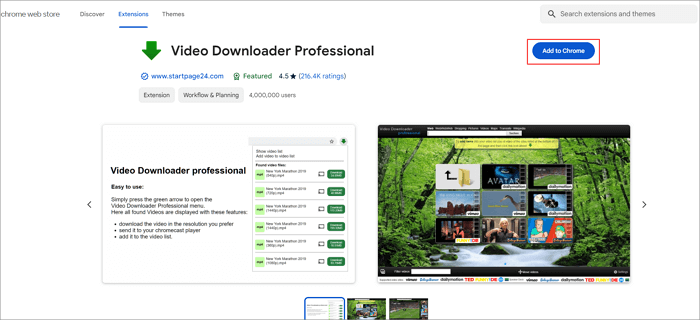
Step 2. Open the Rumble video you want to download, find this extension on the right-top of your Chrome, and click it. You may see the videos.
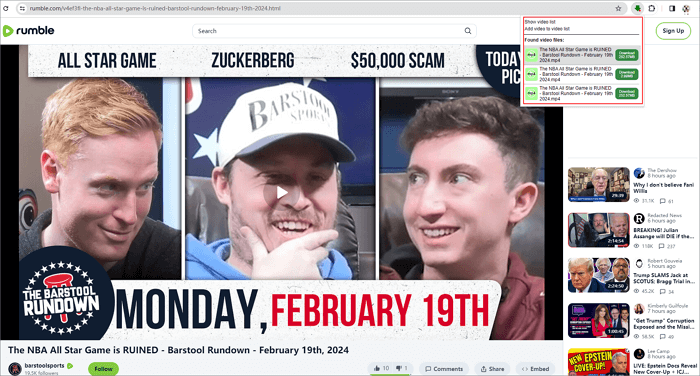
# 4 Y2mate - Online
To change the dilemma that you must download some apps or extensions, we also choose some tools online. The first option is Y2mate. This online video downloader enables you to convert and download private Vimeo videos, Facebook videos, or Dailymotion videos to MP3 or MP4 formats, offering HD quality.
This is a truly free tool that offers you unlimited downloads. No registration is required. By the way, after using Y2Mate to download videos, you may receive non-stoping notifications or find unwanted programs on your computer, so you also need to remove them.
Step 1. Paste the Rumble video link of the video you want to download.
Step 2. Press the "Start" button to initiate the conversion.
Step 3. Save the video format you want to download, then click the "Download" button.
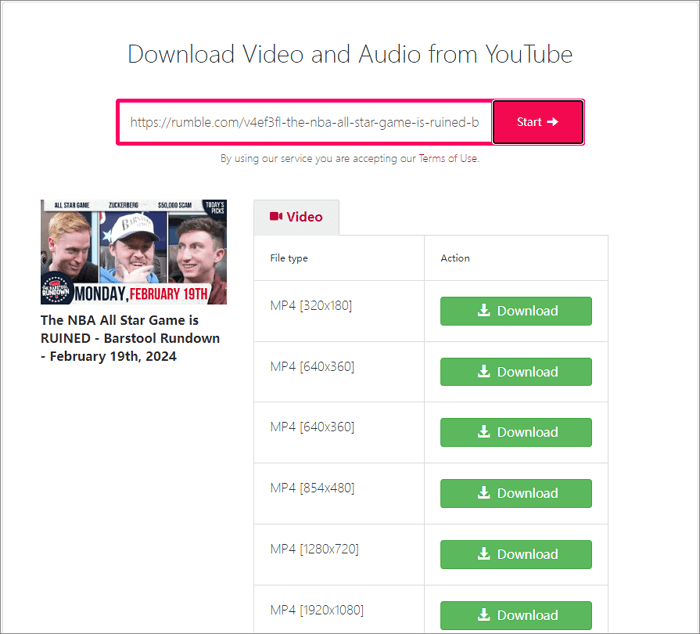
# 5 Savethevideo.net - Online
Savethevideo lets you download videos and music from a wide range of social media platforms and websites, including TikTok, TED, Soundcloud, Bandcamp, and Reddit. All you need to do is enter the URL of the Rumble video and select the format and resolution.
Additionally, it offers Firefox and Chrome extensions that allow you to click on download, eliminating the need for the copy-and-paste technique. No matter whether you are looking for the latest MV or want to follow the latest news of Internet celebrities, Savethevideo.net can cover it all.
Here are the ways to use Savethevideo to download Rumble videos.
Step 1. Copy the Rumble video link to it.
Step 2. Then click the download icon at the right.
Step 3. Choose the video quality and format you like, and then you will go into a new window, click the three dots in the bottom right corner, and click download to start downloading.
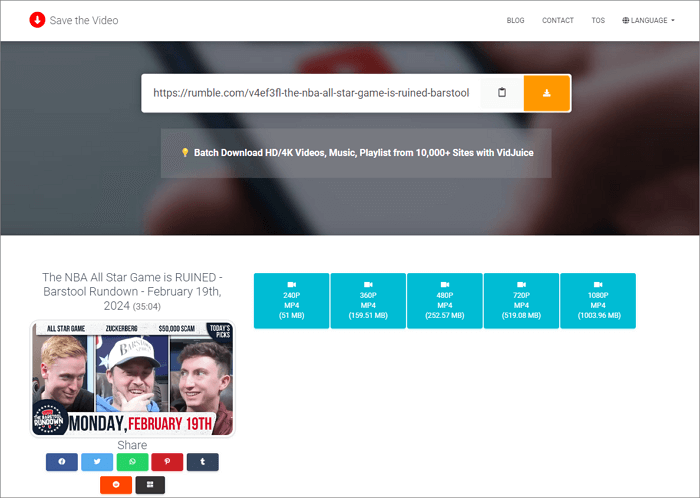
# 6 AnyDownloader - Online
AnyDownloader is also a fully free online Rumble downloader that enables you to easily save videos without spending a penny. This tool also required no registration, only one little problem - annoying ads.
In total, it supports 52 sites, including PCs, Smart TVs, cell phones, and more. You can also use it to save Rumble videos in high-definition formats such as HD MP4. As an alternative online video downloader, it is worth trying.
Check out the following steps for downloading Rumble videos using AnyDownloader.
Step 1. Copy the link of your Rumble videos.
Step 2. Paste the video URL in it. Then click the "Download" button.
Step 3. Choose one video with your desired quality and size, then click "Download" again.
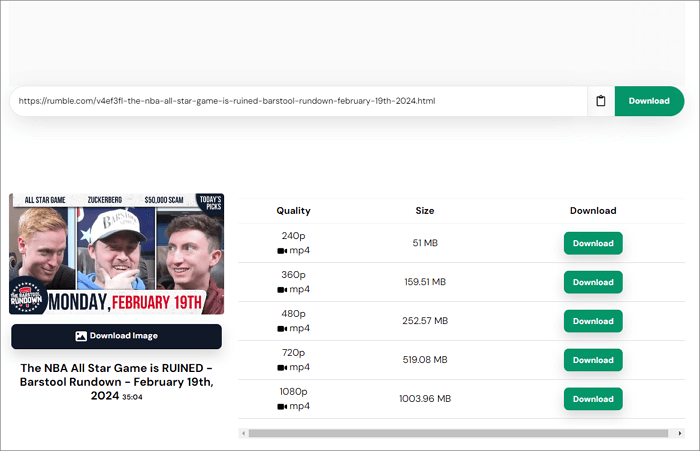
Like it? Then share it:
In Closing
All in all, the top 6 ways to download Rumbl videos offer you different ways to download videos from Rumble, whether on PC or mobile devices in a few clicks. Feel free to pick the best one based on your needs. If you are searching for video downloader apps that work with a plethora of well-known or unknown websites, then don't hesitate to pick EaseUS Video Downloader.
You may make a quick decision from here:
- For desktop, try EaseUS Video Downloader or 4K Video Downloader+.
- For Chrome or Firefox, consider using Video Downloader Professional or Savethevideo.net extension.
- On mobile, 4K Video Downloader+ is a great option.
- Copy and paste the URL to download online, try Y2mate, Savethevideo.net, or AnyDownloader.
FAQs on Download Rumble Video
If you still have questions about this topic, then go on to read the below part.
1. How do I share a Rumble video?
To share a Rumble video, navigate to the video page and click the "Share" button. From there, you can directly share it on Facebook, WhatsApp, Twitter, Email, and Truth Social. Alternatively, you can copy the share link to share it on any website.
2. Can I download Rumble on Android?
Yes, you can download Ruble on Android if you download an app named 4K Video Downloader+.
3. Which is the best video downloader app?
There are so many high-quality video downloader apps. For me, the best one is EaseUS Video Downloader, it's clean, easy to use, and allows you to download any of your favorite videos from any website.