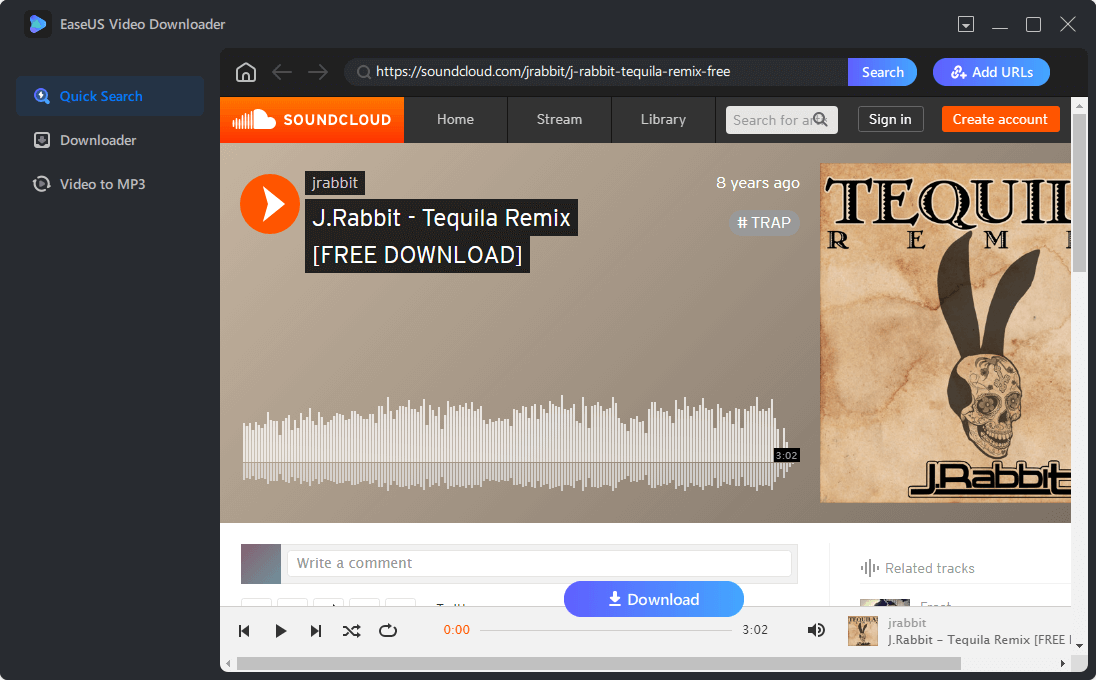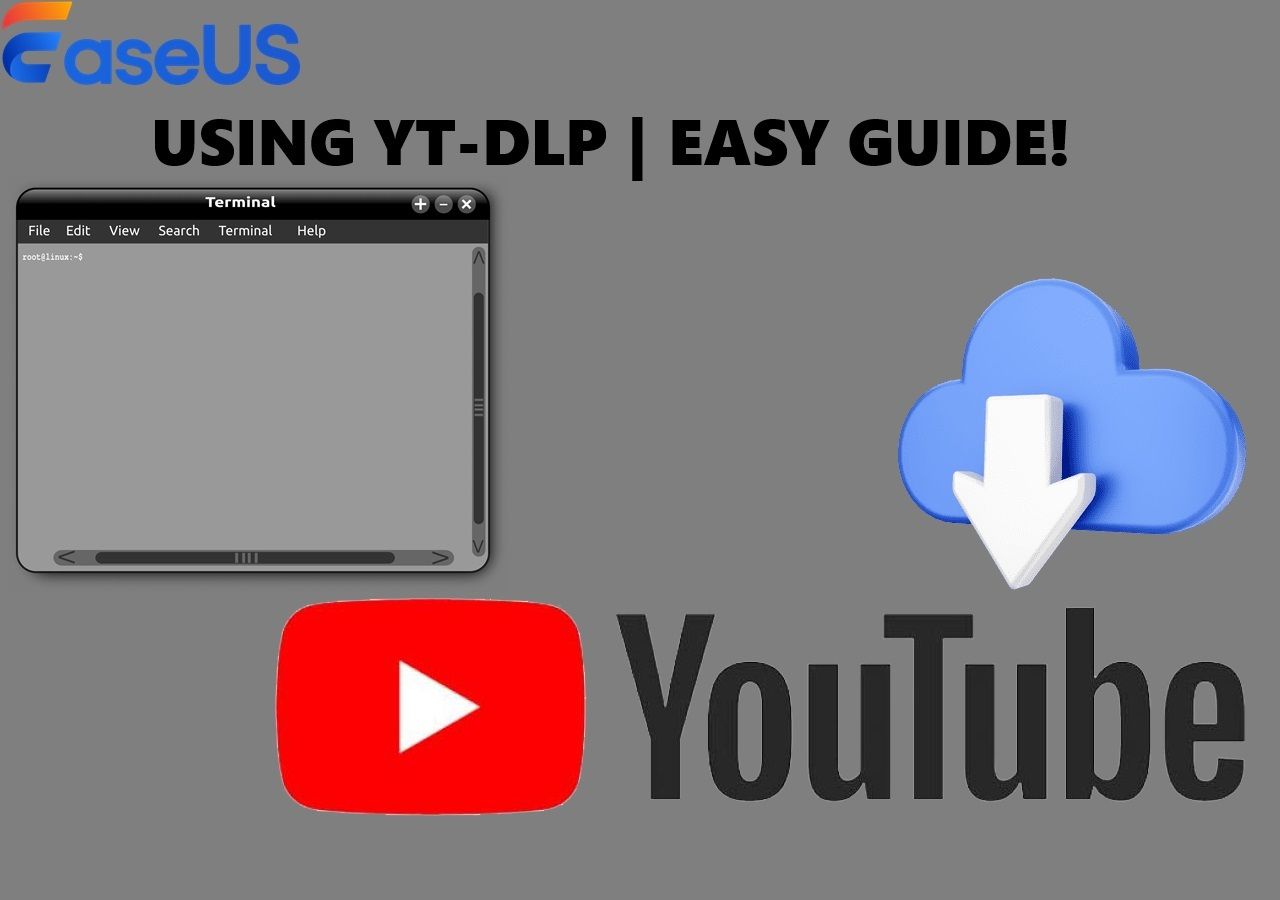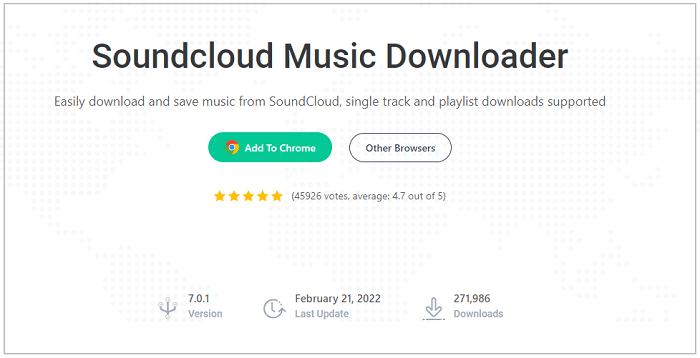-
![]()
Sofia Albert
Sofia has been involved with tech ever since she joined the EaseUS editor team in March 2011 and now she is a senior website editor. She is good at solving various issues, such as video downloading and recording.…Read full bio -
![]()
Melissa Lee
Melissa Lee is a sophisticated editor for EaseUS in tech blog writing. She is proficient in writing articles related to screen recording, voice changing, and PDF file editing. She also wrote blogs about data recovery, disk partitioning, data backup, etc.…Read full bio -
Jean has been working as a professional website editor for quite a long time. Her articles focus on topics of computer backup, data security tips, data recovery, and disk partitioning. Also, she writes many guides and tutorials on PC hardware & software troubleshooting. She keeps two lovely parrots and likes making vlogs of pets. With experience in video recording and video editing, she starts writing blogs on multimedia topics now.…Read full bio
-
![]()
Gorilla
Gorilla joined EaseUS in 2022. As a smartphone lover, she stays on top of Android unlocking skills and iOS troubleshooting tips. In addition, she also devotes herself to data recovery and transfer issues.…Read full bio -
![]()
Rel
Rel has always maintained a strong curiosity about the computer field and is committed to the research of the most efficient and practical computer problem solutions.…Read full bio -
![]()
Dawn Tang
Dawn Tang is a seasoned professional with a year-long record of crafting informative Backup & Recovery articles. Currently, she's channeling her expertise into the world of video editing software, embodying adaptability and a passion for mastering new digital domains.…Read full bio -
![]()
Sasha
Sasha is a girl who enjoys researching various electronic products and is dedicated to helping readers solve a wide range of technology-related issues. On EaseUS, she excels at providing readers with concise solutions in audio and video editing.…Read full bio
Page Table of Contents
Solution 1. Use the Best 4K Video Downloader Alternative
Solution 2. Check Privacy Settings
Solution 3. Switch Off the Antivirus and Firewall
Solution 4. Change the File Location
Solution 5. Restart Your Computer
4K Video Downloader Common Errors and Tips to Avoid
Conclusion
9465 Views |
6 min read
PAGE CONTENT:
4K Video Downloader is a well-known brand for video downloading. However, like other software, users may encounter cracks when using 4K video downloader to download videos from YouTube, Instagram, TikTok, and other streaming sites.
Link Parsing Failed Issue Update
byu/ImaginaryConclusion4 in4kdownloadapps
What can you do if you find the 4K Video Downloader not working, like "4K Video Downloader can't parse this link" or "4K Video Downloader Error: failed to download"? Don't worry. To solve these situations, the editor will provide you with 5 solutions for you. You can try them one by one until the problems are solved.
Solution 1. Use the Best 4K Video Downloader Alternative
The first method you can try can help you solve the problem from the origin, which is to use another professional video download software to download 4K videos from YouTube on Mac/Windows. Don't know which one to choose? Here is the recommendation: EaseUS Video Downloader.
EaseUS Video Downloader is a powerful video downloader for both Windows and Mac, and it has released an Android version recently, so you have no need to worry about its compatibility. It supports downloading videos in MP4, MP3, and WAV according to your needs. If you need to download YouTube videos without losing quality, it suits you still, as the download video quality varies from 144p to FHD(1080p). Download with the button below, and you won't get stuck when downloading videos.
Free Download video downloader for Windows
Secure Download
Free Download video downloader for Mac
Secure Download
💎An ultimate guide to help you download videos with EaseUS Video Downloader:
Step 1. Run EaseUS Video Downloader. Choose your preferred format and quality.

Step 2. Copy the video link and click "Paste Link," initiating the download process to your laptop.

Step 3. Once the download completes, click "Open File Location" to locate and inspect the video.

Disclaimer: It is illegal to download any copyrighted content for commercial purposes without the permission. This guide is demonstrated ONLY for personal use.
Solution 2. Check Privacy Settings
If you don't feel like using alternative software, the following solutions will help you solve the 4K Video Downloader unknown error when downloading by changing the 4K Video Downloader settings. According to the 4K Video Downloader's official site, you should check the privacy settings first, as it only analyzes and downloads videos with an open account and platform.
If you insist on downloading private videos on streaming sites like YouTube, the following content may help you a lot:
How Can You Download Private YouTube Videos with Easy Clicks
This article provides step-by-step guides to help you download private YouTube videos of your own and others.
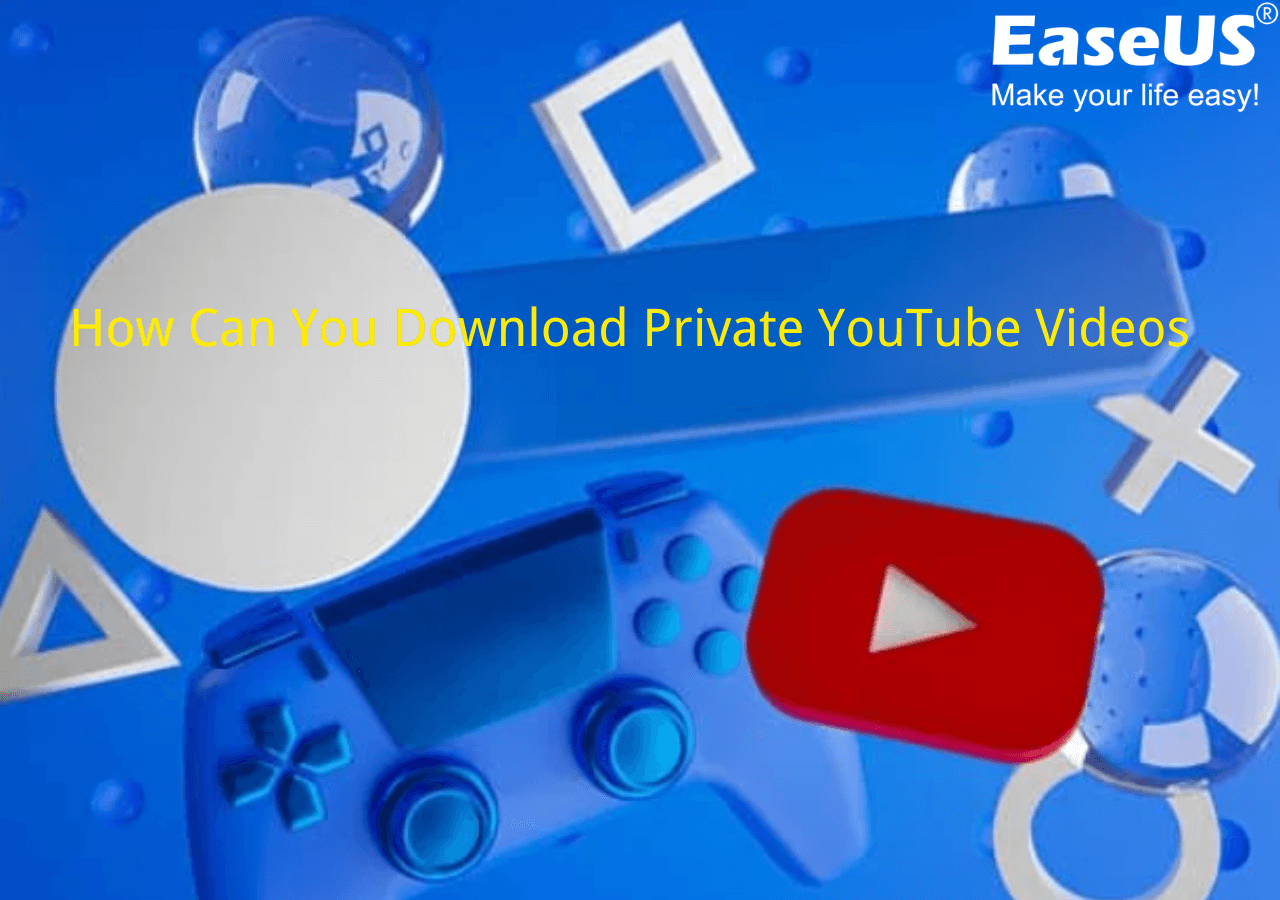
Solution 3. Switch Off the Antivirus and Firewall
For Windows users, another method you can try is to switch off the Firewall on your computer. For Mac users, this method doesn't work well, so if you use a Mac computer, you can skip this one.
✅Windows users, focus now and follow the steps below to turn off the antivirus and firewall:
Step 1. Go to "Settings" on your Windows computer. Go to "Privacy & Security" > "Windows Security". Then, click "Open Windows Security".
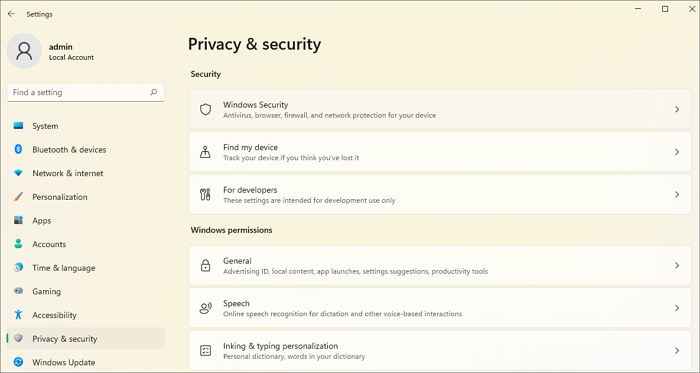
Step 2. In the pop-out window, switch off the firewall.
Related Reading:
Solution 4. Change the File Location
If your 4K Video Downloader is equipped with a premium subscription, you can enable the smart mode and change the file location.
✅The following steps will tell you how to change the file location in 4K Video Downloader with the "Smart Mode":
Step 1. Open 4K Video Downloader, go to "Smart Mode", and check "Enable Smart Mode."
Step 2. You can choose the specific file location by clicking the current location. If you don't want to use the Smart mode, you can also select the file location each time when you paste the URL.
After that, try to copy and paste the URL into the 4K Video Downloader again. The problem will be solved now.
Solution 5. Restart Your Computer
The last method you can try is to restart your Windows/Mac PCs. This is the ultimate solution if the methods above fail to work. Remember that you should close all software and then reboot your computers to avoid data loss.
🎃If this post helps you, you can share it with your family and friends to let more people learn:
4K Video Downloader Common Errors and Tips to Avoid
It's possible for users to download or get software stuck when using applications. In this part, the editor will lead you to further information about 4K Video Downloader common errors and provide you with some necessary tips to prevent these problems from occurring again next time.
- "Error: Can't Download": The most common error you may encounter in a video download tool is that you know nothing about the error and it just failed to download. You should keep in mind that don't try to download videos from a private channel/account;
- Download stuck at 0b/s: This is also a common error when downloading videos or files on computers. Don't try to download too many video files at one time, as it may cause a crash to the software;
- Can't save videos to the file location: This error usually happens if the selected file location is deleted or removed. Ensure that the file location is correct and that there is no deletion or removal of the folder.
Conclusion
After reading this post, now you have learned how to solve the problems of 4K Video Downloader not downloading videos. 4K Video Downloader gained great popularity among users, and it seldom occurs error. You can either choose to give it another chance or turn to another powerful video downloader like EaseUS Video Downloader as well.
Free Download video downloader for Windows
Secure Download
Free Download video downloader for Mac
Secure Download