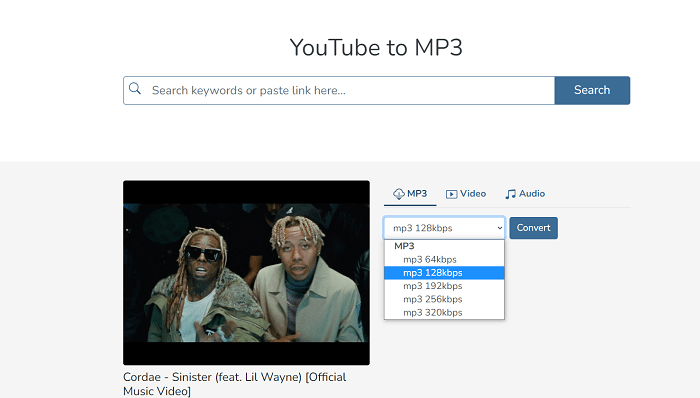-
![]()
Sofia Albert
Sofia has been involved with tech ever since she joined the EaseUS editor team in March 2011 and now she is a senior website editor. She is good at solving various issues, such as video downloading and recording.…Read full bio -
![]()
Melissa Lee
Melissa Lee is a sophisticated editor for EaseUS in tech blog writing. She is proficient in writing articles related to screen recording, voice changing, and PDF file editing. She also wrote blogs about data recovery, disk partitioning, data backup, etc.…Read full bio -
Jean has been working as a professional website editor for quite a long time. Her articles focus on topics of computer backup, data security tips, data recovery, and disk partitioning. Also, she writes many guides and tutorials on PC hardware & software troubleshooting. She keeps two lovely parrots and likes making vlogs of pets. With experience in video recording and video editing, she starts writing blogs on multimedia topics now.…Read full bio
-
![]()
Gorilla
Gorilla joined EaseUS in 2022. As a smartphone lover, she stays on top of Android unlocking skills and iOS troubleshooting tips. In addition, she also devotes herself to data recovery and transfer issues.…Read full bio -
![]()
Rel
Rel has always maintained a strong curiosity about the computer field and is committed to the research of the most efficient and practical computer problem solutions.…Read full bio -
![]()
Dawn Tang
Dawn Tang is a seasoned professional with a year-long record of crafting informative Backup & Recovery articles. Currently, she's channeling her expertise into the world of video editing software, embodying adaptability and a passion for mastering new digital domains.…Read full bio -
![]()
Sasha
Sasha is a girl who enjoys researching various electronic products and is dedicated to helping readers solve a wide range of technology-related issues. On EaseUS, she excels at providing readers with concise solutions in audio and video editing.…Read full bio
Page Table of Contents
Understanding YT-DLP
Download and Install YT-DLP on Windows
Use YT-DLP on Windows
Use YT-DLP on Linux
Common YT-DLP Commands
Best YT-DLP Alternative: EaseUS Video Downloader
The Bottom Line
FAQs on How to Use YT-DLP
897 Views |
5 min read
YT-DLP is one of the leading options when it comes to downloading videos from YouTube. However, the great thing about this command line is that it can download videos from any website you throw at it. But the real question is: How to use YT-DLP without falling down a rabbit hole?
It's a command line extension that adds options to CMD or terminal in Linux and MacOS, allowing users to download videos from their favorite sites. But what exactly is YT-DLP? Is it against the rules to use it?
While it's not exactly against the rules, responsible use is still a priority. However, first, you must learn how to install it and use it on the supported platforms. That's what we're here for today, as we show you what it's about and how to use YT-DLP easily. So, let's begin.
Understanding YT-DLP
YT-DLP is an open-source command line tool allowing users to download video and audio from websites. The “YT” in the tool's name stands for YouTube, but it supports many other websites than the video giant.
There are also extensions of this tool, which ensure users can download files in various formats. The more famous extension of this tool is called FFMPEG, which can be added alongside YT-DLP right away. The purpose of YT-DLP is to:
- Download videos in various qualities and sizes;
- Separate audio from video and vice vera before downloading;
- Downloading the best quality video and audio—separately or simultaneously;
- Allowing users to download video or audio from various websites;
- And allowing users to download video/audio in bulk.
That makes it stand out, as it's quite capable and allows users to get their videos quickly. However, there is a learning curve, as it requires users to learn how to use command lines effectively. Besides, it also warrants users learning or remembering various command lines.
So, the process of using this tool includes:
- 1. Learning how to download and integrate this command line with CMD:
- 2. Learning how to use numerous commands for varying purposes;
- 3. Using it to download videos or audio through separate commands;
- 4. And memorizing or looking up specific commands for each operation.
That's why the learning curve of this program can be pretty steep but not strictly impossible.
Download and Install YT-DLP on Windows
You must install it properly before downloading Udemy videos to watch offline via YT-DLP. It's crucial that you get the latest version from the YT-DLP releases. This will ensure that you install YT-DLP with the essential extensions that allow you to download videos from the internet.
The critical extension that allows you to download YouTube videos on a laptop via YT-DLP is FFMPEG. It converts files and lets you watch them in a format supported by Windows or your current operating system.
Therefore, it's essential that you carefully follow each step that we're going to show you. This will allow you to download and install this extension of the command prompt thoroughly with the extensions. Here's how to download and install YT-DLP on Windows:
Step 1. Go to the official GitHub.com page to download the latest version of YT-DLP.
Step 2. Scroll down and check the YT-DLP releases and click on the "Download" button next to the latest one.

Step 3. Download the YT-DLP Files according to your operating system. We're using Windows, so we'll click on the file name with "Windows" next to it or find the 'exe' files.
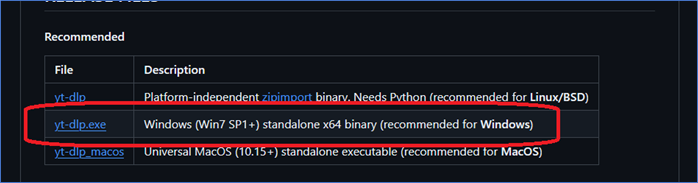
Step 4. Now, you will copy and paste the downloaded YT-DLP exe file into the C drive. We won't run the executable file as it's not an installable program.

Step 5. Now, we'll install FFMPEG to download files via YT-DLP in the proper format. So, go to Ffmpeg.com and download FFMPEG's exe files.

Step 6. Create a new folder in C Drive and call it "PATH_Programs-YTDLP." Copy and paste the FFMPEG files and extract them in this folder.

Step 7. Now we have to add this path to environment variables, so we'll go to Windows search and type "Path" to pop up the option.

Step 8. Head into "Environment Variables," then click on "Path" and tap the "Edit…" option. Lastly, click on "New" to add a new path, and type the path where we copied FFMPEG files.

This will finish up the installation of the YT-DLP and FFMPEG on your PC. It's vital that you follow each step correctly and install FFMPEG; otherwise, you won't be able to download media files via YT-DLP. Adding FFMPEG and its extensions allows you to download files from YouTube via YT-DLP.
It also helps you convert Vimeo to mp4 when you download files via this command line. Besides, it is essential that you download YT-DLP and other files according to your operating system and install them according to their tutorials. So, make sure you look up specific steps for Linux and MacOS as well.
Share on:
Use YT-DLP on Windows
Once you go through the aforementioned steps, it's pretty easy to use the default YT-DLP commands. You will get downloaded videos with a few simple command lines. However, it's crucial to understand how to prompt YT-DLP in the first place.
YT-DLP supports many websites, so it's also essential to find commands and lists that allow you to do these operations, such as helping you download a YouTube playlist. Here's how to use it on Windows and check all of the commands that you can use:
Step 1. Open the Windows search bar and type CMD > Run as Administrator to begin.

Step 2. Now, type the path directory where you have stored YT-DLP, and type "yt-dlp" to prompt it.

Step 3. When you type this, it'll be followed by "You must provide at least one URL." That's because it's a URL command. Now, type "yt-dlp -help" to view more commands:

This will show you all the critical command lines to use with YT-DLP. It's important to understand that not many of these DLP command lines are helpful to a typical user. Therefore, it's vital that you look up only the commands that you need to use.
This includes commands that can download, convert, and get you audio or video files from platforms that you wish to download from. So, make sure you explore the help command's given list of prompts.
Use YT-DLP on Linux
Show readers how to use it to download video and audio on Linux with screenshots.
Step 1. After you install YT-DLP on Linux, you can run the "YT-DLP" command, and you'll get the same error as you did on Windows:

Step 2. Now, for testing, you can download a YT video by putting the following command:
“YT-DLP -F ‘BV*+BA' URL" (replace 'URL' with YouTube video link)

Step 3. Now, this will download the file in MPEG format (default). You can check other available formats and qualities by typing:
“YT-DLP -F --list-formats URL" (replace 'URL' with YouTube video link)

Step 4. You can then download the files in specific qualities. So, if we want to download the file in 1080p, we'll type:
“YT-DLP -F 'BV*[height=1080]+BA' URL
Step 5. Press the enter key to commence the download.
This will download the file in your required quality, but you can explore other packages YT-DLP offers. You can explore other command lines, too, by typing the same command that we showed you in Windows, aka "YT-DLP -Help," to view potential commands.
Common YT-DLP Commands
You can view common YT-DLP commands by typing "YT-DLP -Help" in any version of the command line. However, this will open a long list of 200+ commands that this external downloader supports. So, we'll tell you some of the best commands you can use, such as:
| Command | Purpose |
| YT-DLP |
Downloads videos from URLs, but the user has to replace “URL” with a YouTube video link. |
| YT-DLP -F |
This lists all the available formats for specified video URLs. Users can then choose to download them in that specific format. |
| YT-DLP -f "bestvideo+bestaudio" |
Downloads the best quality audio and video, then merges them. However, the FFMPEG extension is a must for this to work. |
| YT-DLP -o "%(title)s.%(ext)s" |
This helps download the file with a specific name. “Title” and extension can be replaced by the user. |
| YT-DLP -a |
Downloads files from the specific text file with video URLs. Ideal for bulk download, but the URLs must be placed one line each. |
| YT-DLP --cookies-from-browser |
Downloads cookies and data files from specified browsers. |
| YT-DLP --playlist-start |
Downloads videos from a playlist, but the user can command specific order or list, i.e., N to M. |
| YT-DLP -x --audio-format mp3 |
Extracts only the audio from the video and downloads it in MP3 format. Users can then choose to replace in a specific format, i.e., MP3 to WAV. |
| YT-DLP --write-subs |
Downloads only closed captions/subtitles from the specified video. |
| YT-DLP -U | Updates the YT-DLP to the newest version without having to download from GitHub. |
Once again, you can use the help command to view more, but these are some of the most valuable commands in YT-DLP.
Best YT-DLP Alternative: EaseUS Video Downloader
YT-DLP is excellent, but it can be a hassle for the everyday users. If you're looking for a more accessible alternative, then there are no better choices than EaseUS Video Downloader. It's one of the go-to programs for many users around the globe who want a simple yet effective tool to download videos from YouTube.
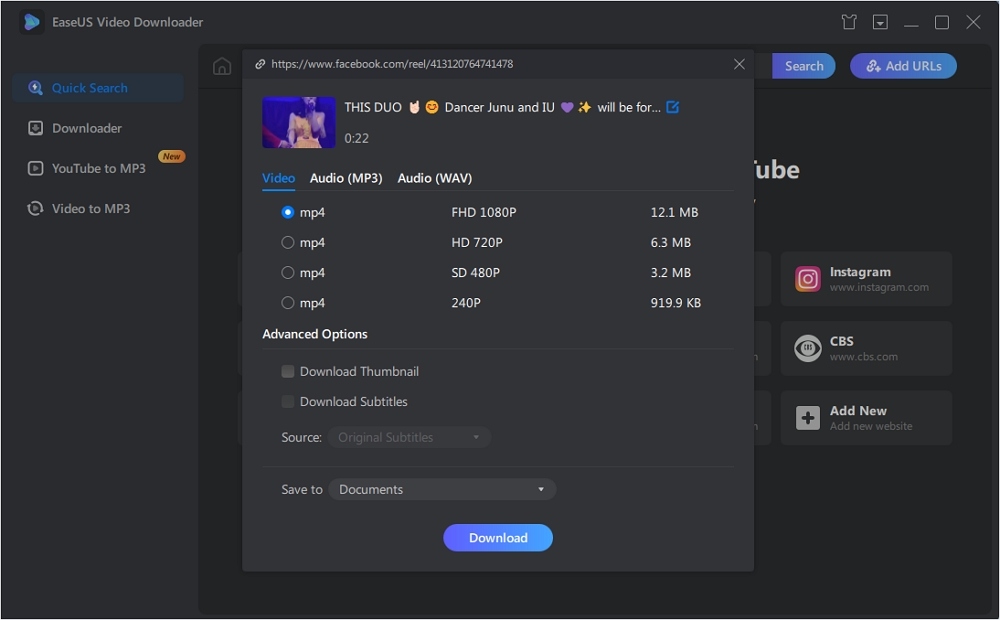
Besides, it's not only compatible with YouTube, but you can also use it to download videos from other platforms. So, let's list some features to show you why it's the best:
- It can download videos from YouTube, Facebook, TikTok, etc.;
- It has the ability to download streaming videos from said platforms;
- It can download entire channels and playlists in a few simple clicks;
- It can save videos in 4K and 8K without losing quality;
- It can convert video to audio in any format you like while downloading.
You can also set it up to auto-download new YouTube videos from the channel. And it's way easier to use than YT-DLP or any other alternatives. So, download it now and use it to download videos efficiently.
Free Download video downloader for Windows
Secure Download
Free Download video downloader for Mac
Secure Download
The Bottom Line
We hope you understand how to use YT-DLP after reading this article. It can be a bothersome process and requires a ton of effort in each step. However, once you know how to use it and put in the correct commands, it's worth it.
But as always, if you want a simple alternative, then there's nothing better than EaseUS Video Downloader out there. It's simple, effective, and allows you to do the same thing for much less effort. This includes downloading videos in any format or quality that you like.
FAQs on How to Use YT-DLP
Here are some additional queries people ask regarding how to use YT-DLP:
1. Is YT-DLP legal?
Yes, it is legal to use, but it depends on the intent. If you intend to download other people's videos and use them as your own, then it's illegal to use them. However, it's perfectly fine to use for downloading music, videos, etc., for personal use.
2. Can YT-DLP download videos from other sites?
Yes, YT-DLP can download files from other websites. The website/GitHub page for this tool suggests that it can download videos from 1700+ websites. However, some Reddit users claim it supports even more websites than that.
3. Does YT-DLP only work on YouTube?
No, it supports other websites as well. The official documentation on this tool suggests that it can be downloaded from 1700+ websites. That's why it's considered to be one of the most versatile downloaders, albeit being a bit difficult to use.