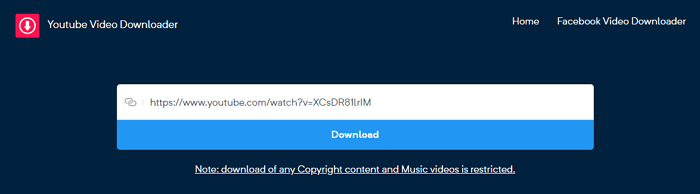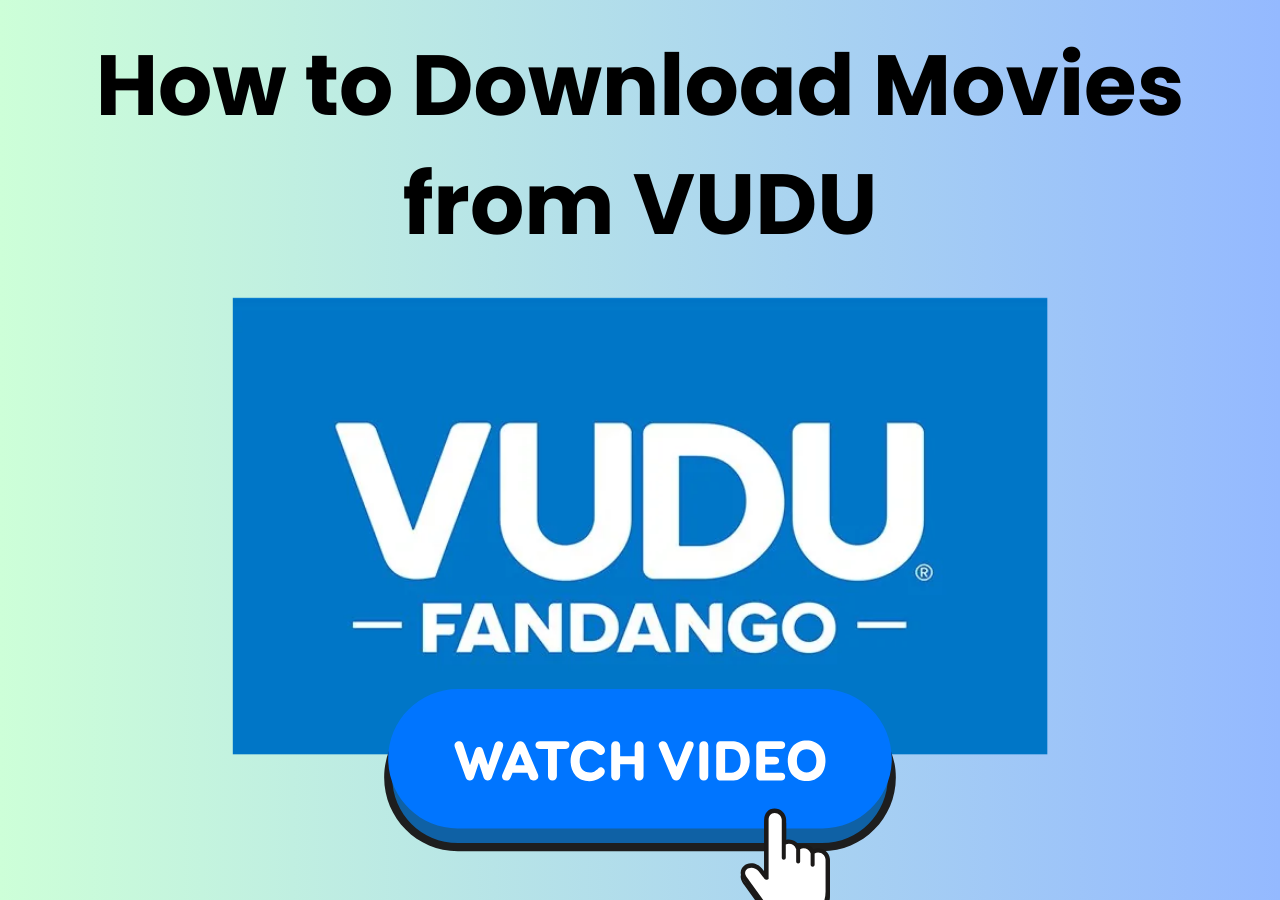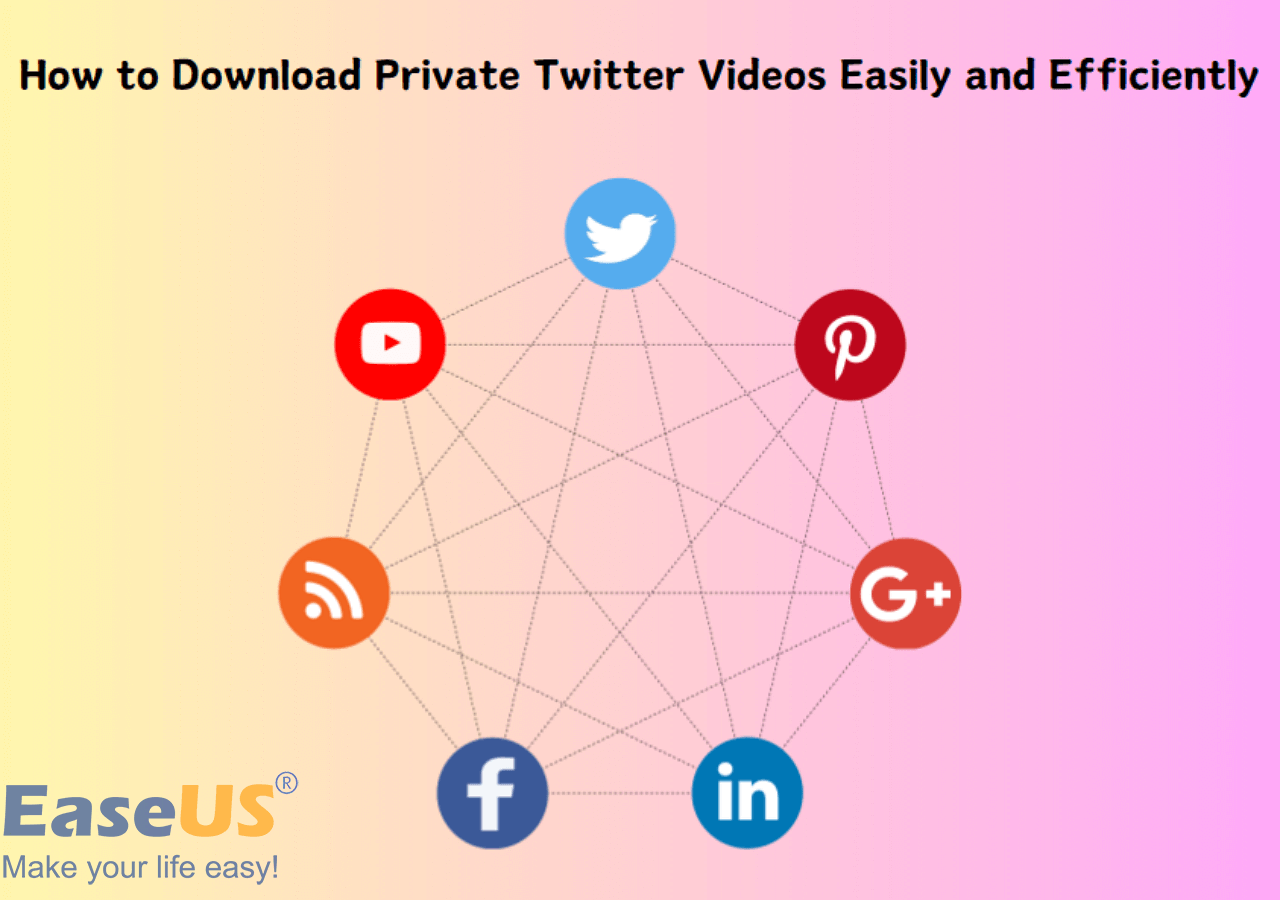-
![]()
Sofia Albert
Sofia has been involved with tech ever since she joined the EaseUS editor team in March 2011 and now she is a senior website editor. She is good at solving various issues, such as video downloading and recording.…Read full bio -
![]()
Melissa Lee
Melissa Lee is a sophisticated editor for EaseUS in tech blog writing. She is proficient in writing articles related to screen recording, voice changing, and PDF file editing. She also wrote blogs about data recovery, disk partitioning, data backup, etc.…Read full bio -
Jean has been working as a professional website editor for quite a long time. Her articles focus on topics of computer backup, data security tips, data recovery, and disk partitioning. Also, she writes many guides and tutorials on PC hardware & software troubleshooting. She keeps two lovely parrots and likes making vlogs of pets. With experience in video recording and video editing, she starts writing blogs on multimedia topics now.…Read full bio
-
![]()
Gorilla
Gorilla joined EaseUS in 2022. As a smartphone lover, she stays on top of Android unlocking skills and iOS troubleshooting tips. In addition, she also devotes herself to data recovery and transfer issues.…Read full bio -
![]()
Rel
Rel has always maintained a strong curiosity about the computer field and is committed to the research of the most efficient and practical computer problem solutions.…Read full bio -
![]()
Dawn Tang
Dawn Tang is a seasoned professional with a year-long record of crafting informative Backup & Recovery articles. Currently, she's channeling her expertise into the world of video editing software, embodying adaptability and a passion for mastering new digital domains.…Read full bio -
![]()
Sasha
Sasha is a girl who enjoys researching various electronic products and is dedicated to helping readers solve a wide range of technology-related issues. On EaseUS, she excels at providing readers with concise solutions in audio and video editing.…Read full bio
Page Table of Contents
All Information About Private Videos on YouTube
Best Method to Download Private Videos from YouTube
Alternative Methods to Download Private YouTube Videos
How to Download Your Own Private Videos from YouTube
In-Closing
People Also Ask
9726 Views |
5 min read
-
Quick Access to Steps:
- Download Private YouTube Videos with Third-Party Software: Copy and paste the video link > open EaseUS Video Downloader > paste the video link > choose file format and download quality > successful downloading.
- Download Private YouTube Videos Using a Browser Extension: Find a browser extension compatible with your browser> turn on the extension > open the video page > Choose quality from a drop-down menu > successful downloading.
- Download Private Videos from YouTube with an Online Site: Search for an online video download website > paste the video's link to the bar on the main interface > click the "Download" button > choose video format and quality.
- How to Download Your Own Private Videos from YouTube: Sign in to your YouTube channel > Find the private video you'd like to download > choose download.
Hi, guys. Do you have ever watched videos that don't allow you to download to watch offline? The popping-out window usually says, "You cannot download private YouTube videos". What can you do to solve this problem? Can users download YouTube videos without access?
Don't feel frustrated. Though there are no official ways to save secret videos from YouTube, there are still other ways to manage it. The following content will guide you on downloading private videos from YouTube of your own and others. Read through to learn how to do it.
All Information About Private Videos on YouTube
Users sometimes will set their videos in private status on YouTube. The reasons may be the video is still under editing, or the channel owner just uploads the video to YouTube as a way to save it online and doesn't want other users to see it. When you need to download private videos and playlists, you should get the private link first, as these videos are exclusively viewable by the video owners and individuals invited by the owner with provided links.
Concerning the possibility of downloading private YouTube videos, it's feasible as long as you possess legal permission. To save private YouTube videos on your Windows/Mac, there are 3 ways for you to choose from. You can try third-party software, a browser extension, or an online video site. The following parts will provide you with separate step-by-step guides. Read the content below.
Best Method to Download Private Videos from YouTube
The best way to reach your goal is to use a professional video downloader. In my experience, I suggest you try EaseUS Video Downloader. This is a video downloader specifically designed according to users' needs. It supports Windows and Mac versions and has just released its Android version. You can use this downloading tool to download private videos from sites like Vimeo, Twitter, Instagram, Facebook, etc. Press the button and install it on your computer to discover more features of it:
Free Download video downloader for Windows
Secure Download
Free Download video downloader for Mac
Secure Download
🎃Unique features of EaseUS Video Downloader you may value:
- Download videos from any site with links.
- Export videos with quality up to 4K/HD.
- Save videos with subtitles from YouTube, TikTok, Vimeo, etc.
- Convert video files to MP3 with easy clicks.
🔎You can follow the steps below to see how to download private YouTube videos with EaseUS Video Downloader:
Step 1. Copy the URL of the YouTube video you want to download.
Step 2. Preset the format and quality preferences on its Home page.

Step 3. Click "Paste Link" and it starts analyze the link and start to download the video.

Step 4. Once the download is complete, check the downloaded video below its "Finished" tab.

Disclaimer: The information provided in this guide is for personal fair use. EaseUS is in no way collaborated or affiliated with YouTube and will never approve any copyright infringement action. The use of the downloaded information is solely at your own risk.
⭐Download private videos from sites like:
If you find the post useful, share it on social media to help more people.
Alternative Methods to Download Private YouTube Videos
Save private YouTube videos with third-party software is the most efficient and safest way undoubtedly. However, if you don't feel like an extra installation, this part will provide more alternative methods to help you download private videos from streaming sites. You should note that some of the methods may lead you to the risk of privacy leakage. Choose the method carefully for a safe and fast download.
Method 2. Download Private YouTube Videos Using a Browser Extension
Installing a browser extension first allows you to save YouTube videos without access. So, this method also requires an extra installation first. You better use download extensions for browsers with good reputations, such as Google Chrome, Firefox, Bing, etc., with higher safety guarantees. Here, we take YouTube Video and Audio Downloader (WebEx) for Firefox as an example. If you have better choices, you can choose other ones.
🔎The following steps will guide you on how to save private YouTube videos with a browser extension:
Step 1. Open Firefox on your computer. Search for YouTube video downloader for Firefox and add it to your browser by following its instructions.
Step 2. Then, go to the YouTube page and find the private video you'd like to download. Turn on the extension from the top of the browser. You can see a drop-down menu for video quality choices.
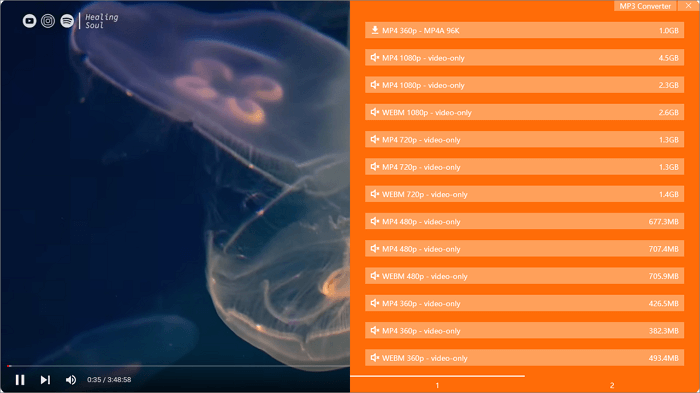
Step 3. Afterward, click any one you prefer to download the video.
Method 3. Save Private YouTube Videos with Online Video Downloader
Using a browser add-on is another kind of extra installation. If you don't want any kind of installation, then, an online download site may fit you best. You can search for the best sites to download videos on Google and find one. Some of the sites require registration before download, you can directly search for sites that don't require registration.
🔎Here, I just take one site as an example. Follow these steps:
Step 1. Find an online video download site like Y2mate. You can bookmark this webpage if you need to download videos frequently.
Step 2. Paste the private video's link to the bar on its main interface. Then, click the "Start" button.
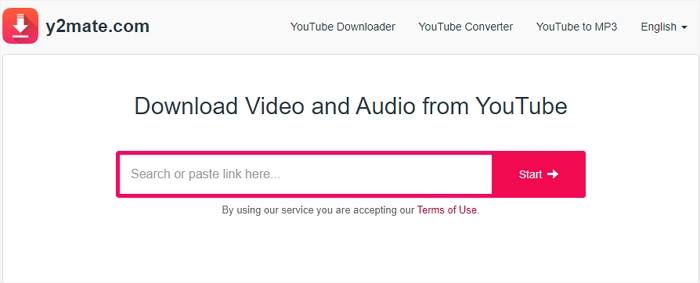
Step 3. The website will analyze your video link and provide some formats and quality for you to choose from like the screenshot shows below.
![]()
How to Download Your Own Private Videos from YouTube
If you're a private video owner seeking to download these videos onto your device, one approach is to download them directly within the app. Nonetheless, there may be some quality degradation with these downloaded videos. Another option is to utilize EaseUS Video Downloader to save them.
🔎Follow the steps below to see how you can download private YouTube videos of your own:
Step 1. Open YouTube and log in to your own account. Click the profile and enter the homepage of your channel. Then, go to "Your videos".
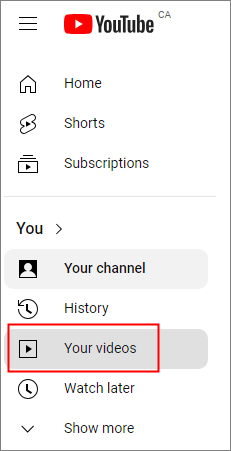
Step 2. This page will show all the videos you uploaded to your channel. Find the video you want to download. You can find a three-dot button showing "Options". Click it.
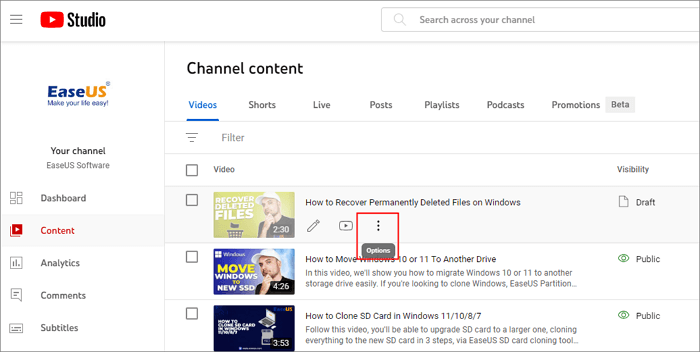
Step 3. Then, click "Download". Go to the "Download" section of your browser. Now, you can freely move the video to the location you want to store it.
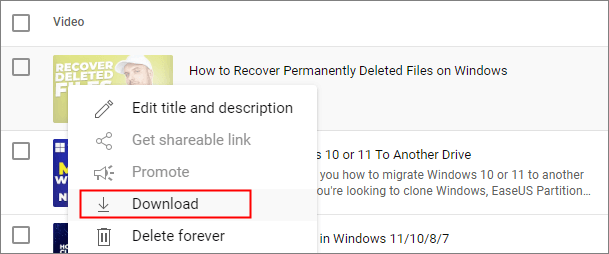
In-Closing
In this post, EaseUS has provided four ways to help you download private videos from YouTube. You can find that the whole download process is not so difficult. It is possible to do it even if you know little about computers.
From the editor's choice, the best solution is to use third-party software like EaseUS Video Downloader to download it. This is the safest and most efficient way to try it, and I guarantee you won't regret its installation. It will help you download more videos from other sites and has way more functions to discover.
Free Download video downloader for Windows
Secure Download
Free Download video downloader for Mac
Secure Download
People Also Ask
Q1. Is there a way to download a private video on YouTube?
Yes. You can download your own private videos on YouTube freely. If you are looking for ways of saving YouTube videos without access, EaseUS Video Downloader can help you as long as you can get the video link. This downloading tool can help you download videos and audio files with subtitles together.
Q2. How to watch private YouTube videos?
Private videos on YouTube have restrictions similar to those of other streaming sites. The only difference between ordinary and private videos is that you must sign in/ log in to get video access.
- Step 1. Open the YouTube main page. Find the "Sign in" option from the top sidebar.
- Step 2. Log in with a Google or Apple account, or sign up for a new one.
- Step 3. After the account is set, reopen the private video link. Now, you can watch it freely.