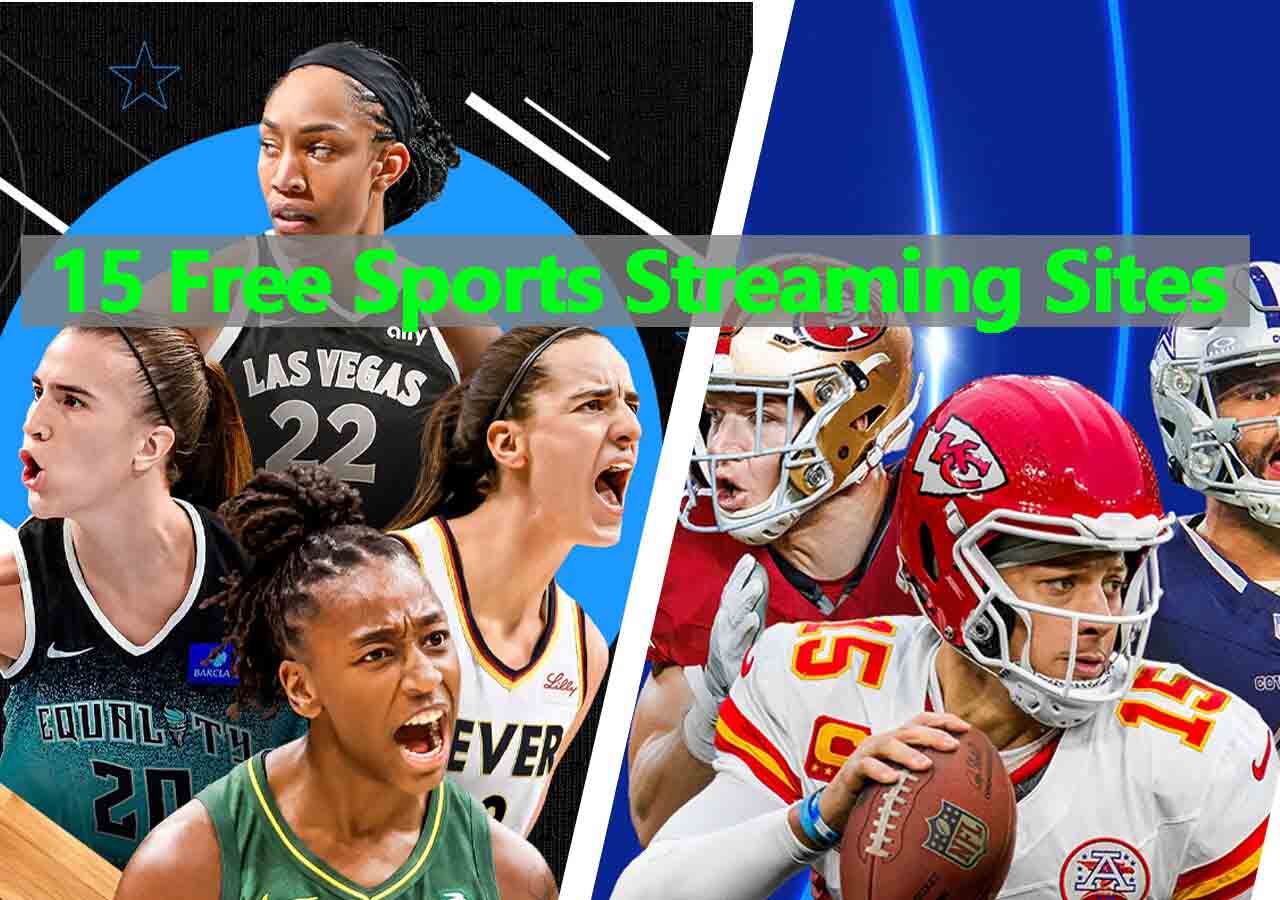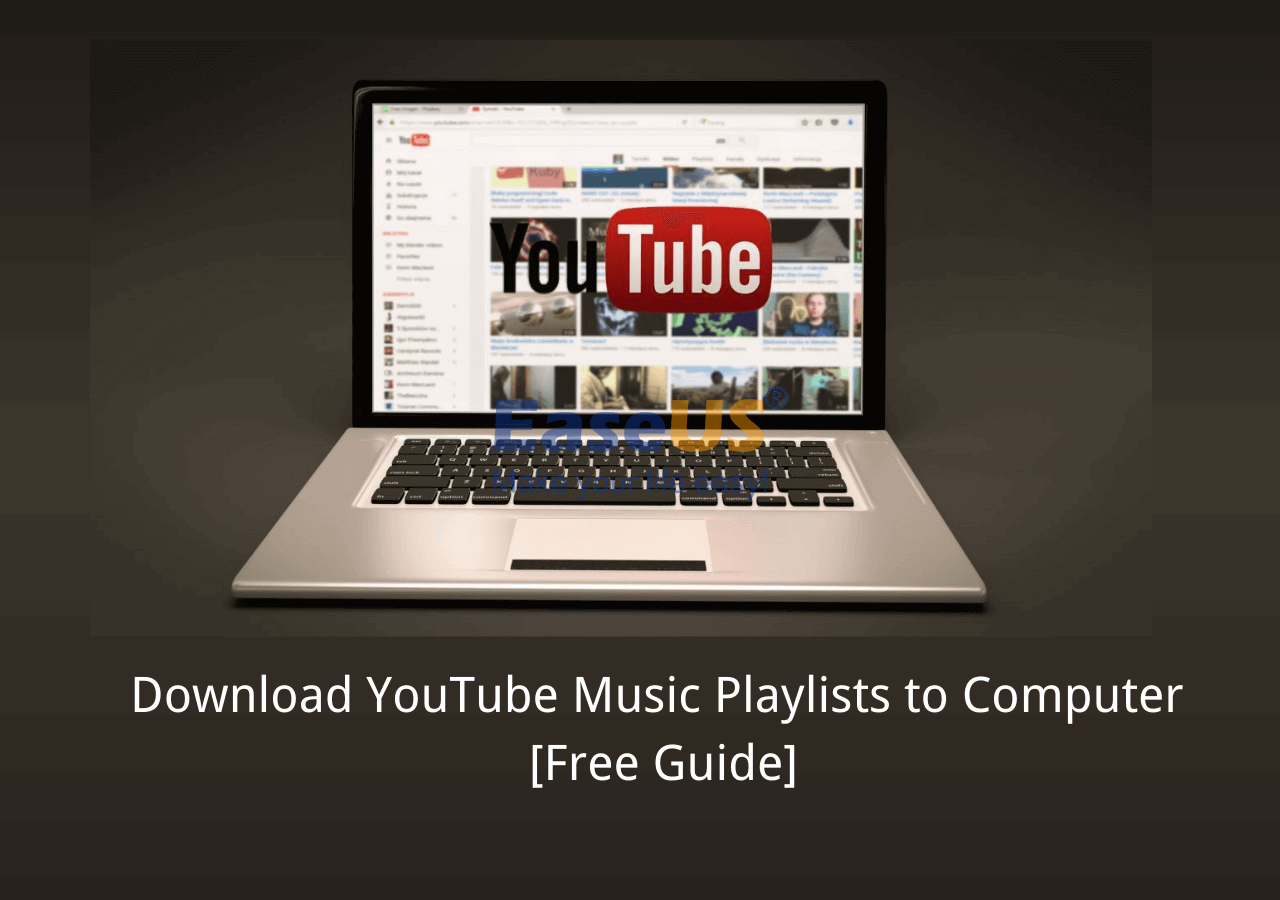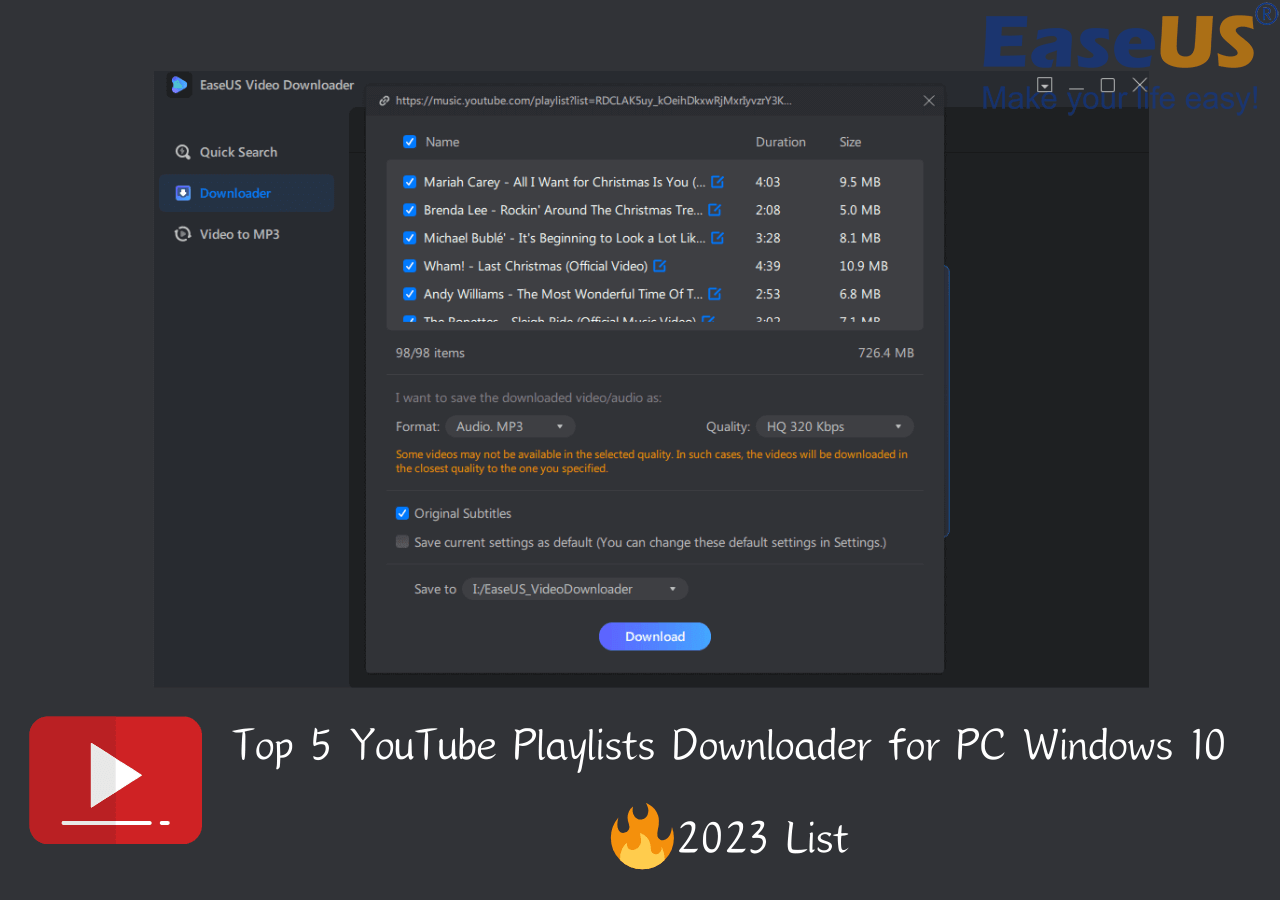-
![]()
Sofia Albert
Sofia has been involved with tech ever since she joined the EaseUS editor team in March 2011 and now she is a senior website editor. She is good at solving various issues, such as video downloading and recording.…Read full bio -
![]()
Melissa Lee
Melissa Lee is a sophisticated editor for EaseUS in tech blog writing. She is proficient in writing articles related to screen recording, voice changing, and PDF file editing. She also wrote blogs about data recovery, disk partitioning, data backup, etc.…Read full bio -
Jean has been working as a professional website editor for quite a long time. Her articles focus on topics of computer backup, data security tips, data recovery, and disk partitioning. Also, she writes many guides and tutorials on PC hardware & software troubleshooting. She keeps two lovely parrots and likes making vlogs of pets. With experience in video recording and video editing, she starts writing blogs on multimedia topics now.…Read full bio
-
![]()
Gorilla
Gorilla joined EaseUS in 2022. As a smartphone lover, she stays on top of Android unlocking skills and iOS troubleshooting tips. In addition, she also devotes herself to data recovery and transfer issues.…Read full bio -
![]()
Rel
Rel has always maintained a strong curiosity about the computer field and is committed to the research of the most efficient and practical computer problem solutions.…Read full bio -
![]()
Dawn Tang
Dawn Tang is a seasoned professional with a year-long record of crafting informative Backup & Recovery articles. Currently, she's channeling her expertise into the world of video editing software, embodying adaptability and a passion for mastering new digital domains.…Read full bio -
![]()
Sasha
Sasha is a girl who enjoys researching various electronic products and is dedicated to helping readers solve a wide range of technology-related issues. On EaseUS, she excels at providing readers with concise solutions in audio and video editing.…Read full bio
Page Table of Contents
0 Views |
0 min read
Highlights
|
💜First method - Install EaseUS Video Downloader > Copy and paste the video's URL to the search bar > Choose download quality and file format > Successful download. 💜Second method - Install a browser extension and open it > Open the video on the webpage > right click to download it. 💜Third method - Open an online download site > Copy and paste the video's URL > Choose file format and video quality > download in success. |
Twitter has become more and more popular these days. When you find a video you like and want to share with people, you might be urged to download it to your phone gallery. Normal videos can be downloaded easily. How about Twitter videos from a private account? These private Twitter videos will be harder to download.
You don't need to worry. That's why we write this post. In the following content, we will provide four options for you to save private Twitter videos to your computer/phone.
Download Private Videos from Twitter on a PC
You can download private Vimeo videos, Facebook Videos, and TikTok videos, and you will learn that it's also feasible to download private Twitter videos on your Windows/Mac. You need to choose the correct method and follow the guide. Read through to see which option meets your needs most.
- Option 1. Download with a Professional Video Downloader🏅Best Option for PC users
- Option 2. Install a Browser Extension
- Option 3. Use an Online Download Website
Option 1. Download with a Professional Video Downloader
The best solution is to use a professional video downloader to download Twitter videos safely. Try EaseUS Video Downloader, one of the best video download software for both Windows and Mac. It can help you download videos with subtitles together. If you want, you can directly save videos in MP3 formats.
Free Download video downloader for Windows
Secure Download
Free Download video downloader for Mac
Secure Download
🔎The following steps will tell you how to use EaseUS Video Downloader to save private Twitter videos:
Step 1. Open EaseUS Video Downloader and choose your preferred format and quality.
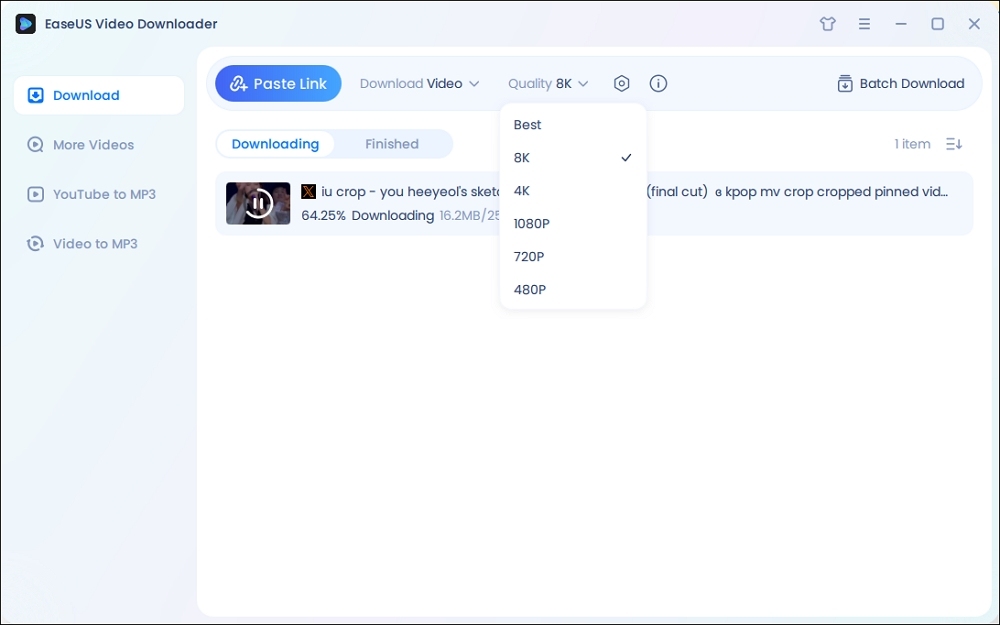
Step 2. Copy the Twitter link, and click "Paste Link." Then the download process for the Twitter video start.
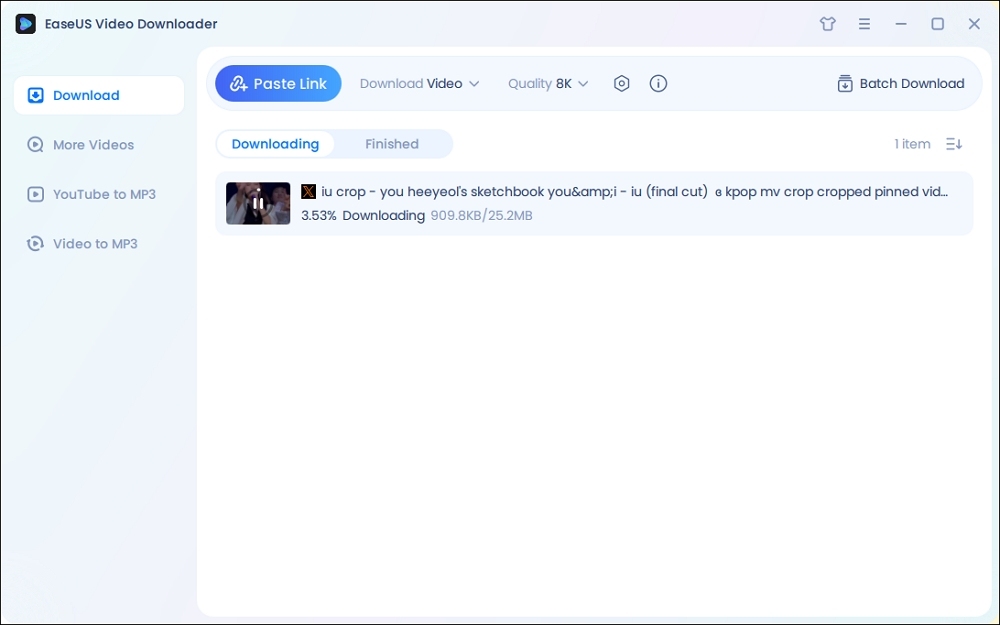
Step 3. Wait for the download to complete. After that, you can click on the "Open File Location" button to open the video on your computer or find the downloaded items in the Finished library.
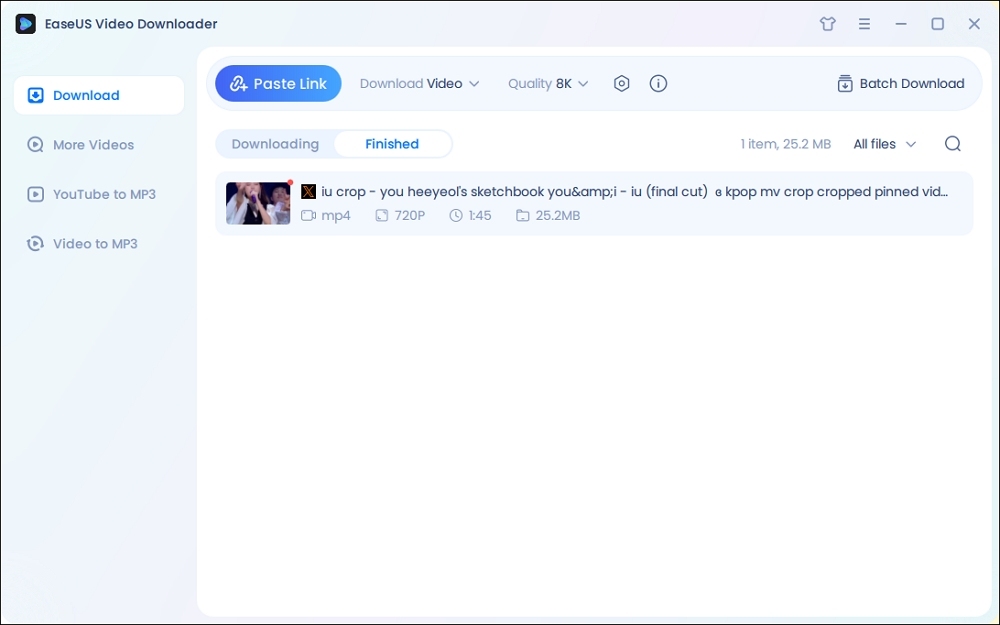
Disclaimer: EaseUS does not advocate downloading any copyrighted content from Twitter for commercial intentions. Before you download videos, you'd better check whether it's legal to download Twitter videos.
Option 2. Install a Browser Extension
With a browser extension, you can download private videos from Twitter and other streaming sites. Most browsers like Chrome, Firefox, and Microsoft Bing support extension installation. Find one suitable for your browser to begin downloading.
If you don't know how to choose a browser extension, the following posts can give you some suggestions:
🔎Follow the steps below to see how to use a Chrome extension for private Twitter videos:
Step 1. Open the official site of the browser extension you like. Here I take Addoncrop as an example.
Step 2. The page will automatically detect your browser and guide you on installation. Press "INSTALL VIA CROSSPILOT".
Step 3. Refresh the browser after installation. Then, open the video you'd like to download.
Step 4. A download button will show up under the video. Click "Download" to save the video on your PC.

Option 3. Use an Online Download Website
If you don't want to download extra software for video downloading, you can try to use an online download website to download videos with Chrome, Firefox, Bing, and even Safari. But I must remind you that using an online download website may need to shoulder the risk of privacy leakage as it has no safety grant. The steps of downloading videos with the website resemble, so I take KeepVid as an example. You can also search for another download site on your browser.
🔎Check the steps below to see how to use an online download site:
Step 1. Open the video you'd like to download and copy its URL. Then, open the official site of KeepVid.
Step 2. Paste the video's URL to the blank sheet. Click "Go".

Step 3. A new page will appear. Choose the video format and quality you'd like to download. Then, press the "DOWNLOAD" button to start downloading.
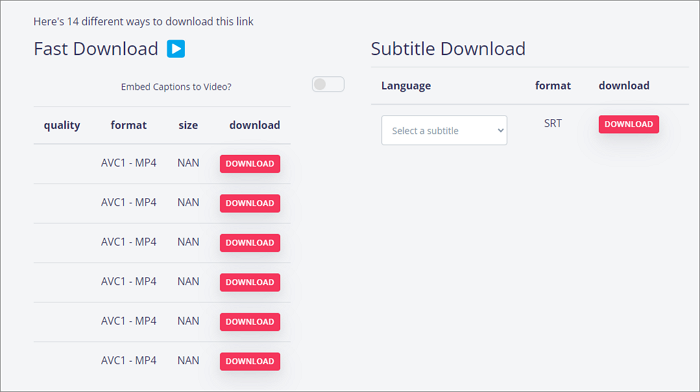
Download Private Videos from Twitter on iPhone/Android.
For phone users, you can download private Twitter videos by screen recording or using download tools. This part will provide you with methods, including record screens for iPhone users and a download tool for Android users.
📲For iPhone users:
If you don't want to use an online download site, you can try to capture private Twitter videos by recording your screens.
The following are steps to follow when trying to capture private Twitter videos on your iPhone:
Step 1. Open the video you'd like to download on Twitter.
Step 2. Swipe down the control center and click the "Screen Recording" button. You can choose to record with a Microphone on or off.
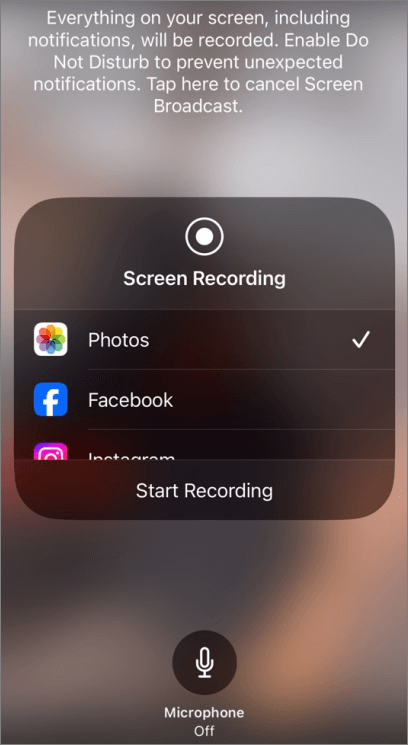
Step 3. When you need to finish recording, click the red button on the top of your screen and then press "Stop" to finish recording.
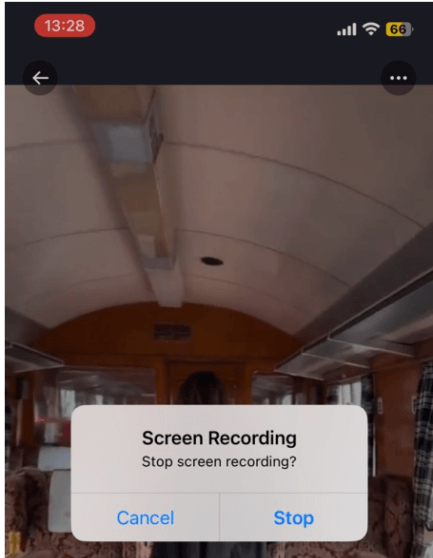
Step 4. You can directly see your recorded videos by tapping the notification bar.

📲For Android users:
EaseUS Video Downloader just released its Android version. With the download software, the download process will be much easier. You can keep it to download videos from more than 1,000 streaming sites in the future.
Free Download video downloader for Windows
Secure Download
Free Download video downloader for Mac
Secure Download
The following picture shows how to use it to download videos on Android:
|
1. Copy the video's URL. ⬇️ 2. Open EaseUS Video Downloader for Android. ⬇️ 3. Choose Video quality. ⬇️ 4. Download automatically. |
- Tip
- You need to remember that EaseUS doesn't advocate any video download action for commercial use. All videos you download can ONLY be used for your personal reasons.
Summary
In this post, I have provided multiple ways for you to download private Twitter videos on PCs and phones. You can choose the method that meets your needs most.
Anyway, I still recommend you to try EaseUS Video Downloader. For PC users, you can find it supports Windows and Mac versions. For phone users, it also has an Android version for you to try. With its easy operation, I'm sure you will find it convenient and efficient.