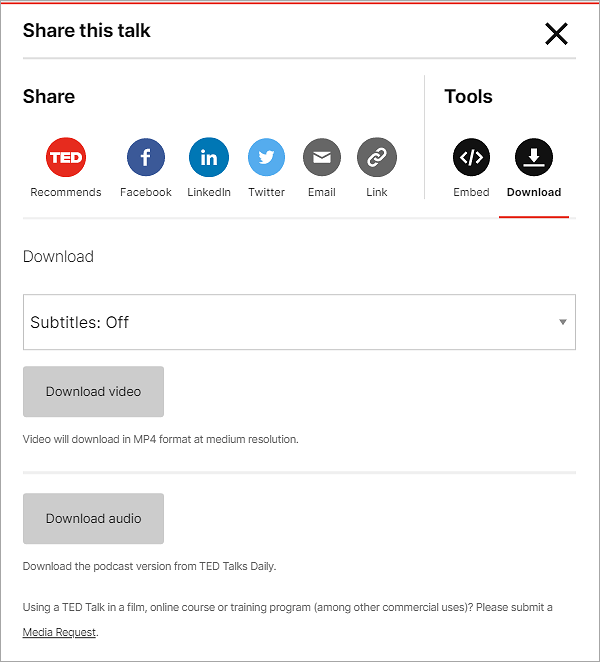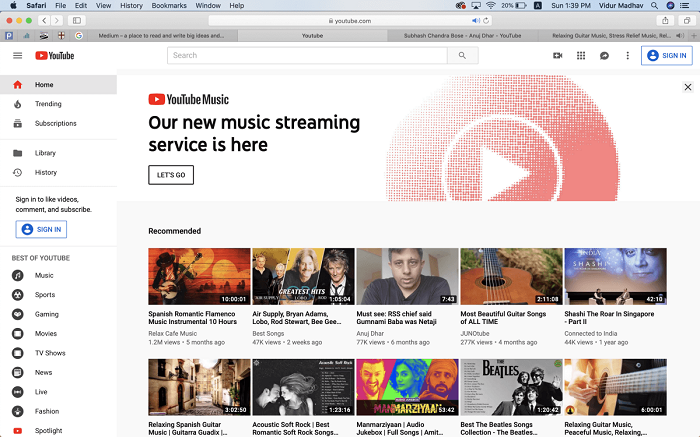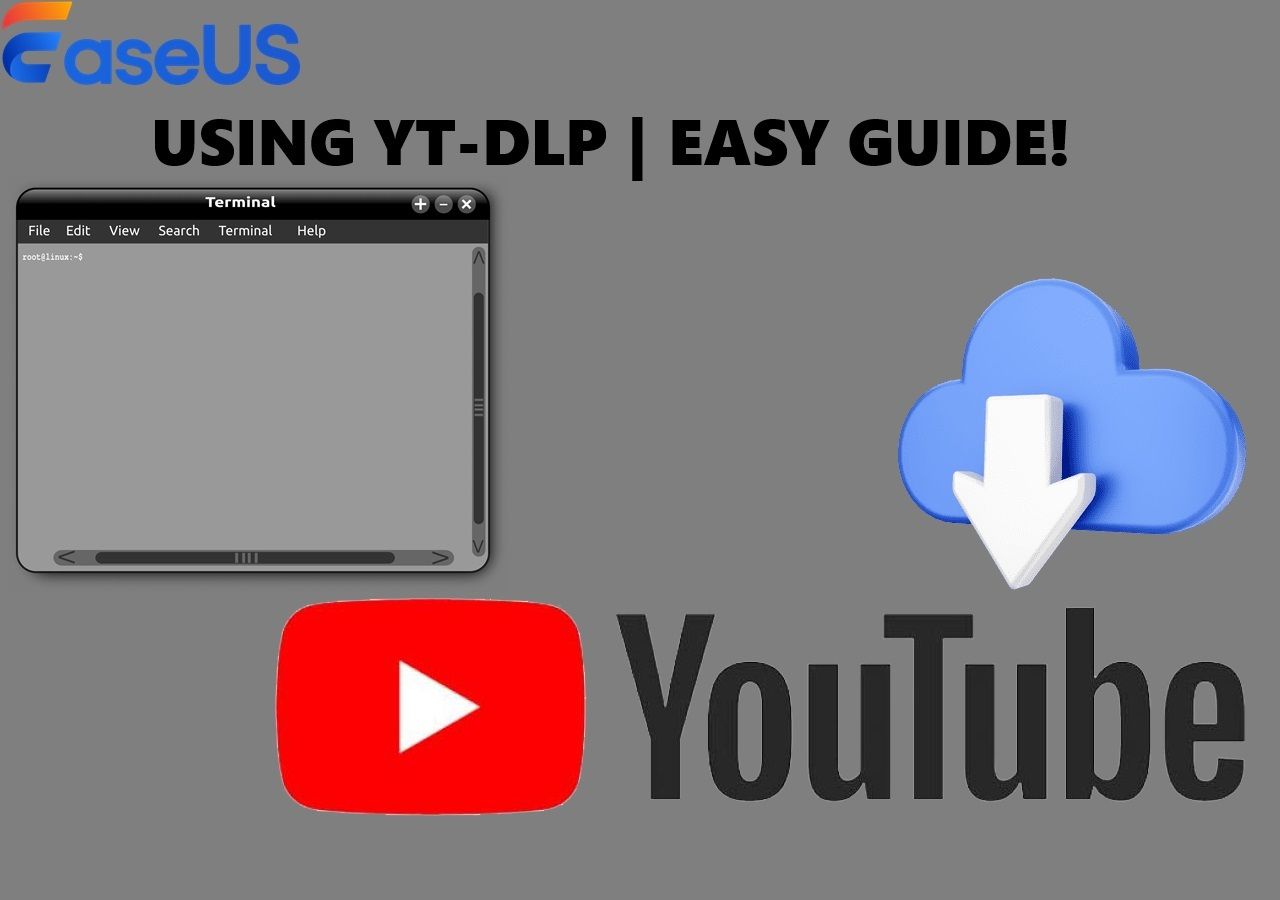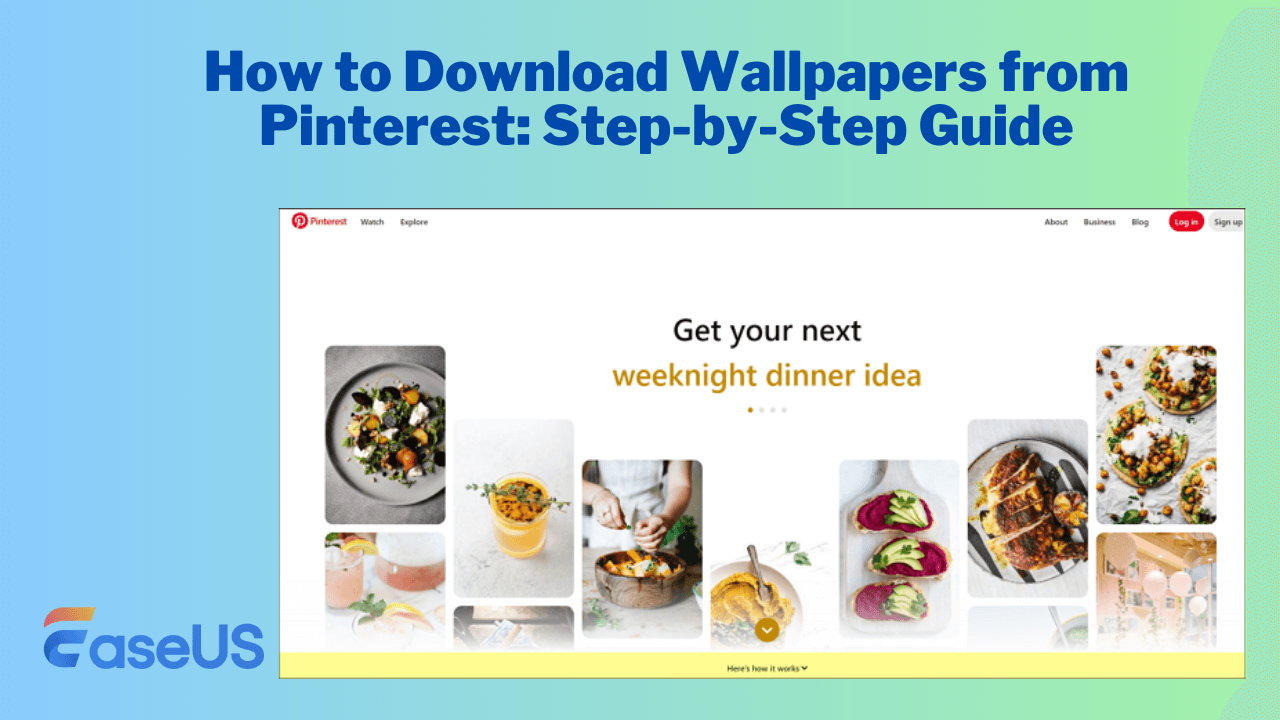-
![]()
Sofia Albert
Sofia has been involved with tech ever since she joined the EaseUS editor team in March 2011 and now she is a senior website editor. She is good at solving various issues, such as video downloading and recording.…Read full bio -
![]()
Melissa Lee
Melissa Lee is a sophisticated editor for EaseUS in tech blog writing. She is proficient in writing articles related to screen recording, voice changing, and PDF file editing. She also wrote blogs about data recovery, disk partitioning, data backup, etc.…Read full bio -
Jean has been working as a professional website editor for quite a long time. Her articles focus on topics of computer backup, data security tips, data recovery, and disk partitioning. Also, she writes many guides and tutorials on PC hardware & software troubleshooting. She keeps two lovely parrots and likes making vlogs of pets. With experience in video recording and video editing, she starts writing blogs on multimedia topics now.…Read full bio
-
![]()
Gorilla
Gorilla joined EaseUS in 2022. As a smartphone lover, she stays on top of Android unlocking skills and iOS troubleshooting tips. In addition, she also devotes herself to data recovery and transfer issues.…Read full bio -
![]()
Rel
Rel has always maintained a strong curiosity about the computer field and is committed to the research of the most efficient and practical computer problem solutions.…Read full bio -
![]()
Dawn Tang
Dawn Tang is a seasoned professional with a year-long record of crafting informative Backup & Recovery articles. Currently, she's channeling her expertise into the world of video editing software, embodying adaptability and a passion for mastering new digital domains.…Read full bio -
![]()
Sasha
Sasha is a girl who enjoys researching various electronic products and is dedicated to helping readers solve a wide range of technology-related issues. On EaseUS, she excels at providing readers with concise solutions in audio and video editing.…Read full bio
Page Table of Contents
Key Tips
Save Video from TikTok Creative Center Without Watermark Online
Inspect TikTok Video Source Without Any Software
TikTok Ads Library Downloader Extension
Download Videos from TikTok in Bulk
Final Words
How to Download Video from TikTok Creative Center FAQ
2564 Views |
3 min read
Key Tips
▶️Right-click on the video, choose "Inspect" (or press F12), go to "Network" > "Media," find the video, right-click to open in a new tab, and then save it by right-clicking and selecting "Save video as..."
TikTok For Business Creative Center is a free resource hub where you can explore the latest trends, see ad examples, learn best practices, and use tools to create effective TikTok ads. Downloading videos from TikTok Creative Center can be a valuable tool for content creators and marketers looking to save inspirational content or examples of successful ads. Whether you want to analyze trends, study high-performing ads, or simply keep a copy for reference, the process is straightforward.
In this guide, we'll walk you through the steps to download videos from TikTok Creative Center easily and efficiently.
Save Video from TikTok Creative Center Without Watermark Online
Online video downloaders are handy tools that allow you to save videos from various platforms, including TikTok Creative Center. Denote downloads TikTok ads without logo online with registration. It is a user-friendly and effective TikTok video downloader that I tried and worked on. You can use it to download and analyze the ads with the help of AI. But for free starters, there are only 50 downloads for Creative Center.
To download TikTok videos without the watermark:
Step 1. Log onto your TikTok Creative Center account and go to "Inspiration" > "Top Ads Dashboard." Filter your desired ads and copy their links.
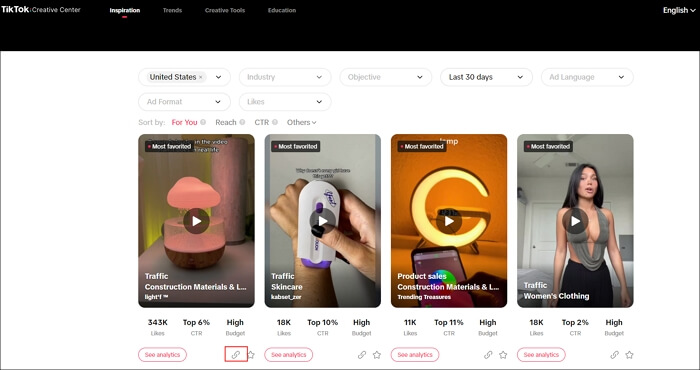
Step 2. Visit Denote and paste the link. Click "Remove Watermark."
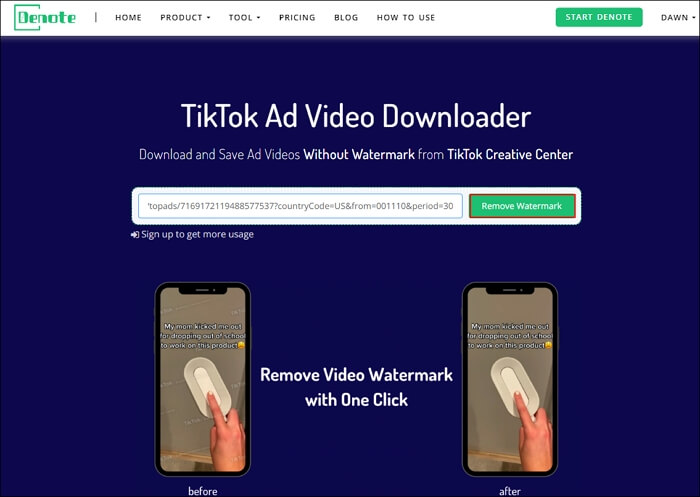
Step 3. Click "Save & Download" > "View Your Saved Ad."
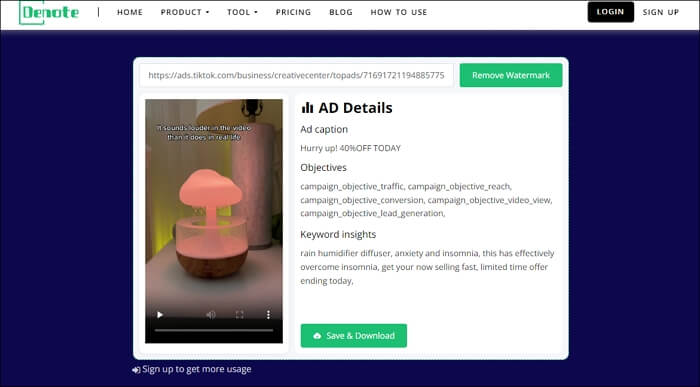
Step 4. Click the download button to save the ads.
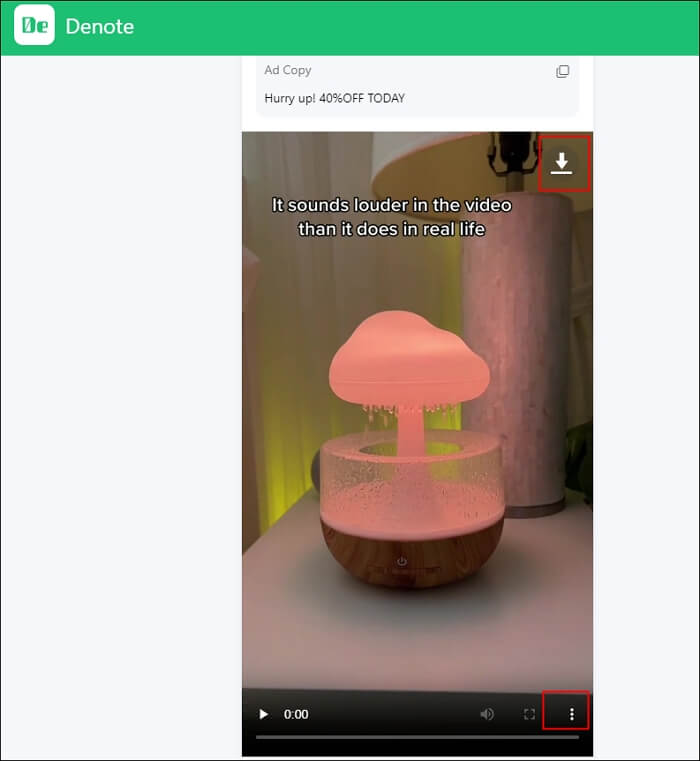
Inspect TikTok Video Source Without Any Software
You can also use the developer tools to save unsavable TikTok videos, pictures, or songs without the need for any third-party software. Basically, it works for any website. However, you should note that the method involves a more complex downloading process, and the watermark remains. If you are okay with that, follow the steps.
Step 1. Go to TikTok Creative Center and right-click on the preferred ads or videos to select "Inspect" (shortcut key F12.)
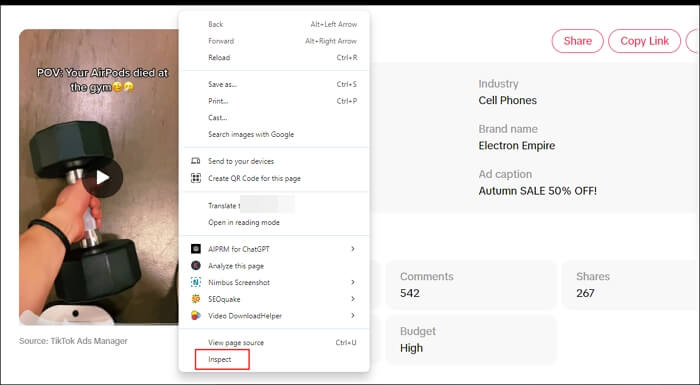
- Notice:
- Notice: You need to click the specific video and click outside the video, and then the inspection window will appear.
Step 2. Go to "Network" > "Media," and then you'll see the ad video. Right-click on it and choose "Open in new tab."
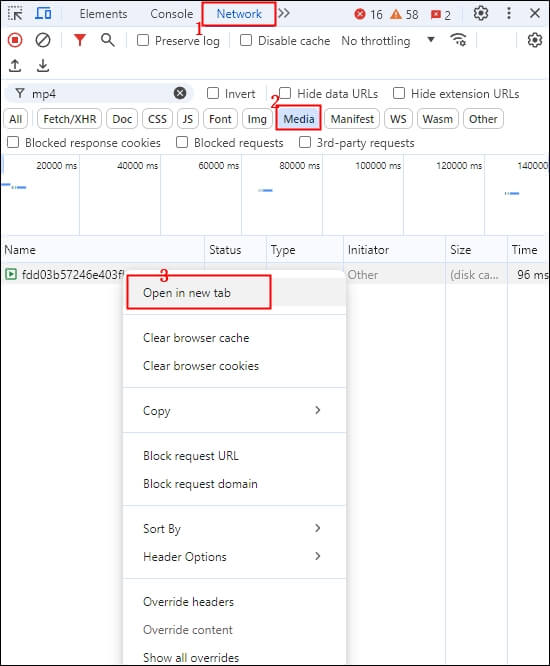
Step 3. Right-click the video and choose "Save video as…" (you can choose location later using the option) or click the three dots to select "Download."
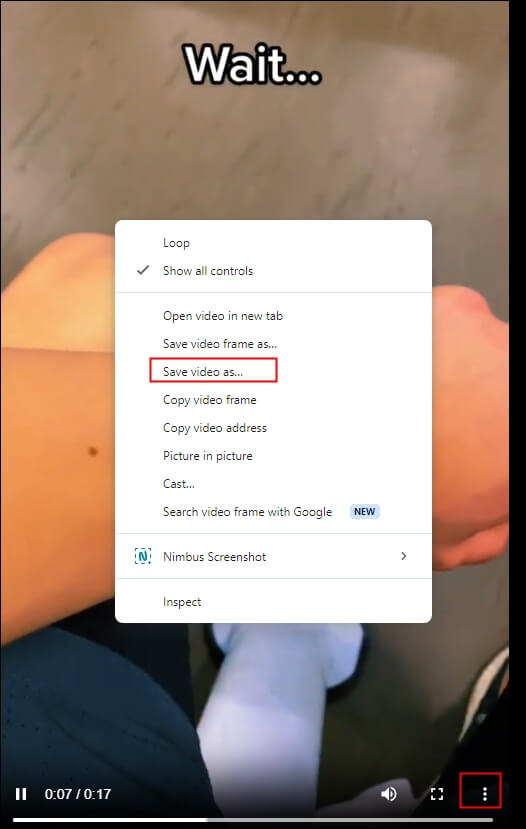
TikTok Ads Library Downloader Extension
TikTok Ads Video Downloader & Data Export is a simple and reliable TikTok video download extension to download and analyze TikTok ad videos from the TikTok Creative Ad Library. With it, you can easily save high-resolution videos, export detailed ad data to CSV files, and view stats like video duration, likes, shares, and comments without login.
It simplifies the process, making it quick and easy for agencies, creators, and influencers to gather and analyze ad data without the hassle of manual recording.
To save ads and their info:
Step 1. Access TikTok Ads Video Downloader & Data Export and add it to your Chrome.
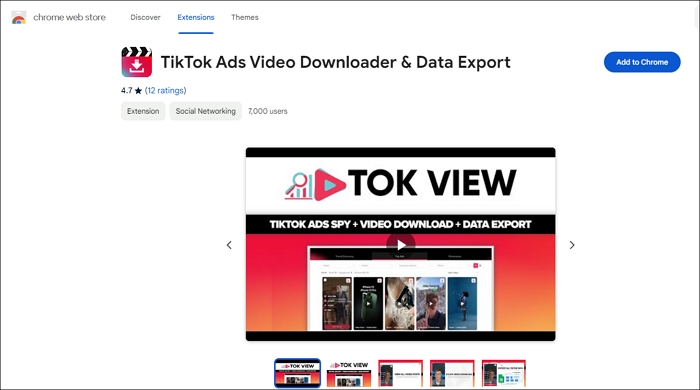
Step 2. Go to TikTok Creative Center and activate the extension from the list. Then, you'll see a download icon at the top right of your video. Click the button to save it.
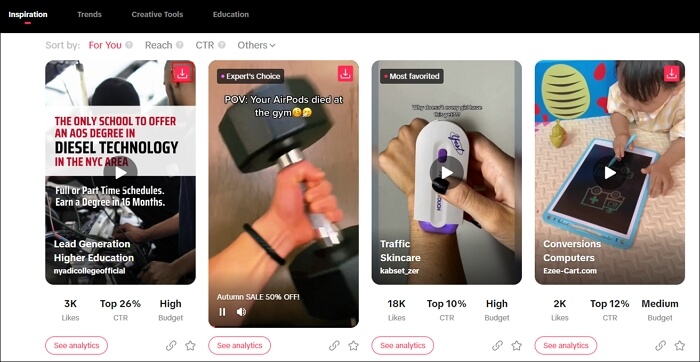
Don't forget to share this handy guide with others looking to download TikTok videos easily!
Download Videos from TikTok in Bulk
Downloading TikTok videos without the save button in bulk (up to 50 files) using EaseUS Video Downloader, a desktop software available on both Windows and macOS. You can save streaming videos, GIFs, playlists, tabs, audio, subtitles, and thumbnails from 1,000 supported sites, including TikTok, YouTube, Facebook, Twitter, Instagram, etc.
The video downloader exports high-quality videos in 1080P/4K/HD/8K and music at 128/256/320 Kbps without a watermark. You can also convert your videos to MP3 as needed.
Key Features
- Download TikTok videos on your computer in batches.
- Support 1,000 platforms and sites.
- Save 4K videos quickly and easily.
- Download TikTok thumbnails.
- Get any videos and audio content from TikTok.
Free Download video downloader for Windows
Secure Download
Free Download video downloader for Mac
Secure Download
Step 1. Launch EaseUS Video Downloader on your computer. Choose the output format and quality. Click on the gear button for subtitles and thumbnails.
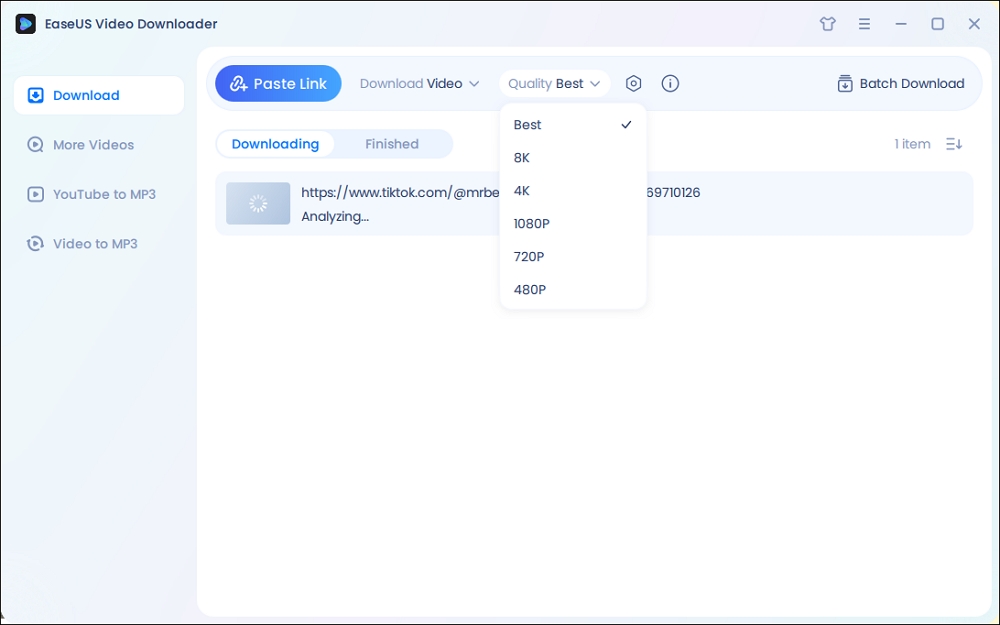
Step 2. Copy the URL of your wanted TikTok video and click "Paste Link" to start downloading.
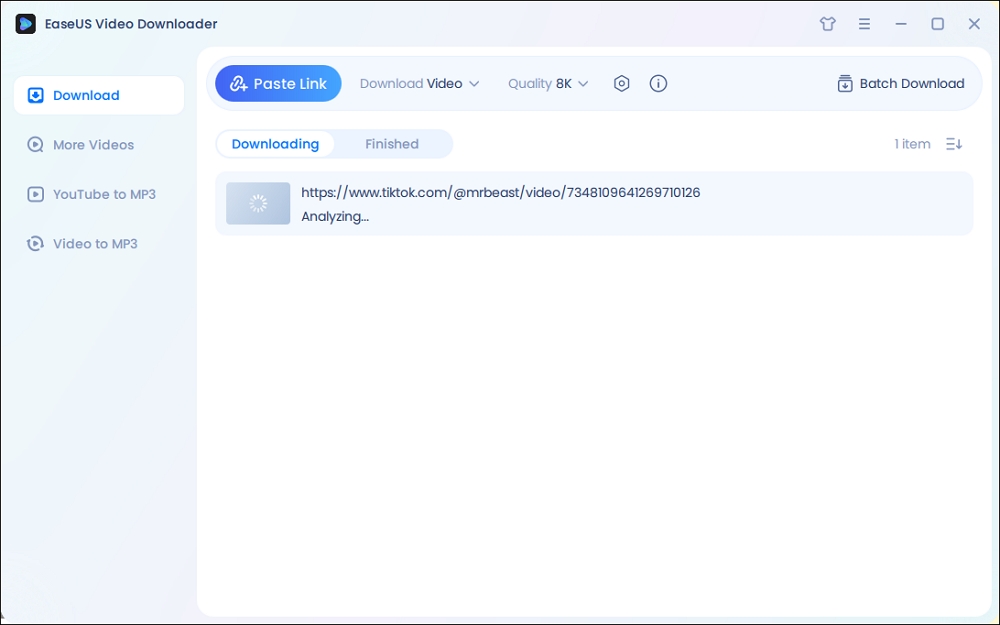
Step 3. Wait for the download to complete. After that, you can find the downloaded TikTok videos in the Finished library and click on the "Open File Location" button to locate them on your PC.
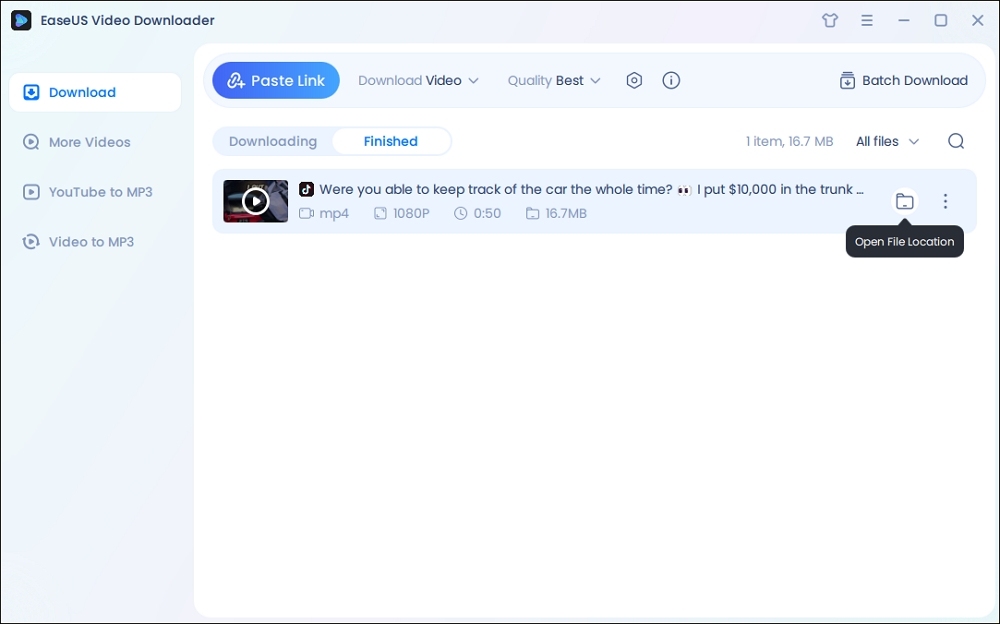
Disclaimer: The information provided in this guide is only for personal fair use. EaseUS never advocates any copyright infringement action.
Final Words
To conclude, downloading videos from TikTok Creative Center can be done effortlessly using various tools tailored to different needs. For a quick and straightforward download, online video downloaders are ideal. Others might prefer using source inspection for convenience. If you need a user-friendly approach with additional features like data export, browser extensions like TokView are perfect.
For bulk downloads, EaseUS Video Downloader offers a robust solution, allowing you to download multiple TikTok videos simultaneously, saving time and effort.
Free Download video downloader for Windows
Secure Download
Free Download video downloader for Mac
Secure Download
How to Download Video from TikTok Creative Center FAQ
1. Is there a way to download videos from TikTok?
You can download TikTok videos without app using online TikTok video downloaders:
- Copy the TikTok video you want to download.
- Visit the websites like SaveTT.cc or SaveTik and paste the link into the search box.
- Click the search button and select your preferred format and quality.
- Press the download button.
2. How to use TikTok Creative Center?
- Open your web browser and visit the TikTok Creative Center website.
- Sign in with your TikTok account.
- Check out trending hashtags, songs, and popular content.
- Use the search bar to look for specific trends, creators, or content ideas.
- Look at high-performing ads to see what works well.
- Access video editing tools and music libraries to enhance your content.
- Get templates, guides, and case studies to improve your content creation.
- Monitor how well your videos or ads are doing with the analytics section.
3. How do I save a TikTok video to the camera roll?
If you want to download your own video from TikTok, follow these steps:
- Open TikTok and go to your profile page.
- Find and select the video you want to save.
- Tap the three dots on the side of the video.
- Press "Save Video" and wait for it to download.
- The video will be saved to your camera roll.
To save someone else's video:
- Find the video you want to save.
- Tap the arrow-shaped sharing icon on the right side of the video.
- Press "Save Video" and wait for it to download.