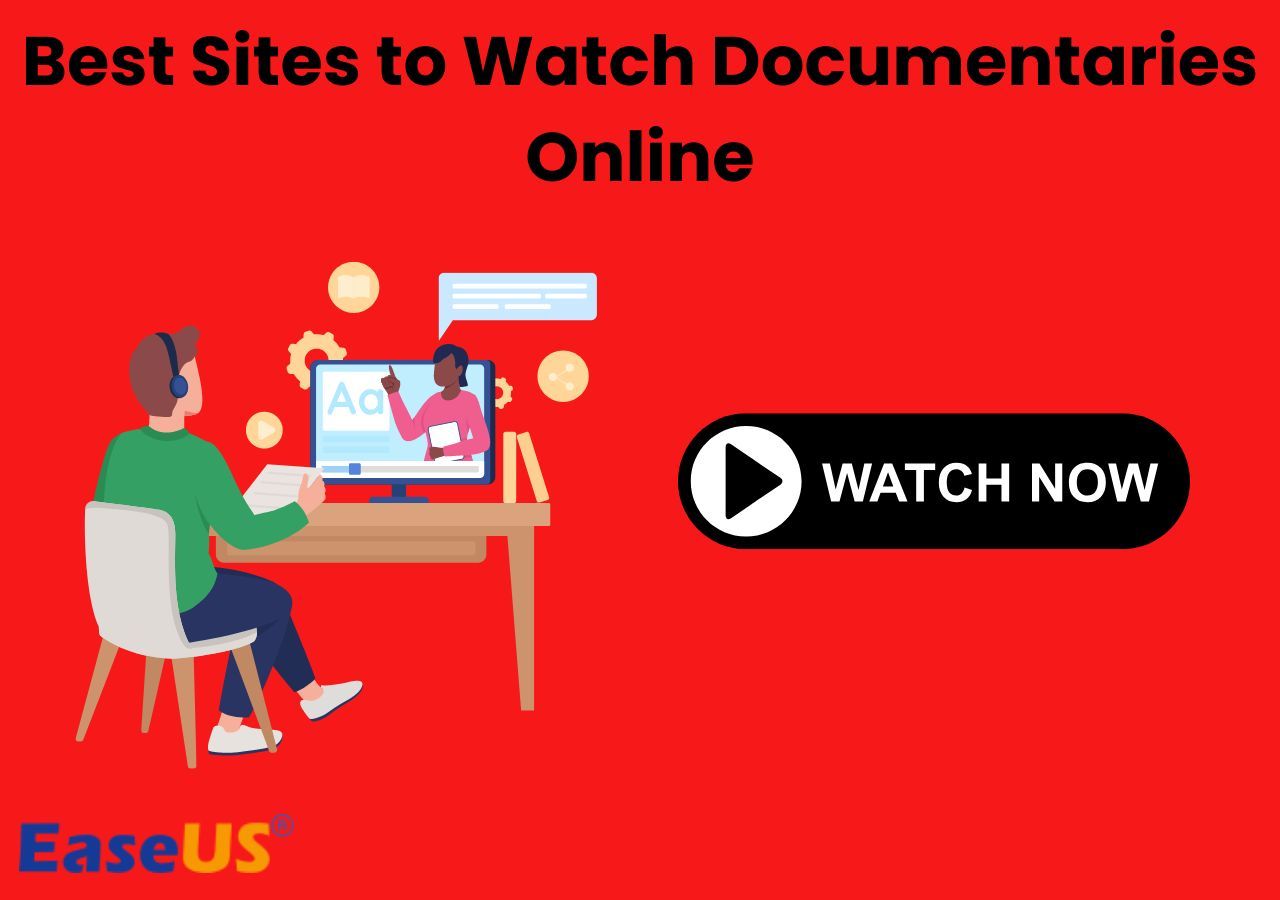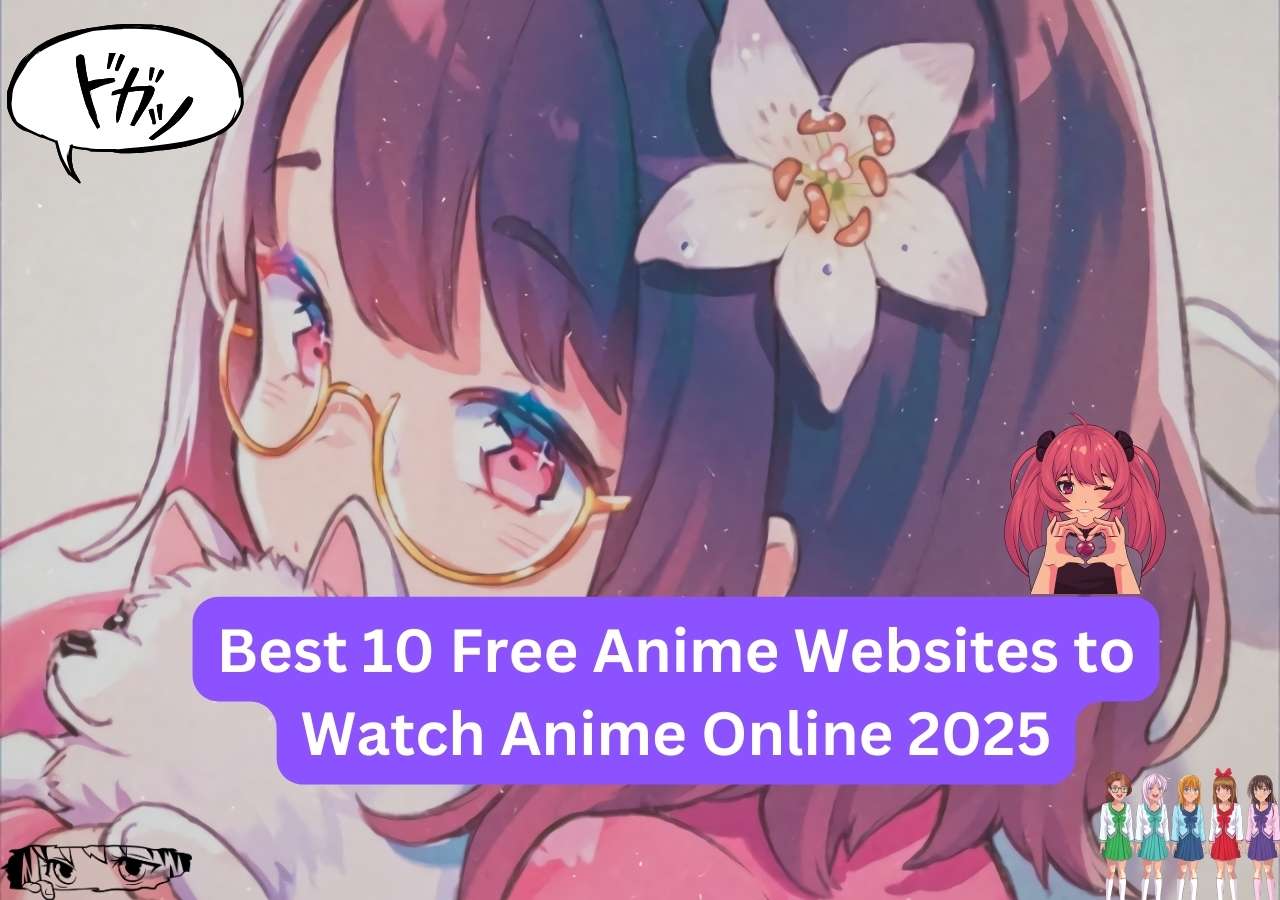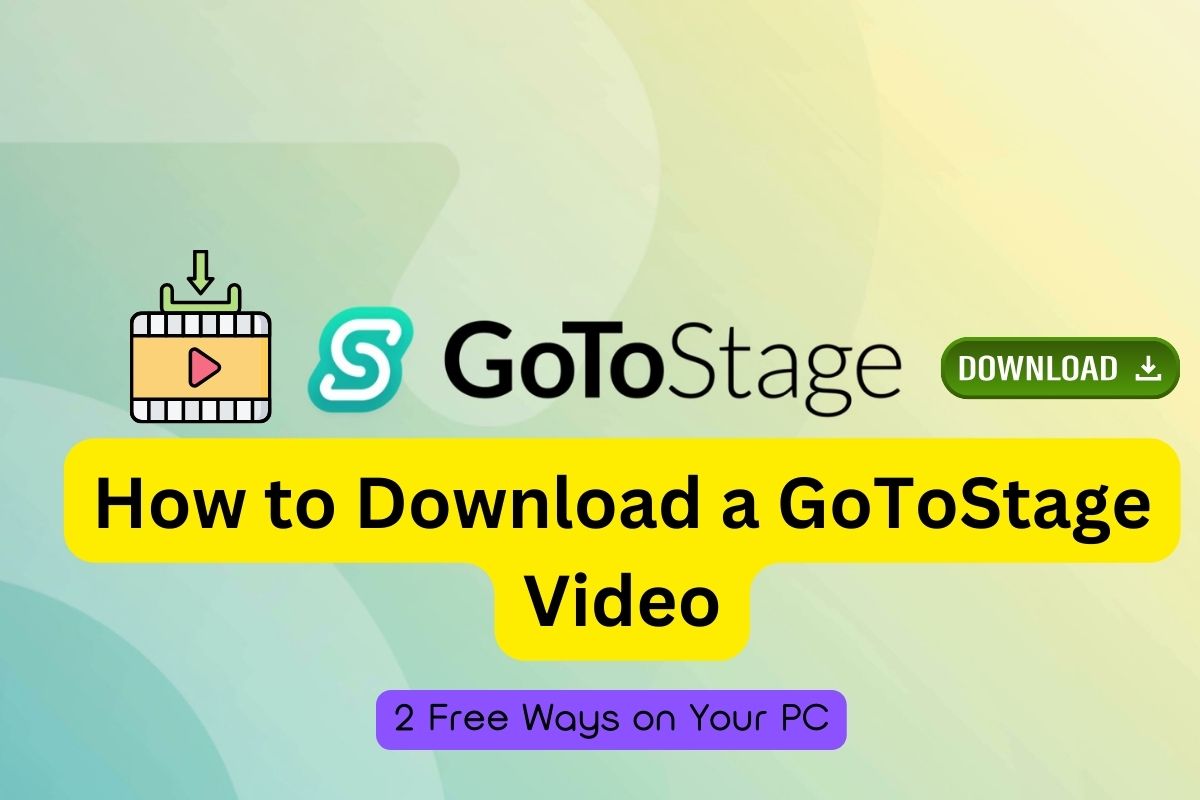-
![]()
Sofia Albert
Sofia has been involved with tech ever since she joined the EaseUS editor team in March 2011 and now she is a senior website editor. She is good at solving various issues, such as video downloading and recording.…Read full bio -
![]()
Melissa Lee
Melissa Lee is a sophisticated editor for EaseUS in tech blog writing. She is proficient in writing articles related to screen recording, voice changing, and PDF file editing. She also wrote blogs about data recovery, disk partitioning, data backup, etc.…Read full bio -
Jean has been working as a professional website editor for quite a long time. Her articles focus on topics of computer backup, data security tips, data recovery, and disk partitioning. Also, she writes many guides and tutorials on PC hardware & software troubleshooting. She keeps two lovely parrots and likes making vlogs of pets. With experience in video recording and video editing, she starts writing blogs on multimedia topics now.…Read full bio
-
![]()
Gorilla
Gorilla joined EaseUS in 2022. As a smartphone lover, she stays on top of Android unlocking skills and iOS troubleshooting tips. In addition, she also devotes herself to data recovery and transfer issues.…Read full bio -
![]()
Rel
Rel has always maintained a strong curiosity about the computer field and is committed to the research of the most efficient and practical computer problem solutions.…Read full bio -
![]()
Dawn Tang
Dawn Tang is a seasoned professional with a year-long record of crafting informative Backup & Recovery articles. Currently, she's channeling her expertise into the world of video editing software, embodying adaptability and a passion for mastering new digital domains.…Read full bio -
![]()
Sasha
Sasha is a girl who enjoys researching various electronic products and is dedicated to helping readers solve a wide range of technology-related issues. On EaseUS, she excels at providing readers with concise solutions in audio and video editing.…Read full bio
Page Table of Contents
0 Views |
0 min read
Having the TikTok videos on your PC allows you to watch your favorite short videos later or bundle them into a collection so that you can edit them or share them with your friends. Unfortunately, not all TikTok videos come with a download button, so many people asked this question on Reddit:
Has anyone found out how to download TikTok videos in HD yet?
The reasons that you can not download certain of TiTok videos include: The video creator turns off the download option. The download feature is not available in your region. There is a glitch or a bug in TikTok. All of these factors may prevent the download feature from working correctly.
However, that doesn't matter if you're uncertain about the main cause because this guide will introduce two "one size fits all" methods to save your favorite TikTok videos, whether your TikTok offers a download option or not.
Disclaimer: Before introducing any method, it's necessary to learn about TikTok's Intellectual Property Policy. Knowing that helps avoid unnecessary problems with copyright infringement.
Part 1. How to Download Videos from Popular Sites with EaseUS Video Downloader
To download a TikTok video without a watermark that can't be saved, you'll need this video downloader - EaseUS Video Downloader to help. With this program, you can save as many TikTok videos and stories as you want in the high-quality MP4, MP3, or WAV to your PC. Except for an extra download button, this program works the same as the web-based TikTok app. That means you can also watch, share, comment, or even download a video within this program without downloading extra tools.
In addition to TikTok, other popular platforms like YouTube, Instagram, Twitter, and Facebook are also supported. Check the following list to learn more features of EaseUS Video Downloader.
- Download TikTok videos in MP4 with the best quality
- Extract sound from a TikTok video in MP3 or WAV format
- Convert TikTok videos into GIFs
- Download the thumbnail of a TikTok video
Free Download video downloader for Windows
Secure Download
Free Download video downloader for Mac
Secure Download
Step 1. Launch EaseUS Video Downloader on your computer and select your wanted output format (MP4 or MP3).
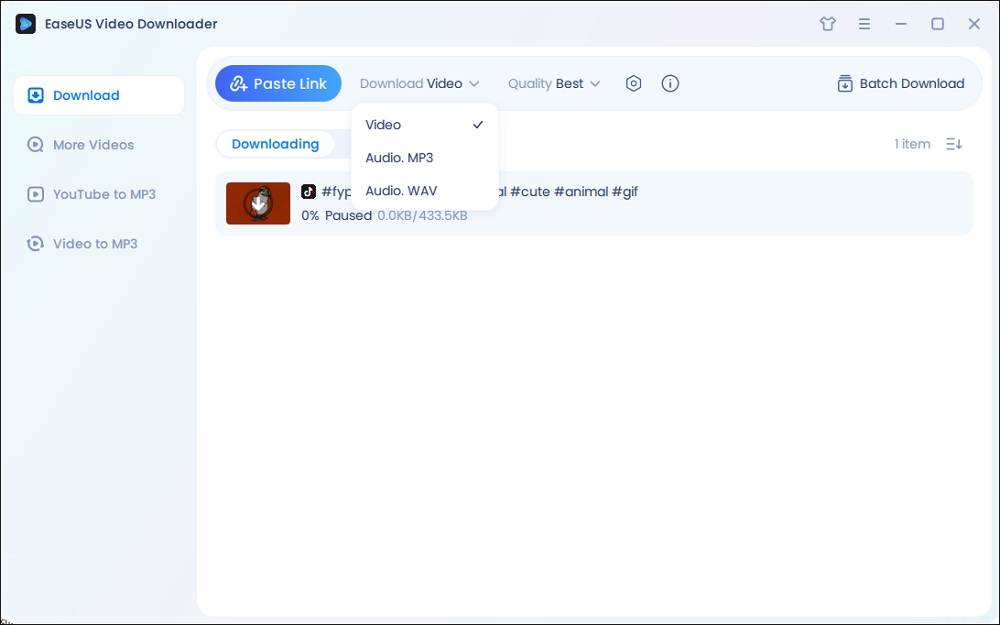
Step 2. Copy the URL of the TikTok in the address box and choose "Paste Link."
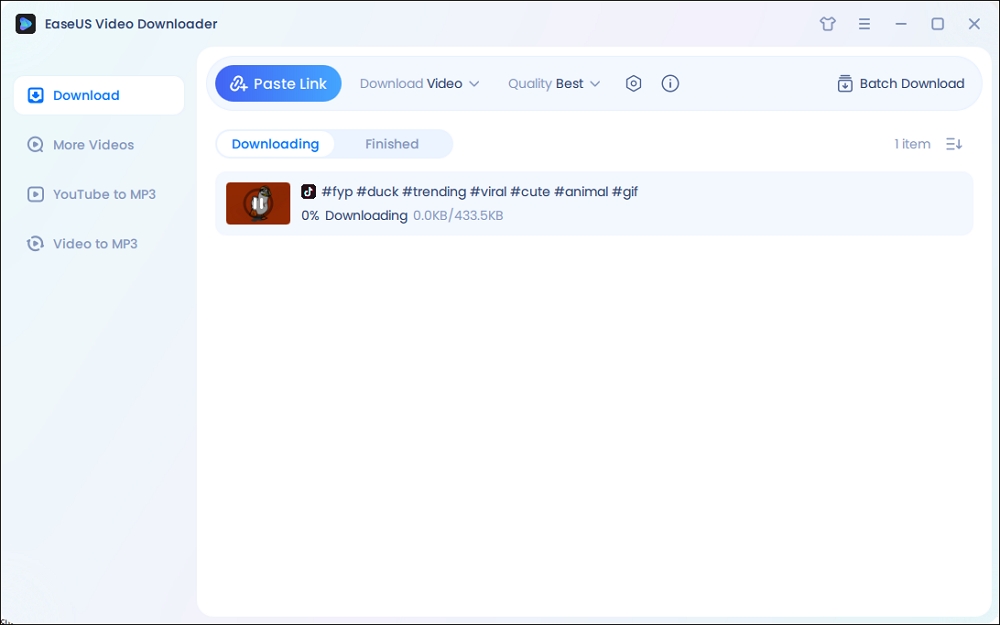
Step 3. Then, our program will start the conversion process and then download the converted item to your computer.
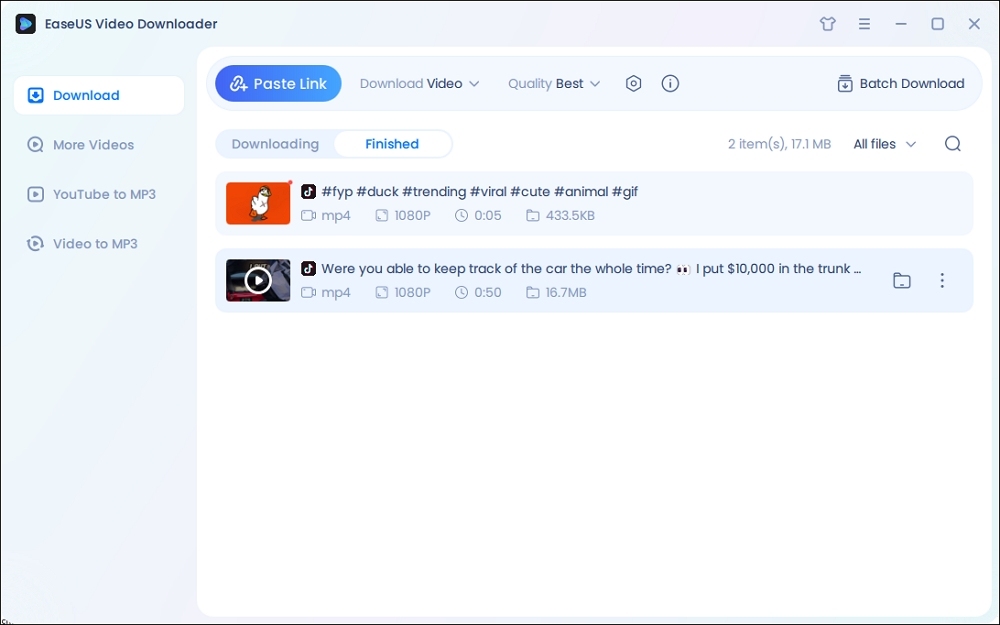
Disclaimer: It is illegal to download copyrighted content from TikTok for any commercial purpose without permission. This guide is demonstrated ONLY for personal use.
📺You may watch this video tutorial to get a better understanding.
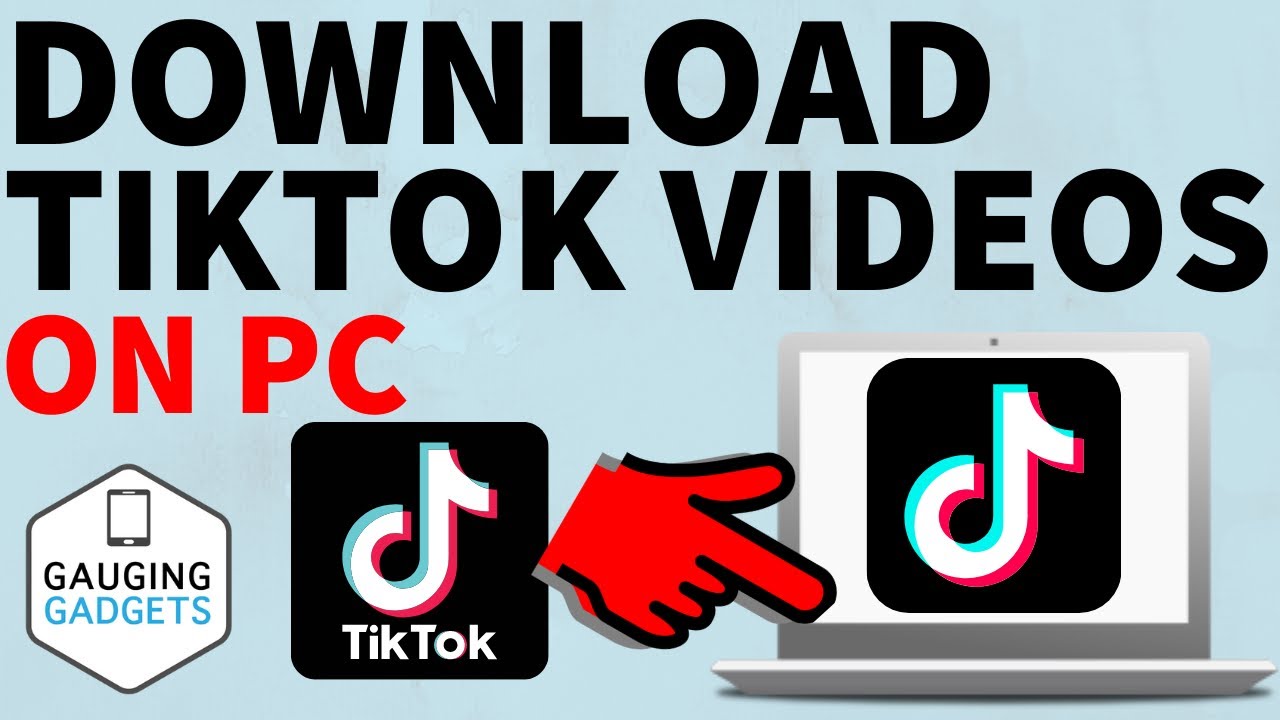
Part 2. How to Download TikTok Videos on Chrome
To effortlessly save TikTok videos directly onto your computer, you can utilize the Video Downloader Pro, a lightweight Chrome extension designed for this purpose. This extension supports various popular websites such as Dailymotion, Twitter, Facebook, and Instagram, offering a user-friendly interface for seamless downloading.
Follow these simple steps to start downloading TikTok videos:
Step 1. Launch Google Chrome and navigate to the Chrome Web Store.
Step 2. Use the search function to find "Video Downloader Pro" or any other TikTok downloader extension.
Step 3. Click on "Add to Chrome" to install the extension onto your browser.
Step 4. Head over to tiktok.com and locate the video you wish to download.
Step 5. Once you've found the desired video, click on the download button provided by the extension.
Part 3. How to Download TikTok Videos with the Inspect Element Feature
The inspect element feature of your browser also lets you find the source link of your video, and then download all TikTok videos of a user with ease. But this might be too complex for users who are unfamiliar with computers or code. Here are the steps.
Step 1. Open TikTok.com on your computer and find the video you wish to save.
Step 2. Right-click the blank field and select "Inspect." Once the inspect page appears, go to the Elements tab.
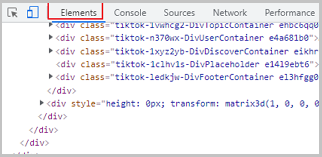
Step 3. Scroll down to find "< video." Once you've found this code, right-click on it and choose "Open in a new tab." Then, this video will play in a new tab.
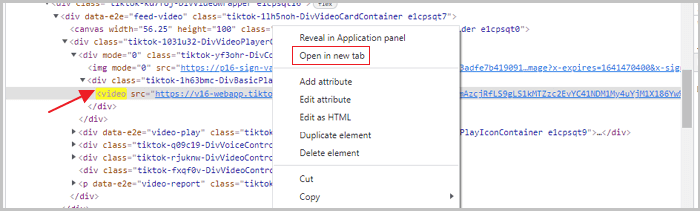
Step 4. Click the three dots at the right bottom corner of your video and choose "Download" to save this video to your computer. Or you can right-click it and choose the "save video as" option.
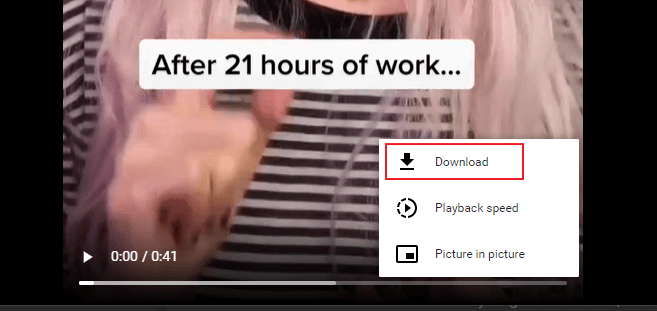
Part 4. How to Download TikTok Videos with an Online Downloader
The way to download TikTok videos without an app should be using some online video downloading services. There are many websites online that can help you save videos effectively, and we'll give you some examples here.
- https://snaptik.app/en
- https://tikmate.online/
- https://ssstik.io/en
- https://ttdownloader.com/
Apart from the above-introduced options, there are many other good web-based TikTok video downloaders you can choose to use. Most of them work similarly, but very few support downloading TikTok videos to MP3, and sss TikTok is one of the few options that support it. Hence here we will mainly introduce how to download TikTok videos with sss TikTok.
To download TikTok videos without the website logo:
Step 1. Open TikTok.com and find the video you want to download.
Step 2. Tap the "Share" button, an arrow icon at the bottom right of your screen. Then, tap "Copy link." If you're watching TikTok in a browser, you can see the "Share" option next to your video.
Step 3. Head to sssTikTok and paste the link to the download box, and then click "Download."
Step 4. Then, you can choose the output format you want.
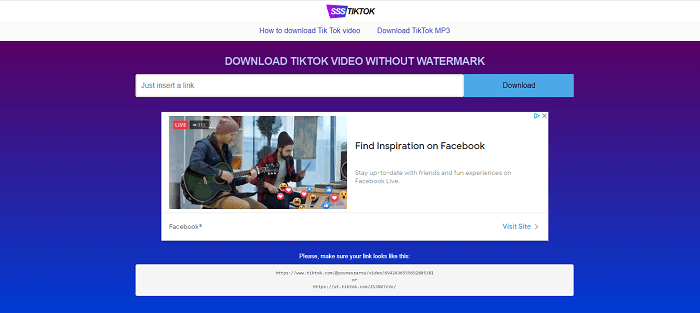
Wrap Up
These are all possible methods to download TikTok videos on a PC. Whether your video is available for download or not, you can use these methods to save them with ease. But before doing that, make sure you know TikTok's Intellectual Property Policy so that you won't meet problems with copyright infringement.
FAQs on How to Download TikTok Videos on Pc
This part lists some frequent questions about this topic. Keep reading.
1. How do I download TikTok videos to Chrome?
To download TikTok videos to Chrome, you can use a Chrome extension such as "Video Downloader Pro" or any other TikTok downloader extension available in the Chrome Web Store.
2. What is the TikTok video downloader app for PC?
One popular TikTok video downloader app for PC is EaseUS Video Downloader. This app allows you to easily download videos not only from TikTok but also from other popular websites like Dailymotion, Twitter, Facebook, and Instagram.
3. Can I download TikTok app for PC?
As of now, there isn't an official TikTok app specifically designed for PC. However, you can access TikTok's website through a web browser on your PC to watch videos, explore content, and engage with the TikTok community.