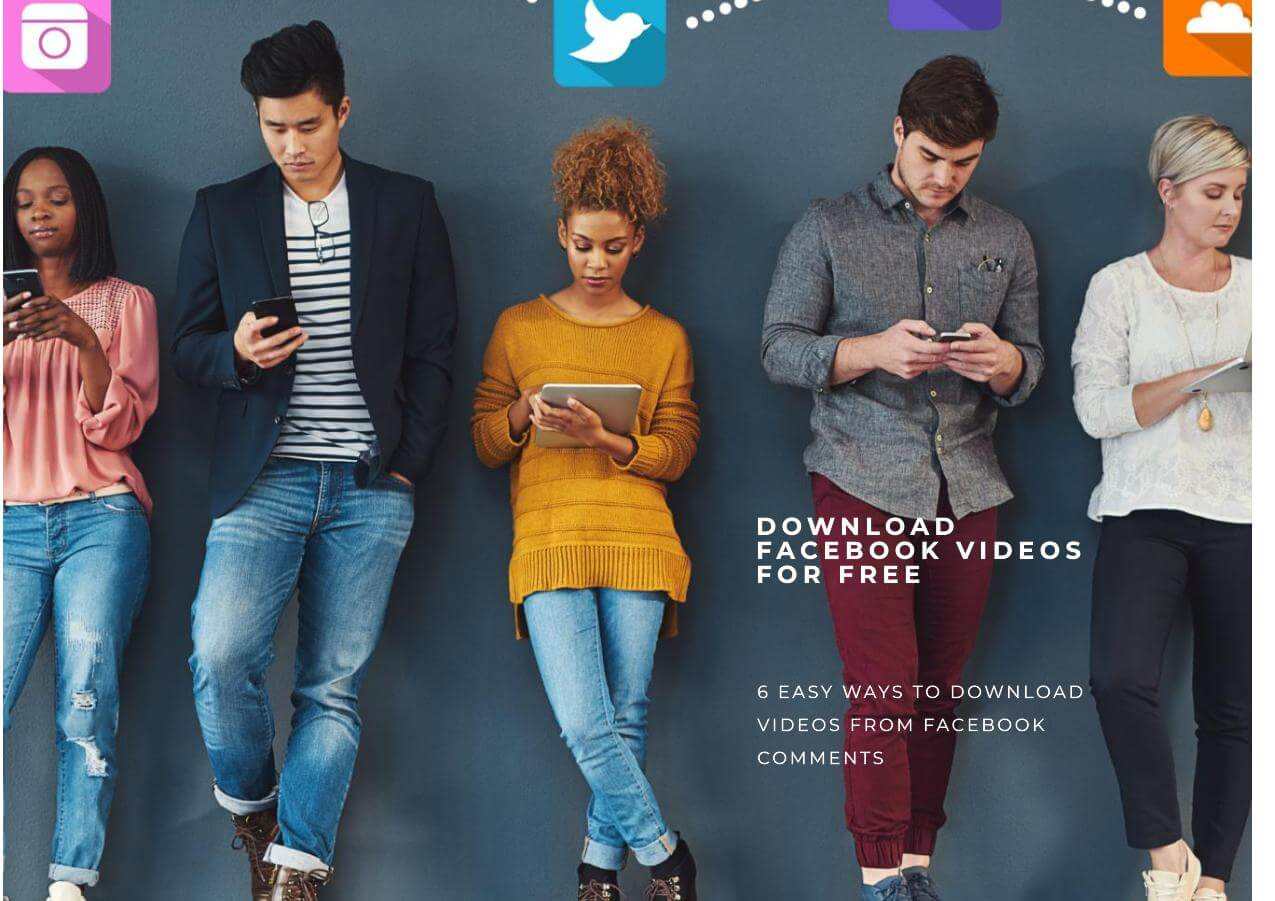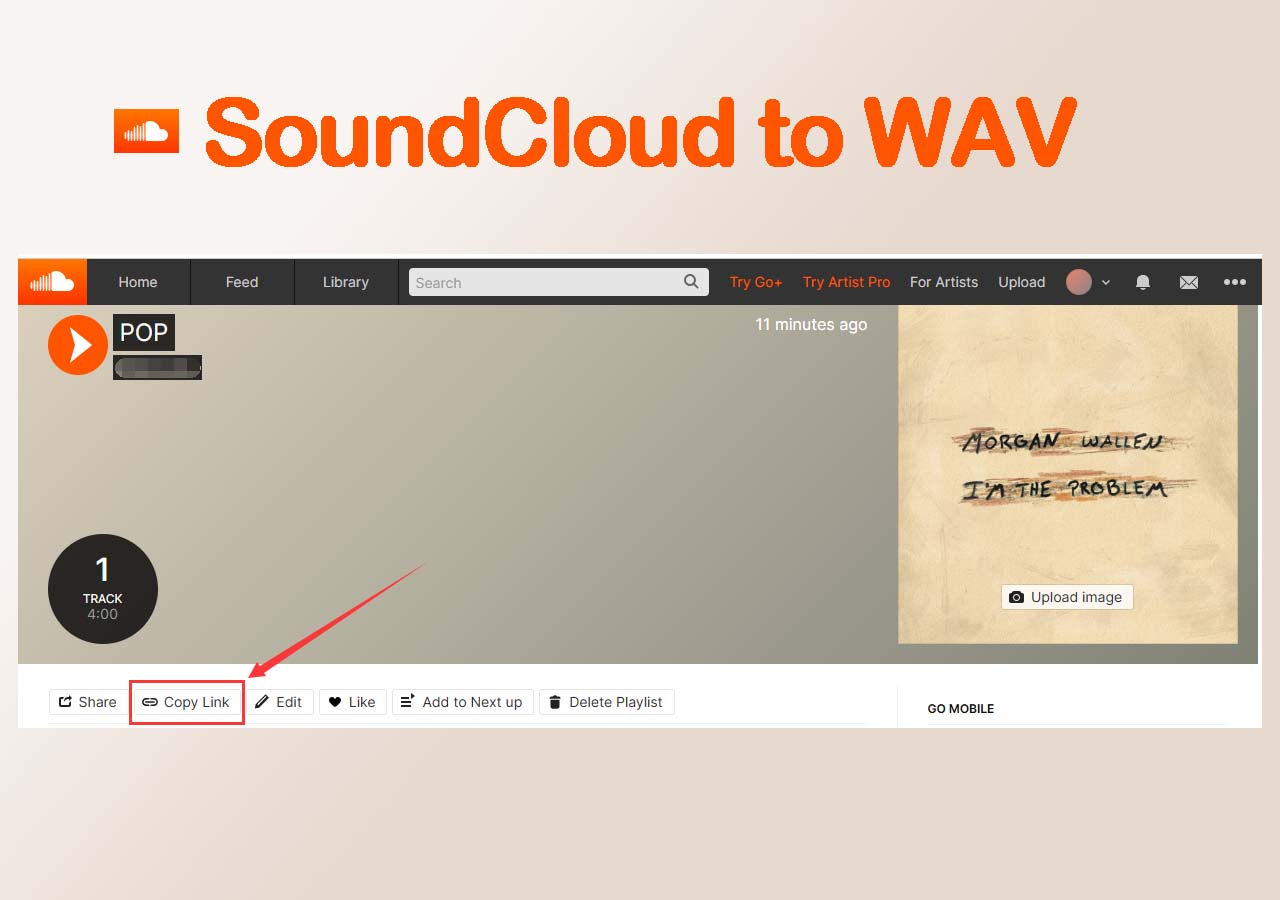-
![]()
Sofia Albert
Sofia has been involved with tech ever since she joined the EaseUS editor team in March 2011 and now she is a senior website editor. She is good at solving various issues, such as video downloading and recording.…Read full bio -
![]()
Melissa Lee
Melissa Lee is a sophisticated editor for EaseUS in tech blog writing. She is proficient in writing articles related to screen recording, voice changing, and PDF file editing. She also wrote blogs about data recovery, disk partitioning, data backup, etc.…Read full bio -
Jean has been working as a professional website editor for quite a long time. Her articles focus on topics of computer backup, data security tips, data recovery, and disk partitioning. Also, she writes many guides and tutorials on PC hardware & software troubleshooting. She keeps two lovely parrots and likes making vlogs of pets. With experience in video recording and video editing, she starts writing blogs on multimedia topics now.…Read full bio
-
![]()
Gorilla
Gorilla joined EaseUS in 2022. As a smartphone lover, she stays on top of Android unlocking skills and iOS troubleshooting tips. In addition, she also devotes herself to data recovery and transfer issues.…Read full bio -
![]()
Rel
Rel has always maintained a strong curiosity about the computer field and is committed to the research of the most efficient and practical computer problem solutions.…Read full bio -
![]()
Dawn Tang
Dawn Tang is a seasoned professional with a year-long record of crafting informative Backup & Recovery articles. Currently, she's channeling her expertise into the world of video editing software, embodying adaptability and a passion for mastering new digital domains.…Read full bio -
![]()
Sasha
Sasha is a girl who enjoys researching various electronic products and is dedicated to helping readers solve a wide range of technology-related issues. On EaseUS, she excels at providing readers with concise solutions in audio and video editing.…Read full bio
Page Table of Contents
0 Views |
0 min read
Key Tips
📥 To download videos from LinkedIn on your computer, simply open EaseUS Video Downloader and click "Paste Link" to paste the video URL. Customize the output format and video quality and access your video in the "Finished" section.
Can you download videos from LinkedIn? The answer is yes, but partially. Why? LinkedIn only allows users to download videos that they've uploaded or save courses on the mobile app.
However, this limitation doesn't mean you're entirely out of luck if you want to save videos from LinkedIn. In this article, we'll explore five alternative methods to download videos from LinkedIn, whether they're your own uploads, learning courses, or videos shared by others.
Download Video from LinkedIn on Computer
To save videos from LinkedIn posts, pages, or messages, you can apply free third-party tools. Desktop software and code inspection are here to streamline the process and download video from the website on your Mac.
⭐Recommended: EaseUS 8K Video Downloader-LinkedIn Post/Page/Message/Chat Videos
At the top of the list is an easy 8K video downloader available on both Windows and macOS. This desktop software allows you to download LinkedIn posts/pages/messages/chat/story videos in bulk. Depending on the original video quality, you can save them in 4K and even 8K resolution. It is so user-friendly that anyone can master how to download a video from a link in seconds.
On top of that, this video downloader supports other 1000+ platforms and sites, so you can basically download embedded videos from any page, such as Instagram, YouTube, Facebook, Twitter, Discord, etc. And even convert some videos to MP3.
Key Features
- Download LinkedIn posts/pages/messages/chat videos.
- Save channels, playlists, tabs, GIFs, thumbnails, and subtitles easily.
- Support thousands of platforms and websites.
- Download videos in 4K in batch.
Free download the tool to keep LinkedIn videos in a few clicks.
Free Download video downloader for Windows
Secure Download
Free Download video downloader for Mac
Secure Download
Save LinkedIn videos on your computer:
Step 1. Open EaseUS Video Downloader on your PC, paste the video URL, and click "Paste Link" to start downloading.
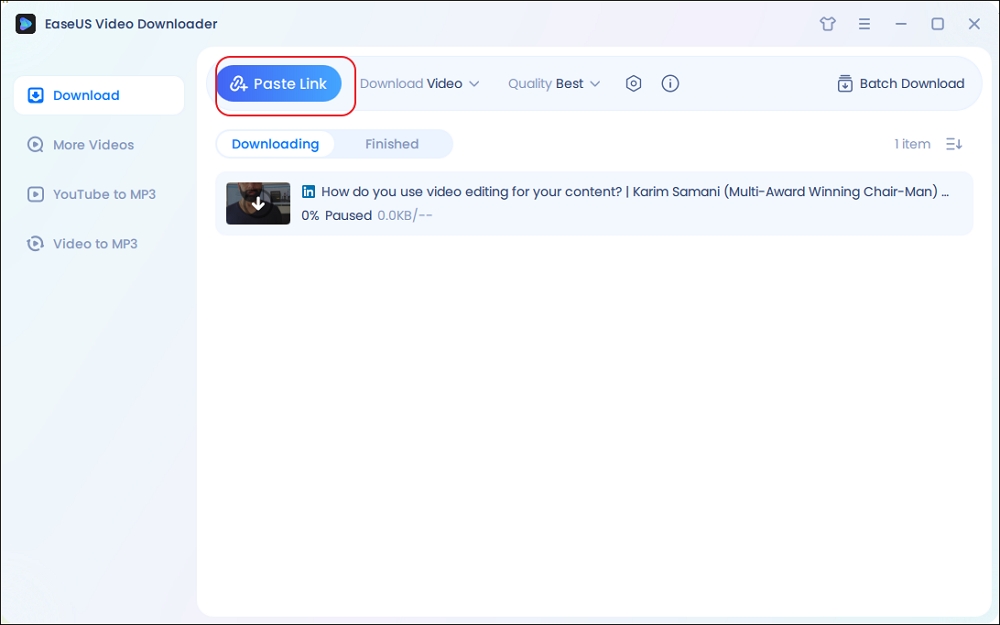
Step 2. Click "Download" to choose the output format and adjust the video quality as needed.
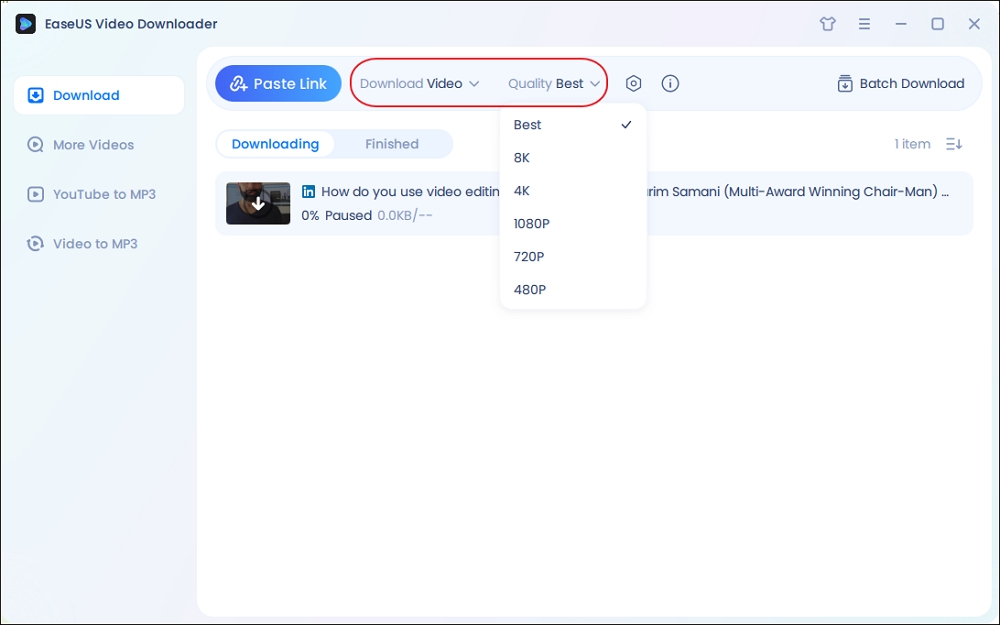
Step 3. Once the download is complete, find your video in the "Finished" section.
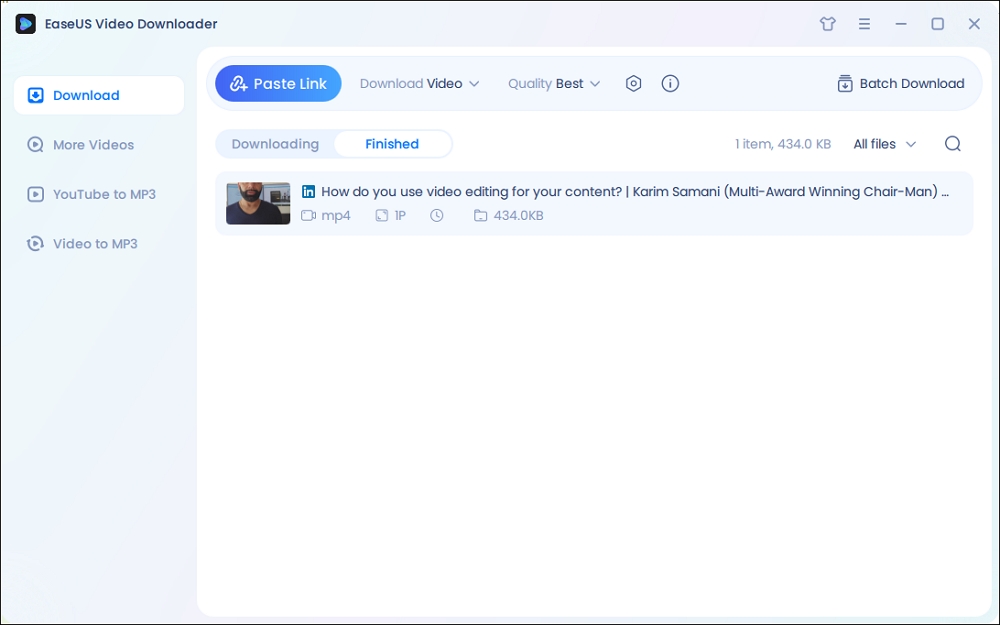
Disclaimer: This guide is for personal use only. EaseUS is not affiliated with the video-sharing site and does not condone copyright infringement. Users are responsible for their actions.
Code Inspection for Any Site
There is another way without the need to install third-party software and can be applied to nearly any website. By inspecting the web code, one can find the desired images or videos under the Network > Media tab. However, you should also note that the video quality is relatively low. Here's how to inspect the video on LinkedIn.
Step 1. Open LinkedIn on the browser and log in to your account.
Step 2. Find the video you want to download and right-click outside the video to select "Inspect," or press F12 to do that. This will turn the page into a phone view.
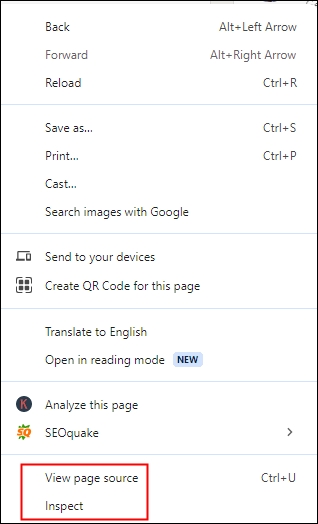
Step 3. Find the "Network" tab and the media option. Play the video and press F5 to refresh the page.
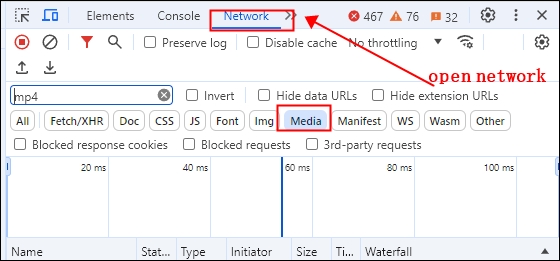
Step 4. Wait a few moments, and you'll see the MP4 video. Right-click it to "Open in a new tab."
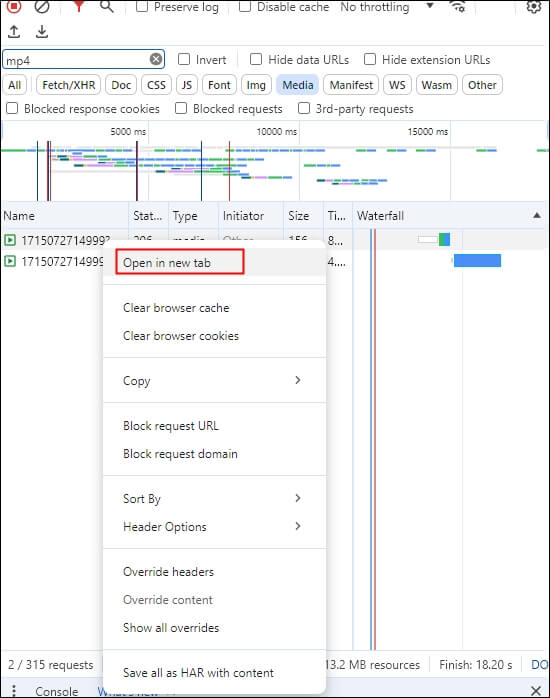
Step 5. Click the three dots and select "Download" or right-click the video to "Save video as."
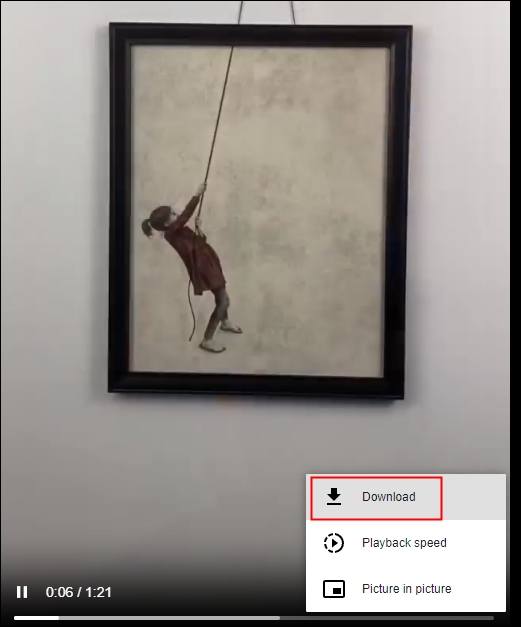
Download LinkedIn Videos on Chrome/Firefox/Edge
Video DownloadHelper allows you to easily download videos from over 1,000 websites. It also supports various video formats, including MP4, MKV, and WebM, and even lets you extract audio from videos, converting them into MP3s or podcasts for convenient listening. All of this is done with smart, privacy-conscious technology without any tracking involved.
To download LinkedIn videos:
Step 1. Add Video DownloadHelper to your browser.
Step 2. Activate the extension on your LinkedIn video page. Install the companion application required and run the downloaded exe file.
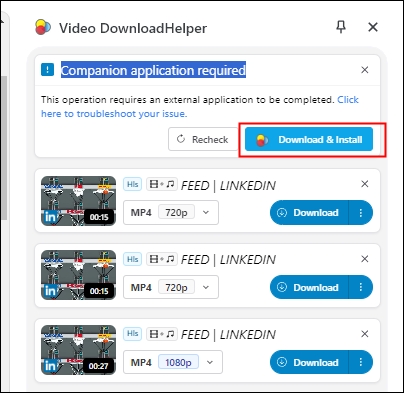
Step 3. Select the video quality and download.
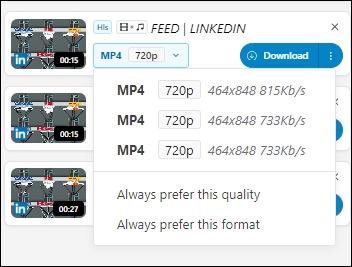
Save LinkedIn Videos Free Online
Online service is a quick fix for anyone who doesn't want to install an app or log in to an account. Taplio LinkedIn video downloader is a free web-based tool that allows users to download videos from the internet to their computers without logging in. This downloader saves various types of LinkedIn videos, including messages, events, learning pages, and posts. But you cannot customize the video resolution. And ads can be annoying sometimes.
Step 1. Copy the LinkedIn video URL, find Taplio LinkedIn video downloader and paste it to the search box.
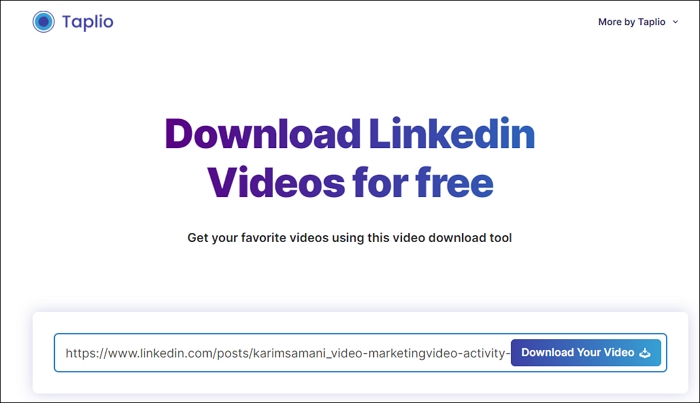
Step 2. Click on "Download Your Video" and a pop-up window to select the storage location appears. Then, click "Save."
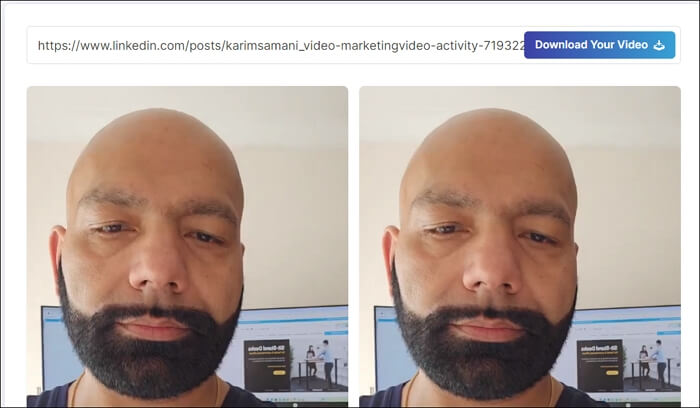
Get Videos from LinkedIn on Mobile
Things are also possible if you're holding a phone and trying to save videos on iPhone from the internet. You can count on an iOS shortcut or the LinkedIn built-in method.
Save Video to iPhone Gallery
Routinehub is a free iOS shortcut for downloading videos, photos, stories, and snaps from any website, such as YouTube, Vimeo, Dailymotion, LinkedIn, Twitter, VK, Facebook, and more. The setup process is simple. However, as with other shortcuts, you cannot define the video quality.
Step 1. Open Safari on your iPhone and visit the Routinehub. Click "Get Shortcut."
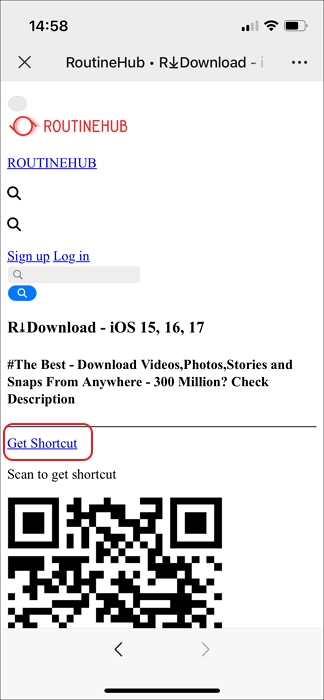
Step 2. Click "Set up Shortcut" > "Next"> "Add Shortcut" to add the shortcut to your phone.

Step 3. Open your LinkedIn app on your phone or access it online. Find the video and click three dots to choose "Share via."

Step 4. Choose R⬇Download to trigger it. Allow the prompts to appear, and after that, you'll find your video in the gallery.
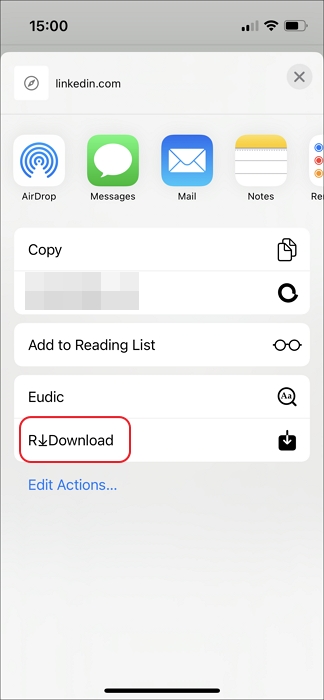
Download the Learning Course on Android
To save LinkedIn Learning videos for offline viewing on Android phones, membership is required. Some courses are free and some require paid subscription, users can only download the free or purchased courses on their phones.
To download the Learning courses to your phone:
Step 1. Log in to your LinkedIn Learning account and go to the course.
Step 2. Tap on the "Download" icon located under the course title for the whole course. In the pop-up window, tap on "Download"(iOS) or "Download Now" (Android).
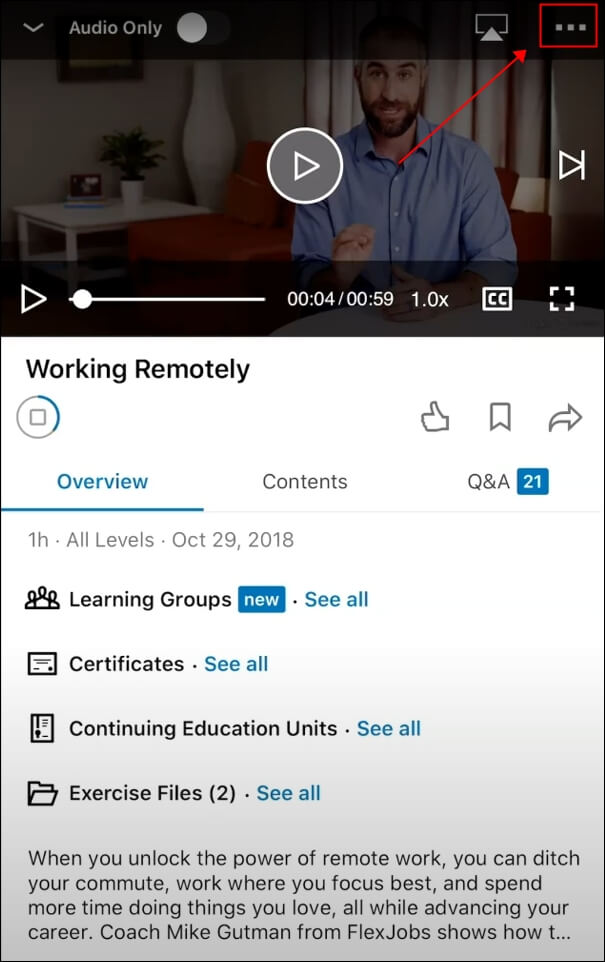
Step 3. For specific videos, tap the right of the video and three dots to download it.
Unlock the secrets to downloading LinkedIn videos and spread the word on social media!
Wrapping up
Now, you know exactly how to download videos from LinkedIn. Whether it's through dedicated software, browser inspection, online tools, shortcuts, or LinkedIn's built-in functionality for members, each approach comes with its own set of advantages and drawbacks.
If you're seeking a hassle-free, one-time download solution, Taplio fits the bill perfectly. Alternatively, if video quality isn't your primary concern, delving into code inspection or utilizing Routinehub might suffice.
However, for desktop users craving HD videos in bulk from LinkedIn and a plethora of other sites, EaseUS Video Downloader emerges as the ultimate solution with its compatibility with over 1000 platforms.
Free Download video downloader for Windows
Secure Download
Free Download video downloader for Mac
Secure Download
Download Video from LinkedIn FAQs
1. Can you download files from LinkedIn?
Yes, you can download files from LinkedIn if they have been shared as documents. Here's how:
- View the document in full-screen mode.
- Look for the Download icon in the top-right corner.
- Click on the Download icon to save the document to your device.
2. Can I download LinkedIn learning videos to my computer?
No, you cannot download LinkedIn learning videos to your computer. The platform is designed for online streaming, and the content is meant to be accessed through their website or mobile app.
3. Can you download a post from LinkedIn?
You can find the option to download your LinkedIn data in the settings of your LinkedIn account. It's usually located under the "Data Privacy" section. Once you're there, you'll see an option to download various types of data, such as your connections, messages, posts, and more.