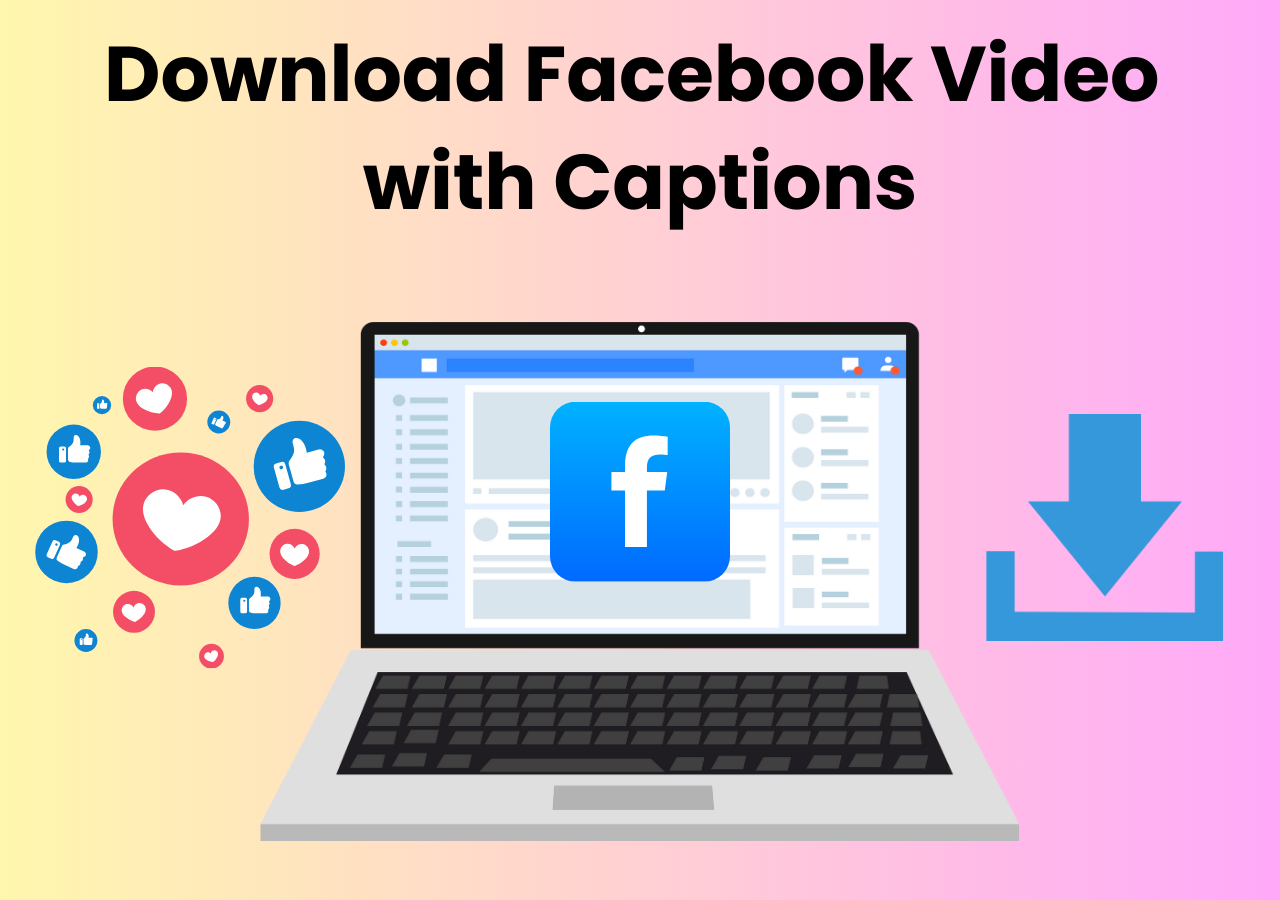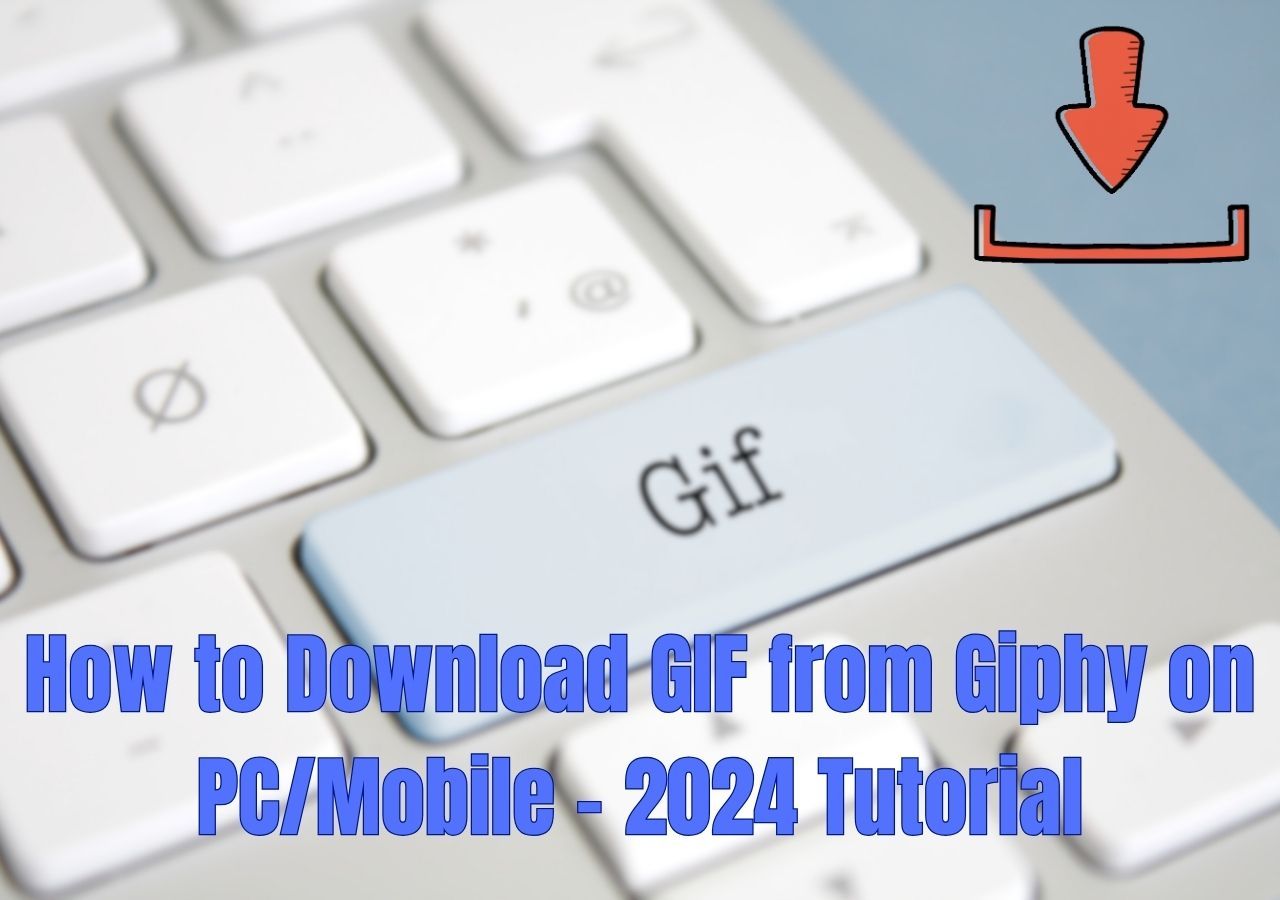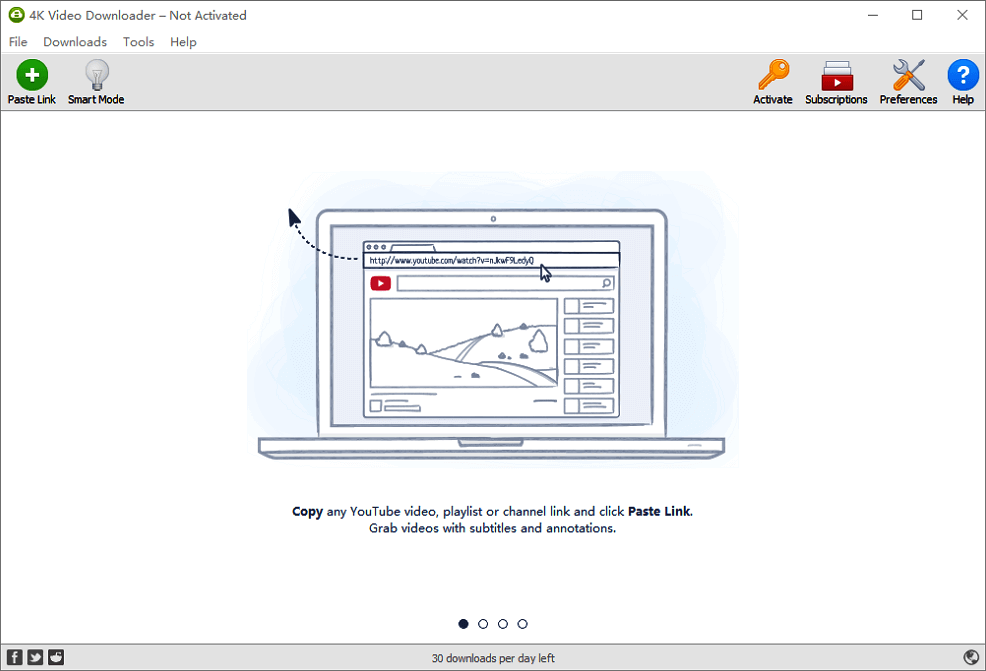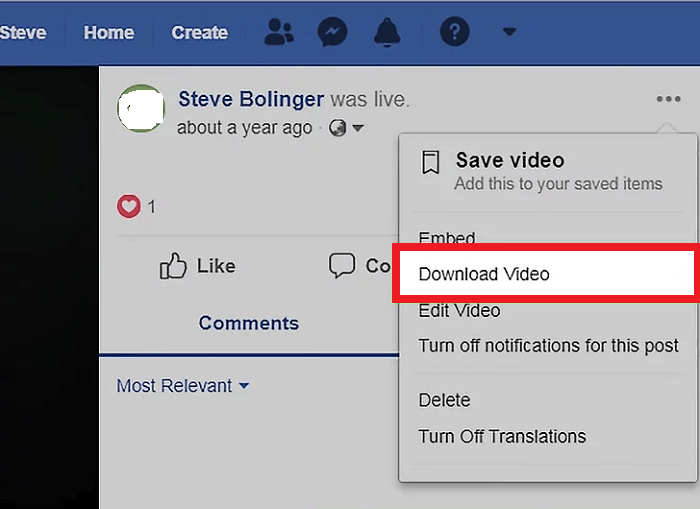-
![]()
Sofia Albert
Sofia has been involved with tech ever since she joined the EaseUS editor team in March 2011 and now she is a senior website editor. She is good at solving various issues, such as video downloading and recording.…Read full bio -
![]()
Melissa Lee
Melissa Lee is a sophisticated editor for EaseUS in tech blog writing. She is proficient in writing articles related to screen recording, voice changing, and PDF file editing. She also wrote blogs about data recovery, disk partitioning, data backup, etc.…Read full bio -
Jean has been working as a professional website editor for quite a long time. Her articles focus on topics of computer backup, data security tips, data recovery, and disk partitioning. Also, she writes many guides and tutorials on PC hardware & software troubleshooting. She keeps two lovely parrots and likes making vlogs of pets. With experience in video recording and video editing, she starts writing blogs on multimedia topics now.…Read full bio
-
![]()
Gorilla
Gorilla joined EaseUS in 2022. As a smartphone lover, she stays on top of Android unlocking skills and iOS troubleshooting tips. In addition, she also devotes herself to data recovery and transfer issues.…Read full bio -
![]()
Rel
Rel has always maintained a strong curiosity about the computer field and is committed to the research of the most efficient and practical computer problem solutions.…Read full bio -
![]()
Dawn Tang
Dawn Tang is a seasoned professional with a year-long record of crafting informative Backup & Recovery articles. Currently, she's channeling her expertise into the world of video editing software, embodying adaptability and a passion for mastering new digital domains.…Read full bio -
![]()
Sasha
Sasha is a girl who enjoys researching various electronic products and is dedicated to helping readers solve a wide range of technology-related issues. On EaseUS, she excels at providing readers with concise solutions in audio and video editing.…Read full bio
Page Table of Contents
0 Views |
0 min read
"How to download a video from the Internet to my computer?"
Although it's quite convenient to upload and watch videos online, that's not the same case when it comes to downloading videos from websites like YouTube, Facebook, Twitter, and many other sites to your computer or mobile device for offline viewing. That's why so many users are asking the question shown above.
Luckily, despite the fact that video sites generally disallow their users to download videos to a computer or other devices, you can save a video you want to download to your computer easily with the help of third-party software or services.
Read on and learn how to download online videos to your computer using the URL effortlessly.
Part 1. How to Download Videos in Laptop or PC with Safe Video Downloader
EaseUS Video Downloader is a 100% safe video downloader for Windows. It will download videos from YouTube, Facebook, Twitter, Dailymotion, and many other sites to your computer using the video URL, no ads, and no plugins.
The video downloader also allows you to download online audio files to your device or download YouTube videos to MP3 directly. For example, you are able to download music from SoundCloud to your computer or convert YouTube videos to MP3 to extract audio from videos. Besides, it offers bulk downloading, allowing you to download YouTube playlists.
Follow the steps below to see how to download YouTube videos to your laptop or PC with this all-in-one video downloader within seconds.
Tips: If you're a Mac user, EaseUS Video Downloader also gets you covered because it allows you to download YouTube videos on Mac without fuss.
To download videos to computer:
Free Download video downloader for Windows
Secure Download
Free Download video downloader for Mac
Secure Download
Step 1. Launch EaseUS Video Downloader on your PC. Click "Download" to select the output format and press "Quality" for the resolution.

Step 2. Copy and paste the URL of the video you want to download and click "Paste Link" to proceed.

Step 3. After the downloading process finishes, you can check the downloaded video in the option "Finished."

Disclaimer: The information provided in this guide is for personal use. EaseUS is in no way collaborated or affiliated with the video-sharing site and will never approve any copyright infringement action. The end-user should be solely responsible for their behavior.
After downloading the YouTube video to your PC or laptop, you can now enjoy the video freely when there is no Internet connection or edit the video as you want to.
Also read here for the best free video editing software no watermark.
Part 2. How to Download Videos to Computer Online
Apart from desktop software, there are many online video downloaders for you to choose from. Online tools are convenient since they spare you from downloading and installing the downloader. You can save online videos to your PC or laptop directly via a web browser.
However, online video downloaders have their own disadvantages against desktop applications, e.g.
- Online YouTube video downloaders are less stable and have a lower success rate while downloading a video file.
- Online tools are generally loaded with annoying ads and confusing buttons.
- Some of these services are just not safe to use.
Thus, if you still prefer to download videos from the website on Chrome to your PC or laptop online, you should carefully pick an online video downloader that is trustworthy. Let me take YouTube Video Downloader as an example.
To download videos on PC or laptop online:
Step 1. On your computer, open a browser and go to the YouTube Video Downloader.
Step 2. Copy and paste the URL of the video you want to download in the address bar and click "Download".
Step 3. You may be redirected to another page. If so, close the new page and go back to the original one.
Step 4. Now you should see all the download options. Select the video quality you prefer to download it to your computer.
Step 5. Check the downloaded videos in the "Downloads" folder on your computer.
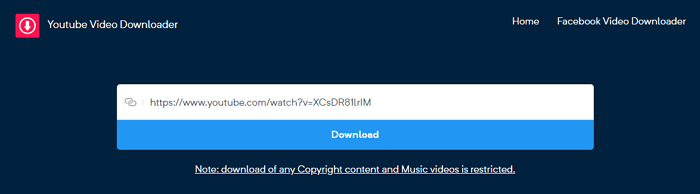
Part 3. How to Download Online Videos to PC or Laptop with Browser Extension
Another way to download online videos on a computer without installing software is to use a browser extension. A video downloader extension is even more simple to use compared with an online downloader. You don't even need to copy and paste the video URL. All you need is to click the "Download" button offered by the extension under the video to save it to your computer.
Every method has its drawbacks. It's the same speaking of browser extensions. When you download a YouTube video to your computer, you save much time using the extension. However, a video downloader extension is always exclusively used to download videos from one site. That means if you want to save a video from another website next time, you will need to find another extension to add to your web browser.
To download a video from the Internet to computer via Chrome:
Step 1. Go to the Chrome web store to search for a YouTube downloader or visit https://addoncrop.com/youtube-video-downloader/ directly.
Step 2. Add the extension to your browser and restart the browser.
Step 3. Go to YouTube and play the video you want to download to your computer.
Step 4. Now you should see there is a "Download" button under the video. Click the "Download" button to save the YouTube video to your PC or laptop directly or click the three dots next to it to choose other qualities available. (If you don't see the button, click the icon of the YouTube Video and MP3 Downloader from the menu bar of the browser to download the video.)

If you can't download videos to your computer, you should check whether the video is private or contain music that may cause copyright issues. Besides, make sure you have a stable network connection since a poor network may induce download failure. (If the three tools above don't satisfy your needs well, go to check the best video downloader for Windows.)
The Bottom Line
If you want to download videos from the Internet to your computer often, EaseUS Video Downloader is the best choice for you. That's because it supports multiple websites (both video and music sites) and has a higher success rate while downloading video or audio files. Apply one of the ways above to get the videos you like to your computer with a few simple clicks.