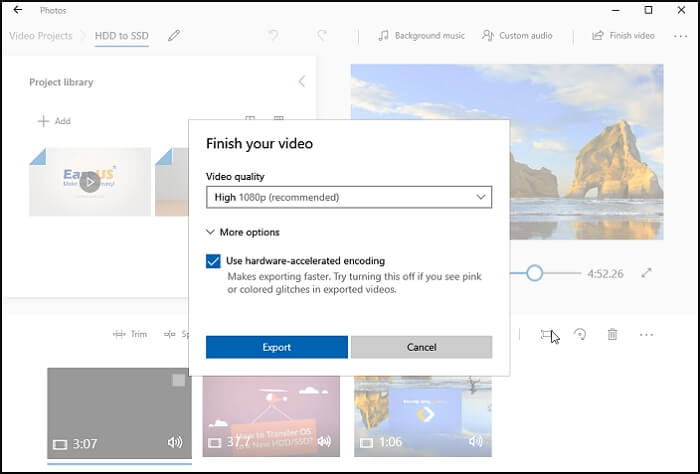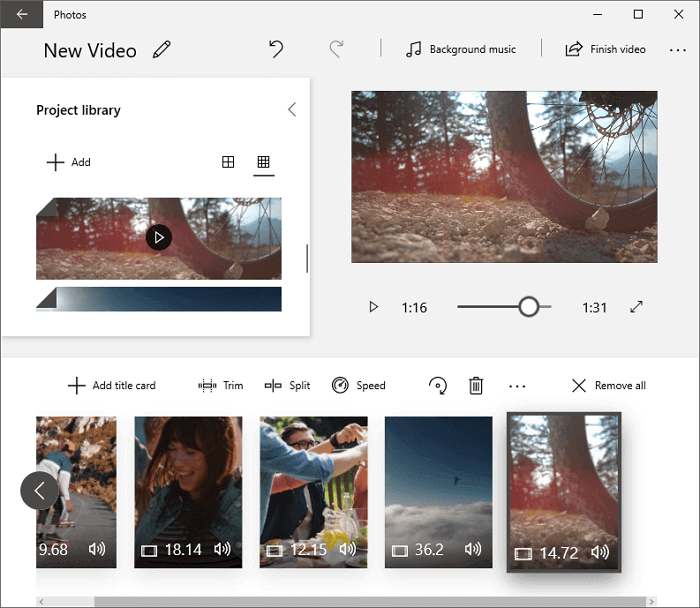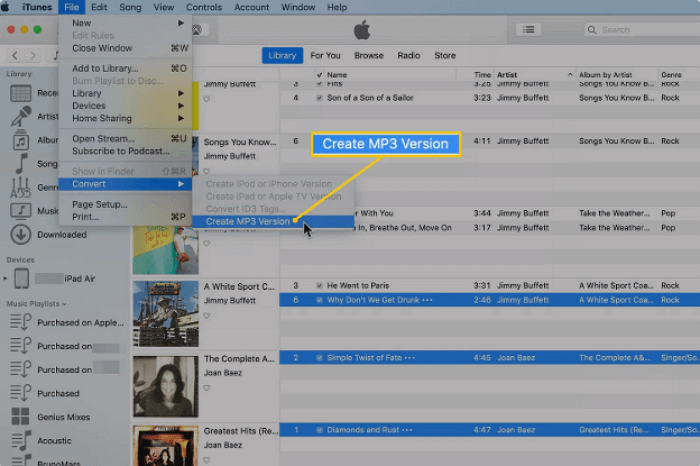-
![]()
Sofia Albert
Sofia has been involved with tech ever since she joined the EaseUS editor team in March 2011 and now she is a senior website editor. She is good at solving various issues, such as video downloading and recording.…Read full bio -
![]()
Alin
Alin is a sophisticated editor for EaseUS in tech blog writing. She is proficient in writing articles related to screen recording, voice changing, and PDF file editing. She also wrote blogs about data recovery, disk partitioning, data backup, etc.…Read full bio -
Jean has been working as a professional website editor for quite a long time. Her articles focus on topics of computer backup, data security tips, data recovery, and disk partitioning. Also, she writes many guides and tutorials on PC hardware & software troubleshooting. She keeps two lovely parrots and likes making vlogs of pets. With experience in video recording and video editing, she starts writing blogs on multimedia topics now.…Read full bio
-
![]()
Gorilla
Gorilla joined EaseUS in 2022. As a smartphone lover, she stays on top of Android unlocking skills and iOS troubleshooting tips. In addition, she also devotes herself to data recovery and transfer issues.…Read full bio -
![]()
Rel
Rel has always maintained a strong curiosity about the computer field and is committed to the research of the most efficient and practical computer problem solutions.…Read full bio -
![]()
Dawn Tang
Dawn Tang is a seasoned professional with a year-long record of crafting informative Backup & Recovery articles. Currently, she's channeling her expertise into the world of video editing software, embodying adaptability and a passion for mastering new digital domains.…Read full bio -
![]()
Sasha
Sasha is a girl who enjoys researching various electronic products and is dedicated to helping readers solve a wide range of technology-related issues. On EaseUS, she excels at providing readers with concise solutions in audio and video editing.…Read full bio
Page Table of Contents
0 Views |
0 min read
Videos are widely used on video sites, social networks, and news platforms for sharing, entertainment, education, and other purposes. With a growing need for videos to convey information, the demand for video editing tools surges. For example, you may need to make video clips into an impressive short film for sharing, an amusing video for recreation, an instructional video for education, and so on. All these require a video editor.
Many of you look for a free editor to apply. However, freeware always automatically adds the software's name or logo to the video, and those watermarks are undesired. Given that, I'll introduce 10 free video editing software NO watermark for you.
Editor's Choice: >> EaseUS Video Editor for Windows 10/8.1/8/7
1. EaseUS Video Editor - Powerful Video Editing Software for Beginners & Advanced User
Applies To: Windows
Whether you're a beginner or an advanced user, this free video editing software - EaseUS Video Editor can meet all your video editing needs, which includes editing a video without a watermark.
As a feature-rich video editing tool, EaseUS Video Editor comes with almost all basic editing tools that enable you to trim, cut, split, merge, rotate, mix video clips, apply video effects, and accelerate/slow down your video speed, and more. With over 50 visual and transition effects, it also works as a free special effects video editor that allows you to add a professional touch to a movie.
If you have file compatibility worries, EaseUS Video Editor will free your worries because it has a built-in converter that supports various audio/video conversions.
If you're searching for a simple and high-quality video editing program and don't want to spend a ton of money or time on the software, EaseUS Video Editor is a great bet!
EaseUS VideoKit
Easy & smart video editing software for beginners
- Edit videos by trimming/splitting/merging/rotating/mixing
- Free photo slideshow maker
- Plenty of effects are available
- Provide templates that are ready for use
To edit a video without watermark:
Step 1. Download and launch EaseUS Video Editor. And choose a suitable aspect ratio from the three default options.
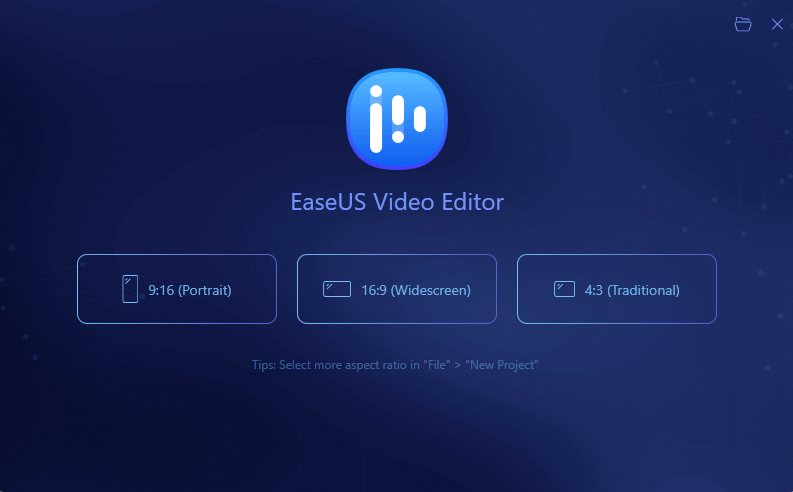
Step 2. Click on the "Import" button in the upper left corner to import the files you want to edit. Or you can import a file folder contains your video clips. It's also possible to drag and drop the files to import them.

Step 3. Right-click on the file you want to edit and choose "Add to Project" to add the clips into the timeline.

Step 4. Choose one video clip, and use those tools in the toolbar to edit it. You can cut, split, crop, rotate and reverse it. In addition to that, you can add subtitles and mosaic to it or convert audio to text.
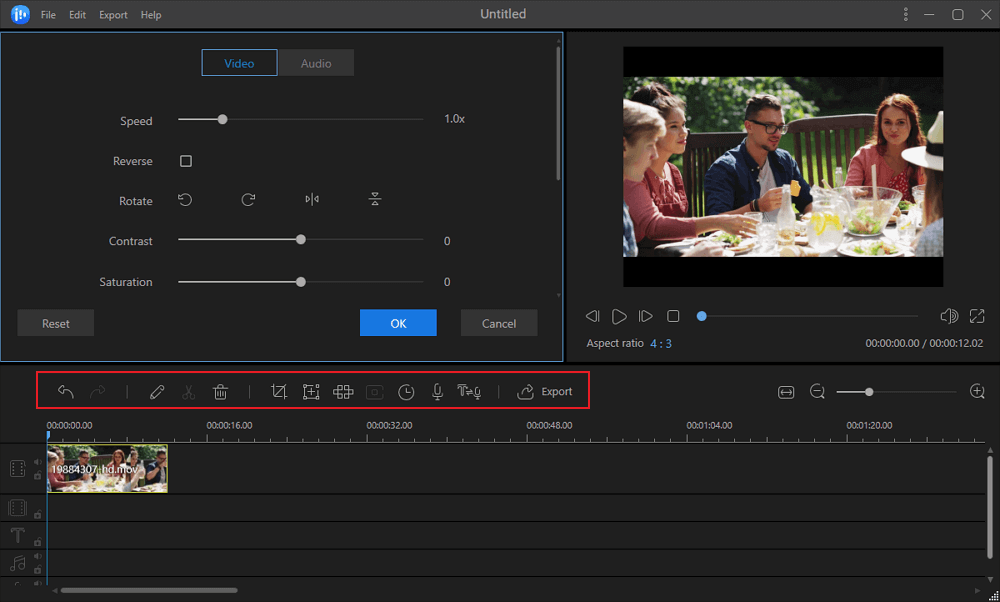
Step 5. After you finished the editing, click the "Export" button to save the edited video to your computer.
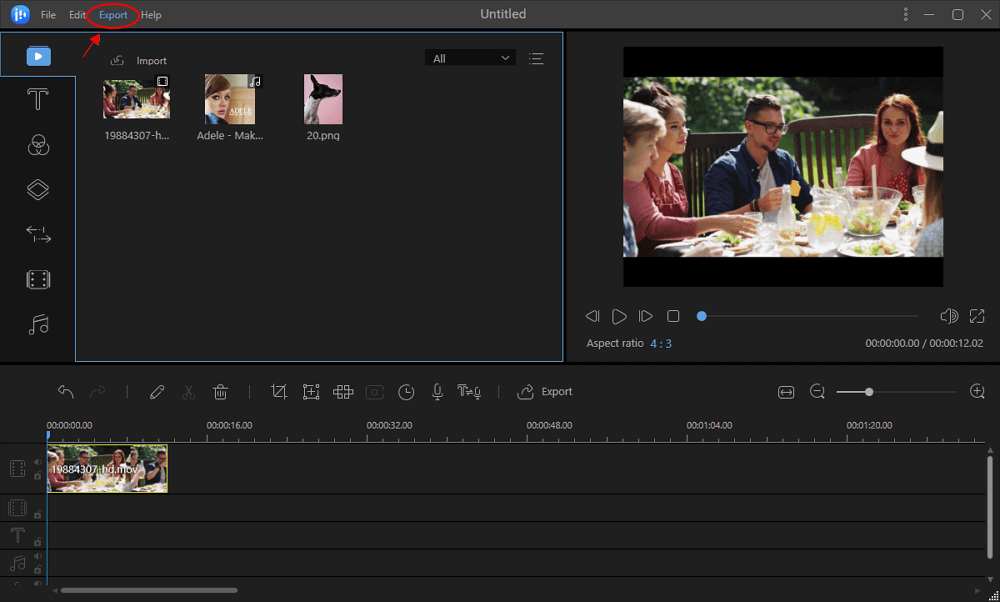
EaseUS Video Editor can work well on all Windows versions from 7 to 11. While if you want to get a better PC for video editing, you can refer to this article to find the best 8 laptops for video editing.
If you like this solution, share this easy tip to help more.
2. VSDC Free Video Editor - Wide File Formats Support
Applies To: Windows
VSD is a user-friendly video editing program that allows you to edit video, improve audio, record voice-overs, capture a screen, and do many other things. Moreover, it also supports processing 4K UHD and VR 360-degree video. No watermark and no ads. You can use it to handle some simple editing tasks.
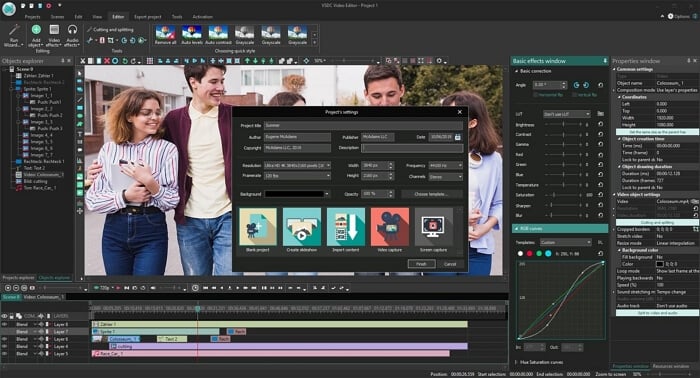
Features:
- Free video editing software for Windows 10 no watermark
- Support a wide range of image/audio/video formats
- Provide an excellent selection of effects, transitions, and filters
- Allow creating masks for hiding, blurring, or highlighting the content
- Offer options to export edited videos to social networks
In addition to those features, it is also equipped with extra functions like DVD burning, video converter, video capture, and more. This app is advisable if you want to turn clips into videos via basic skills.
Download: www.videosoftdev.com/free-video-editor
3. Movavi Video Editor – Straightforward to Learn
Applies To: Windows and macOS
Movavi Video Editor is an intuitive video editor that enables you to turn raw footage into compelling video stories and works well when you want to edit a video without a watermark.
Movavi's user-friendly interface and clear drag & drop timeline make it easy for anyone to create stunning videos. The comprehensive collection of tools and effects makes it a great choice for all types of video creators, no matter whether you're a professional or just starting out.
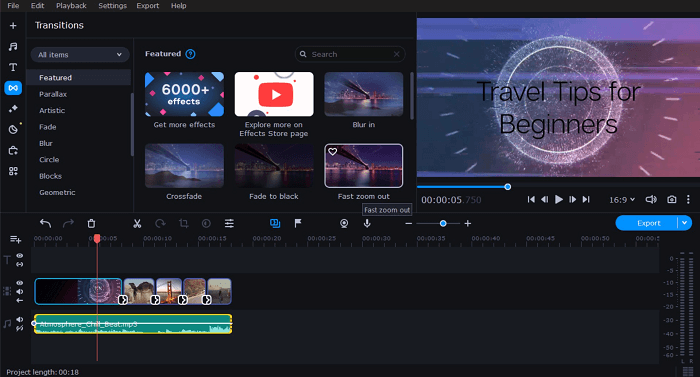
Features:
- Offers a built-in media library of music, sound effects, and video clips
- Great options for adding transitions, filters, and titles
- Supports 4K video editing
- Exports in all popular formats video/audio formats
- Allows you to share your video on Google Drive, YouTube, or Vimeo in one click
To add some spark to the features mentioned above, this video editing software also has AI-driven tools for color correction, background removal, noise reduction, and upscaling to make your videos look more professional
Download: https://www.movavi.com/
4. iMovie - Easy to Command
Applies To: macOS and iOS
iMovie is a free video editing software without watermark tool developed by Apple for macOS and iOS devices.
Simple and intuitive, iMovie is the of the most user-friendly tool available for beginners. Although free, iMovie won't add any watermark to the item you edit unless you want.
For people who like remix videos, they can download YouTube videos on a Mac and then edit them as they want.
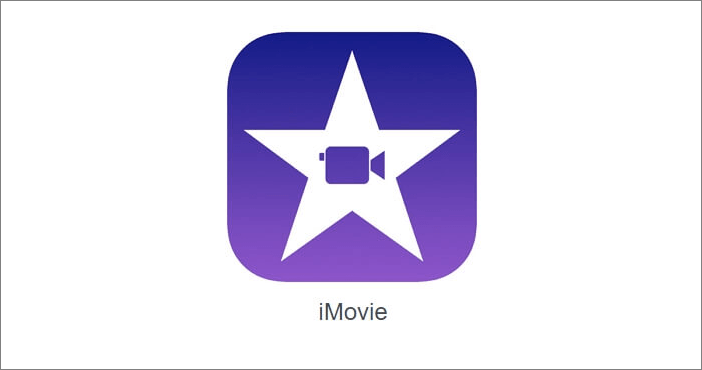
Features:
- Support video/audio/image editing
- Allow adding transitions and effects
- Provide pre-set trailers and themes
- Support 4K resolution
- Support multiple video/audio tracks
Compared with other equivalents, iMovie has an exclusive benefit in that it offers the app version of iOS devices. That means you can also edit videos on your mobile device if you need to.
A more advanced editor that Apple also develops is Final Cut Pro X. Compared with iMovie, it has more advanced features and is more suitable for pros who need professional tools and attempt to create high-quality videos.
However, Final Cut Pro X is a paid tool and charges $299.99. If you are using a Mac, choose either the free or paid application according to your needs.
5. Hitfilm Express - One-Stop Video Processing
Applies To: Windows and macOS
Hitfilm Express is a powerful yet free video editing software without watermark for users who need easy-to-use and advanced video editing tools. And it offers unlimited tracks so that you can add various effects to make your videos more delicate.
This free video editor without watermark for PC and MacBook fully supports 2D and 3D compositing. And if you need to add voiceover to your video, a built-in audio recorder can help.
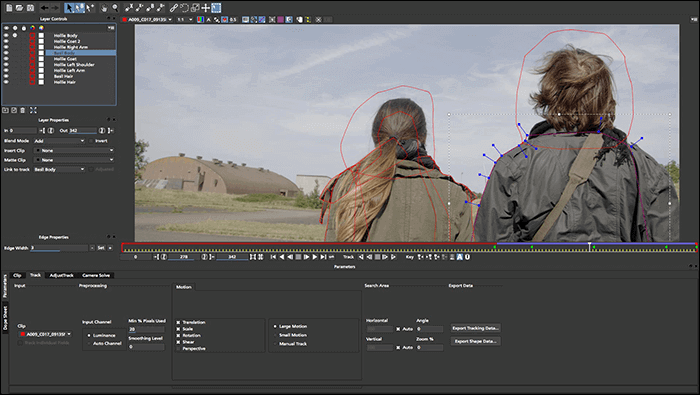
Features:
- Video editor for PC without watermark
- Support more than 410 effects
- Offer free video tutorial
- Support color-coding your videos
- Export videos in MP4, AVI, and so on
In addition to the functions we mentioned above, there are other advanced editing tools you can use. For instance, you can select multiple clips in the media panel, and this free video editor without watermarks can sync them automatically.
Download: https://fxhome.com/product/hitfilm-express
6. OpenShot - Award-Winning App
Applies To: Windows, macOS, and Linux
OpenShot is an award-winning, open-source, and free video editor without watermarks. It doesn't overstate the tool's usability when saying OpenShot is easy to use and quick to learn.
You can use it to create stunning videos without worrying about watermarks or limitations because all there is what you can use.
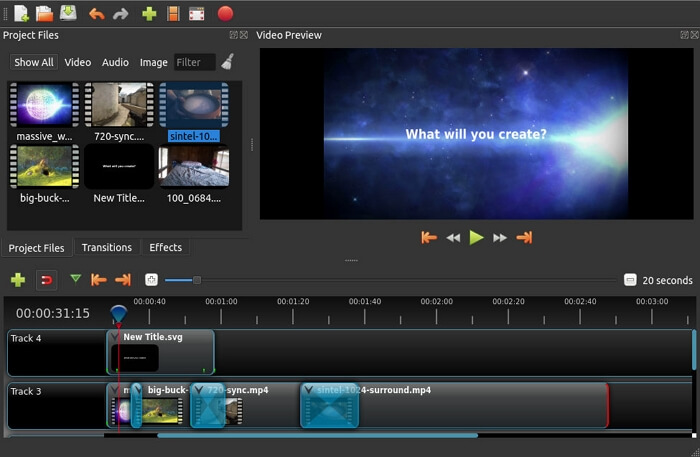
Features:
- Support video/audio/image editing
- Support multiple video/audio tracks
- Offer various effects and 3D animations
- Enable slow motion and time effects
- Allow adding titles to videos
A worth-mentioning advantage of OpenShot is that it supports 70+ languages, which is significantly more than other free tools. The simple interface and clear feature display make OpenShot a good choice for beginners who need a basic editor.
Download: www.openshot.org/
7. Shotcut - Timeline Editing Support
Applies To: Windows, macOS, and Linux
If you search for "good free video editing software" in Google, you will find many recommendations for Shotcut. Indeed, when it comes to truly video editor free no watermark, Shotcut should count.
Shotcut is an open-source and cross-platform program for video creating and editing. It provides enough features for users to turn video clips into amazing videos.
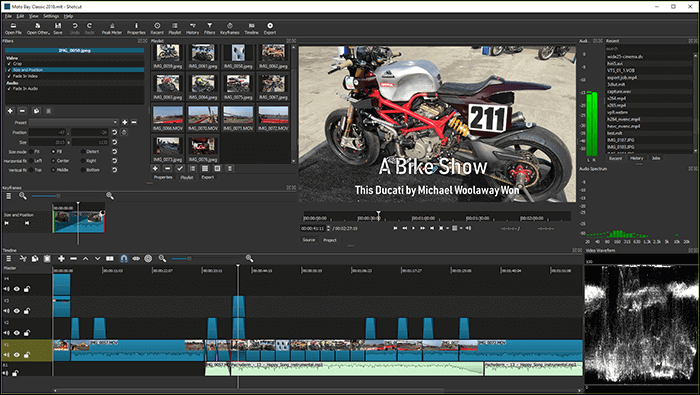
Features:
- Support a wide range of file formats
- Show excellent compatibility with devices that capture videos and audio
- Provide a flexible and intuitive interface
- Offer unique video effects, filters, and templates
Shotcut allows no watermark, adds, trial versions, plug-ins, and unrelated bundled software like the freeware introduced above. Unlike other free tools, file import is not required in Shotcut due to its native timeline editing feature.
Again, if you are a beginner seeking an easy video maker, Shotcut is an option worth considering.
Download: shotcut.org/
8. DaVinci Resolve - 8K Video Support
Applies To: Windows, macOS, and Linux
If you are a beginner, you will be overwhelmed by the features of DaVinci Resolve. Personally, DaVinci Resolve is one of the most versatile free video editors without watermark.
This free software offers rich functionality than you may have expected and is well-known for providing professional-level features. Whether you want to create a high-quality video or movie, you can apply this program to get things done.
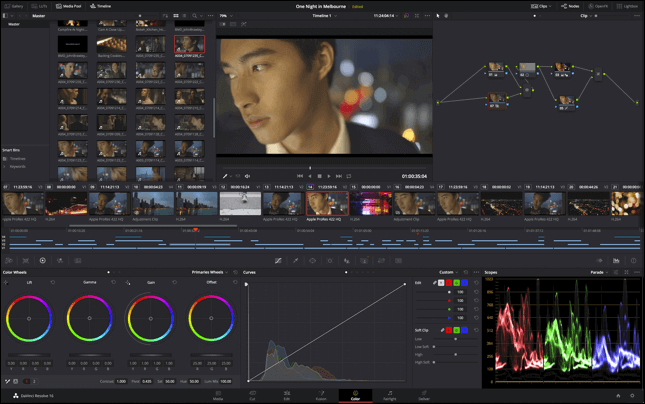
Features:
- Free video editor no watermark
- Provide basic & advanced editing options
- Offer intelligent edit modes to auto-sync clips and edit
- Offer built-in tools for retiming, stabilization, and transform
- Allow creating of projects with different frame rates and resolutions
- Support frame rate conversions and motion estimation
DaVinci Resolve is an innovative video and audio editing tool with amazing features like cut pages, visual effects, motion graphics, color correction, and more. If you prefer professional video-making and editing software with no watermark that you can use for free, DaVinci Resolve should be your first choice.
Download: https://www.blackmagicdesign.com/products/davinciresolve/
9. Video Grabber - Online Editor
Applies To: Any Browser
If you are looking for an online editor without watermark, Video Grabber will meet your demands perfectly. You can easily edit videos via this tool.
Users only need to choose a function, import an item, and create a video according to their needs. If you need to, you can also download the app to edit videos on the computer.
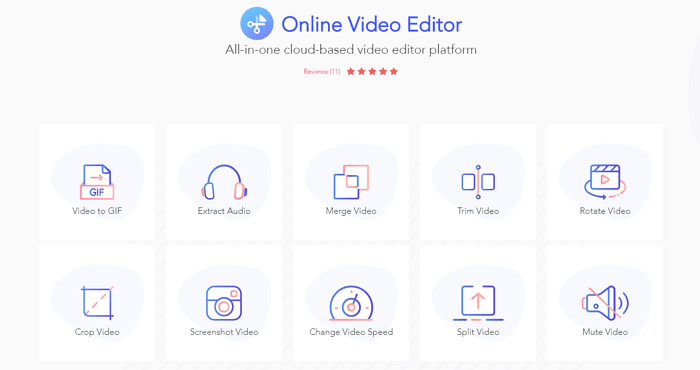
Features:
- Video editor for PC without watermark
- Support editing video online
- Allow to merge/trim/rotate/crop/screenshot/mute/split videos
- Enable audio extraction
- Allow making GIFs from a video
Video Grabber is a free online video editor no watermark, and it can serve as a video downloader/editor/converter and screen recorder simultaneously. Given that, it's quite suitable for users who want to make educational videos for teaching.
Try: www.videograbber.net/
10. Blender - Rich Special Effects
Applies To: Windows, macOS, and Linux
Although Blender counts more like a 3D creation tool, it can also work as a free no watermark video editor. Claiming to be free forever, Blender won't add any watermark on the video being edited.
What's unbelievable with this freeware is that you have up to 32 tracks to add videos, images, audio files, and more. If the tracks available on other programs are not enough for you, Blender should fulfill your needs.
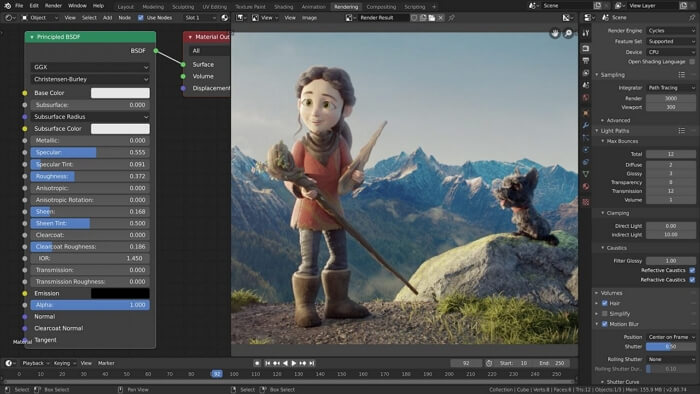
Features:
- Free editing software without watermark
- Offer live preview, luma waveform, chroma vectorscope, and histogram displays
- Allow audio mixing, syncing, scrubbing, and waveform visualization
- Provide up to 32 tracks for adding clips, images, audio, scenes, masks, and effects
- Enable speed control, adjustment layers, transitions, keyframes, filters, and more
Since Blender is an advanced 3D creation tool, it's an optimal choice for users who like to beautify their videos with special effects.
These are the most popular good free video editing software (no watermark) in 2021. Apply the one best suited to your needs to start your making your great works right now.
Some may say Lightworks is also a video editor free no watermark. It used to be but not now. In the latest version of Lightworks, you only have a 7-day free trial to enjoy. Hence, it falls out of the category of free products.
Download: www.blender.org/
11. Clipchamp - Wonderful Video Templates
Applies To: Any Browser
This is a free online video editor that provides you plenty of useful and beautiful video templates. You can easily find the most suitable template for any occasion, such as YouTube, TikTok, Facebook, etc.
It also offers you some other video editing tools. For instance, you can convert, compress, record, and create videos with no lag. You can edit your own video clips and make them a masterpiece.
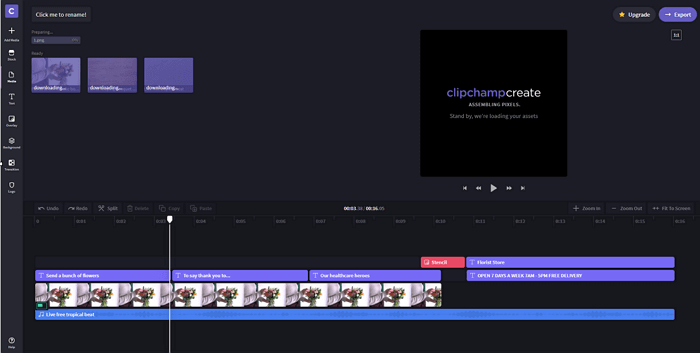
Features:
- Convert file format to which you need
- Add logos to your videos
- Add text to videos easily
- Easy to use
Besides those we mentioned above, you can also use this tool to make video memes and share them with your friends on various social platforms.
Try: https://clipchamp.com/en/
12. Kapwing - Plenty of Tools
Applies To: Any Browser
Kapwing is a famous online free no watermark video editor that gives you numerous tools to create and edit a video. For example, you can trim, crop, or resize a video without much effort. You can also add some items to the video clips, including text, subtitles, and so on.
For people who want to create slideshows, stop motion videos, and montage videos, this online tool may be the best choice since it lets you create those types of videos with only a few clicks.
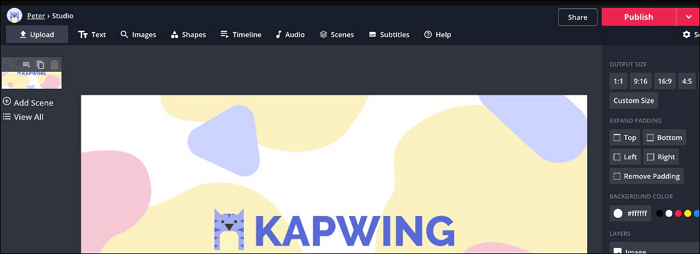
Features:
- Free video editor no watermark
- Add watermark to video, photo, etc.
- Change the speed of a video
- Rotate images and videos easily
- Remove the background sound
There are some other helpful video editing tools, and you can use them to create really excellent works. And you only need to sign in to remove the watermark.
Try: https://www.kapwing.com/
The Bottom Line
There is more than one free video editing software with no watermark available. But they vary slightly or significantly in features.
Besides the functions you need to change footage to videos, you may consider other features like screen recording and video downloading. Choose the perfect one based on your level and demands.
FAQs About Free Video Editing Software No Watermarks
There are some hot questions related to free editing software no watermark.
1. What is the best free video editing software with no watermark?
That depends on your specific needs because different editing tools have different features when editing a video. To help you select the right editing tool, we briefly summarize each tool below. Choose the best suitable one for yourself.
| Video Recorder | Compatibility | Characteristics |
|---|---|---|
| EaseUS Video Editor ★★★ | Windows 10/8.1/8/7 | Powerful Software for Beginners & Pros |
| VSDC Free Video Editor | Windows | Wide File Formats Support |
| iMovie | macOS and iOS | Easy to Command |
| Movavi Video Editor | Windows and macOS | Straightforward to Learn |
| Hitfilm Express | Windows and macOS | One-Stop Video Processing |
| OpenShot | Windows, macOS, and Linux | Award-Winning App |
| Shotcut | Windows, macOS, and Linux | Timeline Editing Support |
| DaVinci Resolve | Windows, macOS, and Linux | 8K Video Support |
| Video Grabber | Any Browser | Online Editor |
| Blender | Windows, macOS, and Linux | Rich Special Effects |
| Clipchamp | Any Browser | Wonderful Video Templates |
| Kapwing | Any Browser | Plenty of Tools |
2. How can I edit my video online without watermark?
To make a video without any sign of the software, you can either use a tool that won't add the name, logo, or sign of the product or remove it using the features. If you use Windows OS, VSDC Free Video Editor and Shotcut might be great options for free editing software without watermark. To Mac users, iMovie is helpful when you need to edit a video as quickly as possible.
3. Which is the best free video editing software for Windows 10 no watermark?
If you are a Windows user, software like OpenShot and Hitfilm Express is for you. OpenShot is open-source software that offers you various editing tools and effects to make excellent videos. And Hitfilm Express is so advanced that it can even support 2D and 3D compositing, and this software may be suitable for you if you are a professional video creator.