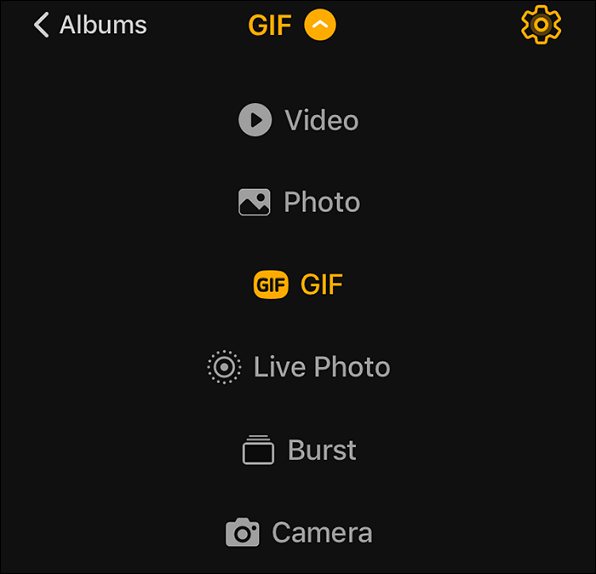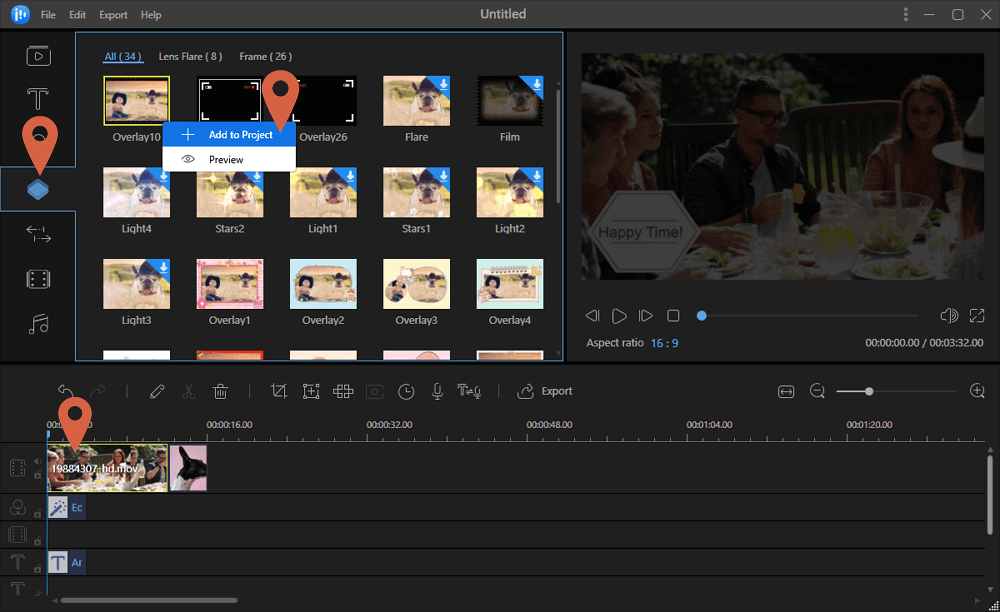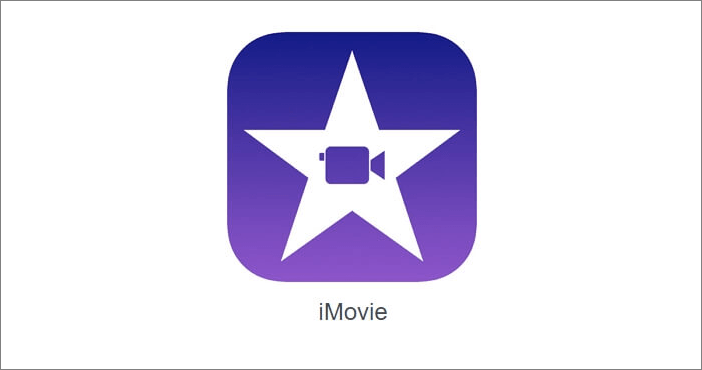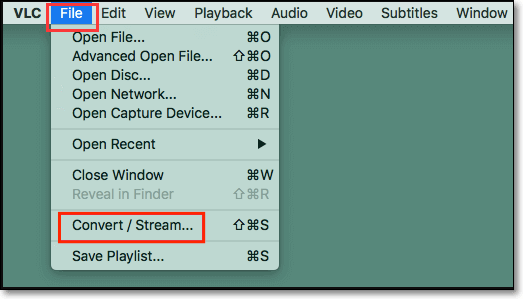-
![]()
Sofia Albert
Sofia has been involved with tech ever since she joined the EaseUS editor team in March 2011 and now she is a senior website editor. She is good at solving various issues, such as video downloading and recording.…Read full bio -
![]()
Alin
Alin is a sophisticated editor for EaseUS in tech blog writing. She is proficient in writing articles related to screen recording, voice changing, and PDF file editing. She also wrote blogs about data recovery, disk partitioning, data backup, etc.…Read full bio -
Jean has been working as a professional website editor for quite a long time. Her articles focus on topics of computer backup, data security tips, data recovery, and disk partitioning. Also, she writes many guides and tutorials on PC hardware & software troubleshooting. She keeps two lovely parrots and likes making vlogs of pets. With experience in video recording and video editing, she starts writing blogs on multimedia topics now.…Read full bio
-
![]()
Gorilla
Gorilla joined EaseUS in 2022. As a smartphone lover, she stays on top of Android unlocking skills and iOS troubleshooting tips. In addition, she also devotes herself to data recovery and transfer issues.…Read full bio -
![]()
Rel
Rel has always maintained a strong curiosity about the computer field and is committed to the research of the most efficient and practical computer problem solutions.…Read full bio -
![]()
Dawn Tang
Dawn Tang is a seasoned professional with a year-long record of crafting informative Backup & Recovery articles. Currently, she's channeling her expertise into the world of video editing software, embodying adaptability and a passion for mastering new digital domains.…Read full bio -
![]()
Sasha
Sasha is a girl who enjoys researching various electronic products and is dedicated to helping readers solve a wide range of technology-related issues. On EaseUS, she excels at providing readers with concise solutions in audio and video editing.…Read full bio
Page Table of Contents
0 Views |
0 min read
These days most people have a phone in their hand or a DSLR when they go out for a trip or have a birthday party at the house. Some videos of these moments are boring. They are very long, and that's where you need to speed up the video. Or maybe something happened too fast, and you need to slow down the video to figure out what happened. So, follow this guide to find the best free video speed editor to speed up or slow down your video.
- Top 5 Video Speed Editor on Windows and Mac
- Best 4 Video Speed Changer Online
- Top 3 Video Video Speed Controller App for Mobile Phone
Top 5 Video Speed Editor on Windows and Mac
Here are five video speed editing software. Choose one of them as you like.
1. EaseUS Video Editor: Instantly Change Video Speed
A slow-motion video or a superfast video has an excellent attraction on social media like Facebook, Instagram, YouTube, and other platforms. Using a video editor with a speed control function like EaseUS Video Editor, you can instantly speed up video up to 50x times. It means if you have a 100 minutes video, you can speed up so you can watch it within a few minutes.
You can slow down video up to 0.1x, so a one-minute video will run for 10 minutes. This video speed controller also supports multiple formats. So it's accessiable to import your desired video files into this software easily.
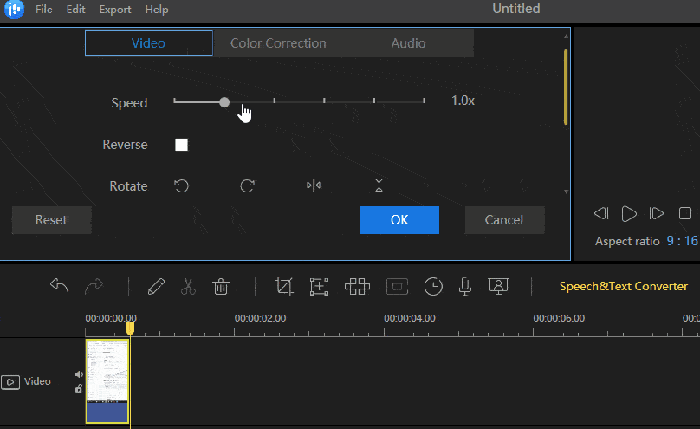
Download this free video speed changer and follow the steps below to change the video speed.
How to speed up or slow down video using EaseUS Video Editor:
Step 1. Import and add a video to the timeline
Open EaseUS Video Editor and import the video(s) into the media library. Then drag it and drop it on the timeline.
Step 2. Change the speed of your video
- Speed up video
Select the video or part of the video you want to increase the speed. Click on the pencil icon to open the editor where you get the Speed Slider. To increase the speed of the video, slide it to the right, and you should see the speed increase.
- Slow down video
Follow the same as in Steps 1, but this time move the slider to the left instead of right. Notice that the length of the video will increase in the timeline.
Step 3. Export the video
Once everything is complete, click on export, and select the media format or platform in which you want to export the video. Make sure to choose the quality of output, video encoder, frame rate, and bitrate.
2. iMovie
iMovie is a great video speed editor for Mac users. It is pre-installed on your Mac, and you don't need to spend time downloading or installing it. This freeware allows you to set the speed as Fast, Slow, or any others according to your needs.
In addition to that, it also offers lots of video editing tools and makes it easy to browse your clips and create stunning movies in minutes. This video speed controller also can be used on your iOS devices if needed.
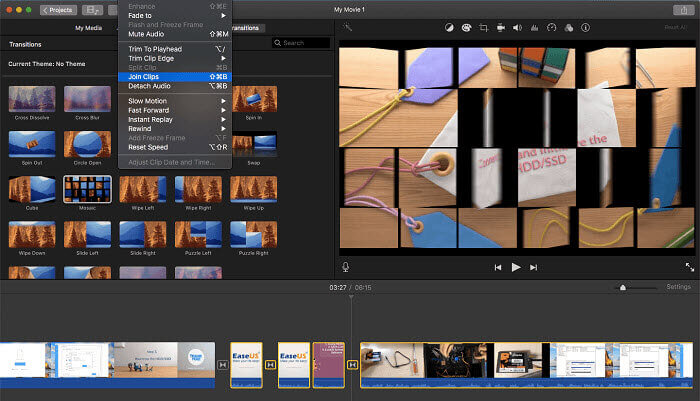
Pros:
- Free video speed editor on Mac
- Change the speed of video easily
- Free video editor without watermark
- Many basic and advanced video editing tools
- Excellent video special effects and filters
Cons:
- The layout is not user-friendly
Platform: Mac only
3. Easy Video Maker
It's free software that can speed up or speed down videos. The software is easy to use. Once installed, click on the plus icon to add video files. Next, you need to input the speed for each video. Anything above of value one will increase the speed, but anything below one will reduce the speed.
You can export the video in various formats. Click on the settings icon to configure it. Once done, the finished video with the speed change can be rendered by clicking on the render button. It is probably the only editor in the list which allows you to select a value. If you want to speed up or slow down a video to a specific rate, you can do so using this software.
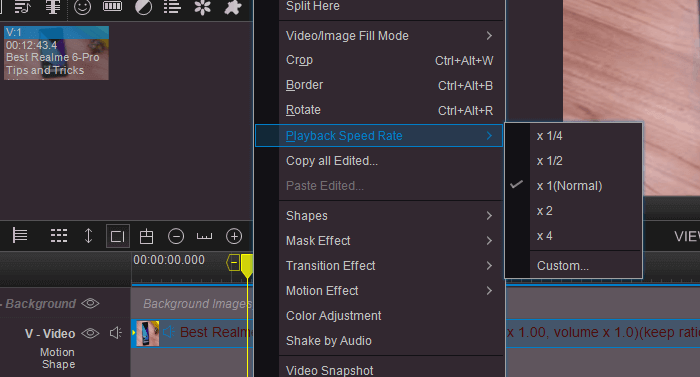
Pros:
- Set exact speed up or slow down the speed
Cons:
- Processing may take time
- It offers a sophisticated user interface not suitable for beginners.
Platform: Windows only.
4. VSDC Video Editor
It is yet another free software that also offers an editing feature. To slow down or speed up the video, click on the video and then go to the properties window. In the list of parameters, we will need to find the Speed (%) parameter. If we put a higher number, it will increase the speed, but if we add decimal, it will slow down the video.
Since using the original audio will sound gibberish, add matching background audio to make the video delightful. You can also preview the video before exporting it. If you have a slow computer, which takes a long time, the preview will make sure your time is saved.
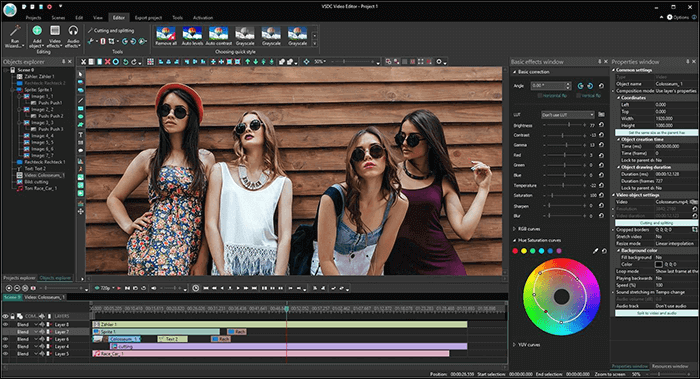
Pros:
- Set exact speed up or slow down the speed in percentage
Cons:
- Settings in deep buried under properties and is not easy to find
- It offers a complex user interface not suitable for beginners
Platform: Windows only.
5. YouTube Speed Changer
If it's the speed of YouTube Video you want to change, it is effortless. YouTube offers inbuilt speed control that can speed up or slow down the videos both on the web and mobile. It is handy if you want to quickly finish a video because it is too slow or find that part boring, but you still need to watch it.
Open any YouTube video, and pause it. Next, click on the Settings icon to open the flyout menu. In the menu, there is a link to the Speed menu. Click on it and change it to anywhere between 0.25x to 2X. You can also use a custom value by clicking on the custom video and then using the slider to change it.
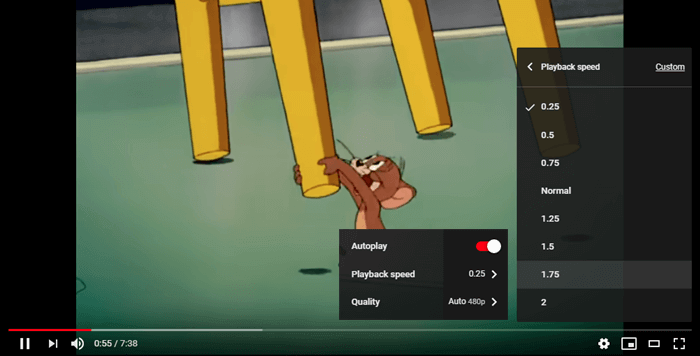
Pros:
- Predefined speed or change by 0.5 using the slider
- Best free video speed editor
Cons:
- Hidden under menu
Platform: All platforms and browsers
Best 4 Video Speed Changer Online
1. Kapwing
It is an online video speed changer, where you can upload a video and then decide the speed. You have an option that ranges between 0.25x to 0.75x to slow down videos, while to speed up, you can choose between 1.25x to 4x. Once you make your selection, click on create a link, and it will change the video speed as per the choice.
The final length of the output is displayed under-speed change buttons. Once the conversion is complete, you have the option to download, edit, share on social media.
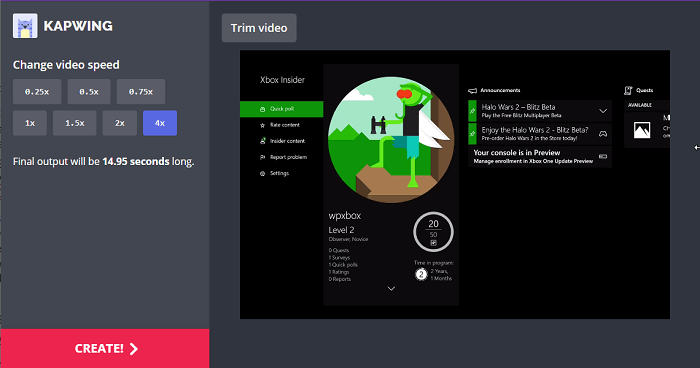
Pros
- Direct conversion from video platforms
- Speed up is limited only to 4X
Cons
- Uploading and process can take a lot of time.
- Limit on size of the video you can upload.
- Privacy issue concerns
2. EZGIF
Another online video speed changer software you can try is EZGIF. It can change your video playback speed in simple clicks, and you can easily make a slow-motion video with this online program. To change the video playback speed, you only need two steps: upload your video file and set a speed multiplier, and once done, you can download the edited video to your computer.
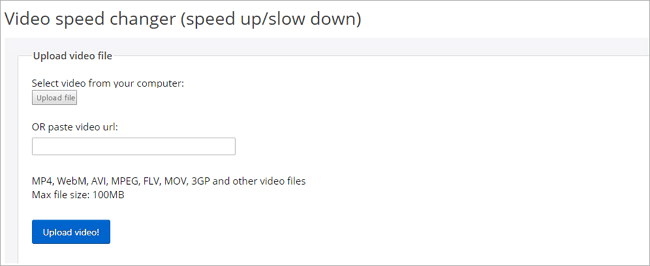
Pros:
- Support various formats like MP4, AVI, FLV, MOV, and other video files
- Allow you to paste a video URL to edit it
Cons:
- Some ads on the web-page
- Max file size is 100MB
3. Clideo
As one of the most popular online video speed changer software, Clideo allows you to change video speed without downloading any software to your computer or mobile device. It offers you six of the most commonly used speeds, or you can use the slider to choose your desired speed while changing the video speed.
Besides, this online software enables you to keep the sound in the video or mute it flexibly. So you can handle it even you don't have any experience in video editing.
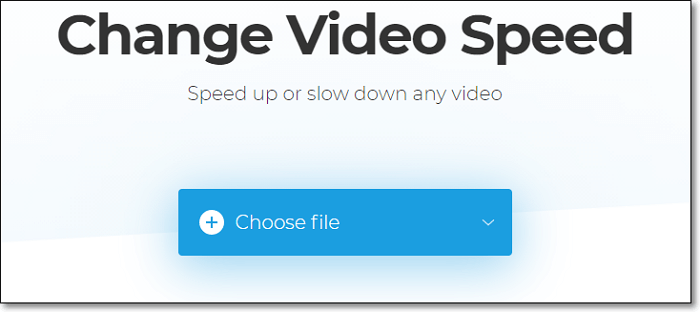
Pros:
- Select the video speed from 0.5x to 4x freely
- Upload your video from a computer, mobile device, Dropbox, etc.
- Free video speed changer software
Cons:
- Lack of video editing features
4. Online Converter
Online Converter can help you increase the speed or decrease the speed in seconds. It supports various videos, such as MP4, AVI, FLV, MOV, 3GP, MKV, etc., and the audio in the video will also become faster and slower at the same time while editing the video speed.
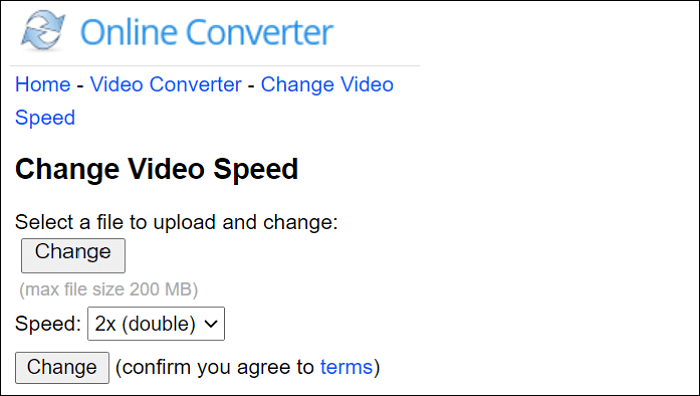
Pros:
- Support uploading different video files
- Adjust video speed from 0.5x to 4x
- Free video speed editor
Cons:
- Has a limitation for uploading video file (within 200 MB)
Top 3 Free Video Speed Controller App for Mobile Phone
1. Video Speed Changer: SlowMo FastMo
Video Speed Changer is an Android app to help you adjust video speed. It can convert any video into slow-motion or fast-motion video, or you can set different speeds at multiple parts of the same video. After editing, it enables you to share the video with your friends or on any social platforms directly from this app.
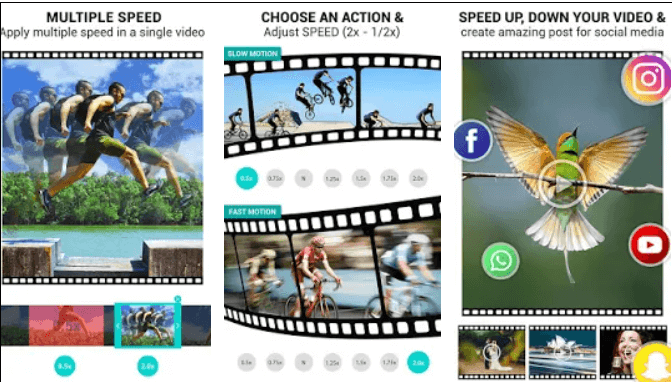
Pros:
- Fast processing
- Set various speeds at different parts of the same video
- Preview the edited video before exporting
Cons:
- No editing options
2. SpeedPro
If you are looking for an app to speed up or slow down a video on your iOS device, SpeedPro is a nice option. This video speed changer app allows you to increase or decrease video speed easily and quickly. You can also select a particular part of the video clip to adjust its speed. Except that, it allows you to add music to your video or do other editing works.
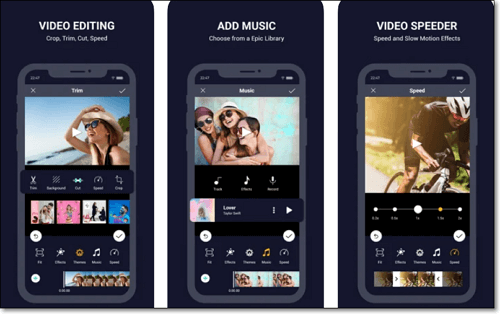
Pros:
- Best for making slow motion or fast motion video
- Upload the video to the social media sites directly
- Offer basic video editing tools
Cons:
- Sometimes it cannot work
3. KineMaster
KineMaster is a professional video editing app for mobile phone users. Using it, you can adjust different video speeds based on your needs with quick clicks. Moreover, it offers you a great many video editing tools, including trimming, cutting, reversing, etc., and you can turn your video clips into a standout movie.
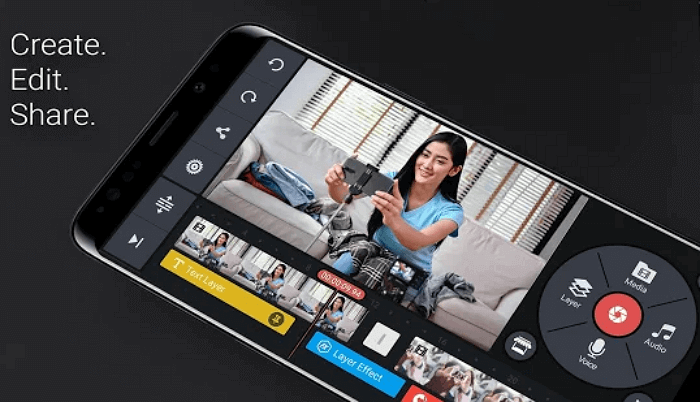
Pros:
- Intuitive user interface
- Many advanced editing tools like chroma key
- Export videos in high resolution
Cons:
- A little complicated for beginners
Conclusion
EaseUS Video Editor is not hardware intensive, and it will render the video in no time. The best part of using this software is that you can speed up and slow down, even using the free version. Also, if you do not have any experience in video editing, changing video playback speed using it is straightforward.