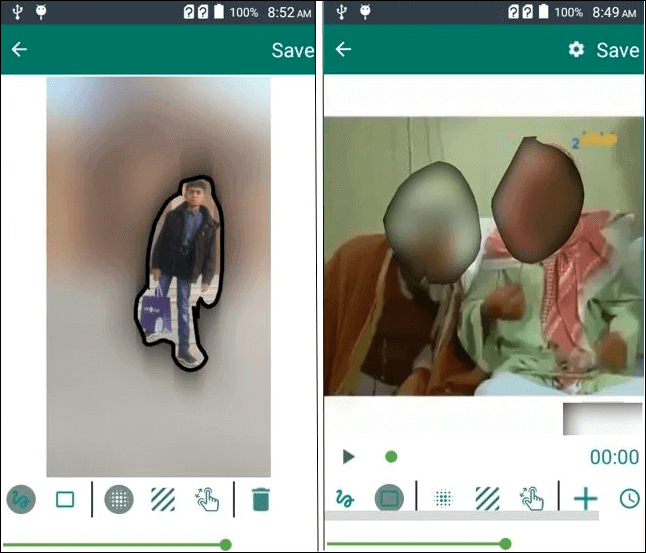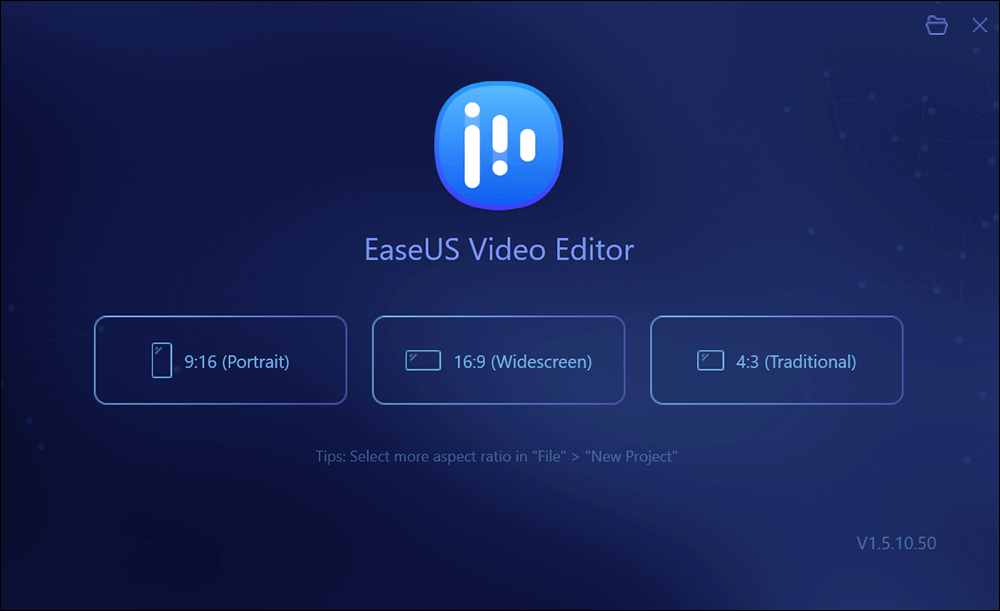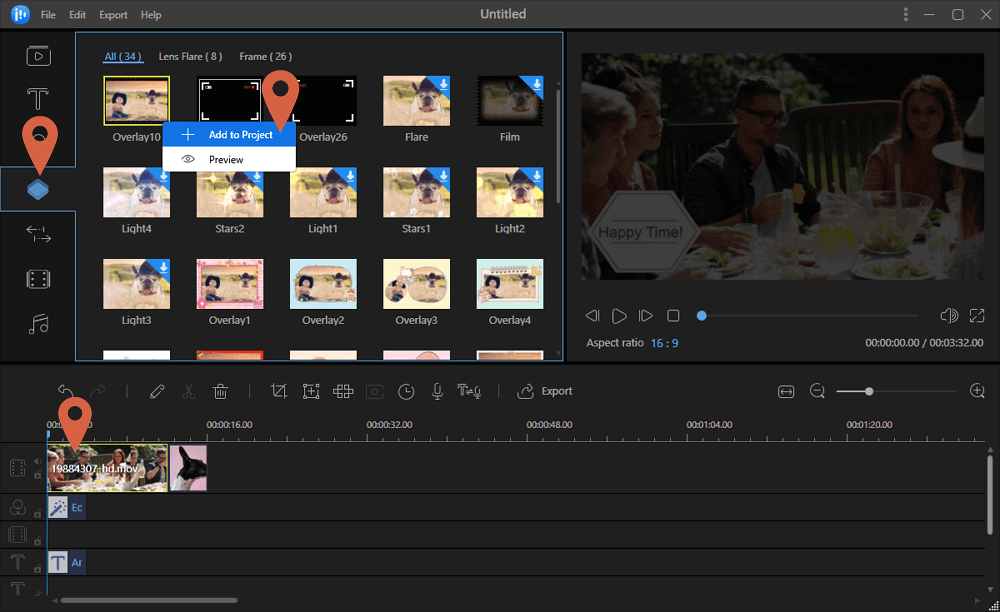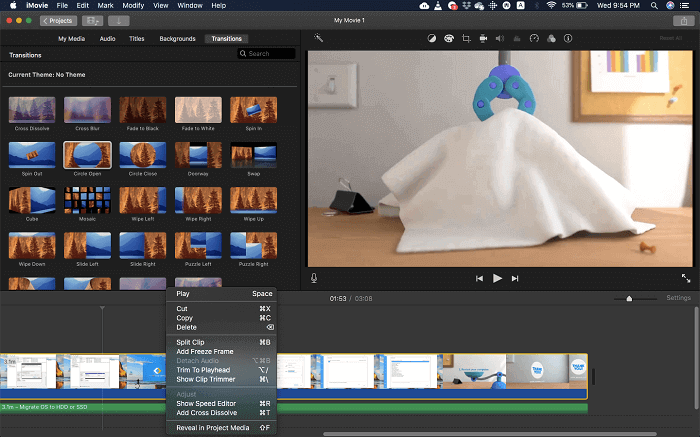-
![]()
Sofia Albert
Sofia has been involved with tech ever since she joined the EaseUS editor team in March 2011 and now she is a senior website editor. She is good at solving various issues, such as video downloading and recording.…Read full bio -
![]()
Alin
Alin is a sophisticated editor for EaseUS in tech blog writing. She is proficient in writing articles related to screen recording, voice changing, and PDF file editing. She also wrote blogs about data recovery, disk partitioning, data backup, etc.…Read full bio -
Jean has been working as a professional website editor for quite a long time. Her articles focus on topics of computer backup, data security tips, data recovery, and disk partitioning. Also, she writes many guides and tutorials on PC hardware & software troubleshooting. She keeps two lovely parrots and likes making vlogs of pets. With experience in video recording and video editing, she starts writing blogs on multimedia topics now.…Read full bio
-
![]()
Gorilla
Gorilla joined EaseUS in 2022. As a smartphone lover, she stays on top of Android unlocking skills and iOS troubleshooting tips. In addition, she also devotes herself to data recovery and transfer issues.…Read full bio -
![]()
Rel
Rel has always maintained a strong curiosity about the computer field and is committed to the research of the most efficient and practical computer problem solutions.…Read full bio -
![]()
Dawn Tang
Dawn Tang is a seasoned professional with a year-long record of crafting informative Backup & Recovery articles. Currently, she's channeling her expertise into the world of video editing software, embodying adaptability and a passion for mastering new digital domains.…Read full bio -
![]()
Sasha
Sasha is a girl who enjoys researching various electronic products and is dedicated to helping readers solve a wide range of technology-related issues. On EaseUS, she excels at providing readers with concise solutions in audio and video editing.…Read full bio
Page Table of Contents
0 Views |
0 min read
A number of factors may lead to the need of combining audio files. For example, you can merge audio files into one to play them easily, and the merged audio can also be used as the background sound for a long video. This method is beneficial for those who love to play music while driving since they don't have to spend time switching to another song as long as they arrange the audio files properly.
But how to combine audio files conveniently? This post will introduce the best 10 audio mergers on different platforms, and you can pick up the most suitable one for you. By the way, this post will also offer you a detailed tutorial on combining audio files. Keep reading to know more.
Top 10 Best Free Audio Joiner for Windows/Mac/Online:
- 1. EaseUS Video Editor
- 2. Audacity
- 3. Copy Command on Windows
- 4. WavePad
- 5. MP3 ToolKit
- 6. EArt Media Audio Editor
- 7. QuickTime
- 8. iMovie
- 9. Audio Joiner
- 10. Clideo Merge Audio
1. EaseUS Video Editor
Platform: Windows 10/8.1/8/7
EaseUS Video Editor is professional-grade software that offers a complete solution for video and audio editing. You can use it to split, trim, merge audio files, add effects to video and audio files. In addition to those standard functions, this software also gives you a set of specially designed tools for audio editing.
For instance, you can speed up or slow down the audio with simple clicks, and you can add sound effects like fade-in and fade-out to the audio files to make them more impressive. For people who want to make the voice more precise, it's possible to increase the volume or enhance the voice to boost it.
EaseUS Video Editor
- Split or merge audio files in a few steps
- Adjust the audio speed as you like
- Extract audio from video files in one click
- Save merged audio files in MP3 or AAC formats
This software offers you a complete set of tools for editing and combining audio files. For getting a great audio file, this editor is what you can never miss. Click on the button to download it now. No registration is required.
How to Combine Audio Files on Windows with EaseUS Video Editor:
Step 1. Download and launch EaseUS Video Editor. Click on "Import" > "Import file" and select the audio files you want to merge, and it's also possible to add them to the media area by dragging and dropping.
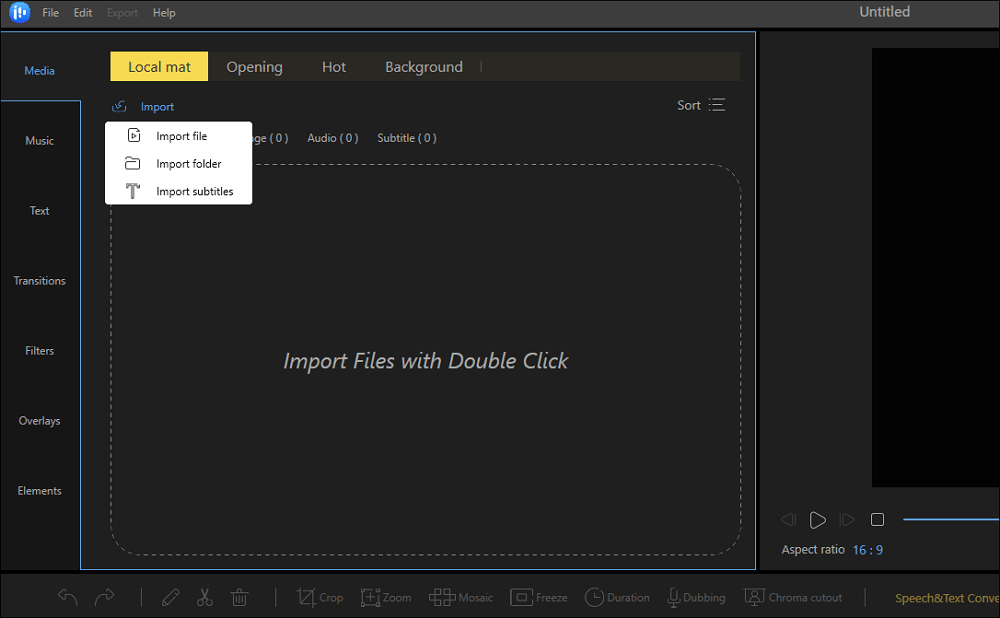
Step 2. Right-click the audio files and select "Add to Project" to place them on the audio track. Don't forget to rearrange them per your needs.
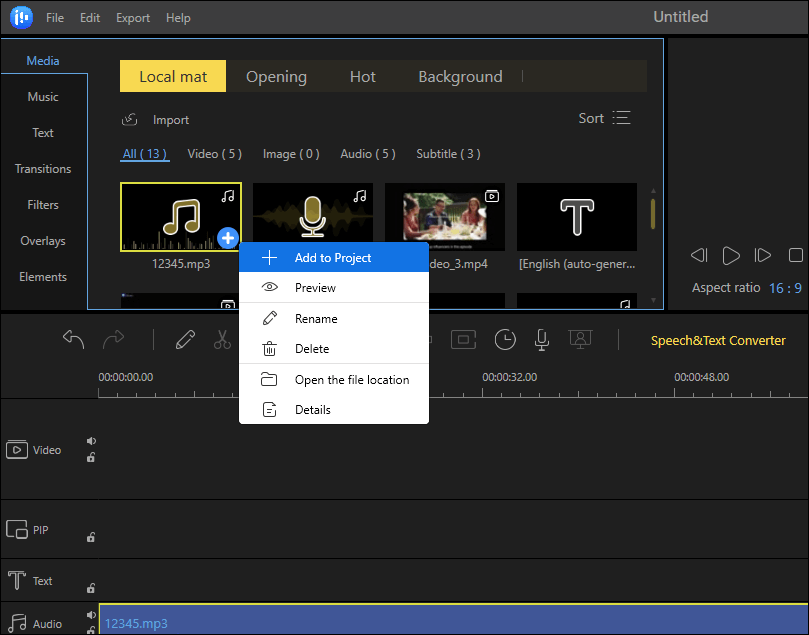
Step 3. If you want to edit the audio files before merging, you only need to double-click them to activate the editing window. Those tools enable you to speed up or slow down the audio, adjust the volume, add face-in or fade-out effects, and even enhance the voice.
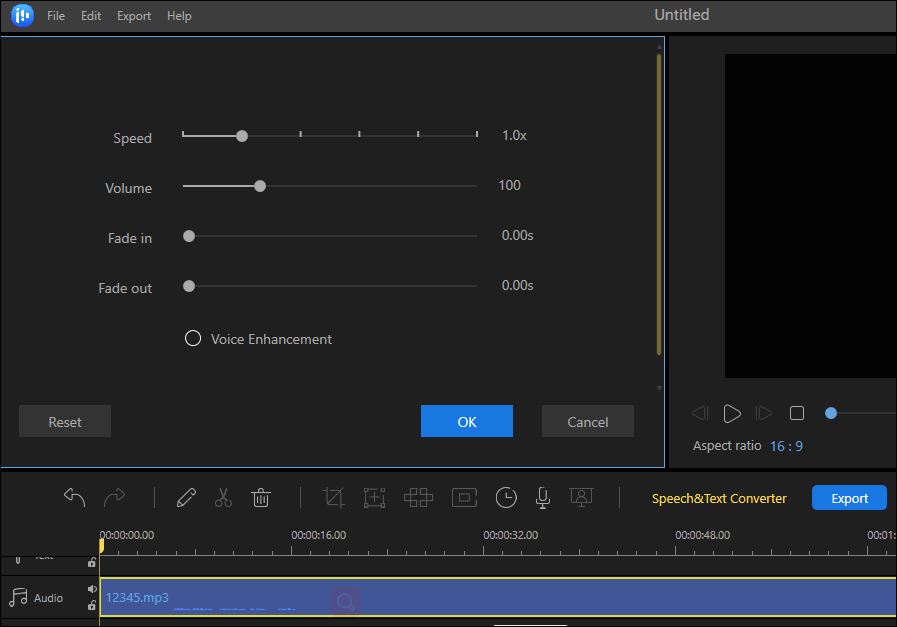
Step 4. After editing, click on the "Export" button to save the merged audio to your device. Go to the "Audio" tab to customize the output format, file name, output folder, etc., and hit the "Export" button to start the processing.
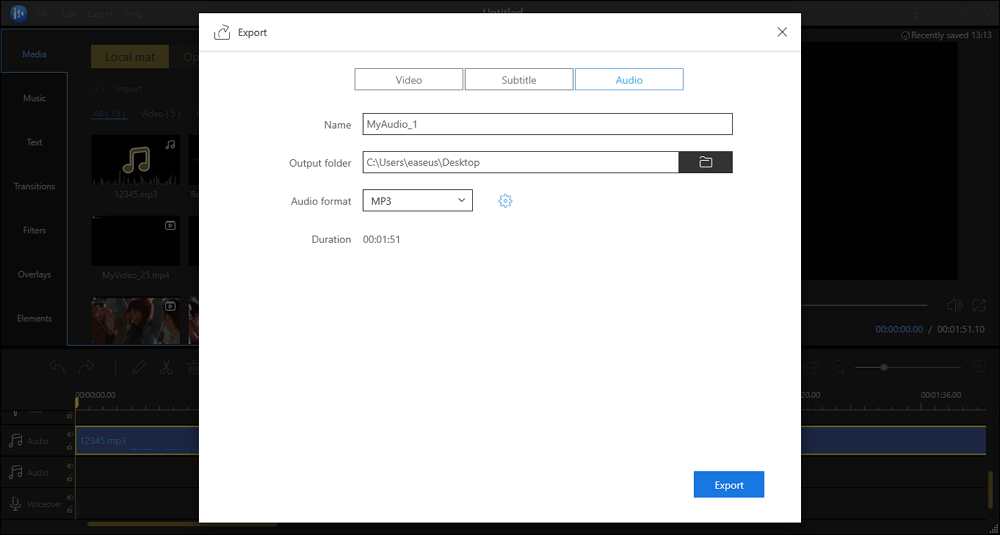
2. Audacity
Platform: Windows
It's a famous audio editor that offers powerful tools to edit and merge audio files. The software provides a professional-looking graph where you can see the audio waveforms and then choose what to keep and remove. The software also offers a powerful audio recorder that can take input from an external microphone and save the recording on your computer.
To merge audio, you can drag and drop multiple files, and they will be arranged on top of each other. When ready, click on the Export menu in the File menu and save it as MP3 or any other audio format.
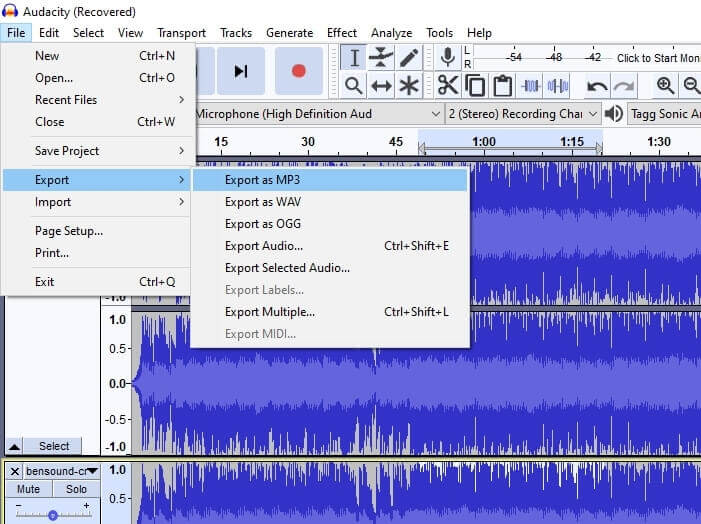
Pros:
- Editing tools help you precisely edit videos
- It does not take a toll on the hardware
- Change tempo and speed without distorting its pitch
- Remove noise from audio once you train it.
Cons:
- It lacks loops, sequencers, and an interface that can help you make music
- Export MP3 only in variable bitrate, which is not great for podcasts
3. Copy Command on Windows
Platform: Windows
If you do not want to install software or upload it to an online tool, Windows allows you to merge audio from the command prompt. Here is the command you can use is as follows: copy /b *.mp3 c:\merged.mp3
The command above means it will find all MP3 files in the directory and join them into the merged.mp3 file. If you want to add only a few files, you can add them accordingly using a "+" sign in between.
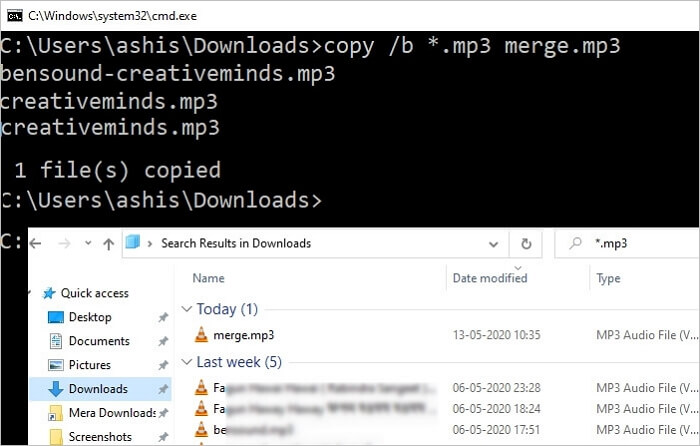
Pros:
- No need to install a software
- The simplest way to merge audio files without losing quality
Cons:
- Not possible to edit the files
- No way to change the format of the output file
- Cumbersome to use.
4. WavePad
Platform: Windows
It's a portable audio editor, which like any other audio editing software, offers a waveform editing experience. If you want to edit and merge audio on the go, this is for you. The list of main features of the software include:
- Zero crossings allow you to cut the audio to obtain smooth transitions precisely.
- Audio interpolation helps in making the digital audio sound better.
- Meter clip threshold to set the sensitivity.
Apart from these, you also get the usual insert, delete, swap channels, amplify, fade in and out, linear or logarithmic sound editing, and the option to perform reverse and inversion of audio files.
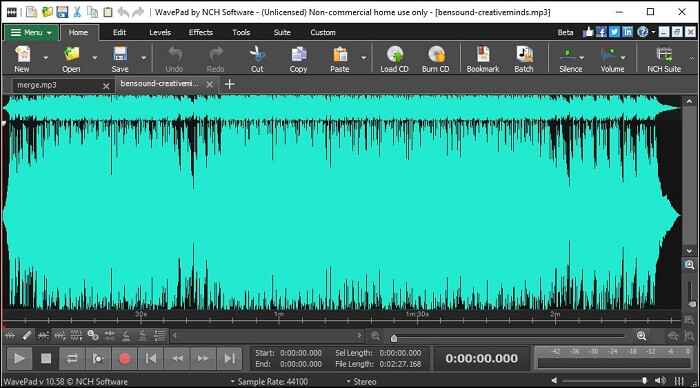
Pros:
- Supports more than 40 different file formats
- Offers filters, sound effects along with the sound library
- Perform reverse and inversion of audio files.
- Insert, delete, swap channels, amplify, fade in and out, linear or logarithmic sound editing
Cons:
- Not possible to process files in batch
- GUI is too complicated for the general consumer
5. MP3 ToolKit
Platform: Windows
It's free software that allows you to do almost everything with an MP3 file. Once you open the software, use the menu to open MP3 Merge. Here you can add as many files as you want to merge. The feature list includes an mp3 converter, cd to mp3 ripper, mp3 tag editor, mp3 merger, mp3 cutter, and mp3 recorder. The software is easy to use, and if you are only cornered with merging audio files, this is what you need.
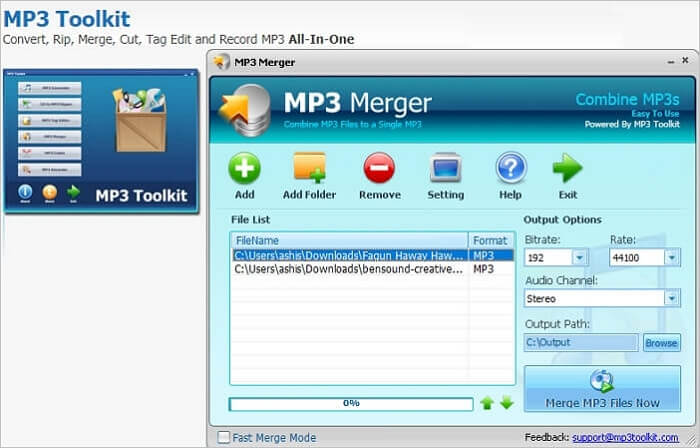
Pros:
- Supports other formats like WMA, WMV, MP4, WAV, OGG, FLV, MOV, M4P, M4A
- Add a folder that allows you to merge a lot of files
- Change bitrate and audio channel
Cons:
- The user interface is old
- No option to split or edit audio files
6. EArt Media Audio Editor
Platform: Windows
It is an all-in-one audio editor which offers a lot of features apart from merging audio files. You can choose to record, split, join, convert audio files easily. Highlights of the software allow you to add effects such as amplify, fade-in and out, reverse audio, reduce noise, and so on.
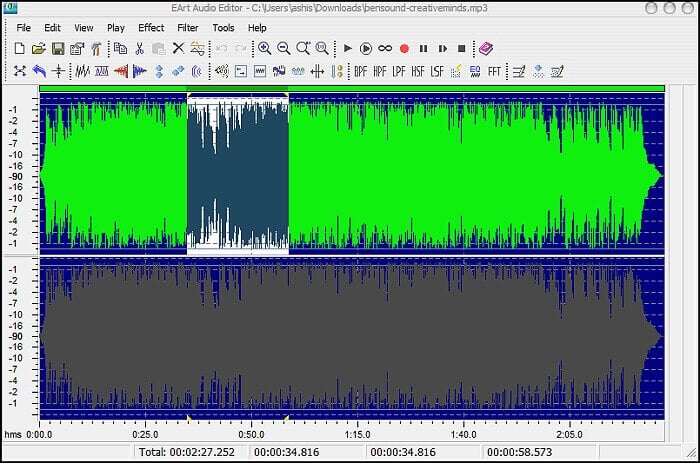
Pros:
- Supports MP3, WMA, WAV, OGG, VOX, RAW
- Apply filters such as Brand Pass Filter, High Pass Filter, Low Pass Filter
- Displays audio file in waveform
- Record Audio from a microphone or any other source
Cons:
- The user interface is old, and there are too many options that can be confusing
7. QuickTime
Platform: macOS
The software is available for free to all macOS users and is capable enough to merge audio. You can also use it as a music merger. They can be from a video to other audio files. To merge the audio files, you need to open an audio file, click on edit, and select Add clip to end. You can then select an audio file. Finally, to merge both the audio file, save them as one of the available audio formats.
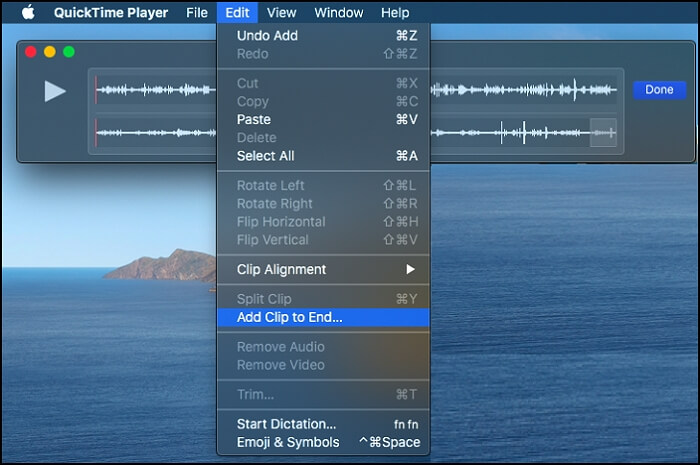
Pros:
- The easiest way to merge files without any complicated operation
- Merge audio and video file audio into one file
- Trim and split audio
Cons:
- No way to add a file to the start, but only to the end
8. iMovie
Platform: macOS
iMovie is an excellent software for video editing but also offers you to join multiple audio files. The only trick here is to keep all audio files into one track, which usually separates into two. Once you have them together, you can export the audio file as one file.
iMovie offers a lot of effects for audio, free background music, and the option to change tempo, speed, and more.
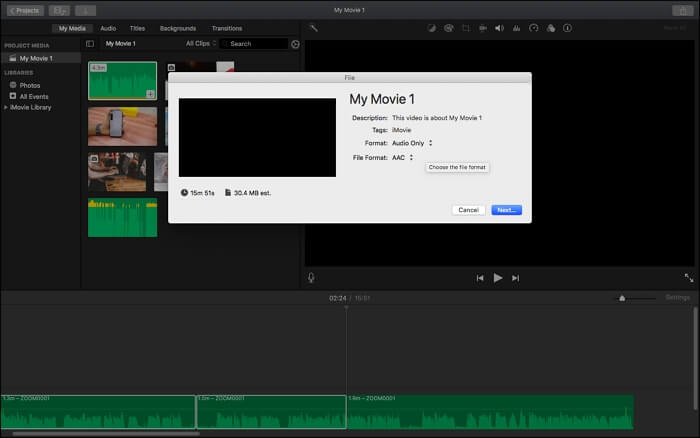
Pros:
- Easy to use interface to merge audio files.
- Offers better options compared to QuickTime player
- All controls to edit audio file is available, which is useful before merging the files
Cons:
- Using software that is so feature-rich for merging audio files can be too much for some users.
9. Audio Joiner
Platform: Online
It's an online song joiner that you can use to join multiple audio tracks into one. You can combine songs, crossfade between them. The tool supports over 300 file formats; it can be one of the best tools. To join all, add audio files to upload, then change length when needed, and lastly, choose a format in which you want to download the audio files.
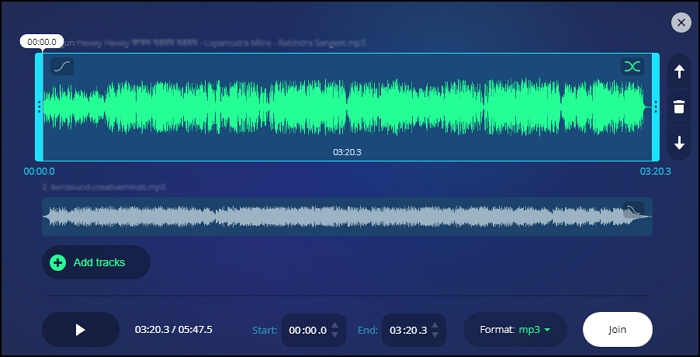
Pros:
- Add songs from its online collection
- No limit on the number of tracks you can join
- Extremely easy to use
- Configure the specific playback interval for each track
Cons:
- While they remove the files, but privacy concern remains
- No option to split and add audio in between another video
10. Clideo Merge Audio
Platform: Online
It is an easy-to-use online tool where you can upload as many files as you want. To merge, first, upload the files from your computer and open the editor. Here you can change the order, add crossfade, and then choose to merge them into one. Once the process is complete, you can download the files in the same or selected format. However, it's only a primary tool to add audio files.
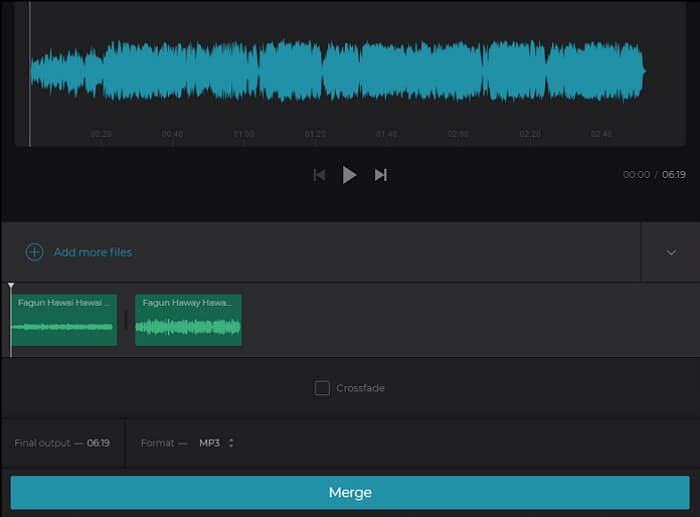
Pros:
- Compatible with all the popular audio formats like MP3, WMA, OGG, WAV, and others.
- Import from Dropbox, Google Drive, or any direct link to the file
- Supports Crossfade
Cons:
- No way to split files
- No way to speed up or change the tempo
Conclusion
How to combine audio files? You have a lot of audio mergers available on macOS, Windows, and then you have the online tools. If you are using Windows, It is best to use EaseUS Video Editor, which is free to download and offers many choices to edit audio and video files. This post also gives you the method of combining audio files using this powerful audio-video merger, and you can follow the steps to get the files you like.
Download this software and have a try.
FAQs About Audio Video Merger
There may be more questions about the video audio combiners and the steps to combine audio files. Some answers can solve your problems.
1. How do I convert multiple MP3 files into one?
First of all, you need to ensure that you have a mighty audio combiner, such as EaseUS Video Editor. Then, follow the steps to join those audio files.
Step 1. Launch the audio joiner on your Windows PC.
Step 2. Click on "Import" > "Import file" to add the audio files you want to combine. Drag and drop them to the audio track.
Step 3. If you want to edit the audio further, double-click it and use the tools on the pop-up window to edit your audio file.
Step 4. Hit the "Export" button to save the combined audio files to your device.
2. What is an audio merger?
An audio merger is software that can combine several audio files into a whole one. For Windows users who don't know how to merge audio files, EaseUS Video Editor is the best choice as its intuitive interface will guide you through importing, editing, and exporting the audio with simple clicks. And you can export the combined audio file in a suitable format, such as MP3 or AAC.