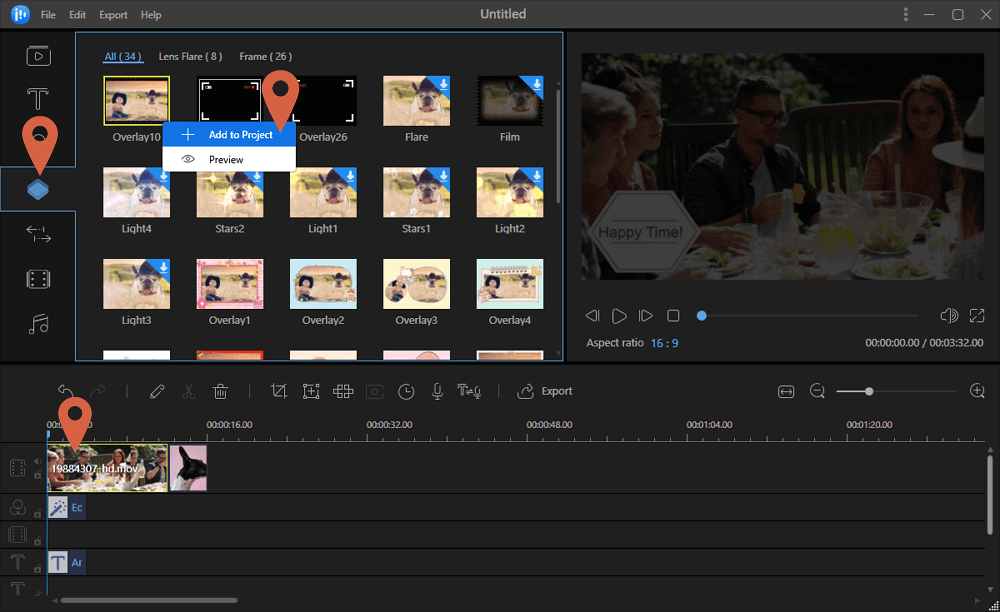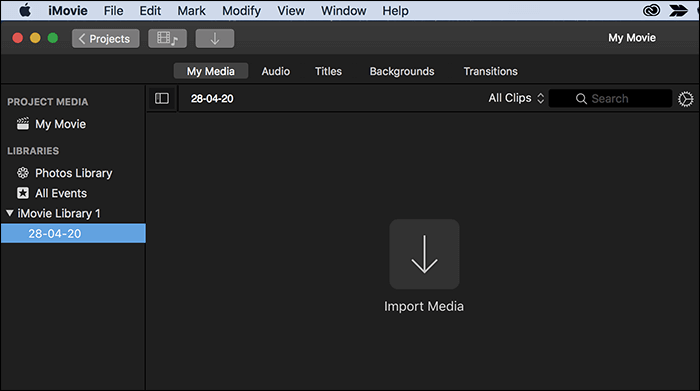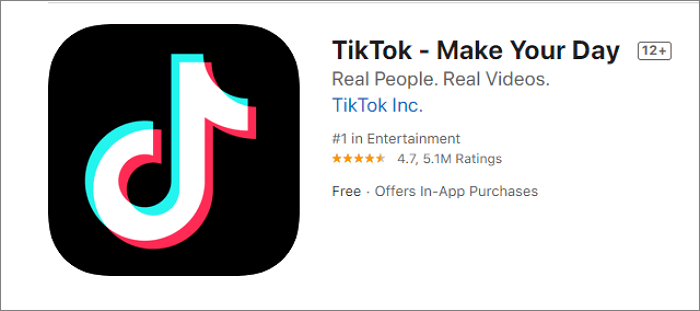-
![]()
Sofia Albert
Sofia has been involved with tech ever since she joined the EaseUS editor team in March 2011 and now she is a senior website editor. She is good at solving various issues, such as video downloading and recording.…Read full bio -
![]()
Alin
Alin is a sophisticated editor for EaseUS in tech blog writing. She is proficient in writing articles related to screen recording, voice changing, and PDF file editing. She also wrote blogs about data recovery, disk partitioning, data backup, etc.…Read full bio -
Jean has been working as a professional website editor for quite a long time. Her articles focus on topics of computer backup, data security tips, data recovery, and disk partitioning. Also, she writes many guides and tutorials on PC hardware & software troubleshooting. She keeps two lovely parrots and likes making vlogs of pets. With experience in video recording and video editing, she starts writing blogs on multimedia topics now.…Read full bio
-
![]()
Gorilla
Gorilla joined EaseUS in 2022. As a smartphone lover, she stays on top of Android unlocking skills and iOS troubleshooting tips. In addition, she also devotes herself to data recovery and transfer issues.…Read full bio -
![]()
Rel
Rel has always maintained a strong curiosity about the computer field and is committed to the research of the most efficient and practical computer problem solutions.…Read full bio -
![]()
Dawn Tang
Dawn Tang is a seasoned professional with a year-long record of crafting informative Backup & Recovery articles. Currently, she's channeling her expertise into the world of video editing software, embodying adaptability and a passion for mastering new digital domains.…Read full bio -
![]()
Sasha
Sasha is a girl who enjoys researching various electronic products and is dedicated to helping readers solve a wide range of technology-related issues. On EaseUS, she excels at providing readers with concise solutions in audio and video editing.…Read full bio
Page Table of Contents
0 Views |
0 min read
If you are going on a road trip and want your music to play continuously, you may need to join audio files into a whole one. For example, combining MP3 files one after another and exporting them as a single file will enable you to get one audio file for all the songs you want to play.
There are ways to join MP3 files on different operating systems, as long as you get an easy-to-use audio joiner that meets your demands. This post is for users who want to know which one is the best MP3 combiner and how to combine MP3 files Windows/macOS/Android/iOS step by step.
PAGE CONTENT:
How to Merge MP3 Files Windows 10/8.1/8/7
For Windows users, you can try an amazing audio editing software named EaseUS Video Editor to help combine audio files like MP3 into one on Windows 10/8.1/8/7. As its name indicates, this all-in-one powerful editor allows you to crop video, and it's also helpful if you need to edit some audio files.
This editor supports various types of video and audio formats, including but not limited to MP3, MP4, MOV, AVI, etc. When you need to process some MP3 audio clips, it enables you to edit MP3, merge MP3, and convert MP3 into any other format it supports. Moreover, you can add sound effects to enrich the audio and make them more impressive. All the above can be done with a few simple clicks, and its user-friendly interface makes it easy for even beginners.
Key Features:
- Extract audio from video with ease
- Save the combined file in various formats
- Best free MP3 splitter on Windows PC
- Join video files into one file
We will then show you a detailed tutorial about merging MP3 files into one on Windows 10/8.1/8/7.
Step 1. Choose an Aspect Ratio
Since you are going to be working with just MP3 files, it does not matter what aspect ratio you choose. So go for any ratio you want and continue.
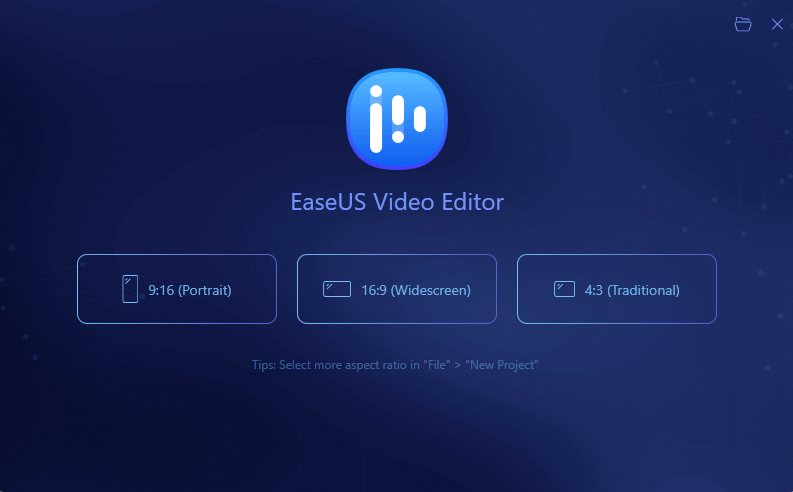
Step 2. Import Your MP3 Files
If you have your files stored in a single folder, click on "Import" followed by "Import folder" to import all of your MP3 files at once. You can also drag and drop your files onto the software to add them.

Step 3. Combine MP3 Files
Press the "Control + A" keys on your keyboard to select all of your MP3 files. Then, right-click on any one of them and choose to "Add to Project". Your files will be added to the timeline. You can change the order of your tracks if you want.
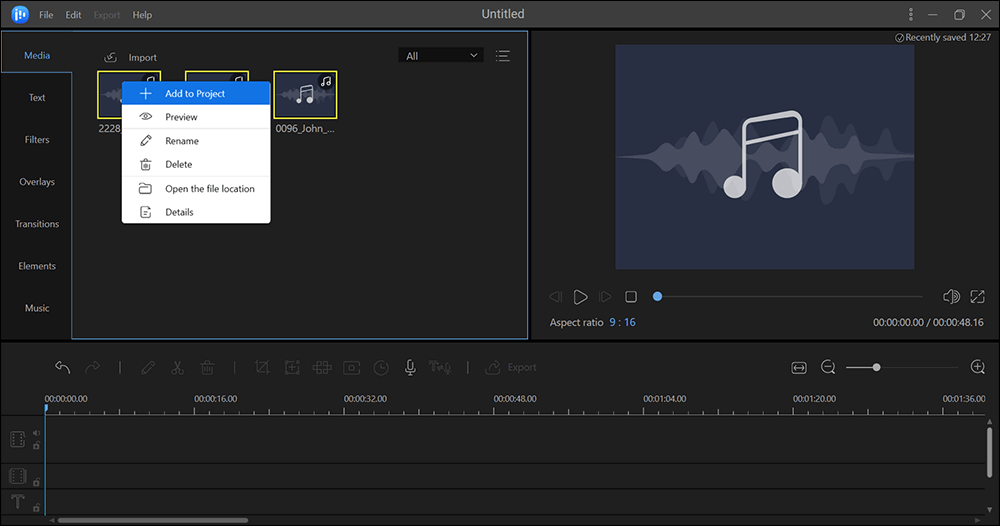
Step 4. Save the Combined MP3 File
You are now just a single step away from combining your files. Click on "Export" at the top, choose the "Audio" tab on the following screen, and select "MP3". Then, hit "Export" at the bottom, and your combined file will be created.
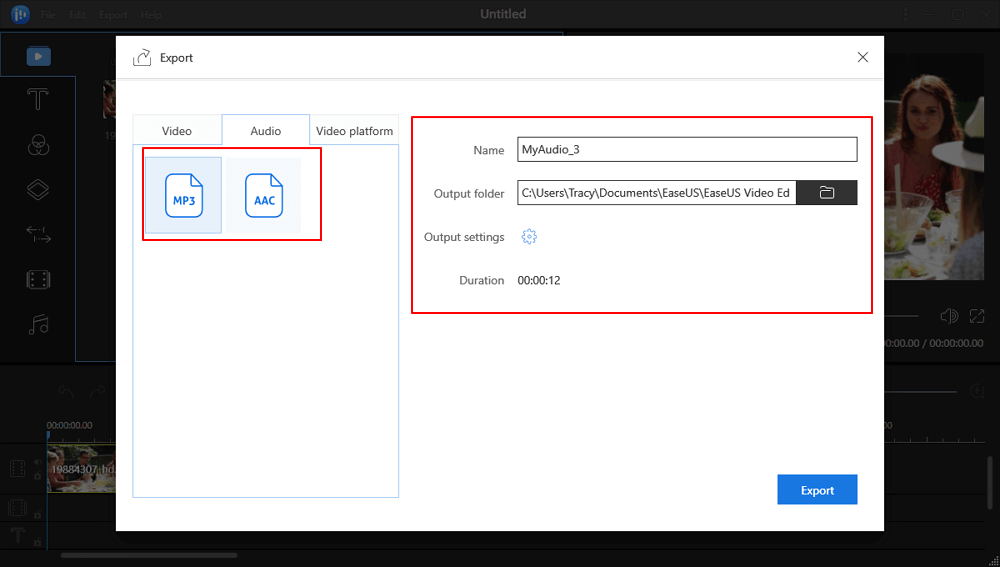
The file that the software has produced contains all of your chosen MP3 files. All those files are now merged into a single MP3 file for you to play.
How to Merge MP3 Files Mac
Mac users can use the iMovie and Audacity as the MP3 combiner to merge multiple audio files into one track. This section will introduce those two MP3 combining tools and show you the steps to do that.
#1. How to Combine MP3 Files Mac with iMovie
iMovire is a free audio file combiner made by Apple to help Apple device users edit audio and video files. Although the app is more focused on the video editing part, you can use it to join your MP3 files, too.
One good thing about using iMovie to combine your MP3 files is to import your music from iTunes directly. You do not need first to extract it to your desktop and then add it to the app. It directly has an integration with iTunes letting you easily and quickly import your files.
Steps to Join Audio Files on Mac:
Step 1. Launch the iMovie app on your Mac, click on "Create New", and choose "Movie".
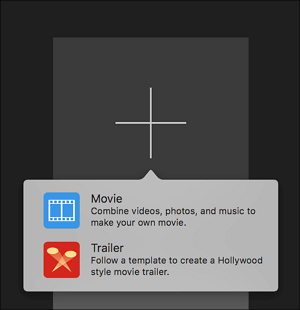
Step 2. Click on the "File" menu at the top and select "Import Media" to import your MP3 files into the app. Next, select all the files you want to merge, and once they are in the app, drag them over to the timeline.
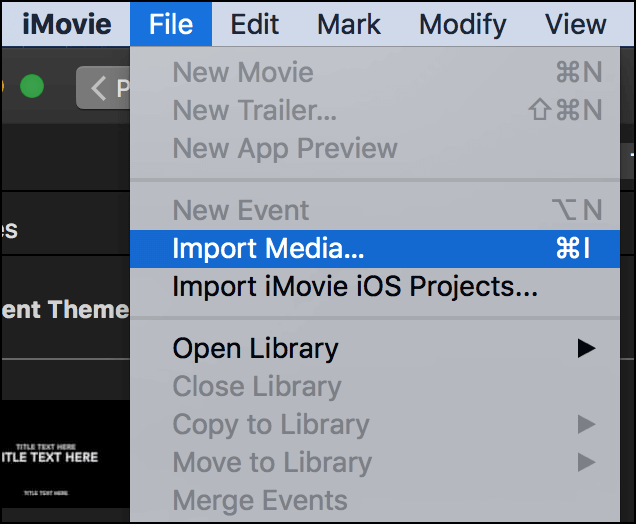
Step 3. If you want to change the order of your files, you can do so now. Just drag and place them wherever you want, and that is how they will be merged on your machine.
Step 4. Click on the "File" menu at the top and select "Share" followed by "File".
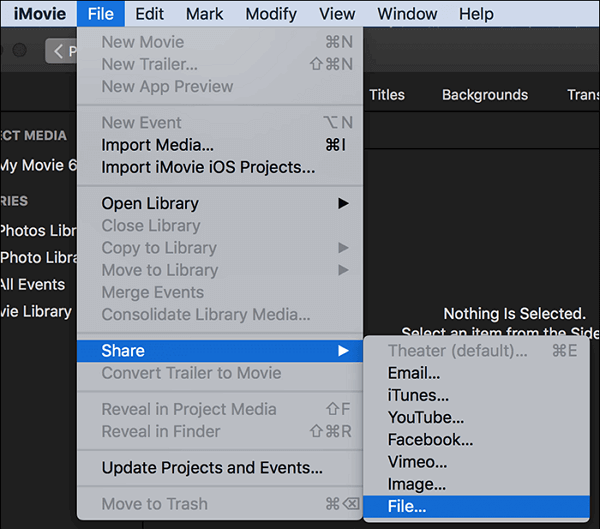
Step 5. Select "Audio Only" from the "Format" dropdown, choose "MP3" from the "File Format" dropdown menu, and click on "Next" to continue.
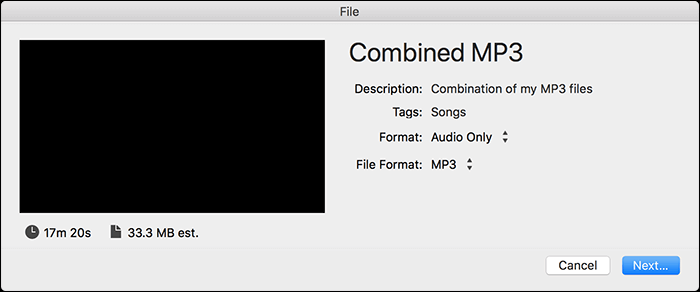
Your file will be exported in an MP3 format containing all of your MP3 files.
#2. How to Combine Multiple MP3 Files into One Audacity
Audacity is a great open-source audio editor and recorder that you can use on almost every operating system, including Windows, macOS, and Linux. One of the most attractive advantages of open source software is adding some plug-ins to enrich its functions. Moreover, it's free to use.
As a competent audio editing tool, you can use it to process your audio tracks freely. For instance, you can cut, copy, paste, and delete the clips. Besides that, it's also possible to merge audio files into one using this tool. And this editor supports various file formats, and it enables you to combine multiple MP3 files into one.
How to Combine Songs into One Track with MP3 Joiner, Audacity:
Step 1. Import all the MP3 clips you need to combine into Audacity.
Step 2. Click on the "Tracks" on the toolbar, and click "Align Tracks" > "Align End to End".
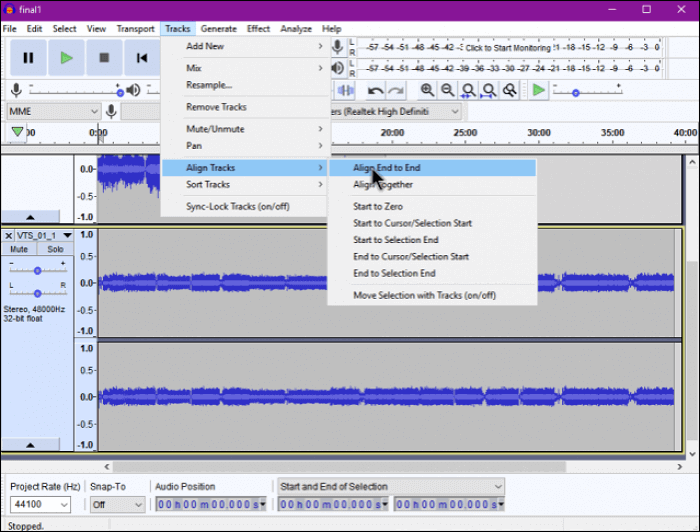
Step 3. Then, you can export those tracks while merging them into a whole one. Click on "File" > "Export" > "Export as MP3".
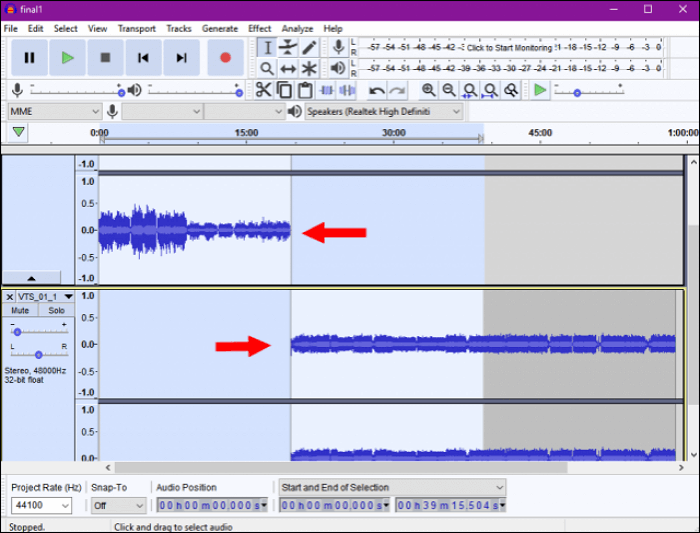
How to Combine Multiple MP3 Files into One Online
One of the ways to merge audio files is to use an MP3 joiner online. If you have ever performed a search on Google about MP3 joiners, you have likely come across dozens of options. Most of those work the way advertised and help you combine your multiple files into a single file.
Since these are online and web-based tools, you do not need to install them on your computer. They work off of your web browsers and let you upload and merge your MP3 files online. When the procedure is done, you can save the resulting file from the website to your computer.
How to Combine Audio Files Online:
Step 1. Open a new tab in your browser and head over to a site like Audio Joiner or another online MP3 joiner.
Step 2. Once you are there on the site, click on the button that says "Add tracks" to add your MP3 files. Then choose the files from your computer, and they will be uploaded to the site.
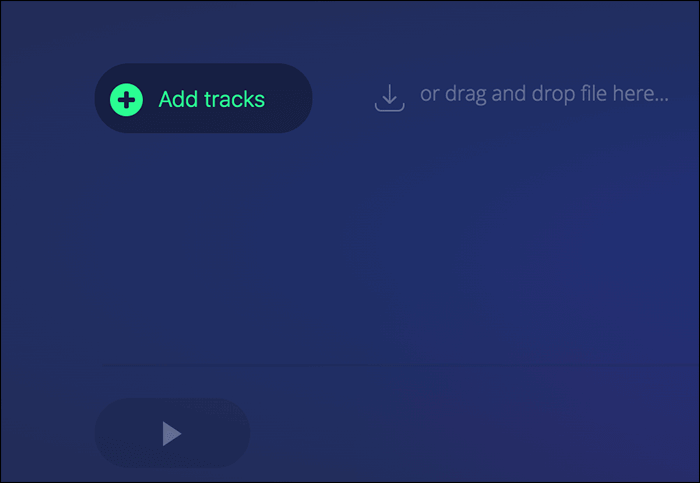
Step 3. You will see the files on your screen once they are uploaded. If you want to change their order, hover over a track and click on the up or down arrow icon.
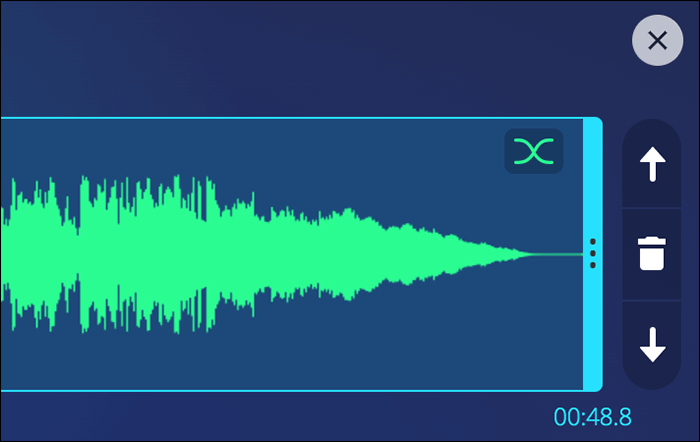
Step 4. You can also specify a start and end time for your files. This way, they start at a certain time and end at your chosen time. Use the options on your screen to do so.

Step 5. Finally, choose an output format from the "Format" dropdown menu and click "Join". It will start joining your files together.
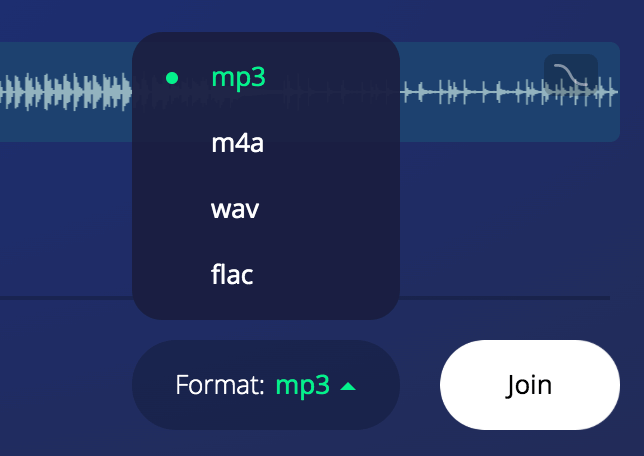
Step 6. Click on "Download" on the following screen to download the merged file. You can also directly upload the file to your Dropbox or Google Drive account by clicking on the arrow icon next to the button.
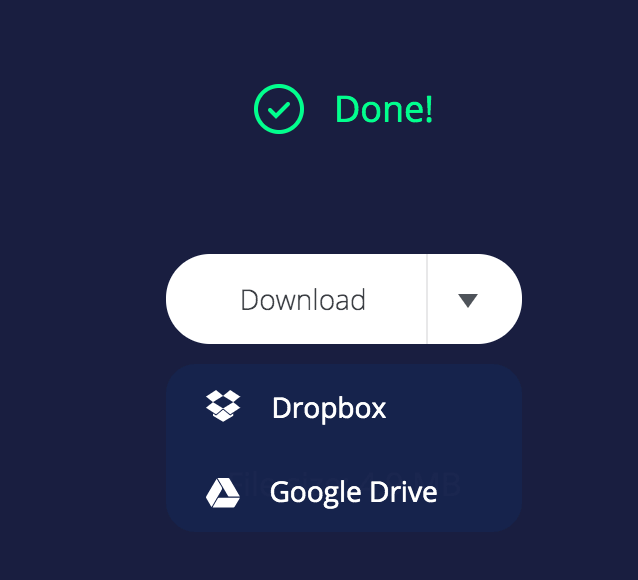
You can now play the downloaded file on any of your music players, and it should play as one continuous file rather than multiple music tracks.
How to Combine MP3 Files on iPhone
iPhone users are not left without when it comes to joining MP3 files, and you also have some amazing apps to help you out with the task. Many of these apps are free to use, and you can easily have your files merged with them.
That means you do not need to transfer your files to your computer to merge them, as you can do the task right on your iPhone itself. Also, there is no need to shell out any bucks as the app you can use is free.
Tutorial About Combining Audio Files on iPhone:
Step 1. Launch the "App Store" on your iPhone and install the Handy Audio Editor app. It should not take too long to do it.
Step 2. On the main screen of the app, you will find options to perform several tasks. For example, tap on the option that says "Merger" to merge your audio files. You can use the app to do other tasks as well.
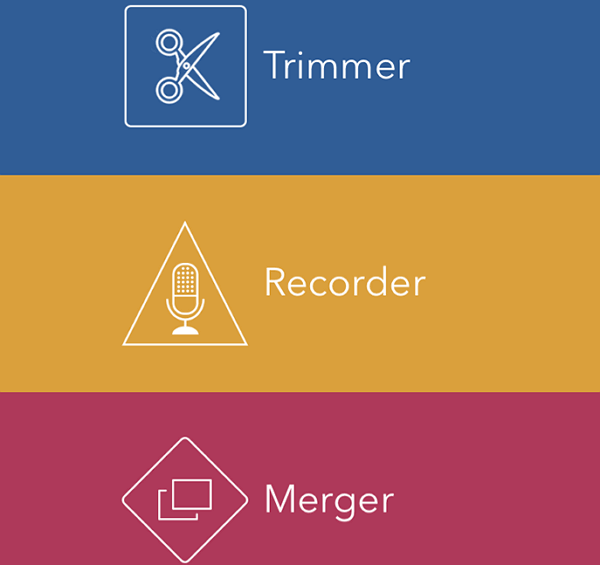
Step 3. You now need to add your MP3 files to the app. To do it, click on the headphone icon at the top-right corner and choose "Media Player". Then, choose the music files you want to combine when the Music app launches.
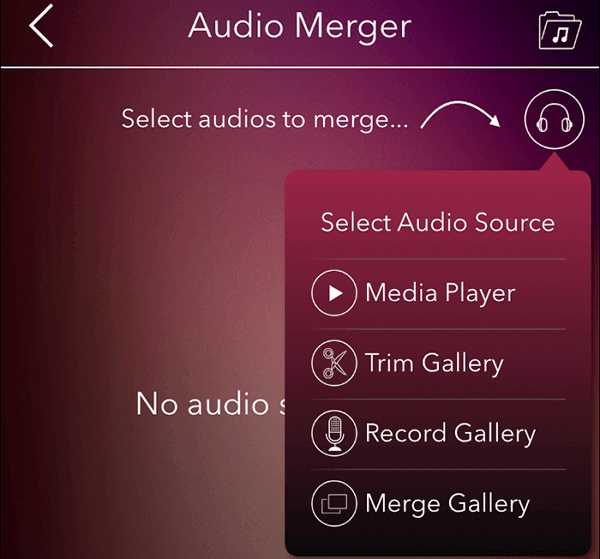
Step 4. When the files are added, tap on "Merge" to start merging your files. Wait for a few seconds.
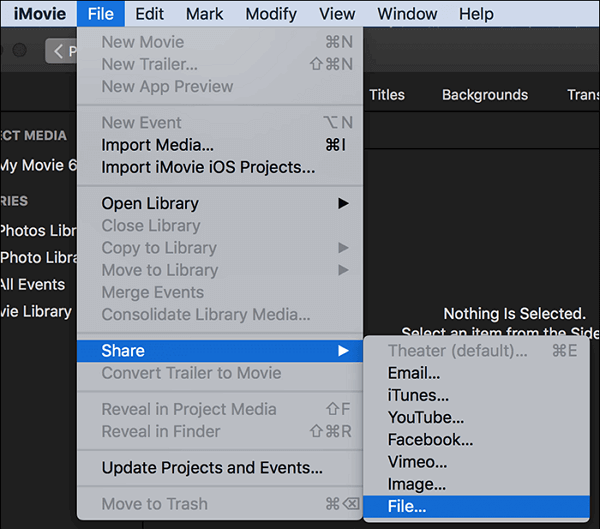
Step 5. Finally, tap on "Save" at the bottom-right corner to save the merged file to your device.
That is all it takes to combine MP3s on an iPhone.
How to Join MP3 Files on Android
If you are an Android user, you have plenty of options to combine and merge your MP3 files. The Play Store is full of many apps that you can use to get your task done on your device. Also, most apps are free, so you do not need to spend anything to do your task.
One of these apps is Mp3 Cutter & Merger, which allows you to cut your MP3 files and helps you merge your MP3s. It has a nice user-friendly interface, and you can have your files merged with the app in no time.
How to Combine Two Audio Files into One on Android:
Step 1. Open the "Play Store" and download and install the MP3 Cutter & Merger app on your device.
Step 2. When the app opens, tap on the "MP3 Merger" option to access the app's merge feature.
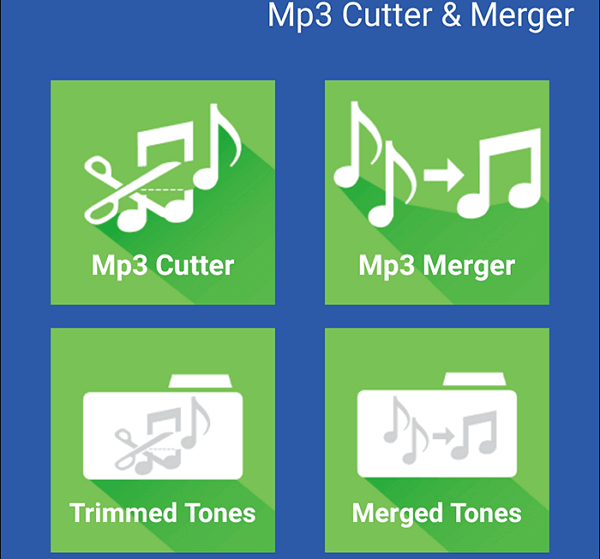
Step 3. Tap on "Track 1" and add the first file you want to merge. Then, tap on "Track 2" and add your second MP3 file.
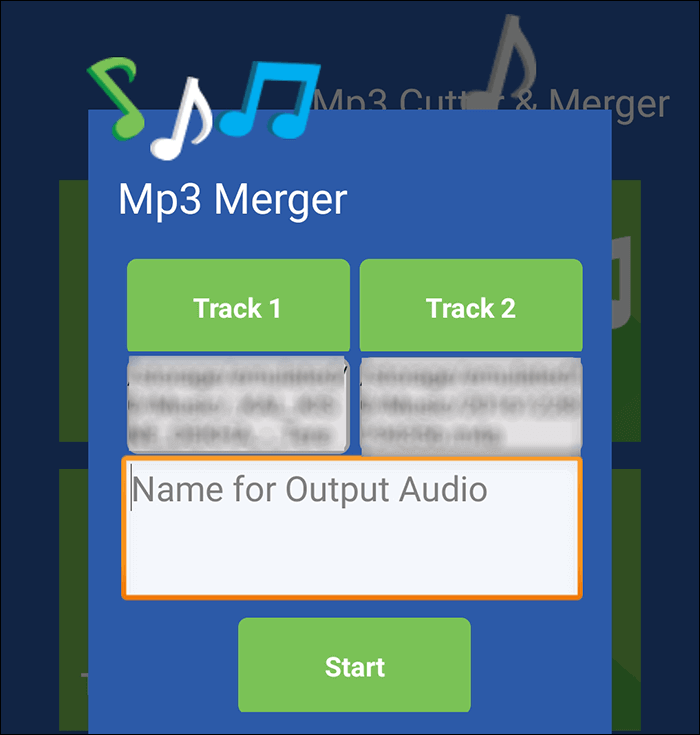
Step 4. Once the files are added, enter a name for the output file and tap on "Start".
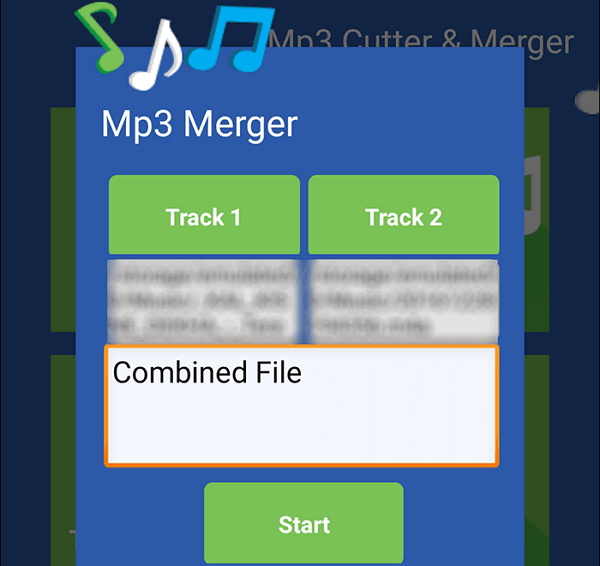
Step 5. The combined file will then be available to play and use on your device.
Conclusion
This post is about how to combine MP3 files on different devices. If you are looking for an MP3 merger for combining audio files, this guide is helpful as it introduced the best 6 MP3 joiners you can find on Windows PC, MacBook, iPhone, and Android phones. Using the software for merging MP3 files, you will get a whole audio file that can play continuously.
If you happen to work on Windows PC, EaseUS Video Editor is your best choice. You can apply sound effects, change audio speed, and edit the audio files with simple clicks.