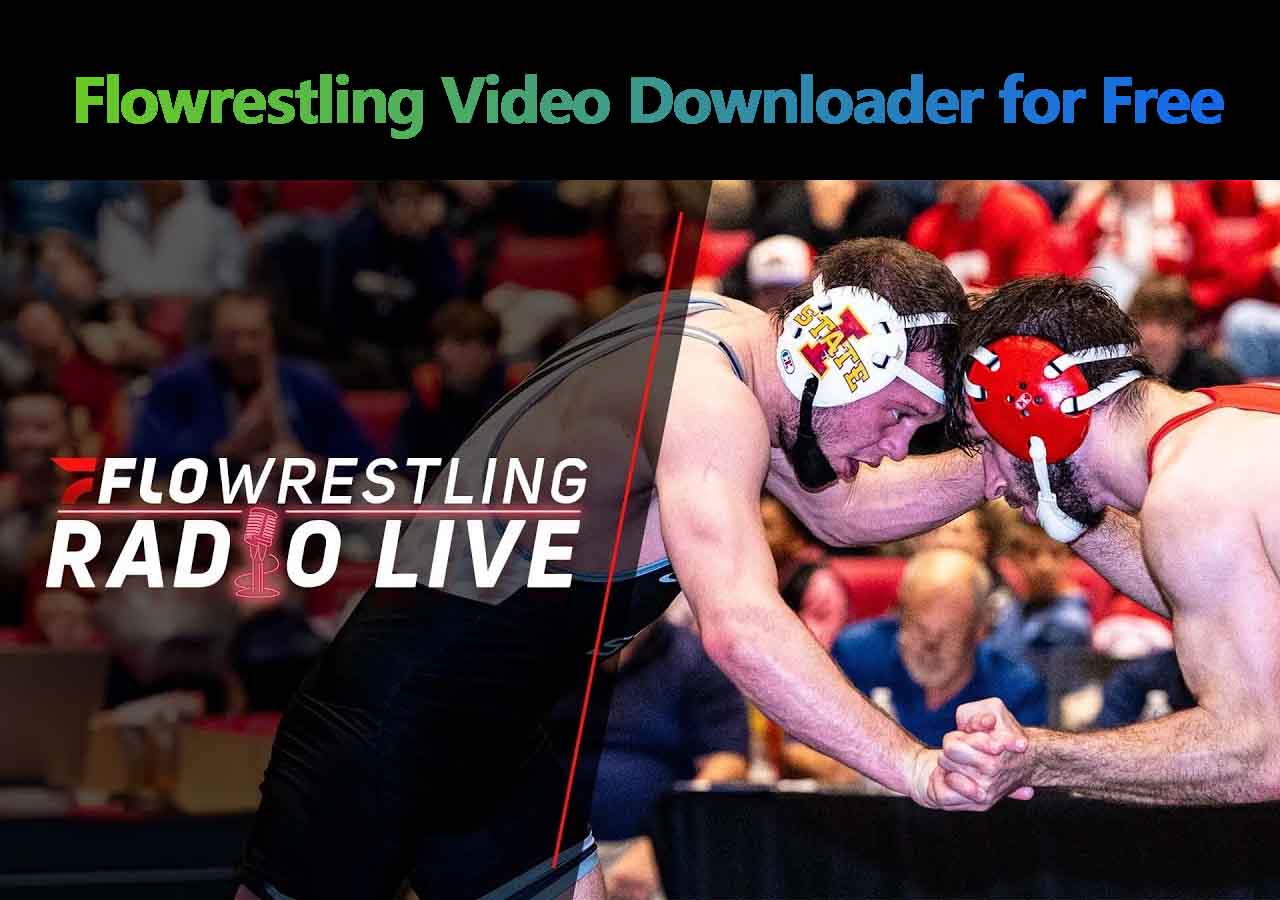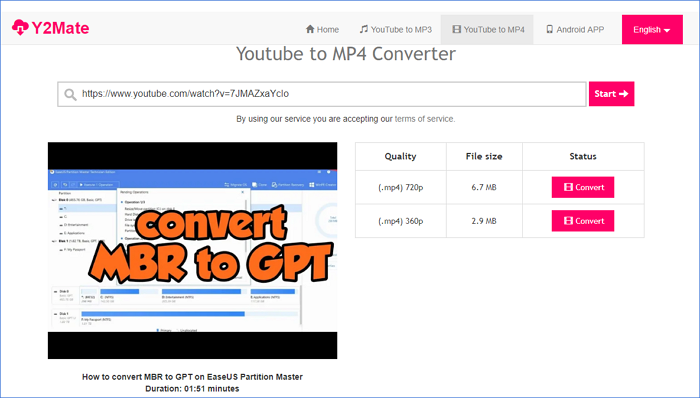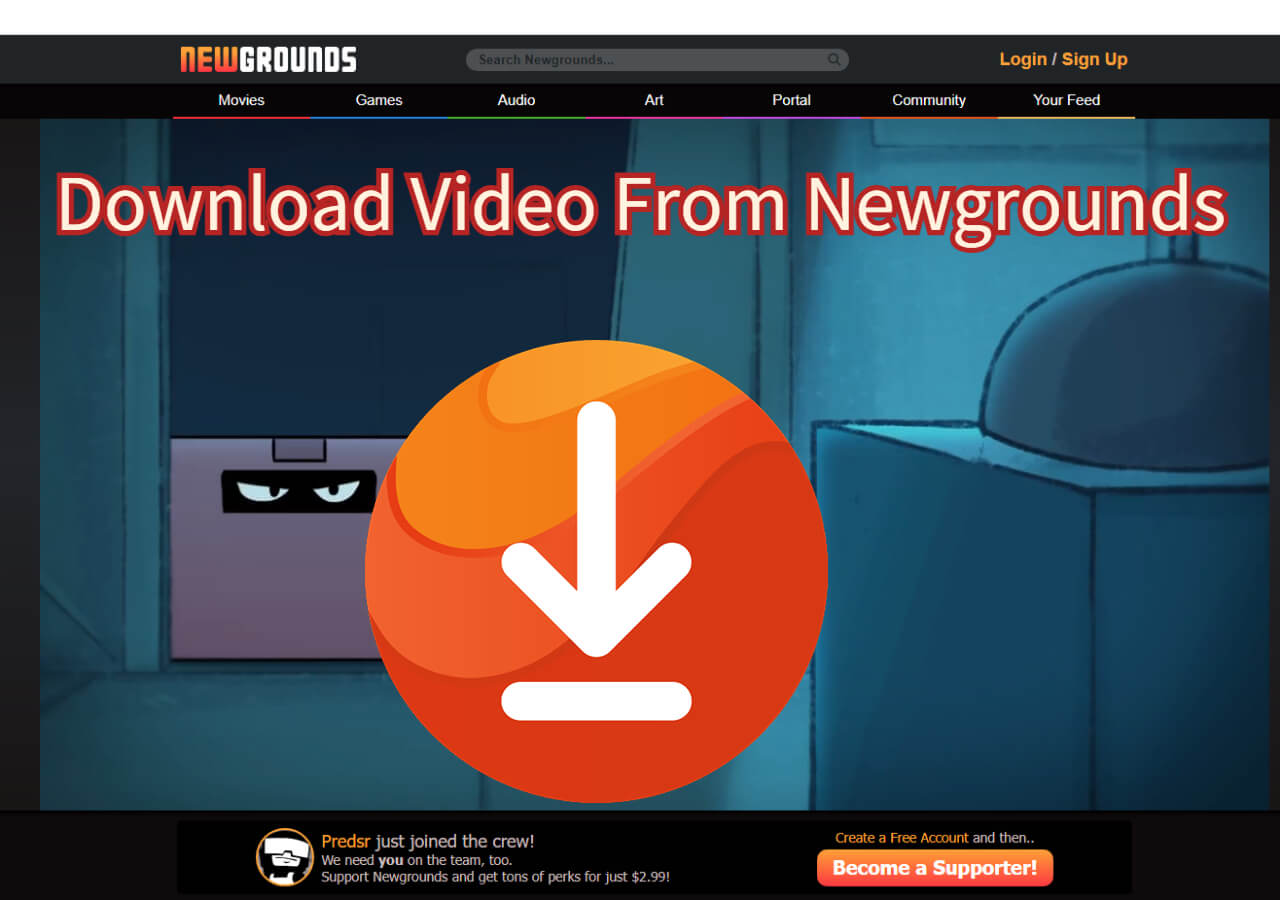-
![]()
Sofia Albert
Sofia has been involved with tech ever since she joined the EaseUS editor team in March 2011 and now she is a senior website editor. She is good at solving various issues, such as video downloading and recording.…Read full bio -
![]()
Melissa Lee
Melissa Lee is a sophisticated editor for EaseUS in tech blog writing. She is proficient in writing articles related to screen recording, voice changing, and PDF file editing. She also wrote blogs about data recovery, disk partitioning, data backup, etc.…Read full bio -
Jean has been working as a professional website editor for quite a long time. Her articles focus on topics of computer backup, data security tips, data recovery, and disk partitioning. Also, she writes many guides and tutorials on PC hardware & software troubleshooting. She keeps two lovely parrots and likes making vlogs of pets. With experience in video recording and video editing, she starts writing blogs on multimedia topics now.…Read full bio
-
![]()
Gorilla
Gorilla joined EaseUS in 2022. As a smartphone lover, she stays on top of Android unlocking skills and iOS troubleshooting tips. In addition, she also devotes herself to data recovery and transfer issues.…Read full bio -
![]()
Rel
Rel has always maintained a strong curiosity about the computer field and is committed to the research of the most efficient and practical computer problem solutions.…Read full bio -
![]()
Dawn Tang
Dawn Tang is a seasoned professional with a year-long record of crafting informative Backup & Recovery articles. Currently, she's channeling her expertise into the world of video editing software, embodying adaptability and a passion for mastering new digital domains.…Read full bio -
![]()
Sasha
Sasha is a girl who enjoys researching various electronic products and is dedicated to helping readers solve a wide range of technology-related issues. On EaseUS, she excels at providing readers with concise solutions in audio and video editing.…Read full bio
Page Table of Contents
0 Views |
0 min read
The 4K video downloader is an app that allows you to download videos from YouTube and other video-hosting sites (Vimeo, Tiktok, Soundcloud, Facebook, etc). Its free plan lets you download up to 30 videos per day. For more videos download, you need to pay $12 or more per month. What's more, the free version doesn't support batch downloads. That means you can only download 1 item each time.
As you can see, it has both positive and negative aspects of downloading videos. You can choose to use it or you can also try some 4K Video Downloader alternatives involved in this guide to save 4K YouTube videos.
Important Notice: Whichever way you choose, be sure the content you're planning to download is not copyrighted. If not, you may encounter copyright issues.
Part 1. How to Use 4K Video Downloader
If you still stick to the 4K Video Downloader, follow these steps to use it to save YouTube videos. Note that the free version only allows you to run 1 download at a time. If you have a lot of items to download, you can repeat the following process or you can directly upgrade to its advanced version.
Step 1. Open 4K Video Downloader on your computer.
Step 2. Copy and paste the video link you get from YouTube.
Step 3. Click on the Download button.
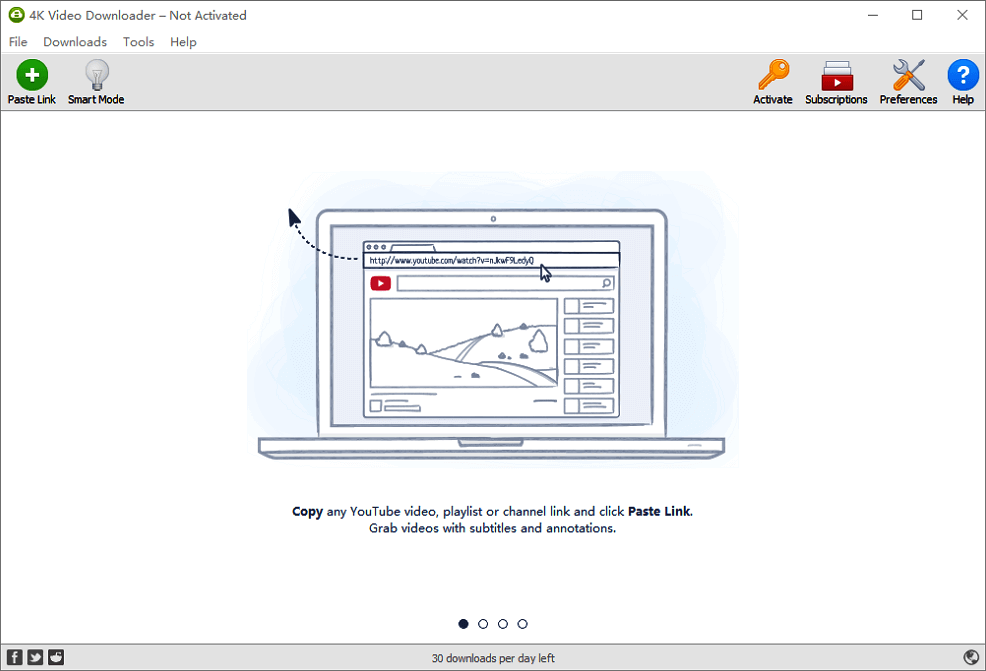
Part 2. Best 4K YouTube Video Downloader Alternatives
If you don't want to pay for any video downloader, you can try these video downloader alternatives. To help you better decide which one is more suitable for you, we list some of its pros and cons. Now, you can weigh the pros and cons of each tool and pick the one you prefer to use.
1. EaseUS Video Downloader - Powerful and Reliable
Available for Windows
The first downloader we'd like to recommend is EaseUS Video Downloader, the best video downloader for PC that works best to save videos from Facebook, Twitter, YouTube, Vimeo, Dailymotion, and other websites to your computer. When it comes to video downloading, you can customize the video format and quality according to your needs.
Besides, it is applicable to download online audio, download YouTube videos to MP3, convert local videos to MP3, and more.
program by weighing its pros and cons.
Pros:
- Supports 1000+ websites.
- Supports 8K/4K/HD videos.
- Allows you to download audio from videos directly.
- Downloads video/audio files in batch.
Cons:
- Not support downloading videos to mobile devices.
Free Download video downloader for Windows
Secure Download
Free Download video downloader for Mac
Secure Download
Step 1. Customize the video format and quality from the dropdown.

Step 2. Copy the YouTube URL and click "Paste Link" on EaseUS Video Downloader.

Step 3. Wait for the downloading process to finish and then click "Open" to check the YouTube video.

Disclaimer: This guide is compiled for personal fair use ONLY. EaseUS is in no way collaborated or affiliated with YouTube and never advocates any copyright infringement action. The end-user should be solely responsible for their behavior.
2. Freemake Video Downloader - Supports uploading to the cloud
Freemake Video Downloader is a powerful free video downloader for downloading videos from 1000+ sites, including YouTube, Facebook, Vimeo, Dailymotion, Twitch, Liveleak, Veoh, and so on. It allows you to download YouTube videos, playlists, channels in many formats, including HD, MP4, MP3, AVI, 3GP, FLV, etc.
Pros:
- Available for Windows, macOS, and Linux systems
- Download YouTube 4K and full HD videos.
- Supports downloading the entire playlist and channels.
- Supports uploading videos to Dropbox, Google Drive, OneDrive, etc.
- Compatible with all popular video sites.
- Supports 500+ video and audio formats.
- Allows you to rip web links to AVI, MKV, WMV, iPhone, PSP, Android, etc.
Cons:
- It only supports downloading videos within 3 minutes.
- There is a branded splash to the beginning and end of your download videos.
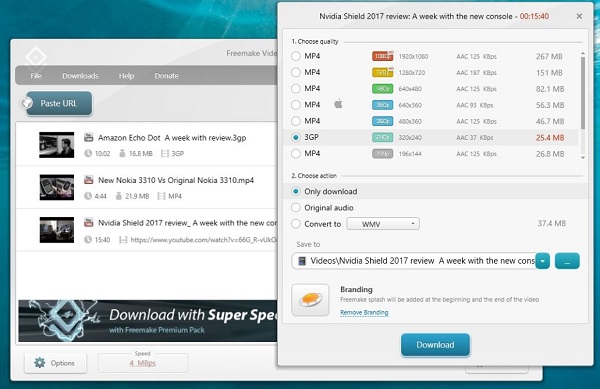
Address: https://www.freemake.com/free_video_downloader/
3. YTD Video Downloader - Built-in Video Player
YTD Video Downloader is another powerful tool for saving videos from YouTube and other 50+ sites. Similar to the other three downloaders we've introduced, it also supports converting videos to different formats, such as MP4, MP3, WMV, FLV, MOV, 3GP, MOV, etc. And you can select different qualities for videos when downloading in bulk. The most fabulous feature of it is its built-in video player.
Pros:
- Available for Windows, macOS
- Supports download 4K videos from YouTube and other 50+ sites. (pay)
- Convert videos to different formats, including MP4, MP3, WMV, FLV, MOV, 3GP, MOV, etc.
- Equipped with a built-in video player that allows watching videos on your devices.
Cons:
- It doesn't support mass downloading videos.
- It has a low speed of downloading.
- You need to pay for downloading 4K videos. The 1080p video is free.
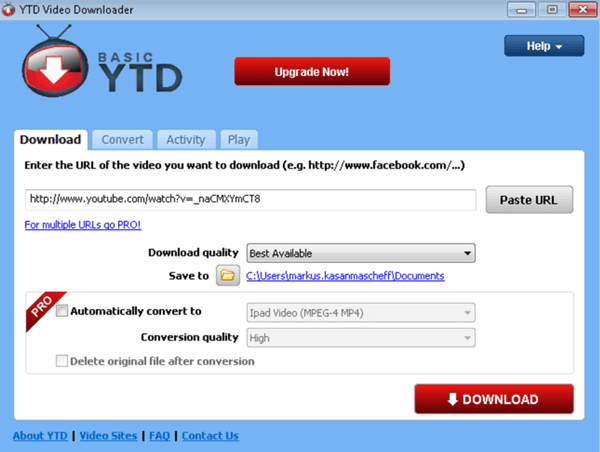
Address: https://www.ytddownloader.com/
4. VidPaw - Built-in search for videos
VidPaw is number one on the list of best online YouTube downloaders, which allows you to download online videos quite easily. Instead of copy-pasting the URL of the video, it allows you to search for the YouTube videos directly on the website and download them to your device. It supports high-quality videos like 480p, 720p, 1080p, 2K, 4K, and 8K.
Pros:
- Support high-quality videos like 480p, 720p, 1080p, 2K, 4K, and 8K.
- Available in various formats.
- Built-in search for YouTube videos.
- Android version is available.
Cons:
- It takes much more time with some links.
- There are some bugs.
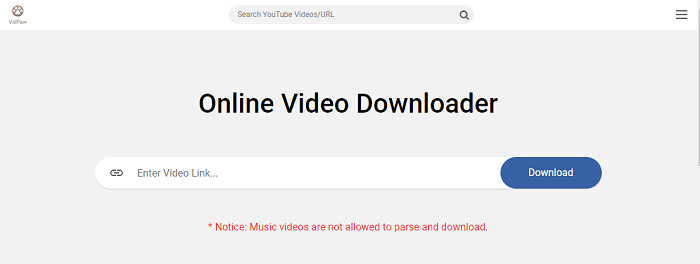
Address: https://www.vidpaw.com/video-downloader-online/
5. ClipConverter - Addon feature
ClipConverter is an all-in-one online 4K video downloader site that allows you to record, convert, and download any movies, songs, and TV serials offline in MP4 format. As an online site, it is compatible with both Windows, Mac, even your Android, and iPhone. It has an outstanding Atton feature that allows you to download the video directly from the same page.
Pros:
- Supports download videos, movies, songs from any site.
- Supports downloading SD, HD, 4K, and 8K videos from YouTube.
- Allows you to download videos without switching pages.
Cons:
- Pop-ups are allowed.
- Sometimes slow.
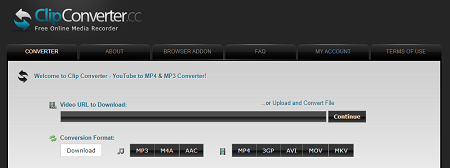
Address: https://www.clipconverter.cc/2/
A YouTube 4K video downloader app for iOS & Android is very convenient for you to save favorite videos to the device to watch them anywhere you go. Here we will introduce the best two apps for video downloading on iOS devices and Android.
6. Videoer - Android
Videoer is a powerful Android app for you to download YouTube videos. It lets you download videos from over 50+sites. With this tool, you can download single or bulk 4K videos or songs in different formats.
Pros:
- Stream or download 4K videos.
- Download videos from sites like YouTube Instagram, Facebook, Hotstar, etc.
- Batch downloading songs and videos.
- Up to 10X faster downloading.
- Customize Videoer according to your choice.
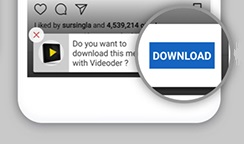
Address: https://www.videoder.com/youtube-downloader-for-android
Conclusion
The top 7 best 4K YouTube downloaders have been introduced above. Just choose the one you like and start downloading your favorite 4K YouTube videos. Additionally, while downloading videos, you might meet some problems like video can't be downloaded from YouTube, or accidentally delete some critical videos from the device. Don't worry if you encounter these problems since you can recover deleted videos from iPhone easily.
.png)