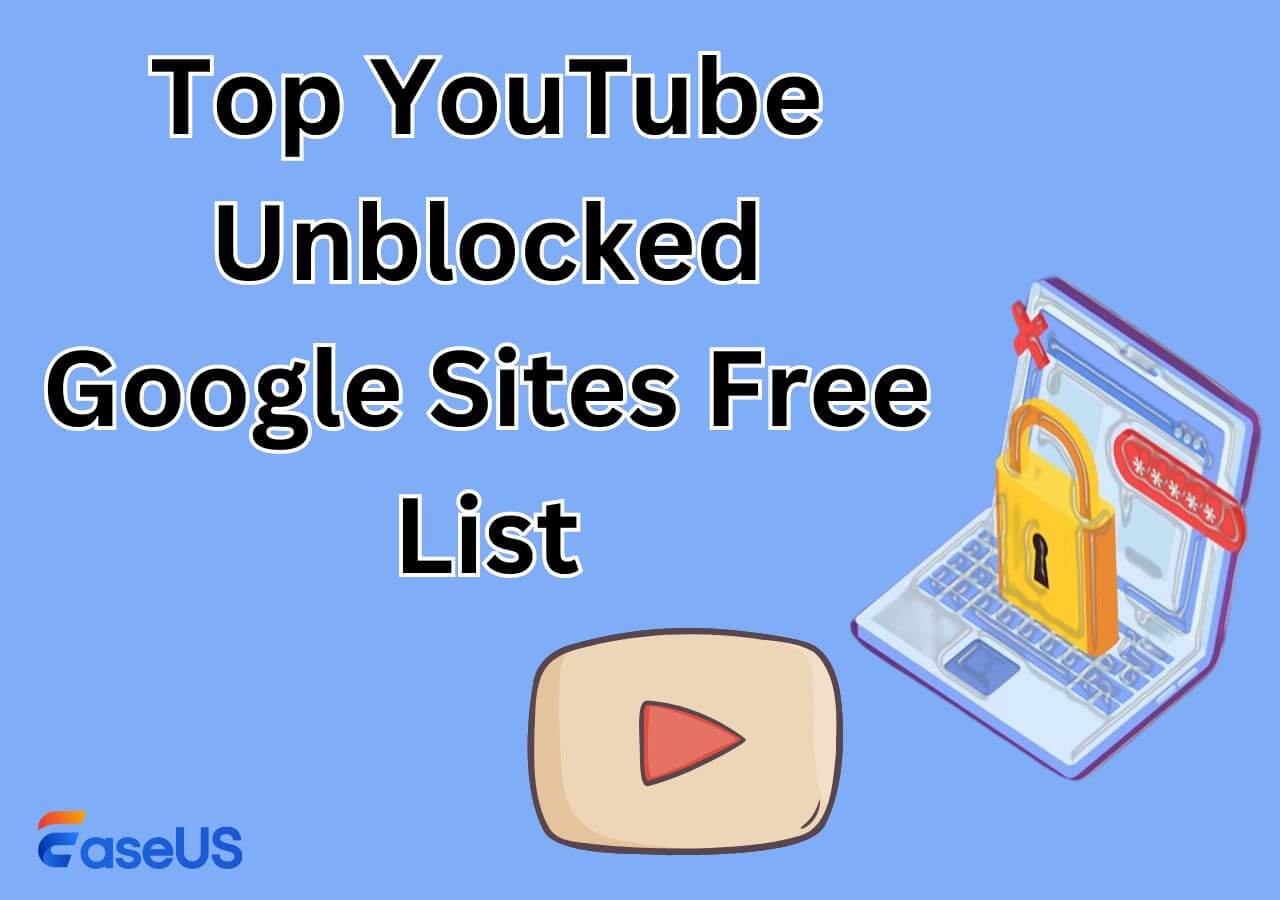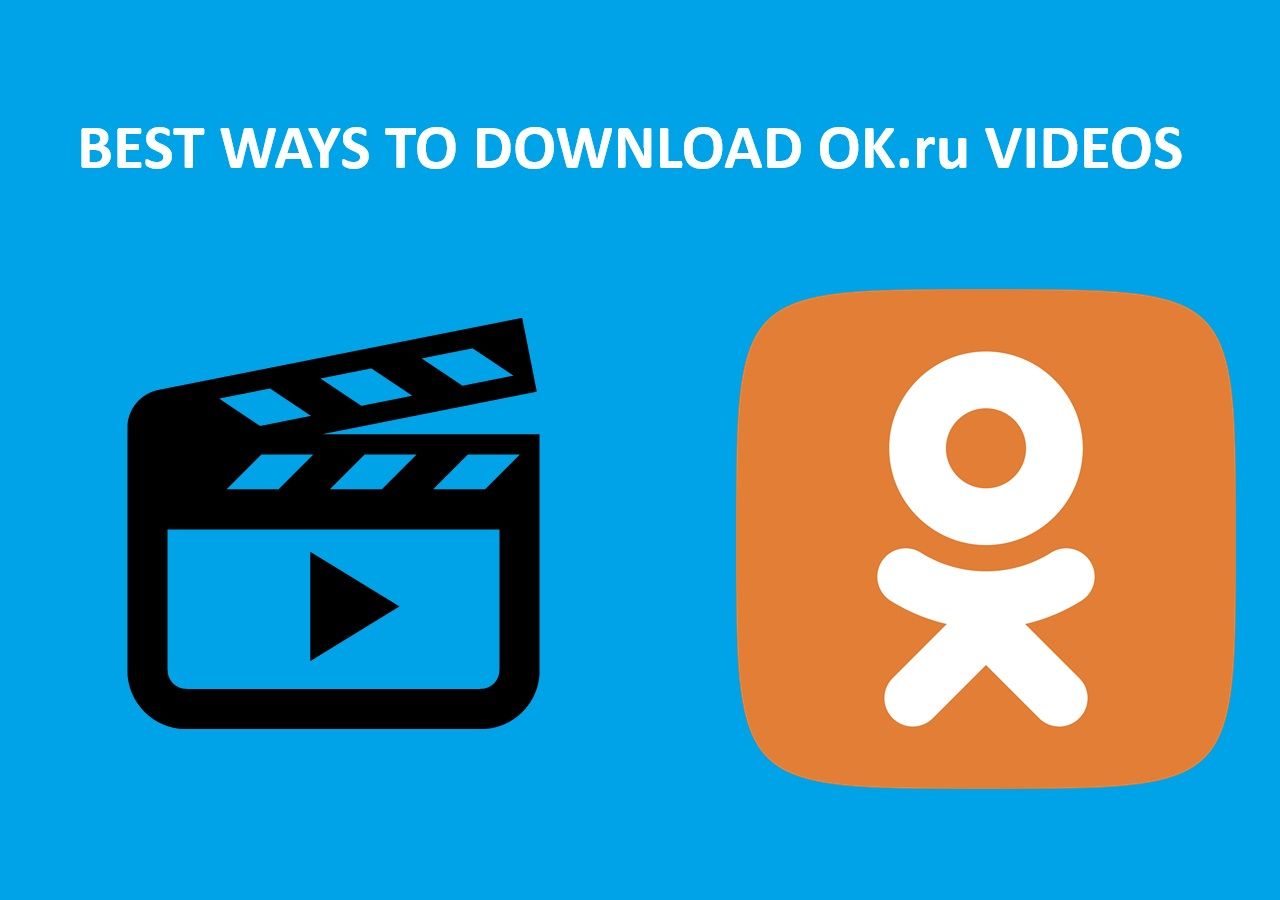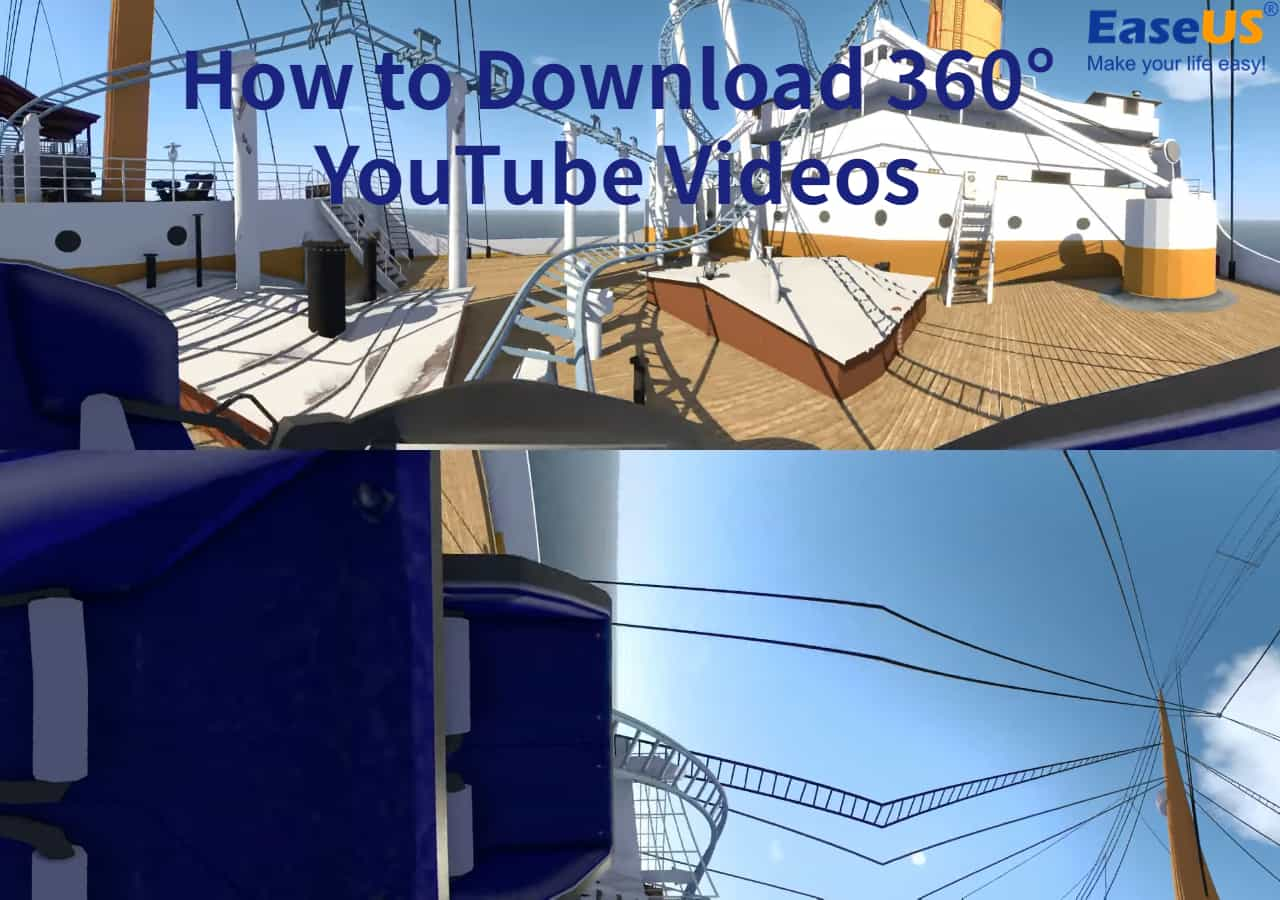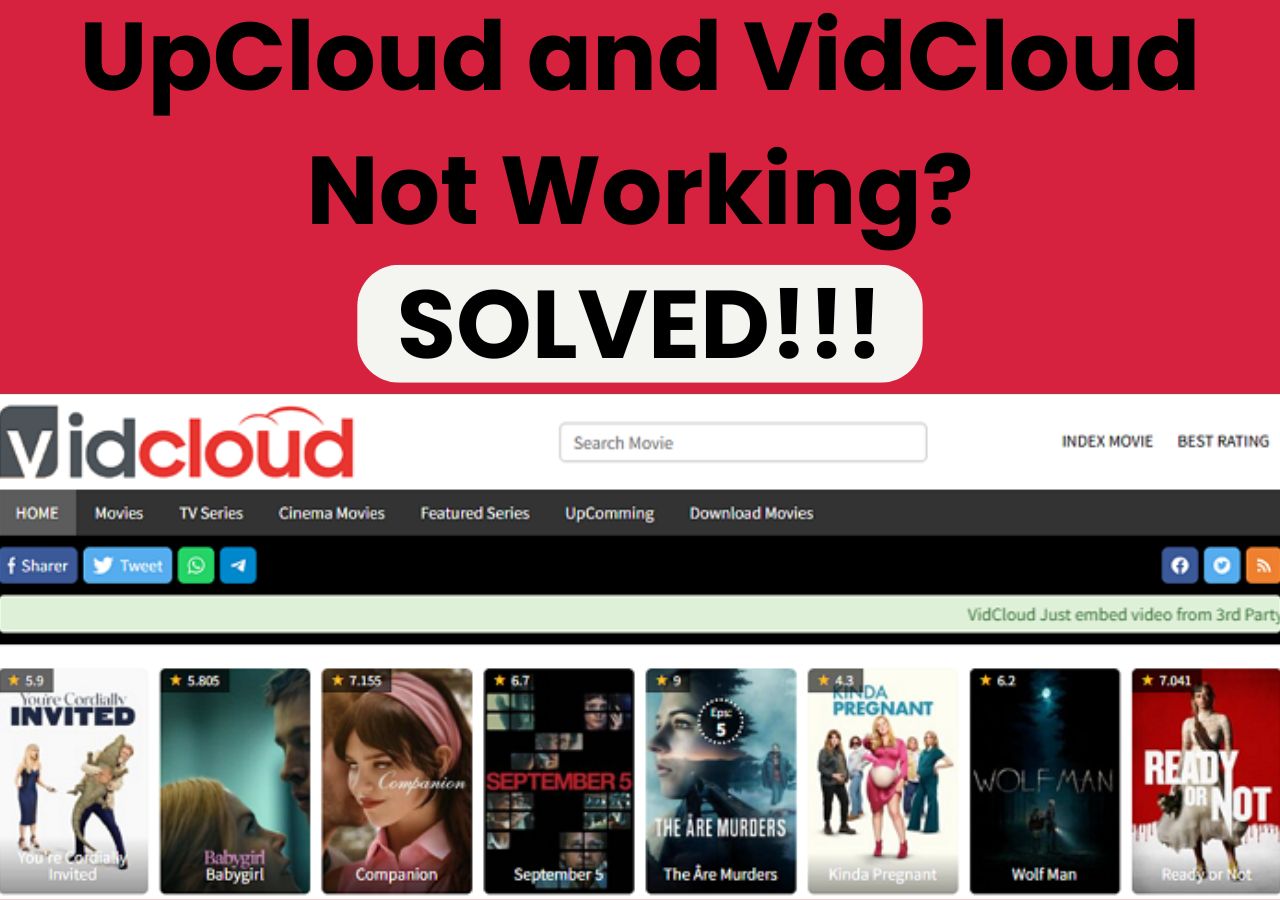-
![]()
Sofia Albert
Sofia has been involved with tech ever since she joined the EaseUS editor team in March 2011 and now she is a senior website editor. She is good at solving various issues, such as video downloading and recording.…Read full bio -
![]()
Melissa Lee
Melissa Lee is a sophisticated editor for EaseUS in tech blog writing. She is proficient in writing articles related to screen recording, voice changing, and PDF file editing. She also wrote blogs about data recovery, disk partitioning, data backup, etc.…Read full bio -
Jean has been working as a professional website editor for quite a long time. Her articles focus on topics of computer backup, data security tips, data recovery, and disk partitioning. Also, she writes many guides and tutorials on PC hardware & software troubleshooting. She keeps two lovely parrots and likes making vlogs of pets. With experience in video recording and video editing, she starts writing blogs on multimedia topics now.…Read full bio
-
![]()
Gorilla
Gorilla joined EaseUS in 2022. As a smartphone lover, she stays on top of Android unlocking skills and iOS troubleshooting tips. In addition, she also devotes herself to data recovery and transfer issues.…Read full bio -
![]()
Rel
Rel has always maintained a strong curiosity about the computer field and is committed to the research of the most efficient and practical computer problem solutions.…Read full bio -
![]()
Dawn Tang
Dawn Tang is a seasoned professional with a year-long record of crafting informative Backup & Recovery articles. Currently, she's channeling her expertise into the world of video editing software, embodying adaptability and a passion for mastering new digital domains.…Read full bio -
![]()
Sasha
Sasha is a girl who enjoys researching various electronic products and is dedicated to helping readers solve a wide range of technology-related issues. On EaseUS, she excels at providing readers with concise solutions in audio and video editing.…Read full bio
Page Table of Contents
Method 1. Save GIF Files from Giphy on Your PC Directly
Method 2. Save GIFs from Giphy on Windows/Mac with Third-Party Downloader
Method 3. Download GIFs from Giphy with An Online Website
Method 4. How to Download GIFs from Giphy on iPhone
Method 5. How to Download GIFs from Giphy on Android
Wrap Up
8712 Views |
4 min read
Quick Navigation:
- Save GIF Files from Giphy on PC: Open the official site of Giphy and find the GIF file > right-click the file and choose "Save image as..." > choose a folder and rename the file to save it on your PC.
- Download GIF with Third-Party Software: Copy and paste the URL of the GIF file on Giphy that you want to save > open EaseUS Video Downloader > Click "Download" > choose file quality and download location to save the GIF file in MP4 format.
- Download GIF with An Online Website: Paste the GIF file link to the blank sheet of a professional GIF download website > click "Download" to save the file directly.
- Save GIF Files on iPhone/Android: OPen Giphy on your Android/iPhone > open the GIF file you want to save > long-press the file and click "Save" to download the GIF as a photo to your phone gallery.
If you struggle to download high-quality GIFs from Pinterest or Giphy for your content creation, this article offers two easy methods to save GIFs directly from the website and boost your content's visual impact. It is handy for YouTubers, social media managers, marketers, and content creators.
Method 1. Save GIF Files from Giphy on Your PC Directly
Giphy is the largest GIF download website, containing billions of GIFs. Downloading GIFs from it on your PC is super easy. Search the GIF, and download it on your device
Step 1. Open Giphy, search for the GIF you want to download and click on it.
Step 2. Right-click on the GIF and select Save image as option.
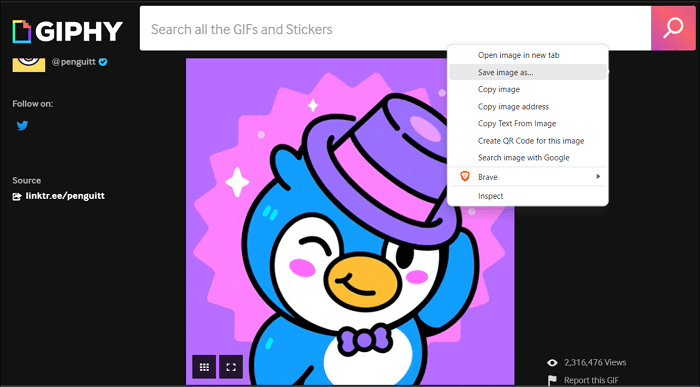
Step 3. Finally, choose a folder to save your GIF, rename the GIF file, and click the "Save" button.
Method 2. Save GIFs from Giphy on Windows/Mac with Third-Party Downloader
Although downloading GIFs by right-clicking works pretty well, content creators often complain about the quality of the downloaded GIF. As a result, to produce top-quality content, a direct download of the GIF may not be the best option. Instead, you can use third-party video downloaders like the EaseUS Video Downloader. This software is available for both Windows and Mac and has some cool features.
Free Download video downloader for Windows
Secure Download
Free Download video downloader for Mac
Secure Download
- Download videos from YouTube, Instagram, Facebook, and other social media sites
- Save your favorite videos in the highest quality
- Convert movie files to MP3 with its built-in converter
Step 1. Next, go to Giphy, browse the GIF you want to download, and click on it.
Step 2. Click the GIF page URL from the browser address bar. Copy it and then open EaseUS Video Downloader.
Step 3. Click "Paste Link" to download the GIF file. As a video downloader, this tool will save the GIF files you want to download in MP4 format.
Method 3. Download GIFs from Giphy with An Online Website
Another method is to use online websites to save high-quality GIFs. Several GIF-downloading websites are available, one popular one being Giphy Downloader.
Step 1. First, go to Giphy and copy the URL of the GIF you want to download.
Step 2. Go to Giphy Downloader and paste the link of the GIF file.
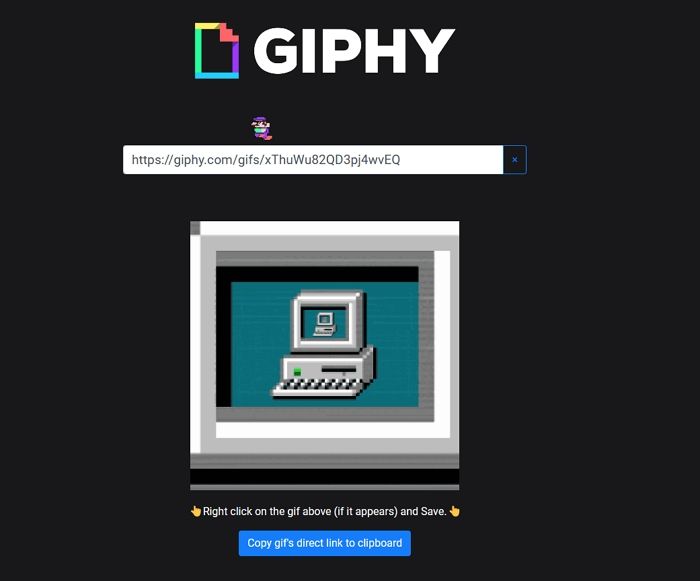
Step 3. Next, right-click to download GIF.
Method 4. How to Download GIFs from Giphy on iPhone
Since there is no app for iOS, you can download the images using the browser. The steps are similar to how you download images on a desktop.
Step 1. Go to Giphy.com via your mobile browser.
Step 2. Please search for the GIF you want to download and tap on it.
![]()
Step 3. Tap on the dots icon.
Step 4. Finally, tap and hold on to the GIF to copy it or "Save" it to photos.
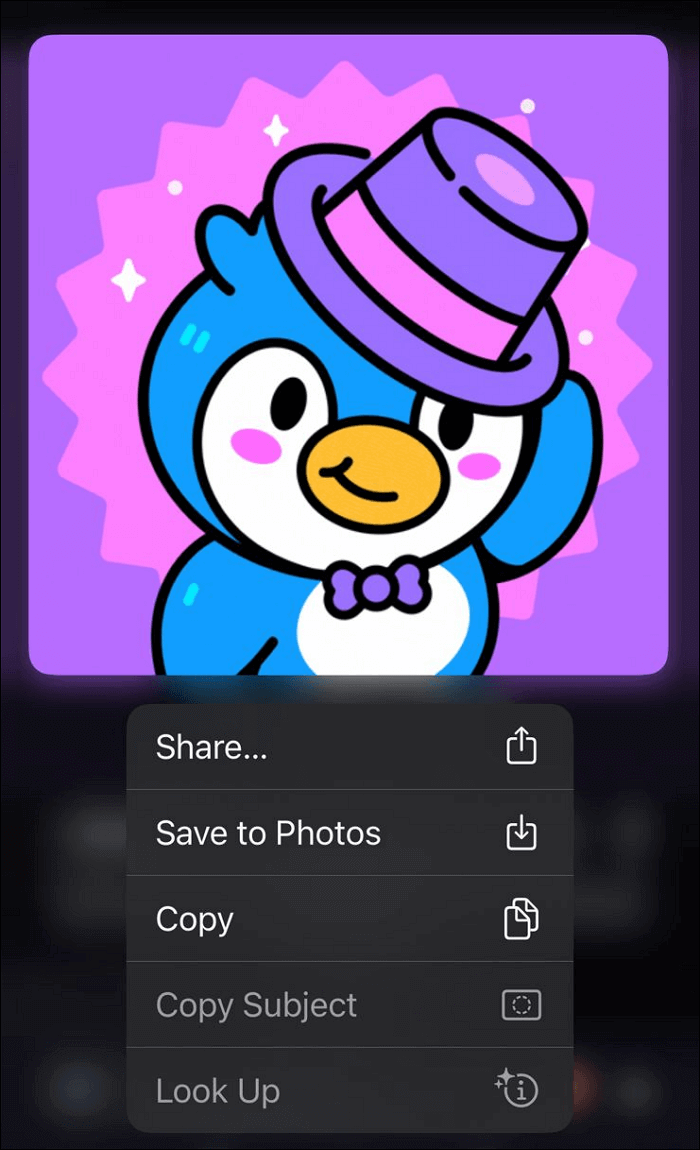
You can also download any other GIFs by simply long-pressing them on other websites. You should then be able to copy the GIF or save it to your Photos app.
Method 5. How to Download GIFs from Giphy on Android
Giphy has an official Android app that you can use to download files from your smartphone.
Step 1. Find the GIF you want to download and long-press on it on the Giphy.
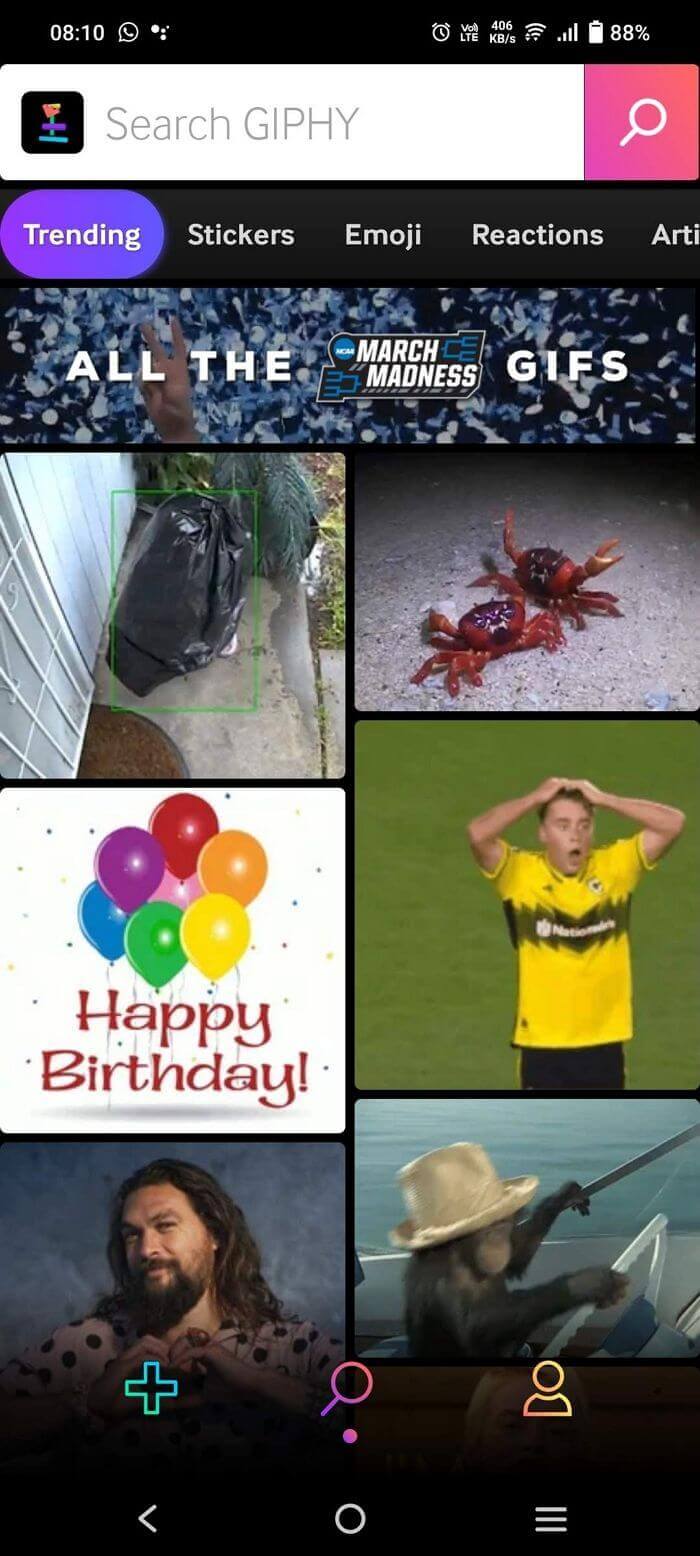
Step 2. Tap on "Save" to download the file on your device.
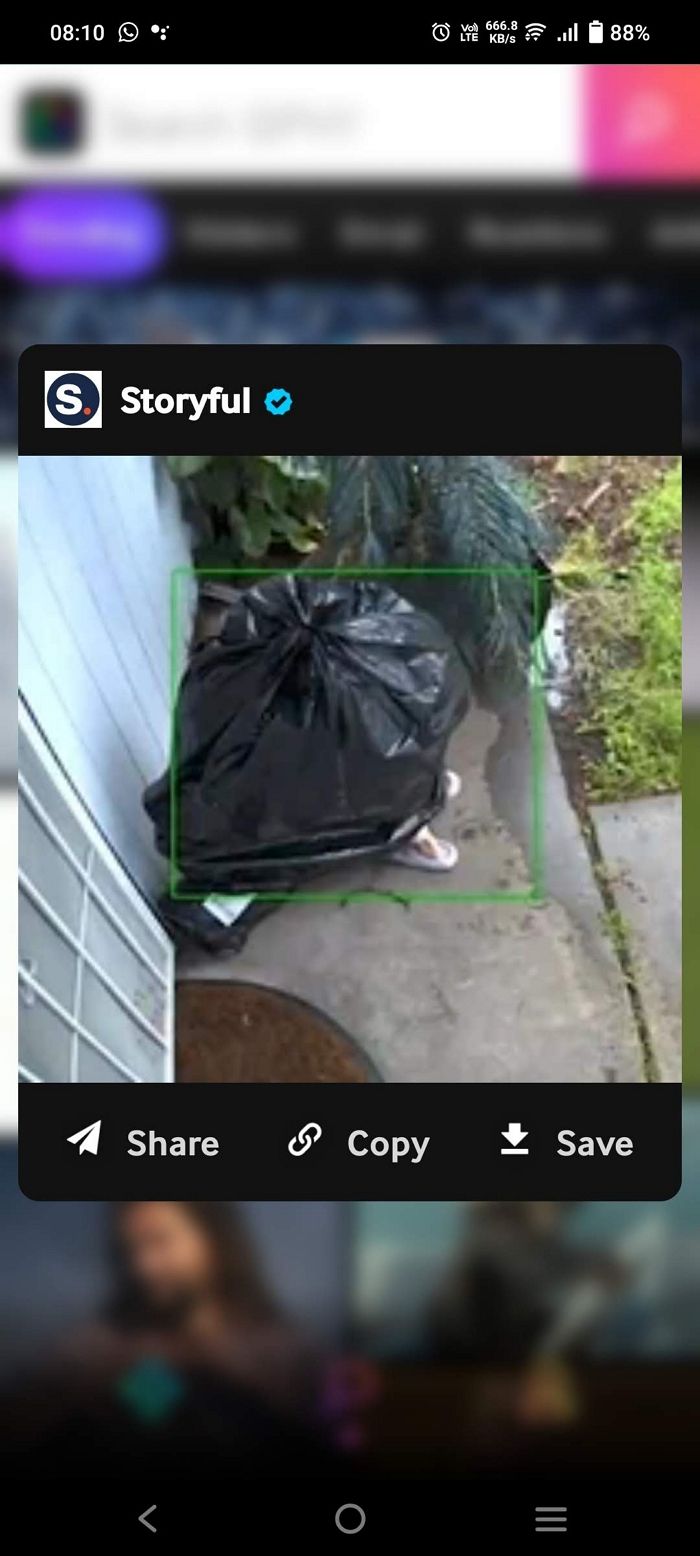
Wrap Up
In this post, you have learned 5 methods in total about how to save GIF files from Giphy on Windows/Mac/iPhone/Android. Consider using EaseUS Video Downloader to download high-quality GIFs from Giphy and Twitter and convert them to MP4 for your videos, as it is convenient and easy to operate. There is no hassle when saving GIFs. The process will make sure you get the highest quality output.
Free Download video downloader for Windows
Secure Download
Free Download video downloader for Mac
Secure Download
📲Feel free to share this useful content with your friends on your social media. I'm sure it can help them.