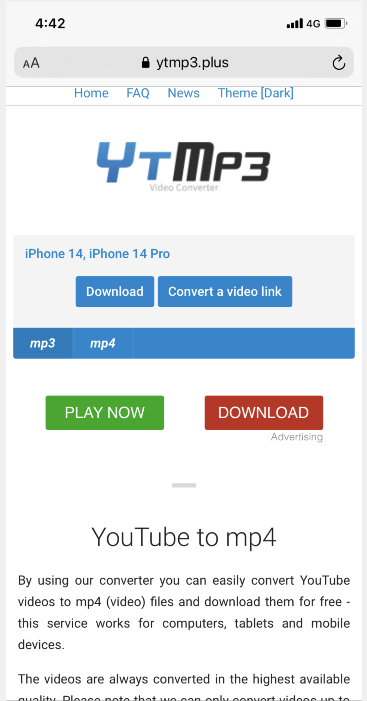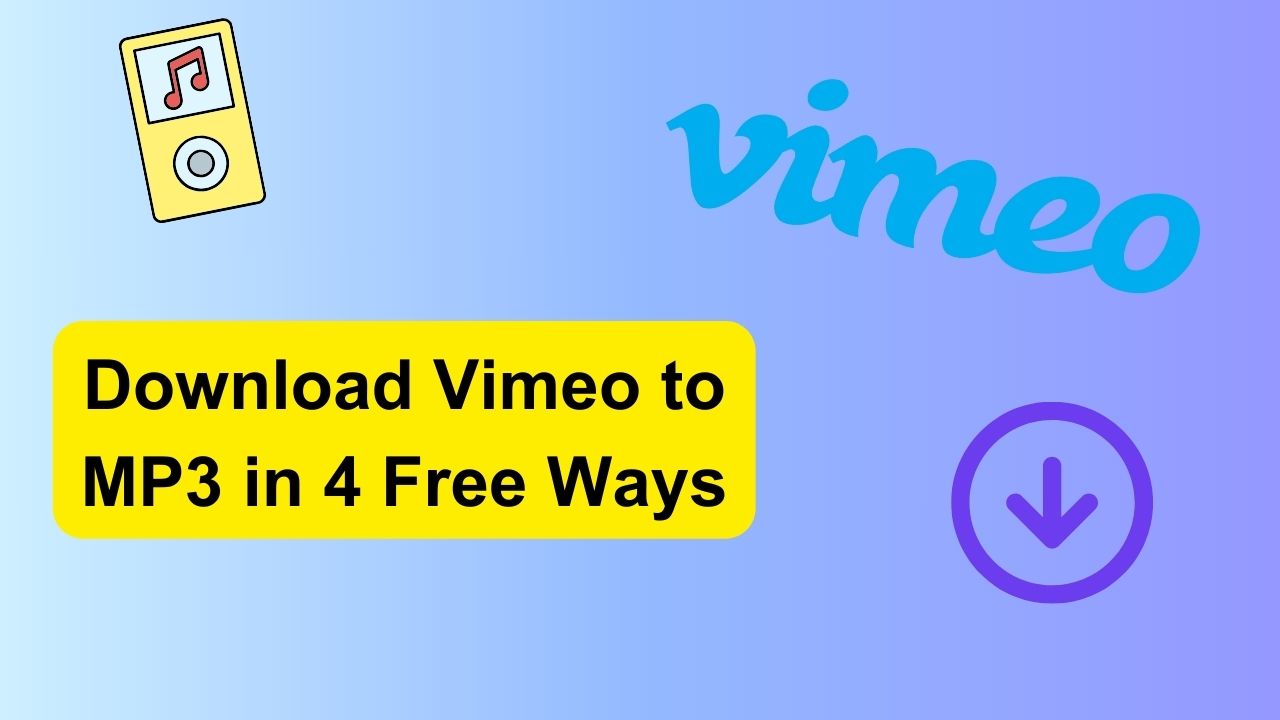-
![]()
Sofia Albert
Sofia has been involved with tech ever since she joined the EaseUS editor team in March 2011 and now she is a senior website editor. She is good at solving various issues, such as video downloading and recording.…Read full bio -
![]()
Melissa Lee
Melissa Lee is a sophisticated editor for EaseUS in tech blog writing. She is proficient in writing articles related to screen recording, voice changing, and PDF file editing. She also wrote blogs about data recovery, disk partitioning, data backup, etc.…Read full bio -
Jean has been working as a professional website editor for quite a long time. Her articles focus on topics of computer backup, data security tips, data recovery, and disk partitioning. Also, she writes many guides and tutorials on PC hardware & software troubleshooting. She keeps two lovely parrots and likes making vlogs of pets. With experience in video recording and video editing, she starts writing blogs on multimedia topics now.…Read full bio
-
![]()
Gorilla
Gorilla joined EaseUS in 2022. As a smartphone lover, she stays on top of Android unlocking skills and iOS troubleshooting tips. In addition, she also devotes herself to data recovery and transfer issues.…Read full bio -
![]()
Rel
Rel has always maintained a strong curiosity about the computer field and is committed to the research of the most efficient and practical computer problem solutions.…Read full bio -
![]()
Dawn Tang
Dawn Tang is a seasoned professional with a year-long record of crafting informative Backup & Recovery articles. Currently, she's channeling her expertise into the world of video editing software, embodying adaptability and a passion for mastering new digital domains.…Read full bio -
![]()
Sasha
Sasha is a girl who enjoys researching various electronic products and is dedicated to helping readers solve a wide range of technology-related issues. On EaseUS, she excels at providing readers with concise solutions in audio and video editing.…Read full bio
Page Table of Contents
0 Views |
0 min read
Quick Answer:
👉🏽To download 360° YouTube videos, download EaseUS Video Downloader on your computer. Then copy and paste the URL of your desired VR video into it, click "Download" to get quick download.
360° videos or VR videos enable viewers to explore their surroundings in all directions using virtual reality headsets. YouTube hosts a wide array of VR content, including virtual tours, VR gaming videos, and VR movies. At times, there arises a need to download these 360° YouTube videos. Naturally, you're not alone in this inquiry. Similar questions have been posed by individuals on platforms like Quora.
How do I download VR videos from YouTube and view them in Gear VR?
Lucky you are. We are writing this post to tell you how to download 360° YouTube videos using different kinds of video downloaders.
EaseUS Video Downloader - Desktop
- 🖥️Supported OS: Windows and Mac
- 🌟Rating: ⭐⭐⭐⭐ from Trustpilot
EaseUS Video Downloader, more than a free video downloader for Mac, allows you to download YouTube videos, YouTube playlists, YouTube audios at no cost. As a professional video downloader, it also lets you download 360° videos from YouTube in HD or UHD quality.
Furthermore, it is alos a YouTube to MP3 converter for PC that help you extract audio from videos, and directly convert it into mp3 formats at 320kbps, 256kbps, and 128kbps.
So use EaseUS Video Downloader to download your first 360° videos from YouTube!
Free Download video downloader for Windows
Secure Download
Free Download video downloader for Mac
Secure Download
If you're unsure how to use it, simply follow this guide:
Step 1. Go to YouTube and sign in to your account. Then, copy the link to the VR video you want to download.
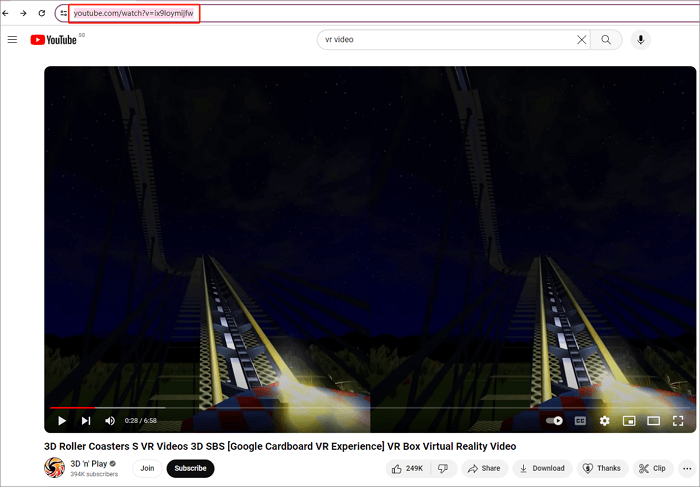
Step 2. Open EaseUS Video Downloader and navigate to the "Downloader" section. Then, click on "Add URLs."
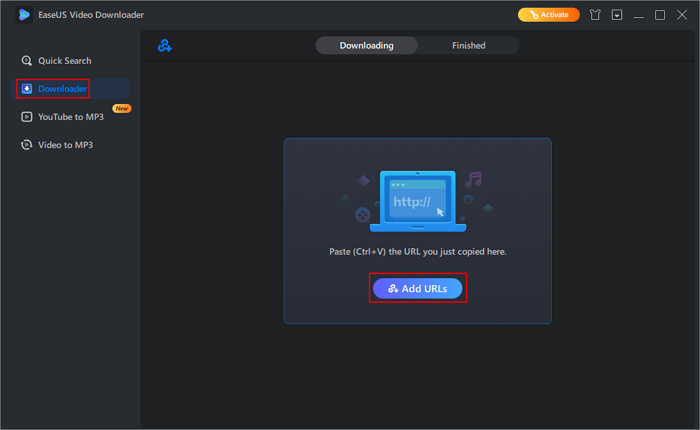
Step 3. Paste the URL of the VR video into the provided box and hit "Confirm."

Step 4. Choose your preferred format and quality settings, then click "Download" to initiate the download process to your computer.
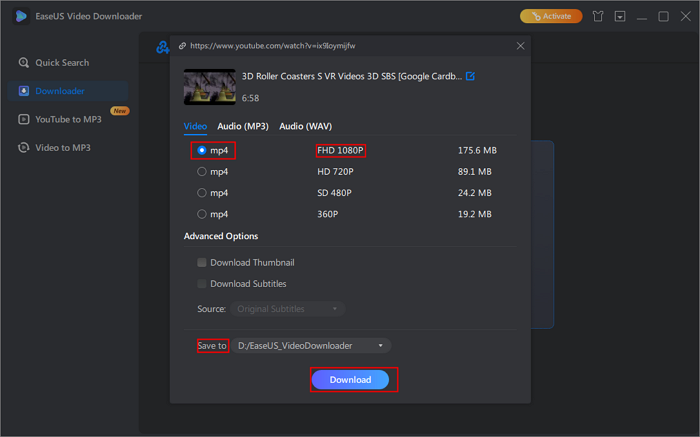
Step 5. Once the download is complete, go to the "Finished" tab to view and access your downloaded videos.
SnapDownloader - Desktop
- 🖥️Supported OS: Windows and Mac
- 🌟Rating: ⭐⭐⭐⭐from Trustpilot
Another desktop video downloader is SnapDownloader. It supports over 900 websites, enabling you to download videos from numerous popular platforms such as Reddit, Facebook, Vimeo, YouTube, and others. You can download VR videos in 8K, 4K, QHD, 1080P HD, and other resolutions.
Also, it may convert your favoriate videos to MP4, mp3, AVI, WMA, AAC, and many other output formats. Furthermore, it has an in-built video trimmer that lets you trim any online video and download any portion you like.
See the detailed process to download 360° videos from YouTube with Snap Downloader:
Step 1. Go to YouTube, and copy the VR video Url.
Step 2. Launch SnapDownloader, go to its "Search," then paste the URL into it.
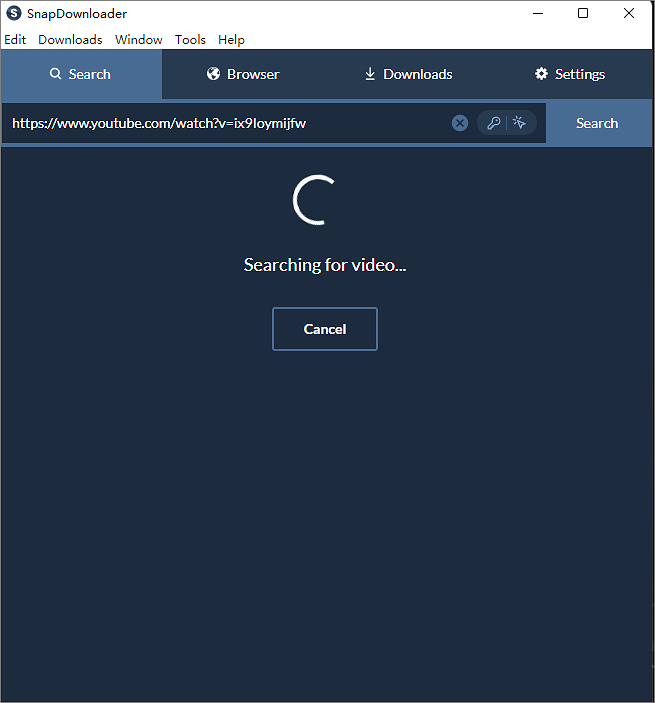
Step 3. Select the desired output format and video quality, then click "Download" to save the video.
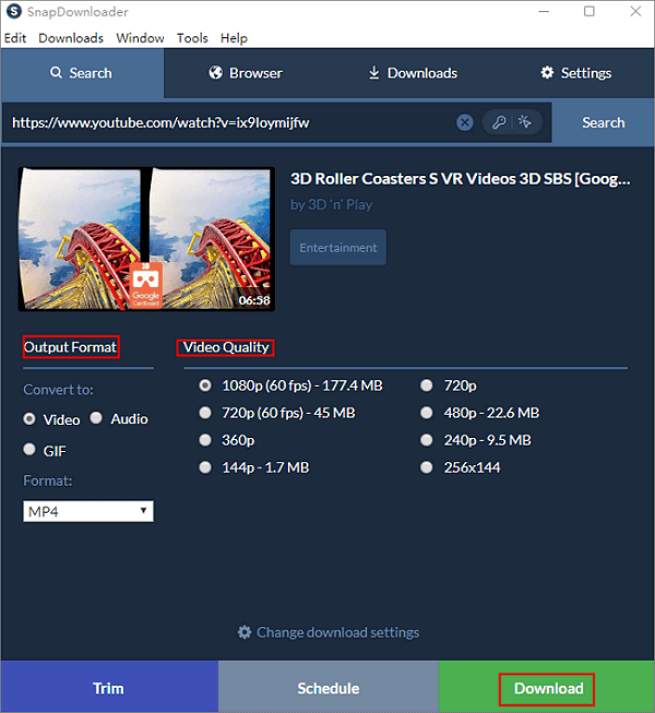
Y2Mate - Online
- 🌟Rating: ⭐⭐⭐⭐from REVIEWS
The quikest way to download 360° videos is using a safe and useful online video downloaders. There are so many to choose. Here, we recommend you try Y2Mate first. Using this tool, you can download and convert audio and video content from well-known video-sharing platforms like YouTube, Facebook, Dailymotion, and more into various media file formats such as MP3, MP4, FLV, and others. No registration is required, there are no download limits, and it's always free.
Step 1. Paste the VR video link inside the specified bar and click the "Start" button.
Step 2. After the link has been parsed, locate your chosen file format and quality, then click on the "Download" button.
Step 3. Click the "Download" button again.

Let's make VR content more accessible! Share this article with your network and help others unlock the full potential of their VR devices with YouTube's vast collection of videos.
4K Video Downloader - Mobile
- 🖥️Supported OS: Windows and Mac
- 🌟Rating: ⭐⭐⭐⭐from Trustpilot
The 4K Video Downloader is a versatile application available across multiple platforms, including macOS, PC, Linux, and Android. With a sleek interface and intuitive functionality, it allows you to save videos, audio, channel, annotations, and download playlist with subtitles from YouTube, Instagram, TikTok and more.
One of its feaures, 3D videos and 360°/virtual reality videos downloading, makes you download VR videos easily. At the same time, it can handle all common formats, including MP4, FLV, MKV, 3GP, MP3, M4A, OGG, etc.
To download virtual reality videos on YouTube to your Android, check this guide:
Step 1. Download 4K Video Downloader from Huawei AppGallery or open it through the offline installer.
Step 2. Open the 360° YouTube video you want to download, and copy its link to the clipboard.
Step 3. Open the 4K Video Downloader and click "Paste Link." Then, wait a few seconds for it to process the data and parse the video.
Step 4. Click on the cog icon in the upper right and choose the required format, quality, and directory in which you want to save the video. Then open the downloaded video and enjoy.
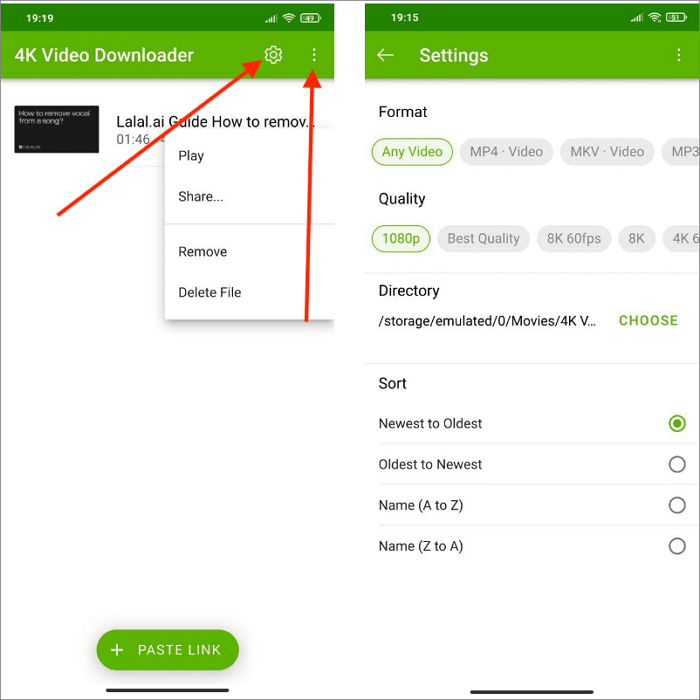
To Summarize
The preceding instructions outline how to download 360° YouTube videos using video downloaders. YouTube has a diverse collection of VR videos, enhancing your VR experience. Use these tools listed above to download VR content from YouTube and fully immerse yourself in your PlayStation VR. Begin by downloading virtual reality videos from YouTube with EaseUS Video Downloader.
Free Download video downloader for Windows
Secure Download
Free Download video downloader for Mac
Secure Download
FAQs on How to Download 360° YouTube Videos
After outlining various methods for downloading VR videos from YouTube, let's delve deeper into its FAQ part. Below, we'll address some frequently asked questions regarding this topic to ensure a smooth downloading experience.
1. Can you download 360° YouTube videos?
Yes, it is possible to download 360° YouTube videos using various software tools like EaseUS Video Downloader and online video downloader designed for downloading videos from YouTube.
2. What is the best 360° video downloader?
The best 360° video downloader depends on individual preferences and requirements. Some popular options include EaseUS Video Downloader, 4K Video Downloader, and YouTube-dl. Each of these tools offers features for downloading 360-degree videos from YouTube.
3. Does YouTube recognize 360° videos?
Yes, YouTube does recognize 360-degree videos.