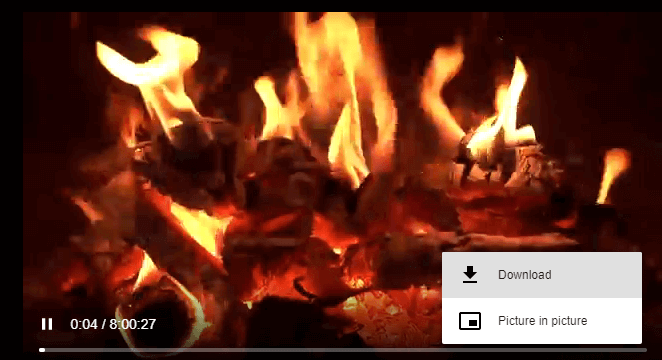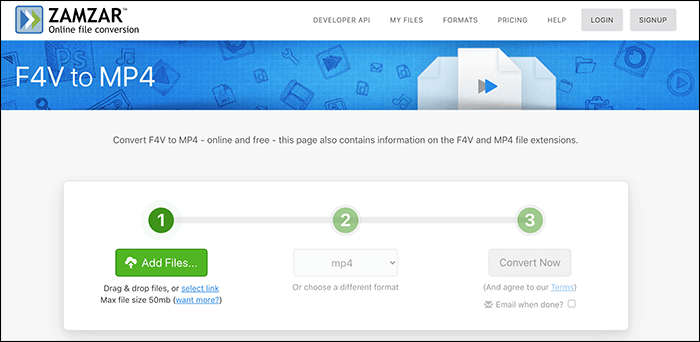-
![]()
Sofia Albert
Sofia has been involved with tech ever since she joined the EaseUS editor team in March 2011 and now she is a senior website editor. She is good at solving various issues, such as video downloading and recording.…Read full bio -
![]()
Melissa Lee
Melissa Lee is a sophisticated editor for EaseUS in tech blog writing. She is proficient in writing articles related to screen recording, voice changing, and PDF file editing. She also wrote blogs about data recovery, disk partitioning, data backup, etc.…Read full bio -
Jean has been working as a professional website editor for quite a long time. Her articles focus on topics of computer backup, data security tips, data recovery, and disk partitioning. Also, she writes many guides and tutorials on PC hardware & software troubleshooting. She keeps two lovely parrots and likes making vlogs of pets. With experience in video recording and video editing, she starts writing blogs on multimedia topics now.…Read full bio
-
![]()
Gorilla
Gorilla joined EaseUS in 2022. As a smartphone lover, she stays on top of Android unlocking skills and iOS troubleshooting tips. In addition, she also devotes herself to data recovery and transfer issues.…Read full bio -
![]()
Rel
Rel has always maintained a strong curiosity about the computer field and is committed to the research of the most efficient and practical computer problem solutions.…Read full bio -
![]()
Dawn Tang
Dawn Tang is a seasoned professional with a year-long record of crafting informative Backup & Recovery articles. Currently, she's channeling her expertise into the world of video editing software, embodying adaptability and a passion for mastering new digital domains.…Read full bio -
![]()
Sasha
Sasha is a girl who enjoys researching various electronic products and is dedicated to helping readers solve a wide range of technology-related issues. On EaseUS, she excels at providing readers with concise solutions in audio and video editing.…Read full bio
Page Table of Contents
0 Views |
0 min read
Quick Navigation:
- Method 1. Download YouTube Videos to MP4 for Android with EaseUS Video Downloader: Use its built-in browser and find the video page you want to download > click "Download" to choose file format and quality > click "Download" to start downloading videos to PC > use a USB cable to connect Android phone and your PC > move the video file from PC to your Android device.
- Method 2. Convert YouTube Videos to Android in MP4 with an Online Video Downloader: Find an online website of YouTube video converter on Google > copy and paste the video link to the website and click "Download".
- Method 3. Save YouTube Videos to MP4 on Android with an APP: Download an app for YouTube video download on your Android phone > search for the video you'd like to save > choose to download in MP3/MP4 and begin downloading.
You may want to convert YouTube videos to MP4 for Android so you can watch them offline. This guide will teach you three ways to download and convert YouTube to MP4 for Android devices.
Method 1. Download YouTube Videos to MP4 for Android with EaseUS Video Downloader
The first way to download YouTube videos to Android in MP4 is to use a desktop video downloader. EaseUS Video Downloader is a lightweight video grabber tool that helps you download any video to your PC. As an excellent video downloader, the tool can help you download YouTube videos and convert them to MP4, MP3, and WAV. If you want to download YouTube to MP4 to your Android device, you can transfer the downloaded YouTube videos to your Android devices from your PC via a USB cable. The process is very straightforward. Before we get started, let's look at what EaseUS Video Download offers.
Free Download video downloader for Windows
Secure Download
Free Download video downloader for Mac
Secure Download
Key Features:
- Download online videos from more than 1,000 sites, including YouTube, Facebook, Dailymotion, and Twitch
- Download YouTube videos to MP4, MP3, and WAV in different quality
- Grab music and other audio files from the Internet
- Download the YouTube Playlist to MP4 or MP3
- Download a whole YouTube channel
- Convert local videos to MP3 from any format
👉The steps for downloading YouTube videos on a PC are as follows:
Step 1. Launch EaseUS Video Downloader, select the format and HD quality you need and click the gear button for downloading subtitles optionally.

Step 2. Copy the URL of the YouTube video and then click "Paste Link." Then it will start converting the YouTube video to MP4.

Step 3. Wait for the downloading process to finish. Afterward, you can check the video by clicking "Open File Location."

Disclaimer: EaseUS does not advocate saving any copyrighted content from YouTube for commercial or other illegal intentions. Before you download videos, you'd better check whether it's legal to download YouTube videos.
How to Transfer Downloaded YouTube Videos to Android from PC
After you download the YouTube videos in MP4 to your PC, connect your Android phone and PC with a USB cable and set it for file transfer on your Android device. Then, you can freely transfer the YouTube videos to your Android phones. See here for more detailed steps.
Method 2. Convert YouTube Videos to Android in MP4 with an Online Video Downloader
Another easy way to convert YouTube to MP4 on Android is to use online video downloaders compatible with mobile browsers. Such online video downloaders allow you to directly save and convert a YouTube video to MP4 on your Android device. You can find one by searching "YouTube to MP4" directly on your browser on your device and find one. The one I used to keep is wave.video, a well-known free YouTube to MP4 converter website.
👉Follow these steps to save YouTube Videos in MP4 format on Android phones:
Step 1. Search and choose an online video downloader with a browser on your Android phone. Go to the official site of wave,video, for example.

Step 2. Open the YouTube app and find the video you want to download in MP4. Tap the share icon and choose "Copy link" to get the video link.
Step 3. Go back to your browser and paste the link into the online video downloader's input box, then go ahead.
Step 4. After the video is analyzed, you will get some download options. Choose "MP4" and tap "Download" to save the YouTube videos to your Android in MP4.
The process slightly varies with different online sites. When you use an online video downloader, there is a large chance that you get ads or download apps by mistake. To avoid opening malicious sites, please be careful when you choose these ways to convert YouTube to MP4 on Android.
📚If you are looking for more recommendations for YouTube video downloaders for Android devices, this post can help you a lot:
9 Best YouTube Downloader for Android APK - Free Download
This post will provide you with the top 9 YouTube downloaders for Android free APK files.
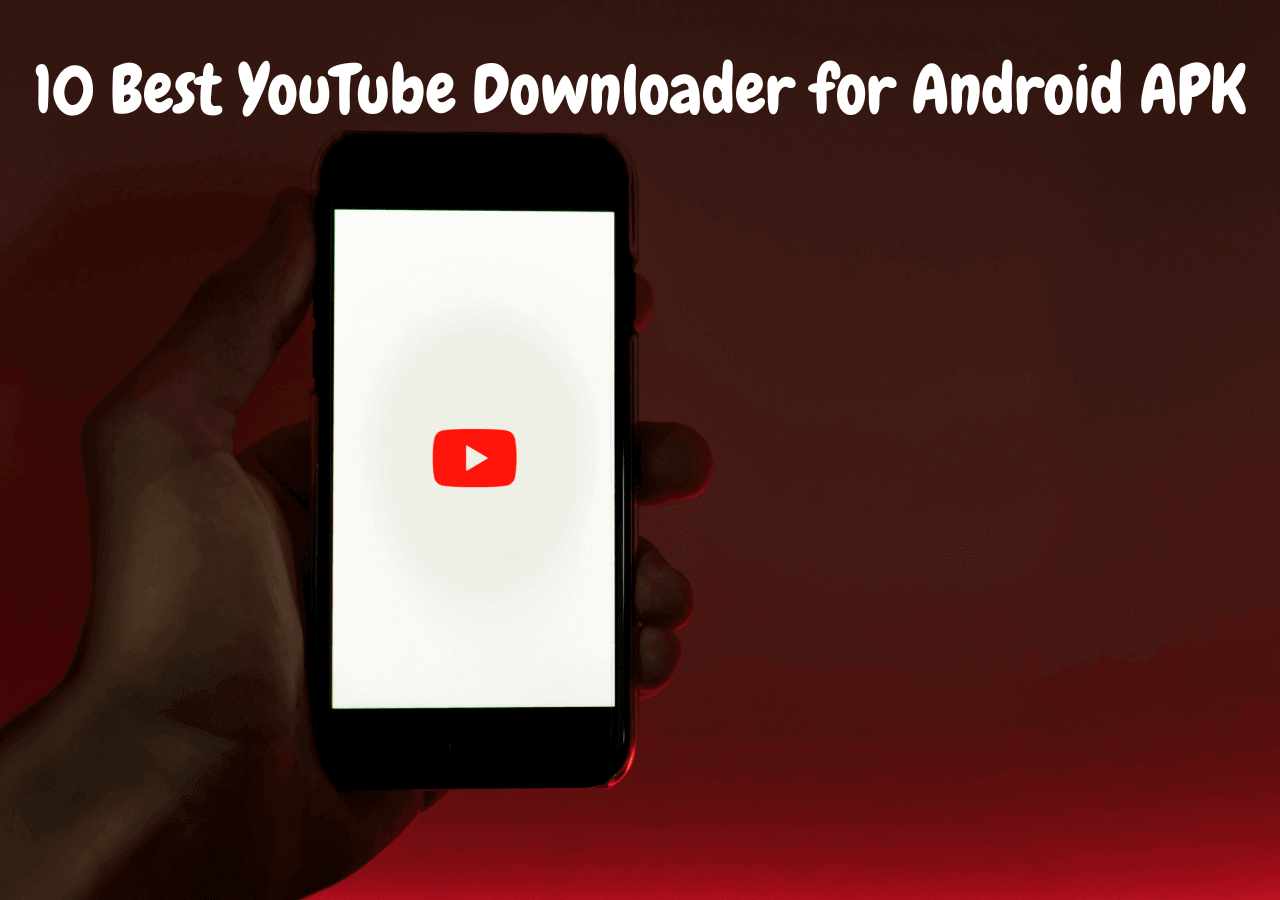
Method 3. Save YouTube Videos to MP4 on Android with an App
The last method we recommend to convert a YouTube video to MP4 on Android is to install a video download app. We list this way for two reasons.
- 1️⃣Such YouTube to MP4 downloader Android apps are not available in the Play Store, and you need to enable your Android device to install apps from unknown sources, which is risky.
- 2️⃣Installing an app may slow down your Android device. This is not recommended when you don't have enough available space.
If you have confidence in the app you select and have enough space on your device, you can go ahead with this solution. Here is an example of using an Android app to download YouTube videos to MP4.
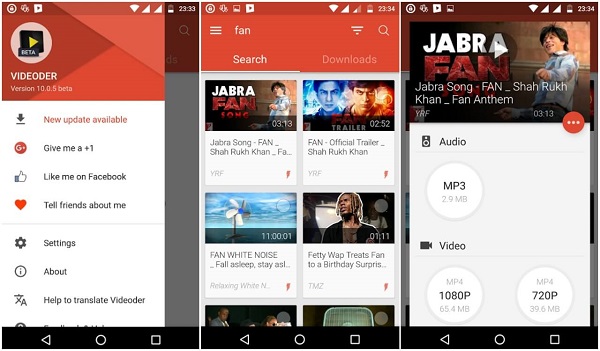
Conclusion
There are three ways you can choose from to download YouTube videos to Android in MP4. You can use either EaseUS Video Downloader, a mobile web application, or a YouTube video downloader app to convert YouTube videos into MP4. Based on our actual experience and risk evaluation, we strongly recommend you choose EaseUS Video Downloader, which is more stable and reliable. Besides, the 24*7 customer service will ensure a good user experience for you.
Free Download video downloader for Windows
Secure Download
Free Download video downloader for Mac
Secure Download