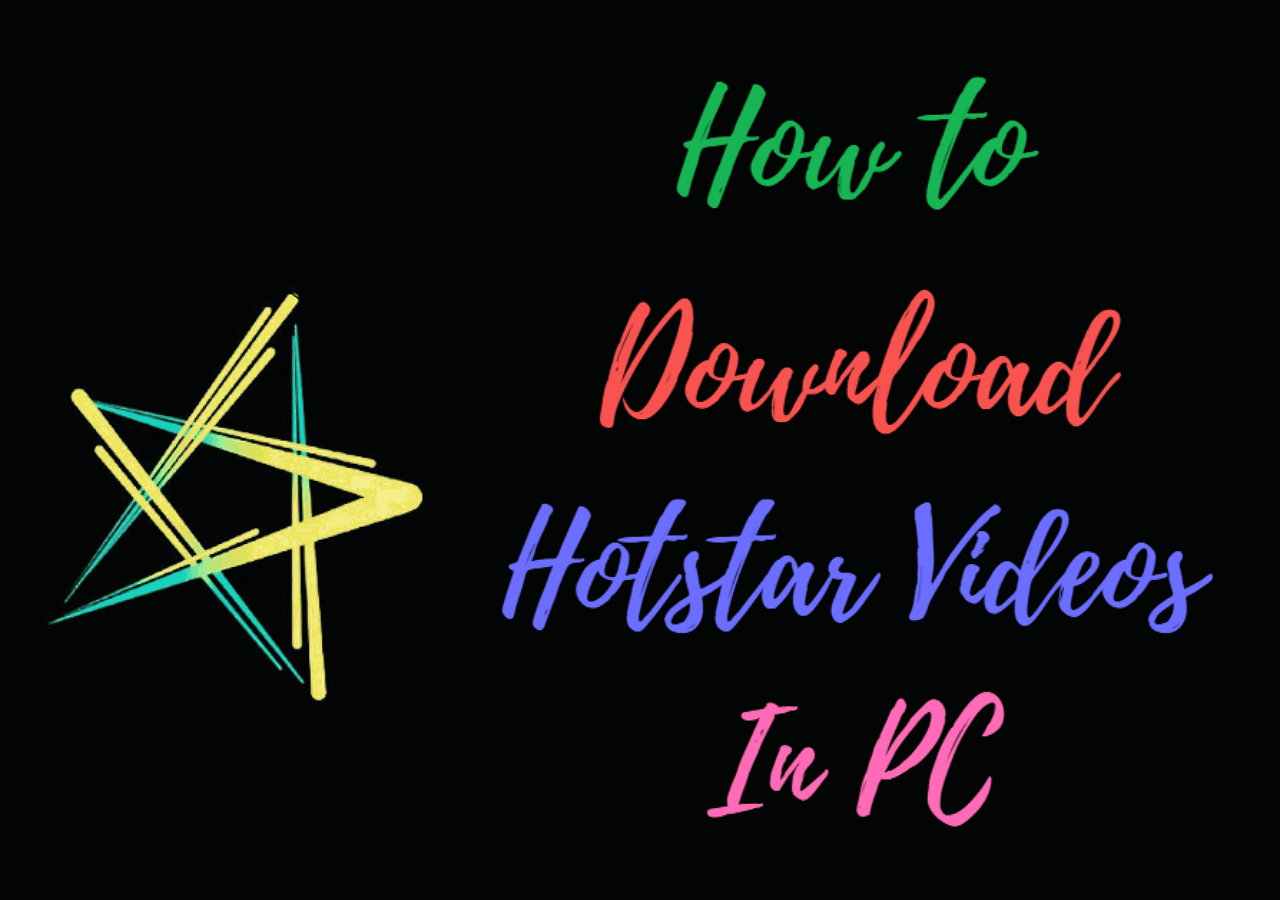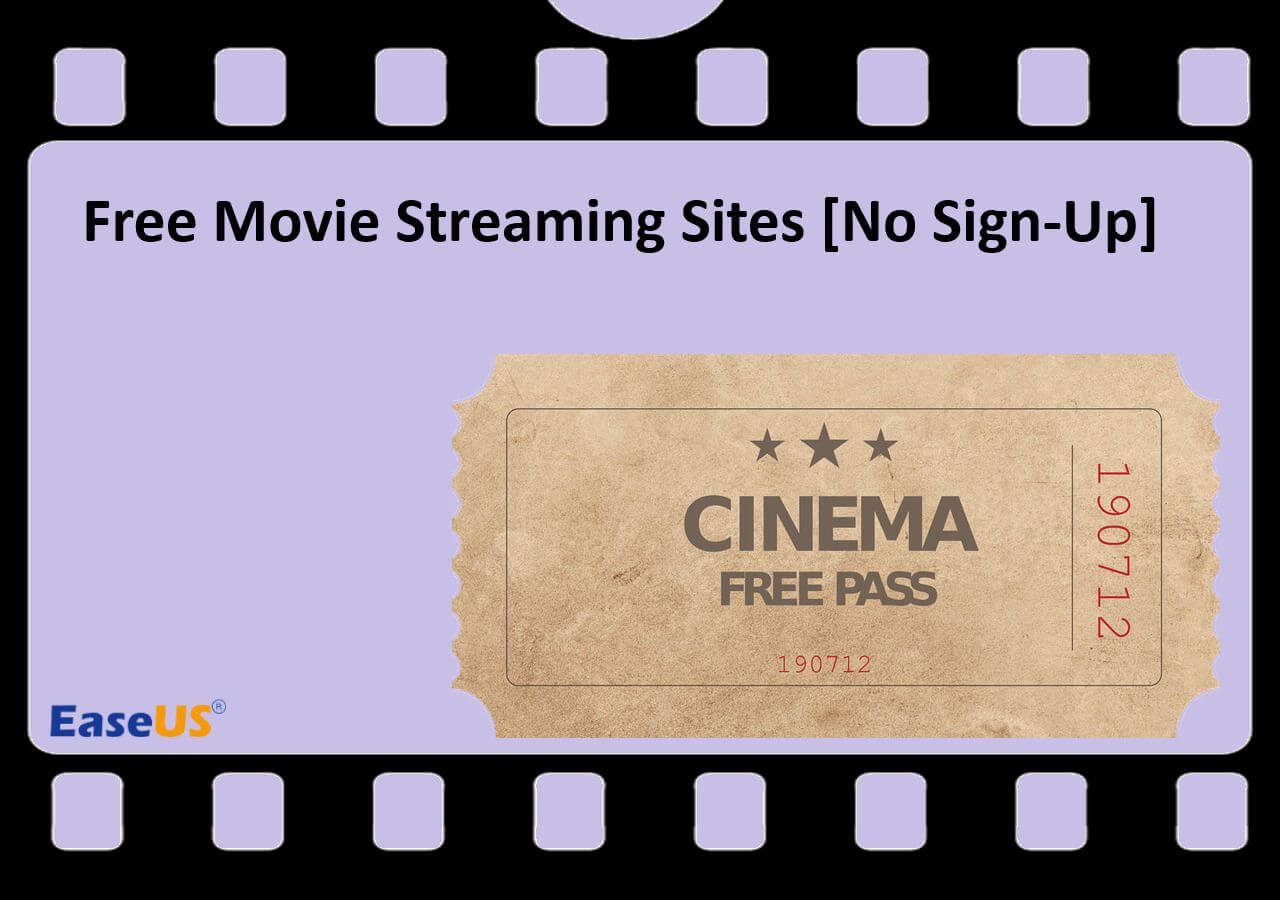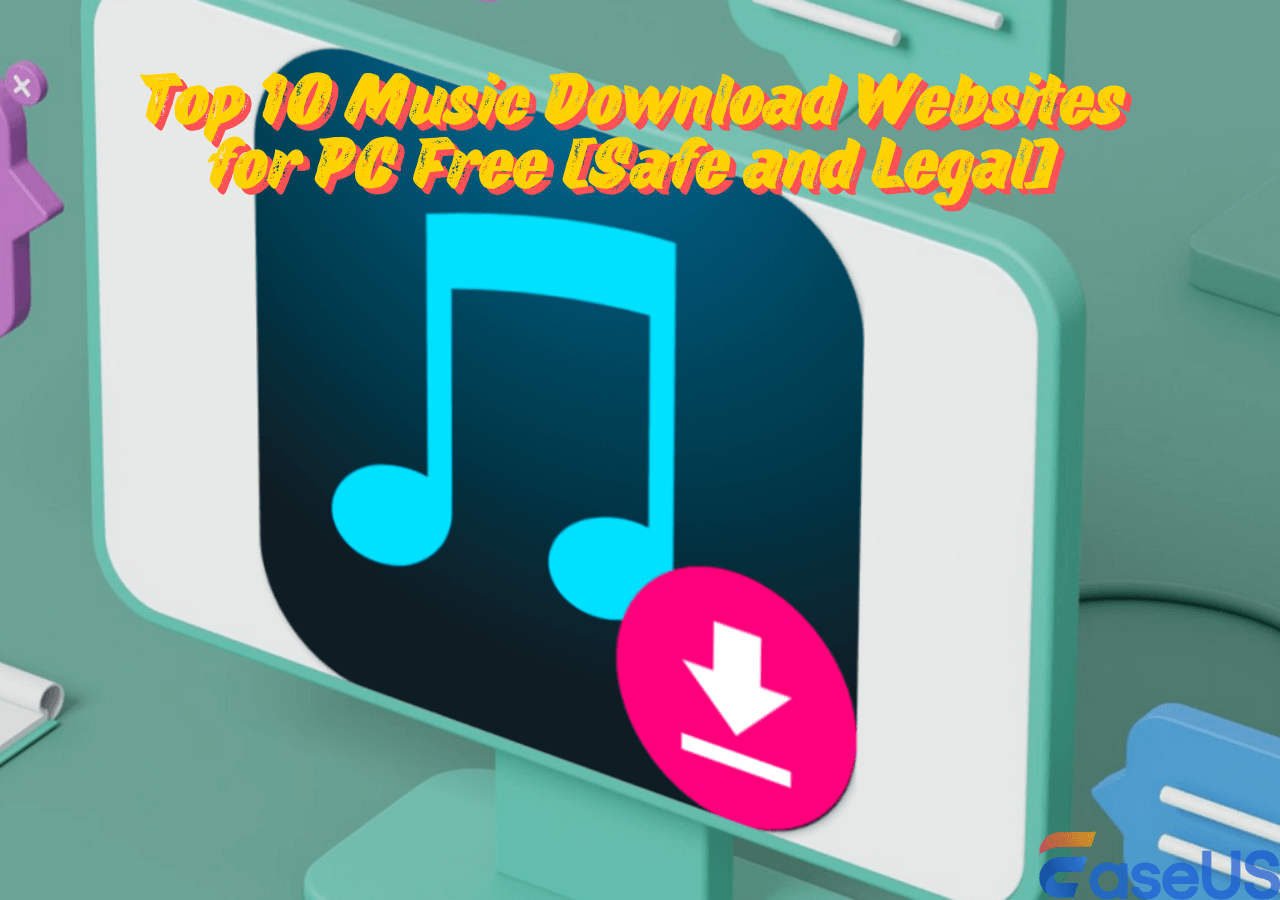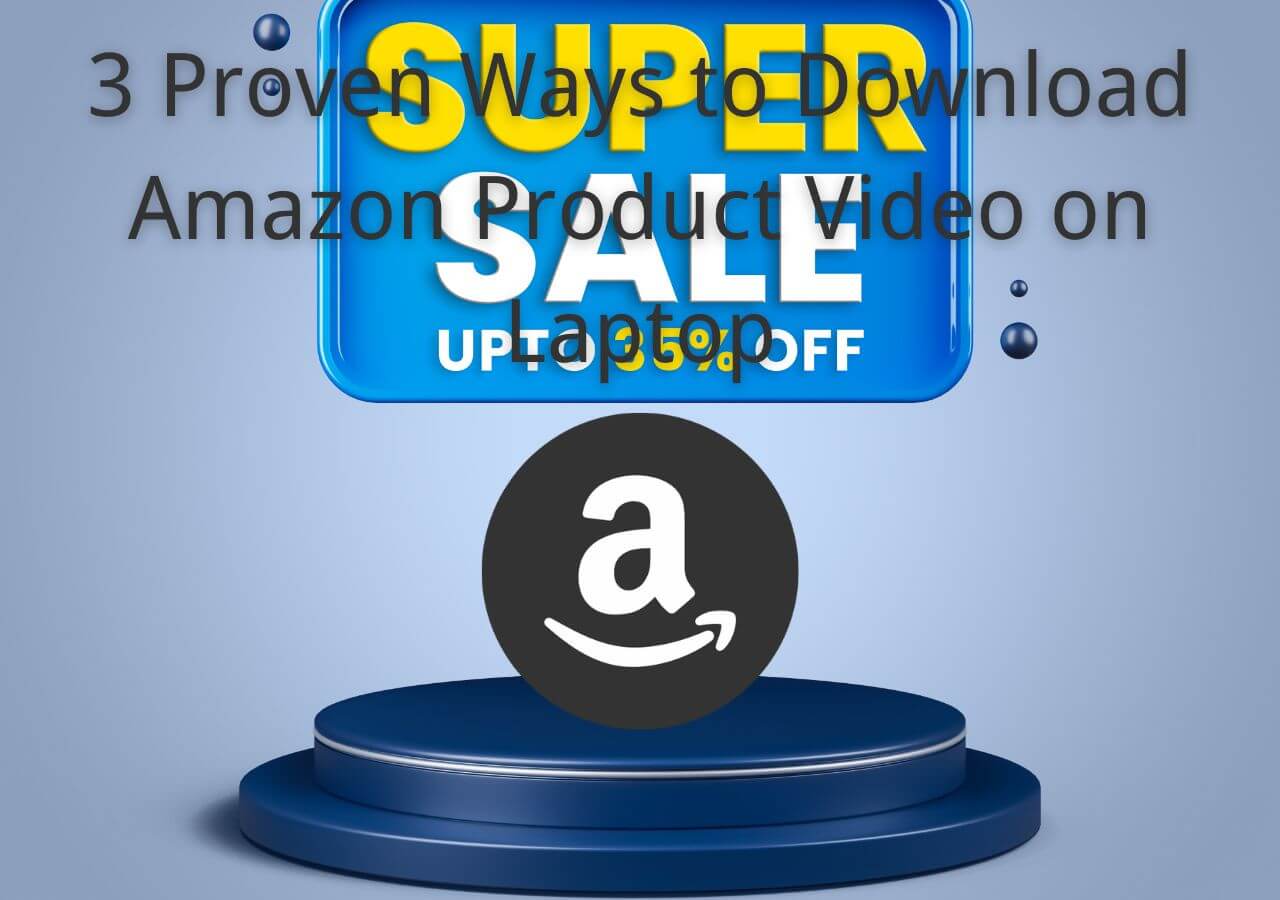-
![]()
Sofia Albert
Sofia has been involved with tech ever since she joined the EaseUS editor team in March 2011 and now she is a senior website editor. She is good at solving various issues, such as video downloading and recording.…Read full bio -
![]()
Melissa Lee
Melissa Lee is a sophisticated editor for EaseUS in tech blog writing. She is proficient in writing articles related to screen recording, voice changing, and PDF file editing. She also wrote blogs about data recovery, disk partitioning, data backup, etc.…Read full bio -
Jean has been working as a professional website editor for quite a long time. Her articles focus on topics of computer backup, data security tips, data recovery, and disk partitioning. Also, she writes many guides and tutorials on PC hardware & software troubleshooting. She keeps two lovely parrots and likes making vlogs of pets. With experience in video recording and video editing, she starts writing blogs on multimedia topics now.…Read full bio
-
![]()
Gorilla
Gorilla joined EaseUS in 2022. As a smartphone lover, she stays on top of Android unlocking skills and iOS troubleshooting tips. In addition, she also devotes herself to data recovery and transfer issues.…Read full bio -
![]()
Rel
Rel has always maintained a strong curiosity about the computer field and is committed to the research of the most efficient and practical computer problem solutions.…Read full bio -
![]()
Dawn Tang
Dawn Tang is a seasoned professional with a year-long record of crafting informative Backup & Recovery articles. Currently, she's channeling her expertise into the world of video editing software, embodying adaptability and a passion for mastering new digital domains.…Read full bio -
![]()
Sasha
Sasha is a girl who enjoys researching various electronic products and is dedicated to helping readers solve a wide range of technology-related issues. On EaseUS, she excels at providing readers with concise solutions in audio and video editing.…Read full bio
Page Table of Contents
Part 1. How to Download Gifs and Images from Pinterest
Part 2. Save Gifs/Images with Pinterest Video Downloader
Bonus: Download Videos on Pinterest
Conclusion
FAQs on Download Gifs from Pinterest
5560 Views |
5 min read
With a special visual appeal, you can easily find many fantastic and funny videos, Gifs, and photos on Pinterest. As there is no download button for videos on Pinterest, you are not able to keep interesting videos you found to your device (The save button only keeps Pins to your profile). In this guide, we will show you methods to help you grab any video, Gif, or image you like from Pinterest,
Part 1. How to Download Gifs and Images from Pinterest
If you like using Emojis or Gifs, you will definitely like Pinterest as there are so many funny Gifs making you laugh. What if you want to download these Gifs and send them to your friends via WhatsApp or Messager? Maybe Pinterest has considered such demands from users, thus the platform allows users to download Gifs and Images directly. The steps are as below.
Method 1. Use the In-app Download Option
If you want to download Gifs or images to your mobile devices using the Pinterest app, follow the steps below.
Step 1. Launch Pinterest on your phone, find the GIF you want to download, and tap to open the post page.
Step 2. Tap on the three-dot icon on the top right, choose the option "Download image," and the GIF will be saved to your camera roll instantly.

We showed how to download Gifs from Pinterest. The process is completely the same if you want to keep an image from Pinterest.
If you are using a PC and want to grab GIfs and images on Pinterest, the process is easier. And the way grabs any Gif, no matter if it is hosted on Pinterest or not.
Step 1. Visit the Pinterest site and log in with your account.
Step 2. Find the images or Gifs you want to download. Click on it to open the Pin.
Step 3. Right-click on the Gif or image, click "Save image as..." and check the format in the download window, then click "Save" to download it to your PC. You can also start a download by the "Download image" option appearing after you click the three-dot icon.

Method 2. Download Gifs Shared to Pinterest
If Gifs are not hosted on Pinterest, you may not be able to save them directly from Pinterest to your phone. You need to visit the website where the Gif is hosted. There will be an extra process. Let's show you the details.
Step 1. Launch the Pinterest app on your phone and find the Pin with the Gif you like. Tap on it to view the details.
Step 2. Tap "Visit" to open the site where the Gig is uploaded.
Step 3. Long press the Gif until the options s appear. Tap "Add to Photos" to save the Gif to your phone.

Part 2. Save Gifs/Images with Pinterest Video Downloader
The third-party online Pinterest video download tool- SavePin, lets you download Pinterest Gifs, videos, and images. It is safe and secure and works with different operating systems, including Windows, macOS, Android, iOS, and the web. It also allows you to download videos in 720p and 360p. There is no need to install and you can download videos, images, and Gifts to your device quickly.
Here are the steps to use SavePin to download Gifts or images on Pinterest:
Step 1. Copy the URL of the Pinterest Gifs or images.
Step 2. Visit the SavePin website, paste the URL into it, and hit the "Download" button.
Step 3. Choose quality and click "Download" option to save the Gifs.
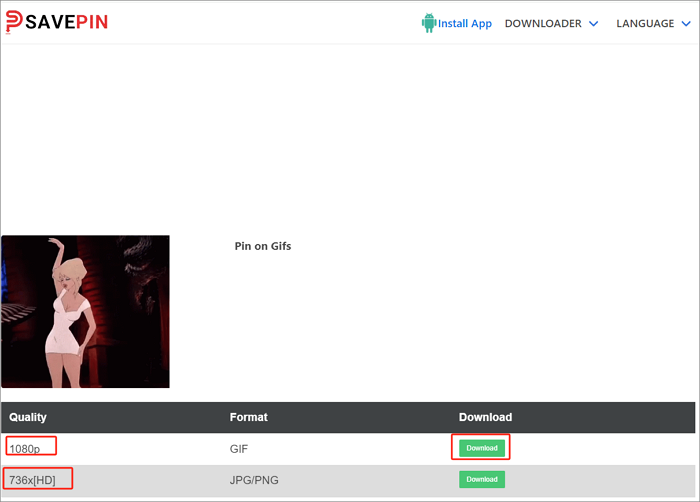
Share this article:
Bonus: Download Videos on Pinterest
Short videos are also one of the important content on Pinterest apart from images and Gifs. You can find videos with a wide range of topics here. However, unlike Gifs and photos on Pinterest, you couldn't find a download button for Pinterest videos. If you want to save videos from Pinterest, you need the help of a video downloader. EaseUS Video Downloader is a Pinterest video downloader, which has made video downloading simple for everyone. With it, you can download Pinterest videos in MP4 using post URLs. We've included a step-by-step tutorial below.
Full Features of EaseUS Video Downloader
- Download videos from YouTube, Facebook, Instagram. and more than 1,000+ sites
- Batch download videos, including download YouTube playlist/channel
- Save audio from music sites
- Convert YouTube videos to MP3 or WAV
- Rip audio from local videos
Free Download video downloader for Windows
Secure Download
Free Download video downloader for Mac
Secure Download
Step 1. Copy the link of the video you want to download.
Step 2. Launch EaseUS Video Downloader on your computer and set the format and quality on the Home page.
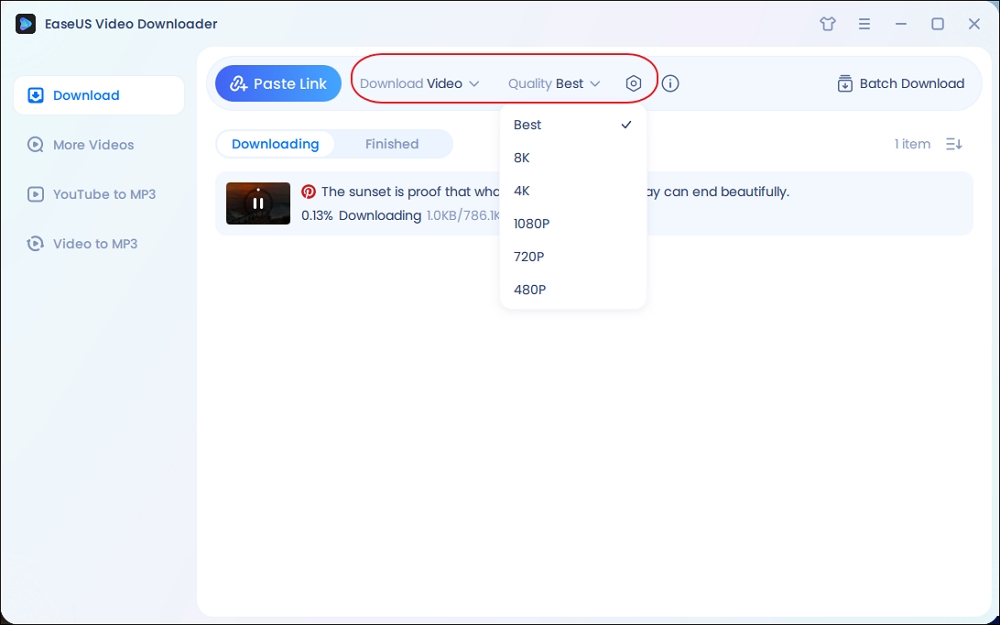
Step 3. Click "Paste Link," and it will detect the copied link and start downloading.
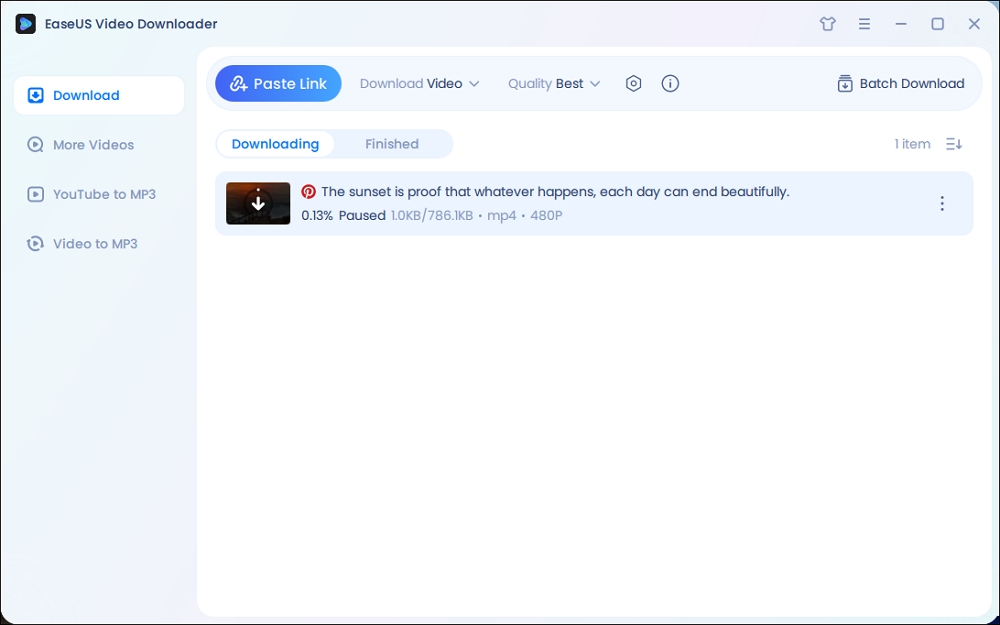
Step 4. After the downloading finishes, you can check the Pinterest videos in the "Finished" tab.
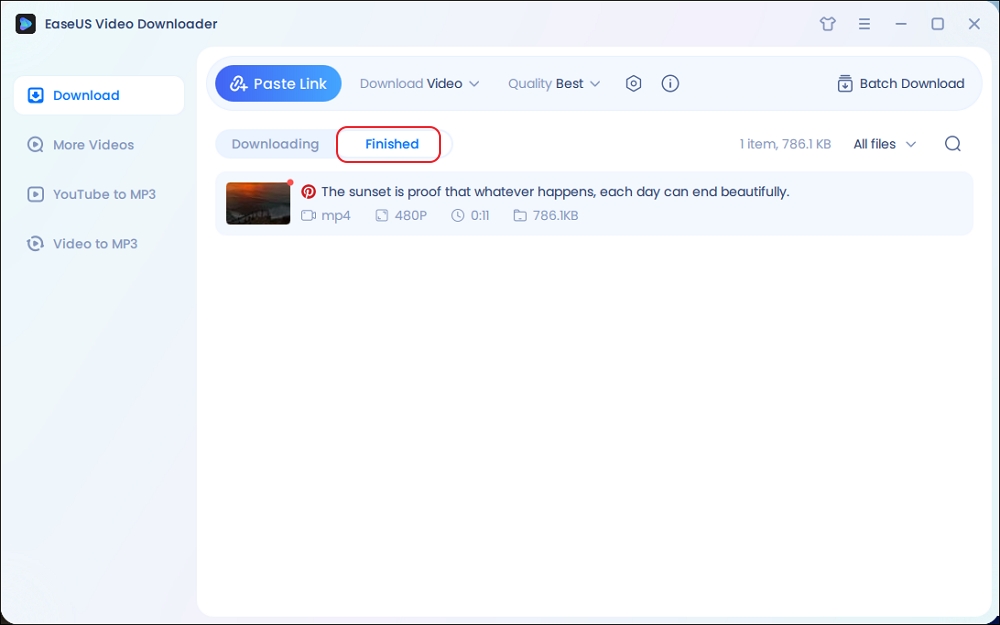
Disclaimer: Please note that it's illegal to download copyrighted content and use it for commercial purposes without authorization. Before downloading videos, you'd better check whether the sources are copyrighted.
Using this way, you can download videos uploaded to Pinterest.
Conclusion
After reading this article, you can learn how to save any video, Gif, and photo you like from Pinterest and share them with your friends.
FAQs on Download Gifs from Pinterest
1. How do I download an animation video from Pinterest?
To download an animation video from Pinterest, copy the video link and paste it into EaseUS Video Downloader. Then confirm your URL; it will start downloading automatically.
2. Why can't I download Pinterest videos?
There is no built-in mechanism for downloading videos on Pinterest; however, you can use a video downloader like EaseUS Video Downloader to download Pinterest videos.
3. Is downloading Pinterest videos legal?
Downloading and sharing videos need the creator's permission. Downloading copyrighted content may have legal consequences.