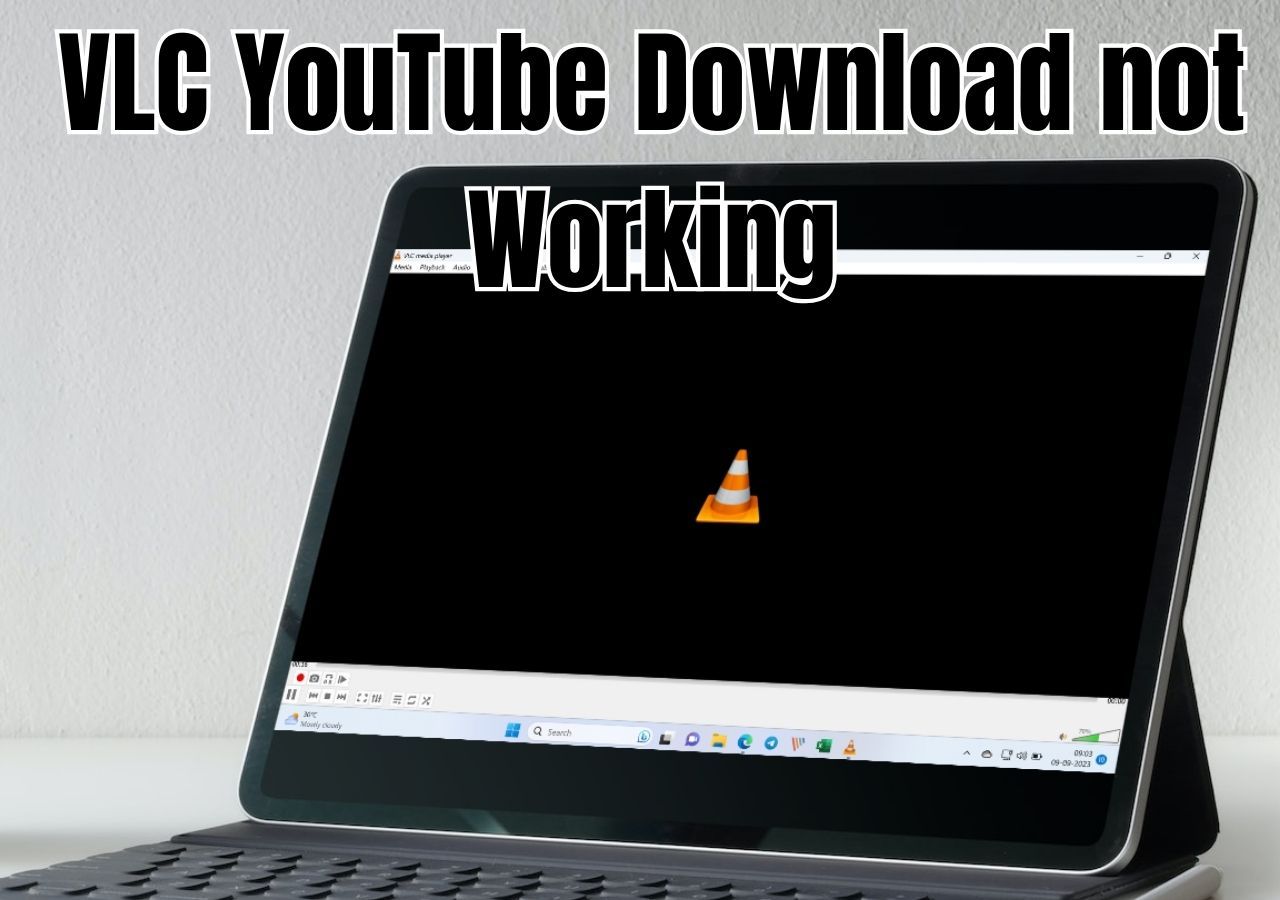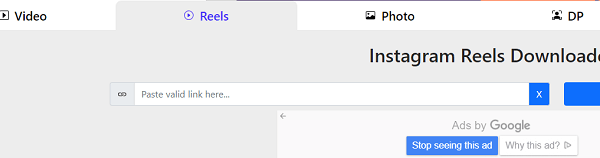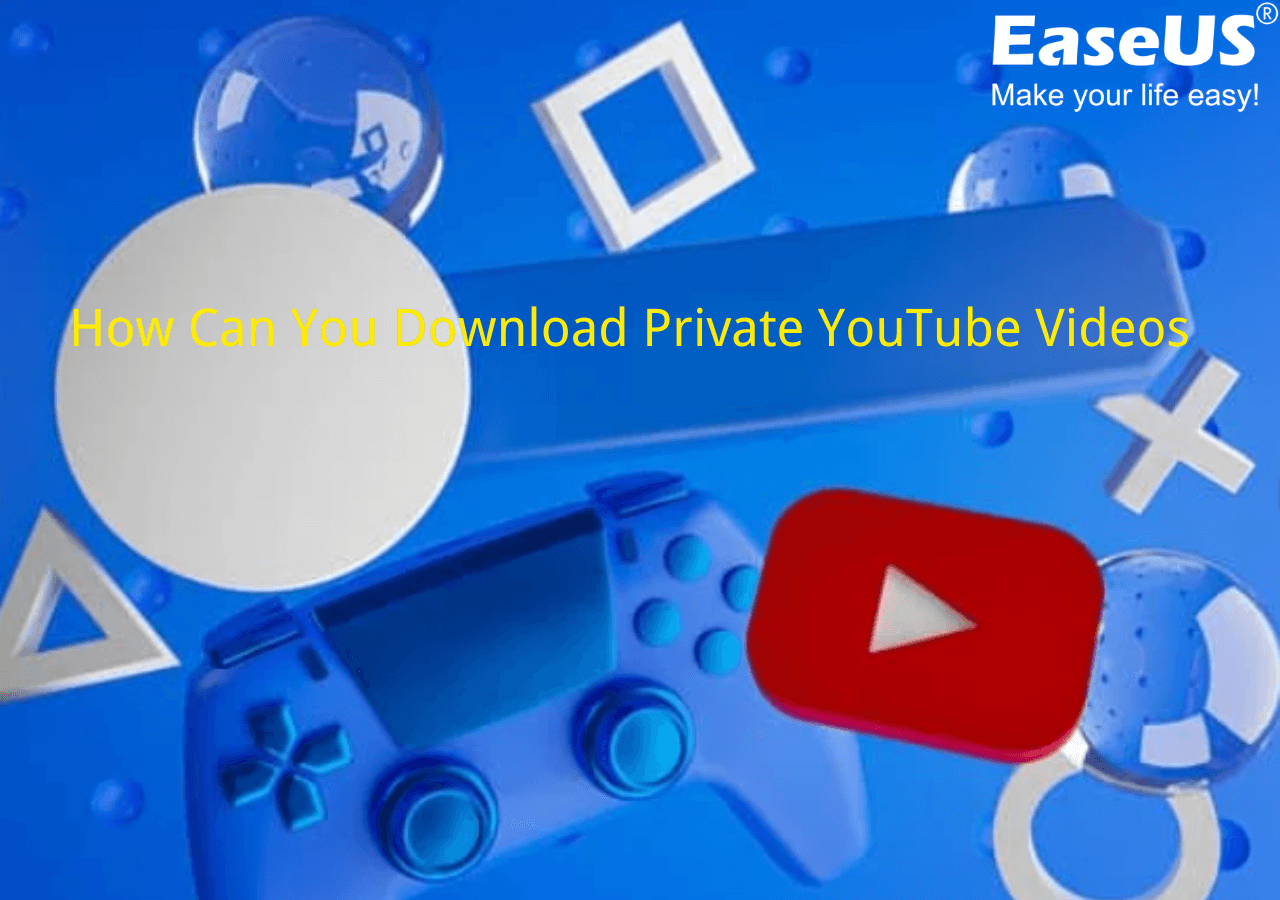-
![]()
Sofia Albert
Sofia has been involved with tech ever since she joined the EaseUS editor team in March 2011 and now she is a senior website editor. She is good at solving various issues, such as video downloading and recording.…Read full bio -
![]()
Melissa Lee
Melissa Lee is a sophisticated editor for EaseUS in tech blog writing. She is proficient in writing articles related to screen recording, voice changing, and PDF file editing. She also wrote blogs about data recovery, disk partitioning, data backup, etc.…Read full bio -
Jean has been working as a professional website editor for quite a long time. Her articles focus on topics of computer backup, data security tips, data recovery, and disk partitioning. Also, she writes many guides and tutorials on PC hardware & software troubleshooting. She keeps two lovely parrots and likes making vlogs of pets. With experience in video recording and video editing, she starts writing blogs on multimedia topics now.…Read full bio
-
![]()
Gorilla
Gorilla joined EaseUS in 2022. As a smartphone lover, she stays on top of Android unlocking skills and iOS troubleshooting tips. In addition, she also devotes herself to data recovery and transfer issues.…Read full bio -
![]()
Rel
Rel has always maintained a strong curiosity about the computer field and is committed to the research of the most efficient and practical computer problem solutions.…Read full bio -
![]()
Dawn Tang
Dawn Tang is a seasoned professional with a year-long record of crafting informative Backup & Recovery articles. Currently, she's channeling her expertise into the world of video editing software, embodying adaptability and a passion for mastering new digital domains.…Read full bio -
![]()
Sasha
Sasha is a girl who enjoys researching various electronic products and is dedicated to helping readers solve a wide range of technology-related issues. On EaseUS, she excels at providing readers with concise solutions in audio and video editing.…Read full bio
Page Table of Contents
0 Views |
0 min read
Updates in 03.2025
1. 🚨🚨🚨Hurry! Starting February 19th, 2025, Facebook will automatically delete live videos after 30 days. Existing live videos that are already older than 30 days will also be deleted automatically. [Resource from Meta]
2. One solution to both bulk download your own live videos, whether old or new, and save someone else's live videos is to use EaseUS Video Downloader:
Step 1. Copy and paste all the live videos into EaseUS Video Downloader.
Step 2. Select the video definition and format you'd like to save in.
Step 3. It downloads these videos automatically and checks them on your computer.
3. To download all your own old live videos before they get deleted:
Step 1. Go to your Page or Activity Log.
Step 2. Find the live video you are going to save.
Step 3. Click "Download" to save them to your local files.
Act now before your live videos are gone forever!
Free Download video downloader for Windows
Secure Download
Free Download video downloader for Mac
Secure Download
Facebook is the second most popular platform for watching live videos in the UK, and users like rubbishfairy are always searching for the best way to download Facebook videos in the highest quality. However, you can't always be in front of your computer to watch a live stream as it happens.
Some wonder: can I download a Facebook live video? The answer is Yes. You can download a Facebook Live video on a desktop or laptop computer. Your own videos can be downloaded from your profile or page, while videos posted to a page can be saved through Meta Business Suite. However, previously streamed Facebook Live videos cannot be downloaded on mobile devices. This guide will give you all the information related to this.
Before Downloading:
This is the latest information from Meta related to the Facebook Live Video Storage Policy:
- ✅Starting February 19th, 2025, new live broadcasts on Facebook Pages and profiles can be replayed, downloaded, or shared for 30 days before they are automatically removed.
- ✅Live videos that have already exceeded 30 days will be deleted from Facebook. Before your archived live videos are removed, you will receive a notification via email and in the app. From that point, you will have 90 days to download or transfer your content.
The new policy has not been rolled out to everyone yet, so you still have time to download your live stream from Facebook before it is automatically removed. Here are some practical methods.
All-in-One Way to Bulk Download Facebook Live Videos in Highest Quality [PC/Mac]
- Quality Options: 4K/1080P/720P/480P/360P
- Suitable for: Downloading your own live videos and others' live streams from Facebook
- Limitations: Only available for PC users
If you want to download videos from Facebook on your Mac/Windows computers easily and quickly, using a video downloader like EaseUS Video Downloader is your best option. While there are many video downloaders available for desktop, few support downloading YouTube or Twitch live videos that are still streaming. This downloader stands out by allowing you to save both your own live streams and someone else's in the highest possible quality—the original quality.
With this tool, you can start downloading from the beginning or jump in midway. Once the process begins, you also have the option to pause it, saving the already-streamed portion of the live video. However, if you want to download the full live stream, make sure to keep EaseUS Video Downloader running in the background without pausing.
Given its powerful capabilities, it's definitely worth a try!
In addition to that, EaseUS Video Downloader boasts a fast download speed and a set of advanced features, such as:
- Download videos from YouTube, Facebook, Twitter, and other 1000 sites
- Download live videos from YouTube and Twitch via a URL
- Grab your favorite videos from popular sites in MP3, WAV, or MP4
- Save a high-quality thumbnail along with a video
- Download a YouTube playlist or channel with one click
- Save videos in different resolutions: 8K/4K/1080P/720P/480P/360P, etc
📚Sounds great, right? If you think so, let's download it on the computer and start downloading your favorite live videos from YouTube or Twitch.
Free Download video downloader for Windows
Secure Download
Free Download video downloader for Mac
Secure Download
Step 1. Begin by copying the URL of the video you wish to download.
Step 2. Launch EaseUS Video Downloader on your computer, where you can adjust the format and quality settings conveniently from the Home page.

Step 3. Simply click on "Paste Link." The software will promptly identify the link, add it to the download queue, and commence the download process automatically.
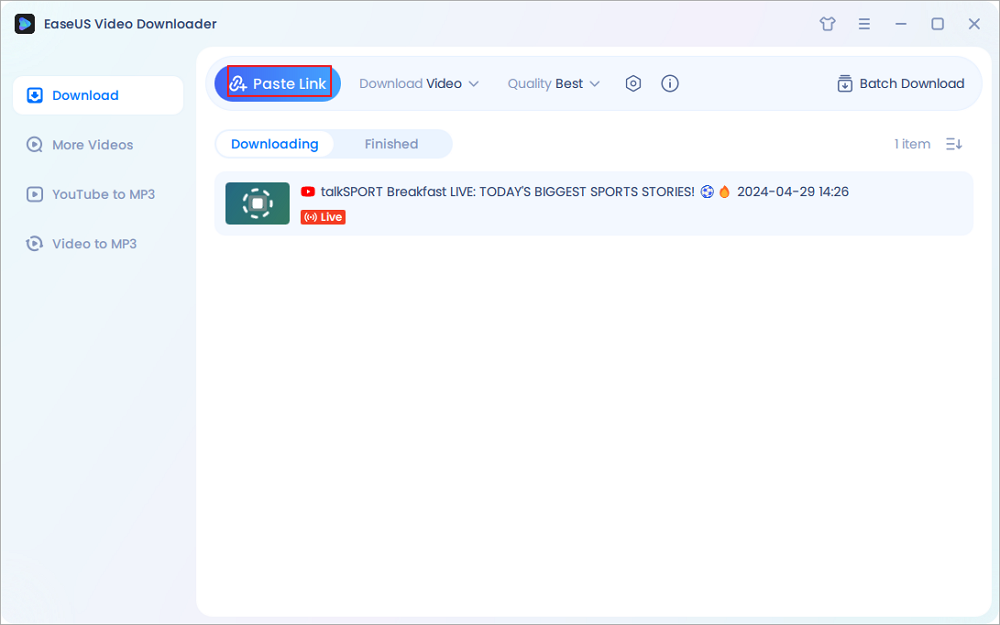
Step 4. Upon completion of the download, locate your video conveniently stored under the "Finished" tab.

Disclaimer: Disclaimer: We don't advocate using the downloaded videos for any commercial or illegal use.
How to Download Someone Else's Live Video from Facebook
- Quality Options: HD
- Suitable for: Temporary downloading
- Limitations: Ads
Facebook doesn't offer its users the option to save others' live videos, so you'll need to use some video downloaders to help. As mentioned before, EaseUS Video Download is one of the few that support saving live videos. Besides, you can also try those online video downloaders to save someone else's live videos in HD and higher resolution.

We can not deny that such tools have advantages like convenience, free of charge, effortless control, and no installation. But after testing these tools, I was sorry to tell you that most of them are incapable of downloading live videos. The good news is you may save these videos after the livestream is over.

📚Follow these steps:
Step 1. Open the live video page on your browser. Then, go to the official page of FDownloader.Net.
Step 2. Copy and paste the video page to the blank sheet. Then, click the "Download" button to continue. You can choose the video format and quality now. After all settings are done, click the "Download" button again to save the video to your local file location.
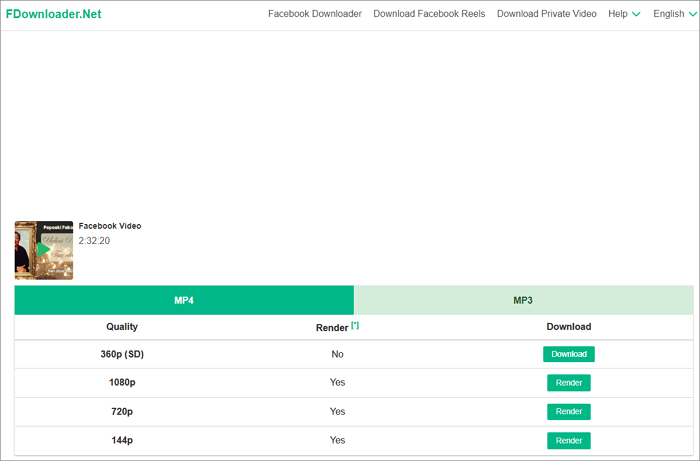
- Tip:
- On the downside, most online video downloaders only support saving live videos in MPD format, a text file that describes how an MPEG-DASH video is streamed. You'll need another DASH player to help to play an MPD file. This could make things complex, so we don't recommend this way.
Huhm, downloading these live videos until their lives are over is indeed a solution. But what if the video owner does not save it or give you a way to playback them? So this might not be a good idea since you may miss some highlights. If you find this content help you a lot, feel free to let more users learn:
How to Download Your Own Live Videos from Facebook Before Facebook Deletes Them
- Quality Options: HD & SD
- Suitable for: Facebook Content Owner ONLY
- Limitations: Download policy changes sometimes
To better meet your needs, we have categorized the options separately for downloading your own live videos. However, rest assured that our product fully supports both your own live video downloads and someone else's live streams. The good news is that Facebook provides the function of saving your own live videos with a simple click. It's easy to download your live video from Facebook. Here are three options:
📌Option 1: Download All Your Old Live Videos from Your Profile:
Step 1. From your computer, go to your profile, switch to the Page you want to download a video from, then go to your Page.
Step 2. Click "More" > "Live" to check all your live videos.

Step 3. Click to choose the video you want to download, and open the full-screen view.
Step 4. Click "Options," and choose "Download" video. Your video will download automatically.

📌Option 2: Save Your Live Videos from Your Activity Log
Step 1. Go to your page and click the three dots > "Activity log."

Step 2. Select Live videos.

Step 3. Find the video you want to download, select "Options (three dots)" next to it, and choose "Download."

📌Option 3: Get All Your Live Videos to Your Device from Meta Business Suite
Step 1. Go to Meta Business Suite.
Step 2. From the main menu, choose "Content."
Step 3. Below "Posts & reels," find the Live video you want to download.
Step 4. Click "... " options to see more options for your video, then choose "Download SD" or "Download HD."
How to Download Facebook Live Videos to iPhone
Quality Options: HD
Suitable for: Facebook mobile users
Limitations: Ads
Facebook is a social app that most users use the mobile version. So, after learning how to download Facebook live videos with a desktop app and an online website, I should tell you that it's also feasible to save live videos from Facebook and other streaming sites like YouTube to your phone gallery. Let's see how to get live Facebook videos on an iPhone.
Step 1. Open Facebook on your iPhone and open the live video page you want to download. Find the "Share" button and "Copy link" of the video page.
Step 2. Open an online video downloader like fdown.net. Paste the video link to the blank sheet and then click the "Download" option.
Step 3. You should choose the video format and quality before downloading.
How to Save Facebook Live Videos to Android
Quality Options: HD
Suitable for: Facebook mobile users
Limitations: Ads
Go on seeing how to save these live videos from Facebook to Android devices.
Step 1. You should search for a third-party downloader tool for Facebook live video downloader.
Step 2. Open Facebook, log into your account, and find the live video you'd like to save. Click "Share" and choose "copy link". Open the Facebook Video Downloader.
Step 3. Choose video format and quality to save as an MP4 file on your Android device.
How to Download a Facebook Live Video from a Private Group
I'm sorry to tell you that there is no feasible way to download Facebook private videos unless contacting the group administrator and ask him to give you access. Many answers online claim that they can help you do it, but in fact, they can't. Once you gain access, you can use EaseUS Video Downloader to save them in HD, just like any other video.
Additional Part - Why Can't I Download My Facebook Live Videos
Many factors may be responsible for the problem of not being able to download your Facebook live videos. Some of them may include:
- The content is considered copyrighted material
- The live video you want to download is private
- Your Facebook downloader is outdated
- Facebook has updated its code to prevent you from downloading
Many factors may prevent you from downloading Facebook videos. If that happens, your best solution is to utilize a stable video downloader like EaseUS Video Downloader to help you grab the videos you want.
The Bottom Line
It's great to download a Facebook live video on your computer or device to review and watch it again later. Downloading a Facebook video is simple. You need some simple tips, just like those introduced in this guide, to get the job done. To help you better enjoy your live videos on your device, I suggest you try EaseUS Video Downloader, as it is professional and ensures you do not need to worry about any privacy leakage. Enjoy with the download button below!
Free Download video downloader for Windows
Secure Download
Free Download video downloader for Mac
Secure Download
FAQs on How to Download a Facebook Live Video
Keep reading to get more insights.
1. How to download Facebook live videos from Meta Business Suite?
To download live Facebook videos from Meta Business Suite,
Step 1. Go to Meat Business Suite.
Step 2. From the main menu, choose "Content."
Step 3. Below "Posts & reels," find the live video you want to download.
Step 4. Click the three-dot options to see more options for your video, then choose "Download SD" or "Download HD."
2. Can you download a livestream video?
Yes, there are some video downloaders like EaseUS Video Downloader that allow you to download a livestream video from platforms like Twitch, YouTube, or TikTok. Paste the live stream link into it, and it starts downloading automatically.