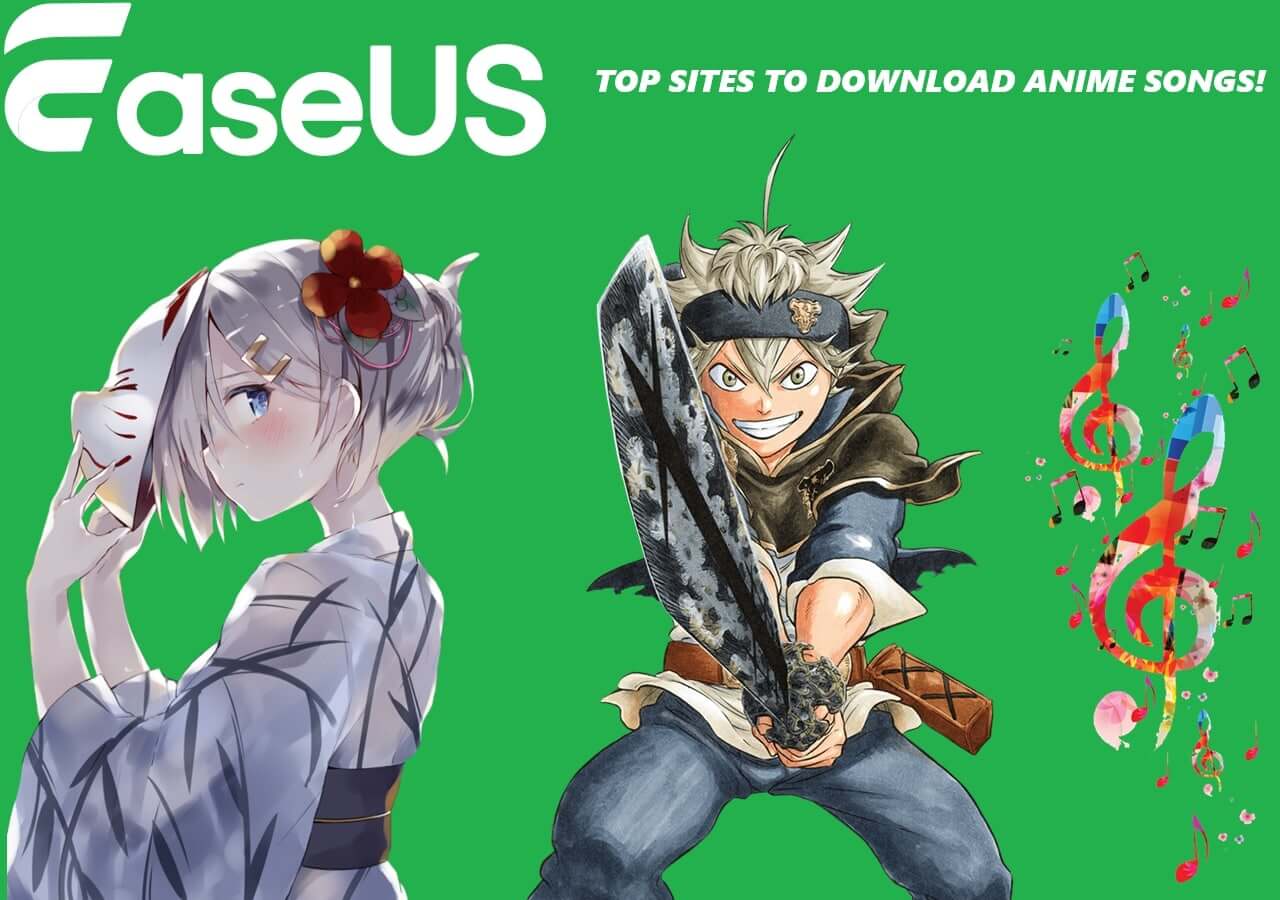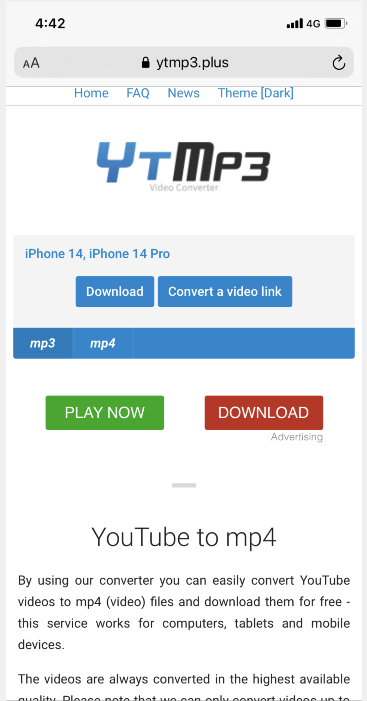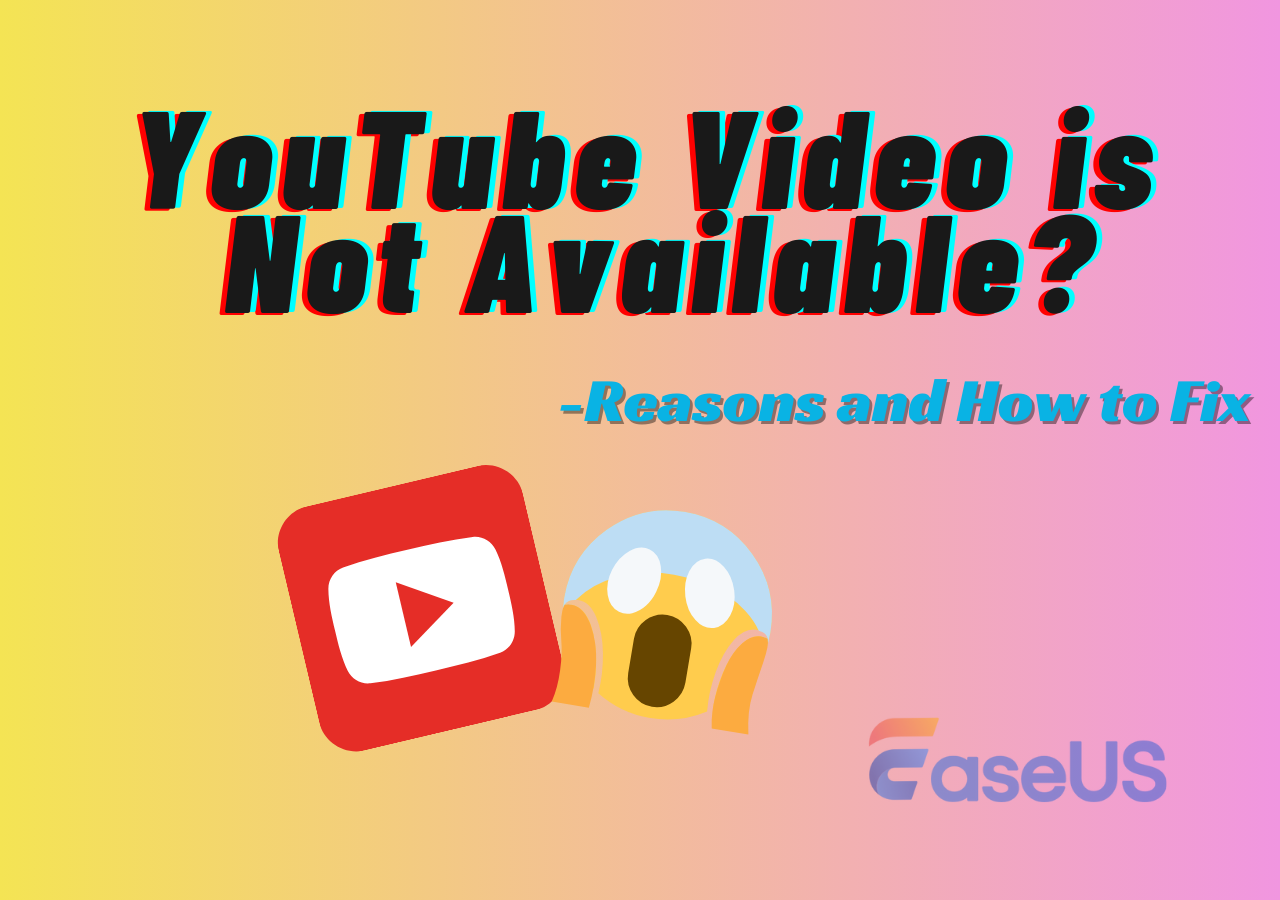-
![]()
Sofia Albert
Sofia has been involved with tech ever since she joined the EaseUS editor team in March 2011 and now she is a senior website editor. She is good at solving various issues, such as video downloading and recording.…Read full bio -
![]()
Melissa Lee
Melissa Lee is a sophisticated editor for EaseUS in tech blog writing. She is proficient in writing articles related to screen recording, voice changing, and PDF file editing. She also wrote blogs about data recovery, disk partitioning, data backup, etc.…Read full bio -
Jean has been working as a professional website editor for quite a long time. Her articles focus on topics of computer backup, data security tips, data recovery, and disk partitioning. Also, she writes many guides and tutorials on PC hardware & software troubleshooting. She keeps two lovely parrots and likes making vlogs of pets. With experience in video recording and video editing, she starts writing blogs on multimedia topics now.…Read full bio
-
![]()
Gorilla
Gorilla joined EaseUS in 2022. As a smartphone lover, she stays on top of Android unlocking skills and iOS troubleshooting tips. In addition, she also devotes herself to data recovery and transfer issues.…Read full bio -
![]()
Rel
Rel has always maintained a strong curiosity about the computer field and is committed to the research of the most efficient and practical computer problem solutions.…Read full bio -
![]()
Dawn Tang
Dawn Tang is a seasoned professional with a year-long record of crafting informative Backup & Recovery articles. Currently, she's channeling her expertise into the world of video editing software, embodying adaptability and a passion for mastering new digital domains.…Read full bio -
![]()
Sasha
Sasha is a girl who enjoys researching various electronic products and is dedicated to helping readers solve a wide range of technology-related issues. On EaseUS, she excels at providing readers with concise solutions in audio and video editing.…Read full bio
Page Table of Contents
0 Views |
0 min read
Applies to: MacBook Air, MacBook Pro, and iMac
Although Facebook doesn't have a video collection as rich as YouTube, it is the biggest social media site with numerous video resources that you may desire to get for offline watching.
But how can you download videos from Facebook to your Mac? After all, like many other social networks, Facebook doesn't provide a "Download" button for you to save its videos.
Is there any workable way to save a Facebook video on Mac successfully? Of course, there is. With one of the third-party Facebook video downloaders, you will be able to download videos on your Mac, either from Facebook or other sites like YouTube, Twitter, Twitch, and more.
Facebook Video Downloader For Mac - EaseUS Video Downloader
Since there is no official way to download a video from Facebook, using a third-party helper is necessary. Among different types of tools, it's advisable to try the video downloader for Mac - EaseUS Video Downloader. It is more reliable than online Facebook video downloaders and more potent than video downloader extensions.
When you download videos from Facebook to your Mac, you can put all the video URLs into the address box in the video downloader, and then it will download all these videos for you at once. Undoubtedly, it also supports audio URLs. Even if you want to save a Facebook video to MP3, you can download the video to your Mac first and then use the "Video to MP3" feature in the tool to extract audio from the Facebook video.
Besides, EaseUS Video Downloader also works well to download video/audio from other sites, including YouTube, Twitter, Twitch, SoundCloud, etc. With its superior support for YouTube, you can download YouTube videos to MP4 in 1080p or convert them to MP3 at 320kbps. Sounds great? Get the tool to have to try.
Free Download video downloader for Windows
Secure Download
Free Download video downloader for Mac
Secure Download
How to Download Facebook Videos on Mac
After you get the Facebook video downloader on your Mac, now you are only several steps away from getting the videos you like from Facebook.
To download Facebook videos on Mac:
Step 1. Launch EaseUS Video Downloader, select a format and quality you prefer.
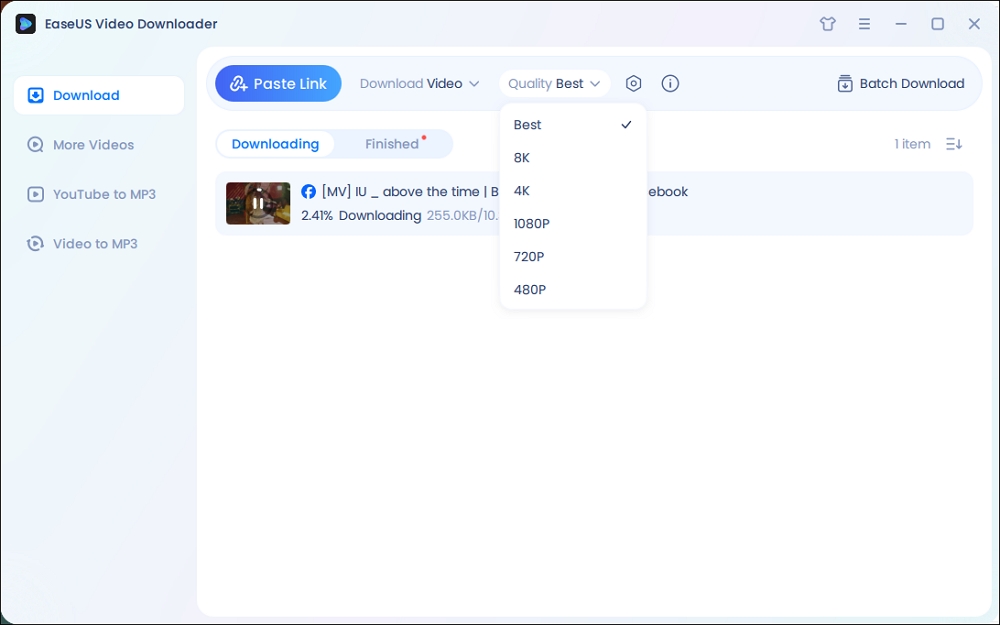
Step 2. Copy the Facebook link and click "Paste Link." It will start downloading the Facebook video to your computer.

Step 3. Wait for the downloading process to finish and then click "Open" to check the Facebook video.
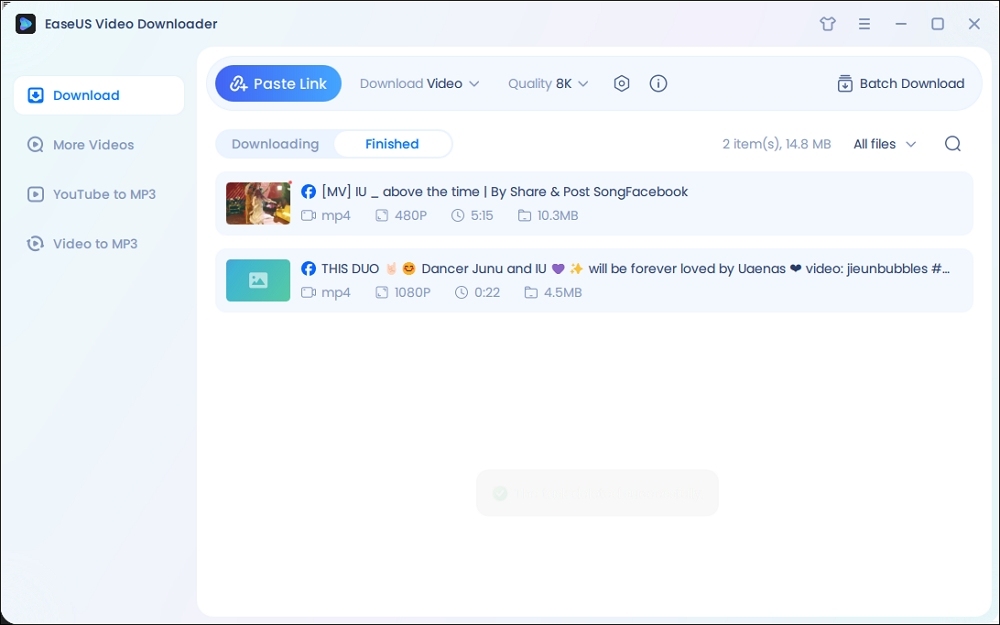
Disclaimer: The information provided in this guide is for personal fair use. EaseUS is in no way collaborated or affiliated with Facebook and will never approve any copyright infringement action. The use of the downloaded information is solely at your own risk.
Other Tips to Download Videos from Facebook on Mac
Using a desktop-based program is the optimal but not the only choice to save videos from Facebook to your Mac. If you take convenience as the priority, using an online Facebook video downloader will satisfy your needs better. While if you want to get the Facebook video without leaving the site, applying a browser extension is recommended.
By the way, some of the online Facebook video downloaders are cross-platform. That means you can use one of them to save videos from Facebook not only on your Mac but also on other devices, including PC, Android devices, and iOS/iPadOS devices.
The Bottom Line
Don't try to download private videos from any website, Facebook or not. And with the videos you get, you should not use them for commercial purposes. If you want to get the downloaded videos onto your mobile device, you can use an iPhone data transfer tool or USB cable to transfer videos from Mac to your iPhone or Android phone within minutes.