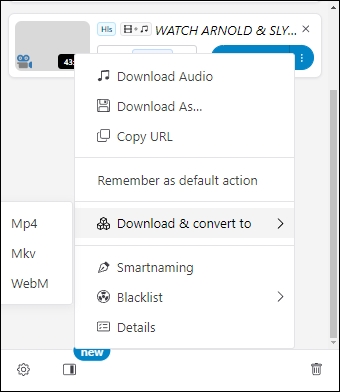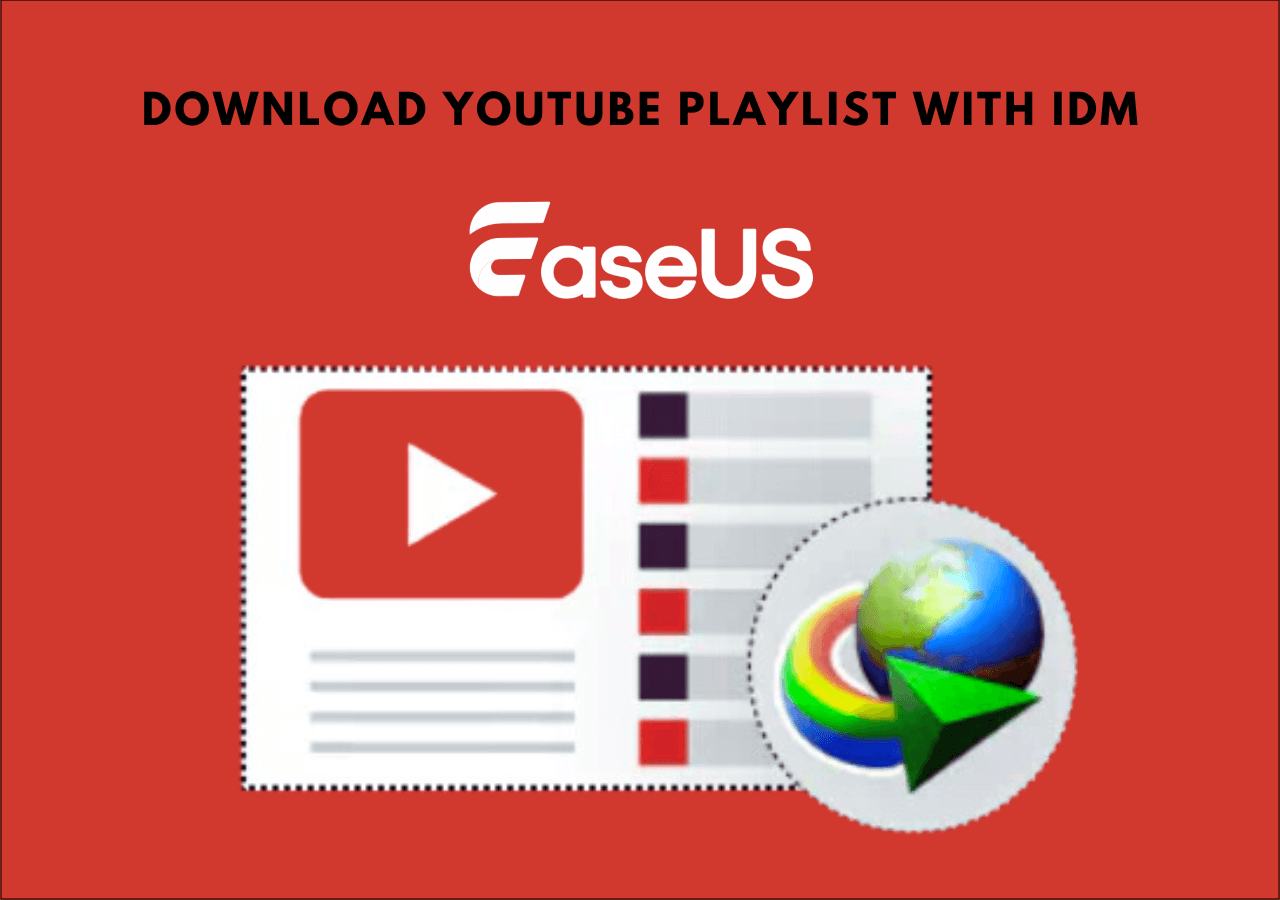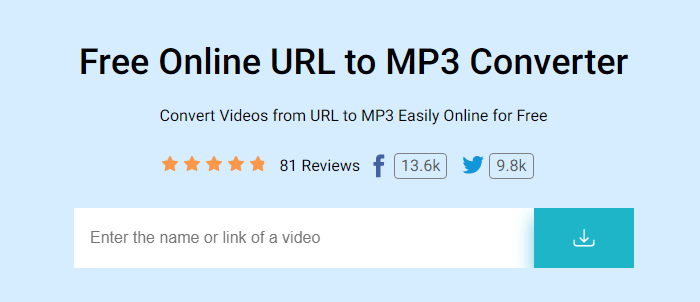-
![]()
Sofia Albert
Sofia has been involved with tech ever since she joined the EaseUS editor team in March 2011 and now she is a senior website editor. She is good at solving various issues, such as video downloading and recording.…Read full bio -
![]()
Melissa Lee
Melissa Lee is a sophisticated editor for EaseUS in tech blog writing. She is proficient in writing articles related to screen recording, voice changing, and PDF file editing. She also wrote blogs about data recovery, disk partitioning, data backup, etc.…Read full bio -
Jean has been working as a professional website editor for quite a long time. Her articles focus on topics of computer backup, data security tips, data recovery, and disk partitioning. Also, she writes many guides and tutorials on PC hardware & software troubleshooting. She keeps two lovely parrots and likes making vlogs of pets. With experience in video recording and video editing, she starts writing blogs on multimedia topics now.…Read full bio
-
![]()
Gorilla
Gorilla joined EaseUS in 2022. As a smartphone lover, she stays on top of Android unlocking skills and iOS troubleshooting tips. In addition, she also devotes herself to data recovery and transfer issues.…Read full bio -
![]()
Rel
Rel has always maintained a strong curiosity about the computer field and is committed to the research of the most efficient and practical computer problem solutions.…Read full bio -
![]()
Dawn Tang
Dawn Tang is a seasoned professional with a year-long record of crafting informative Backup & Recovery articles. Currently, she's channeling her expertise into the world of video editing software, embodying adaptability and a passion for mastering new digital domains.…Read full bio -
![]()
Sasha
Sasha is a girl who enjoys researching various electronic products and is dedicated to helping readers solve a wide range of technology-related issues. On EaseUS, she excels at providing readers with concise solutions in audio and video editing.…Read full bio
Page Table of Contents
Method 1. Download YouTube Playlist to MP3 on Computer
Method 2. Download Playlists from YouTube as MP3 Without an App
Method 3. Download with a YouTube Playlist Download Extension
Method 4. Bulk Download YouTube Playlist Videos as MP3 with Youtube-dl
The Bottom Line
7410 Views |
3 min read
Download Playlist from YouTube as MP3
Install EaseUS Video Downloader to your Windows/Mac > copy and paste the playlist's URL in the search bar > choose the file format and quality > click "Paste Link" to start.
You can not only watch fantastic videos on YouTube but also listen to amazing music videos from talented artists. However, watching music videos online is not always convenient. Here we have four ways to download YouTube playlists from YouTube MP3, or WAV if you prefer, for offline listening.
- Note:
- To download content from YouTube, the prerequisite is that you own the content, get the consent of the content copyright holder, or the content is copyright-free.
| YouTube Playlist to MP3 | Platform | Audio Format | Bulk Download | Ease of Use |
|---|---|---|---|---|
| EaseUS Video Downloader | Windows, Mac, Android | MP3, WAV | Yes | Easiest |
| Keepvid | Web | MP3 | Yes | Easy |
| Video DownloadHelper | Chrome, Firefox | MP3, WAV | No | Difficult |
| Youtube-dl | Cross Platform | MP3, M4A, 3GP, AAC, etc. | Yes | Most Difficult |
Method 1. Download YouTube Playlist to MP3 on Computer
One of the best ways to download YouTube playlists to MP3 is using EaseUS Video Downloader, a 100% ad-free and secure YouTube to MP3 converter and downloader. The downloader helps download videos from YouTube and similar sites to Windows PCs easily and safely.
You can either download a complete video from YouTube or just rip the audio part in MP3 and WAV. Furthermore, EaseUS Video Downloader is also a bulk video downloader that can download multiple videos at one time and download an entire YouTube playlist or channel.
As a YouTube playlist downloader, EaseUS Video Download allows you to grab videos in a YouTube playlist in MP4, MP3, and WAV without a hitch. Simply configure the settings, and you can download the YouTube playlist to MP3 or other formats you need.
💡Here are some reasons why you can trust and choose EaseUS Video Downloader.
- 100% ad-free and secure to install
- Capture videos from popular video sites via URL, supporting 1,000+ websites
- Support downloading YouTube playlists/channels and downloading videos in bulk
- Convert YouTube videos to MP4, WebM, MP3, and WAV
- Download music to PC in MP3 from sites like SoundCloud
- Extract audio from videos
Free Download video downloader for Windows
Secure Download
Free Download video downloader for Mac
Secure Download
📜Here is the guide on how to use EaseUS Video Downloader to download music playlists from YouTube in MP3 format:
Step 1. Open EaseUS Video Downloader on your computer. As for music playlist download, you should choose the format of audio between MP3 and WAV. Then, choose the quality you'd like to download with.
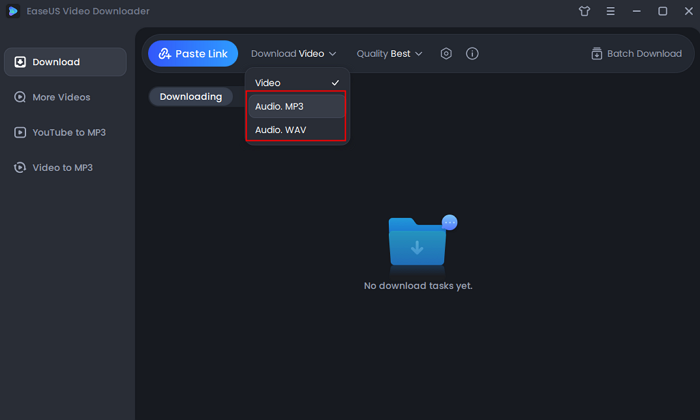
Step 2. Open the music or the playlist you want to download with. Copy its link. Then, press the "Paste URL" button in EaseUS Video Downloader. Choose "Download all files in Playlist/Channel" to continue.
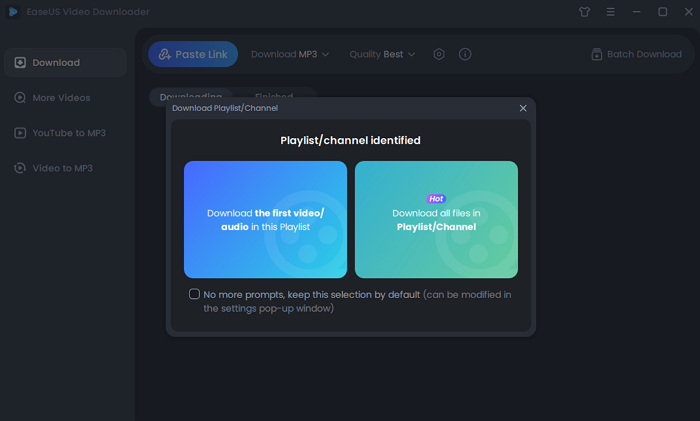
Step 3. Wait for downloading process to finish. You can find the downloaded playlist in the "Finished" menu.
Disclaimer: Please make sure that your download behavior is legal in your country! EaseUS does not advocate downloading any video/audio for sale, distribution, or other commercial purposes.
You may also be interested in how to download YouTube short videos and download YouTube music to your PC.
Method 2. Download Playlists from YouTube as MP3 Without an App
You can also use an online YouTube playlist to MP3 converter and downloader to save a YouTube playlist to MP3. It will take more steps and a longer process to download a playlist to MP3 from YouTube using an online tool.
Though it is not a top choice, an online YouTube playlist downloader can get the task done basically. The benefit of an online downloader is that it is free of downloading and installation.
⚠️Below are some problems you may encounter with an online YouTube playlist to MP3 converter.
- ❌More than 90% of online video downloads contain ads on pages, leading to unknown pages
- ❌Take a longer time to analyze the URL and download videos
- ❌The videos or audio are downloaded in a zip file
📜See below for the detailed process to download the YouTube playlist to MP3 online:
Step 1. Copy the URL of the YouTube playlist you want to download to MP3.
Step 2. Open an online YouTube playlist to MP3 downloader. You can try Keepvid.
Step 3. Paste the URL into the search bar and click the "Download playlist" button to proceed.
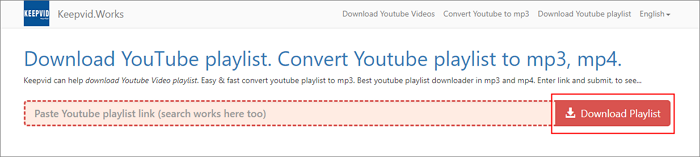
Step 4. Select the file format and quality. Then, click "Download" to start the process.
Method 3. Download with a YouTube Playlist Download Extension
Except for downloading YouTube music playlists with a third-party download tool or an online website, another method you can try is to use a download extension for browsers like Google Chrome, Firefox, Bing, etc. But this extension discontinues as I checked. So I give you another solution below.
📜Follow this step-by-step guide and see how to download with a browser extension:
Step 1. The first step you should do is search for a YouTube playlist downloader extension for the browser you use. I take ByTubeD, a YouTube music playlist download extension for Firefox, as an example. Install the extension to your browser.
Step 2. Then, open the music playlist you'd like to download on YouTube. Right-click the playlist and you will see an option showing "ByTubeD". Click it.
Step 3. A window will pop out and you should choose the quality and format of the music files. After selection, click "Download" to continue.
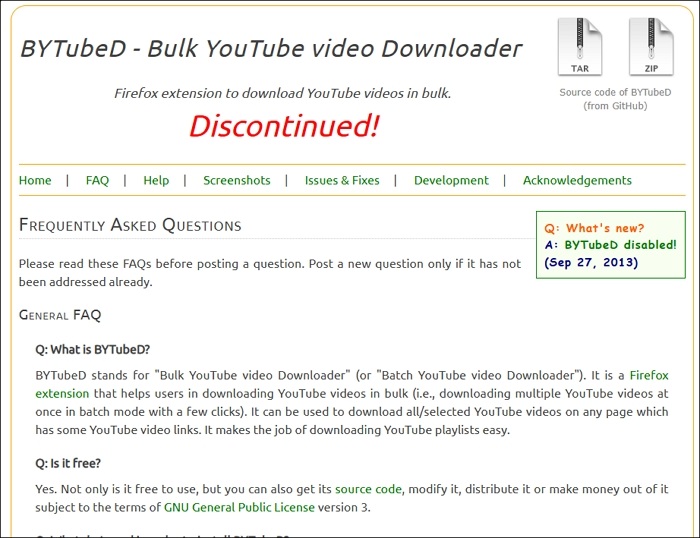
|
Updated: Video DownloadHelper is a browser extension for Firefox, Chrome, and Edge that allows users to download videos from various websites, convert videos to audio, and perform bulk downloads. It supports formats like MP4, MKV, and WebM and can extract audio tracks as MP3. The extension detects media files on web pages, enabling users to download multiple videos at once. Step 1. Install the extension. Step 2. Open the YouTube webpage with the playlist. Click the Video DownloadHelper icon in your browser. Step 3. Tap three dots, choose "Download Audio" and choose MP3.
For bulk download:
|
Method 4. Bulk Download YouTube Playlist Videos as MP3 with Youtube-dl
youtube-dl is a free and open-source command-line tool written in Python that allows users to download videos and extract audio from YouTube and over 1,000 other video hosting websites. It supports a wide range of formats, including MP4, MKV, WebM for videos, and MP3, M4A, OGG for audio. To download a YouTube playlist as MP3 files using youtube-dl, follow these steps.
Step 1. Install youtube-dl:
- Windows: Download the Windows executable from the official website and place it in a folder included in your system's PATH.
- macOS/Linux: Use a package manager to install youtube-dl. For example, on Ubuntu, run sudo apt install youtube-dl.
Step 2. Install FFmpeg (optional but recommended for audio conversion):
- Windows: Download FFmpeg from the official website and add it to your system's PATH.
- macOS/Linux: Install via a package manager. For example, on Ubuntu, run sudo apt install ffmpeg.
Step 3. Open the Terminal or Command Prompt.
Step 4. Navigate to the directory where you want to save the MP3 files.
Step 5. Run the following command to download the entire playlist as MP3 files:
youtube-dl -x --no-warnings --audio-format mp3 [Playlist_URL]
- Replace [Playlist_URL] with the URL of the YouTube playlist you wish to download.
- This command tells youtube-dl to extract audio (-x) and convert it to MP3 format (--audio-format mp3) for all videos in the specified playlist.
The Bottom Line
With the introduced methods, you can download a YouTube playlist you like and save it to MP3 audio files to listen to them offline on your PC. Overall, I still suggest you give EaseUS Video Downloader a try, as there is no risk of privacy leakage and the software is really trustworthy.
Free Download video downloader for Windows
Secure Download
Free Download video downloader for Mac
Secure Download
If you find this post useful, don't hesitate to share it with your friends.