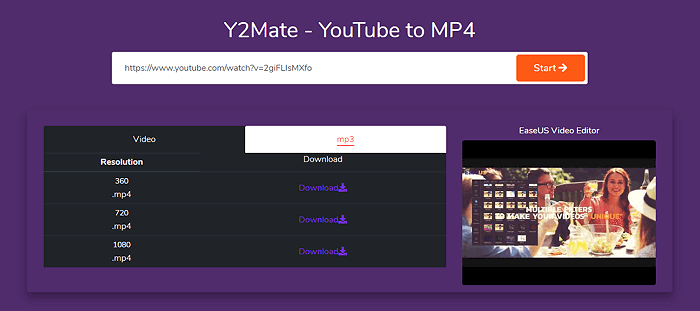-
![]()
Sofia Albert
Sofia has been involved with tech ever since she joined the EaseUS editor team in March 2011 and now she is a senior website editor. She is good at solving various issues, such as video downloading and recording.…Read full bio -
![]()
Melissa Lee
Melissa Lee is a sophisticated editor for EaseUS in tech blog writing. She is proficient in writing articles related to screen recording, voice changing, and PDF file editing. She also wrote blogs about data recovery, disk partitioning, data backup, etc.…Read full bio -
Jean has been working as a professional website editor for quite a long time. Her articles focus on topics of computer backup, data security tips, data recovery, and disk partitioning. Also, she writes many guides and tutorials on PC hardware & software troubleshooting. She keeps two lovely parrots and likes making vlogs of pets. With experience in video recording and video editing, she starts writing blogs on multimedia topics now.…Read full bio
-
![]()
Gorilla
Gorilla joined EaseUS in 2022. As a smartphone lover, she stays on top of Android unlocking skills and iOS troubleshooting tips. In addition, she also devotes herself to data recovery and transfer issues.…Read full bio -
![]()
Rel
Rel has always maintained a strong curiosity about the computer field and is committed to the research of the most efficient and practical computer problem solutions.…Read full bio -
![]()
Dawn Tang
Dawn Tang is a seasoned professional with a year-long record of crafting informative Backup & Recovery articles. Currently, she's channeling her expertise into the world of video editing software, embodying adaptability and a passion for mastering new digital domains.…Read full bio -
![]()
Sasha
Sasha is a girl who enjoys researching various electronic products and is dedicated to helping readers solve a wide range of technology-related issues. On EaseUS, she excels at providing readers with concise solutions in audio and video editing.…Read full bio
Page Table of Contents
0 Views |
0 min read
-
Tip
- YouTube provides a Premium version for $11.99 per month, which allows users to download videos from 480p to 1080p. Except for the Premium subscription, you can also try downloading videos with 3 more methods mentioned in this post, including third-party software, an online site, and a browser extension.
By subscribing to YouTube Premium, you can enjoy more services than free YouTube users. These services include watching ad-free videos, downloading music or videos for offline playback, or playing music videos in the background. To enjoy all of these benefits, you only need to pay a monthly fee of $11.99, which is very cost-effective for users who want to enjoy all the services in the package continuously. But for those who only want to download videos to watch offline, this may seem a bit wasteful. That's why many users search for workarounds to download YouTube videos without Premium.
If you're one of the groups looking for ways to download YouTube videos to your computer without Premium, here are some methods that can help you do it with ease.
As we mentioned above, it's possible to download YouTube movies if you have no Premium subscription. But this can't be done directly within YouTube, and you need some tools to help. And in the following instruction, we'll present you with three simple tools to download YouTube videos.
After downloading your desired YouTube videos with any one of these tools, you can transfer these videos to your iPhone/iPad or Android device by connecting your device to your computer.
Method 1. Download YouTube Videos in 4K/HD Using EaseUS Video Downloader
💰Price: Free trial
If you need a YouTube video downloader to grab videos for occasional uses, this video downloader for PC - EaseUS Video Downloader can meet your needs. It offers two convenient ways to download videos - you can search for videos right in the app or copy the URL of your videos in the search bar. Then, you can save the video on your computer in a preferred quality (4K/1080P/720P/360P) and format (MP3/MP4/WAV).
Free Download video downloader for Windows
Secure Download
Free Download video downloader for Mac
Secure Download
What's more, there are many other features you can expect from EaseUS Video Downloader, such as:
- Download YouTube videos in bulk
- Download online videos in MP4 format
- Convert any videos to MP3 as long as you get the video link
- Download audio in MP3 format
- Save videos without losing quality
In addition to YouTube, more popular video-streaming sites like Facebook, Instagram, Twitter, Dailymotion, and other 1000+ websites are also supported. Anyway, it allows you to download whatever videos you want to your device - a PC, iPhone, iPad, or Android. If you wish, you can even download videos with subtitles and thumbnails.
✅To download YouTube videos without Premium, you can follow these steps.
Step 1. Launch EaseUS Video Downloader and choose your desired format and quality.

Step 2. Then copy the YouTube link and click "Paste Link." You'll see the video displayed below.

Step 3. Wait for the download to complete, then click "Open File Location" to locate and check the video.

Disclaimer: Bear in mind that it's illegal to download copyrighted content and use them for commercial intensions without authorization. Before you download videos, you'd better check whether the sources are copyrighted.
↪️If this post has helped you a lot, share it on your social media:
Method 2. Save YouTube Videos with Online Download Site
💰Price: Free, with unwanted ads and risk of privacy leakage
Using online video downloaders is a convenient option for users who are required to download videos on different devices. No installation is required, and no fee is charged. You can download any videos or audio for free. Despite these advantages, such a tool also comes with some problems, as listed below. Knowing what problems you may face is helpful to you in deciding whether to use this method or not.
- Your downloaded videos may come with viruses and malware, which may damage your hard drive and cause data loss.
- If your internet connection is unstable, this will slow down the download process and, even worse, stop the process.
- These websites are very likely to be shut down because they are against YouTube's Terms of Service.
If you still insist on such downloaders after knowing their drawbacks, here are some recommendations. If any one of them doesn't work, just use another one instead.
- https://yt5s.com/en14
- https://us.fastfrom.com/youtube-video-downloader-3
- https://videodownloaderpro.net/en1/youtube-downloader
- https://givefast.link/youtube-video3-downloader/
- https://loader.to/en24/1080p-video-downloader.html

🔽The steps of using an online download site are quite easy:
Step 1. Head to the online video download site first. Most will show a bar to let users paste the video link.
Step 2. Open the YouTube video page you'd like to download. Copy the video's URL from the address bar and paste it on the video download site. Click the "Start" button beside the bar.
Step 3. You are supposed to choose the video format and quality. After selection, click "Download" and you will get the video for offline watching.
Method 3. Download Videos from YouTube with Browser Extension
💰Price: Free
The last method you are going to learn is to save YouTube videos with a browser add-on. The good thing is that an extension won't take up much space on your computer. You can search for video download extensions for your browser, like Chrome. Firefox, Bing, Safari, etc.
🔽Here are the steps for using an add-on to save YouTube videos:
Step 1. Search for the video download extension on Google first. If you use Chrome, you can find some in the Chrome Web Store. Click "Add to Chrome".
Step 2. Enable the extension on your browser. Then, open the video page on YouTube. The add-on tool will analyze your page automatically, and a small window will pop out for format and quality choose.
Step 3. Just click the specific format and quality you need for the video, and click "Download". Now you have successfully saved videos from YouTube without its Premium subscription.
Is It Legal to Download YouTube Videos?
At last, let's take a quick look at this question "is it legal to download YouTube videos," one of the most frequently asked questions among users. And here we'd like to show you the answers.
Downloading videos from YouTube breaches YouTube's Terms of Services, and both Google and YouTube could sue you. But this has a prerequisite - they can track your download behavior. That means you may not receive any punishments if you download videos privately and do not share them with others. But if you download copyrighted content and upload them to other websites without permission, this is a criminal act.
The Bottom Line
As you can see, downloading YouTube videos without YouTube Premium can be easy with the tools introduced above. It's not difficult to choose the right tool after knowing the features of each method. If you want a tool with more video format support and more functions like batch download and conversion, choose EaseUS Video Downloader. If you prefer to download videos once or twice and don't want to install any third-party program, online downloaders and browser extensions are more advisable.
Free Download video downloader for Windows
Secure Download
Free Download video downloader for Mac
Secure Download