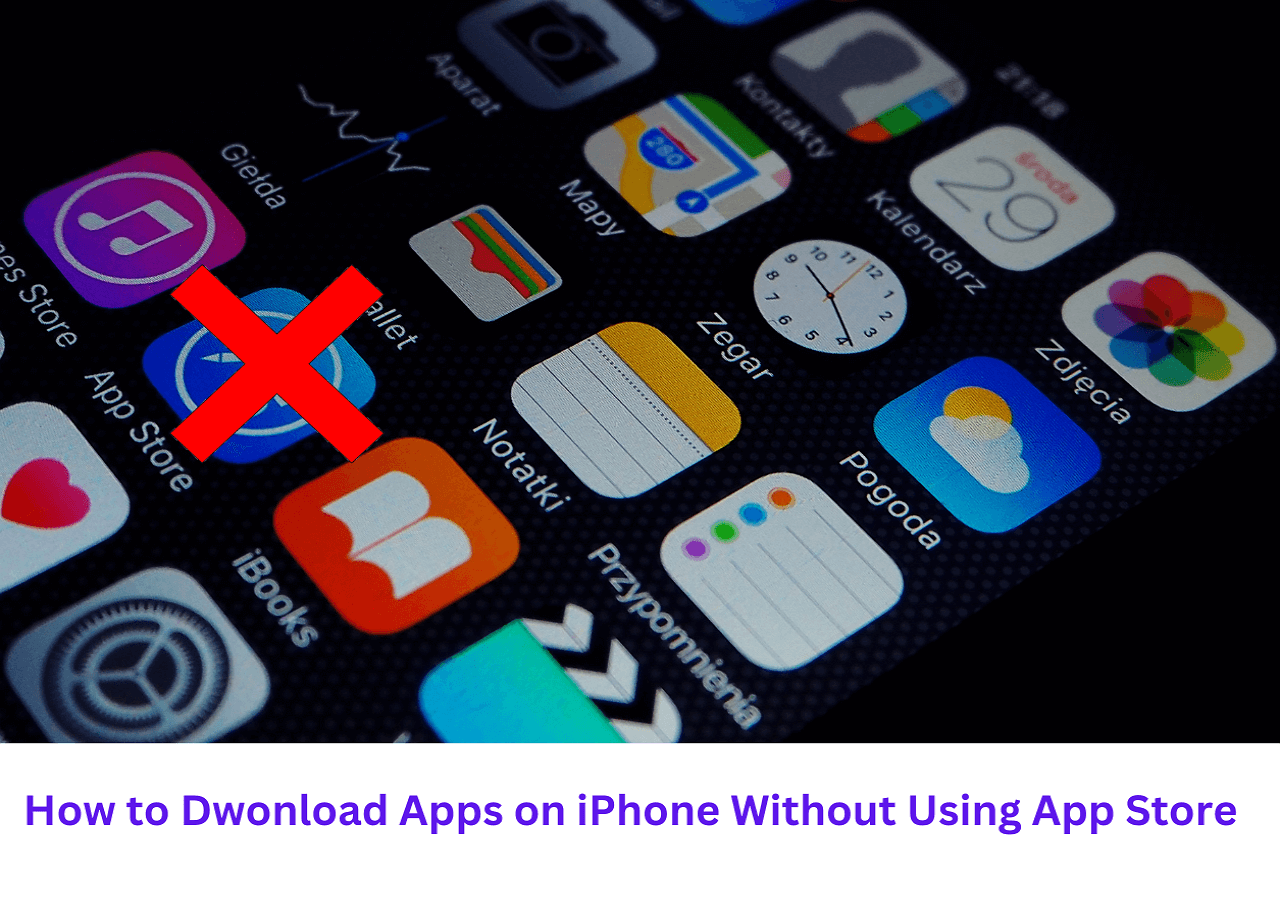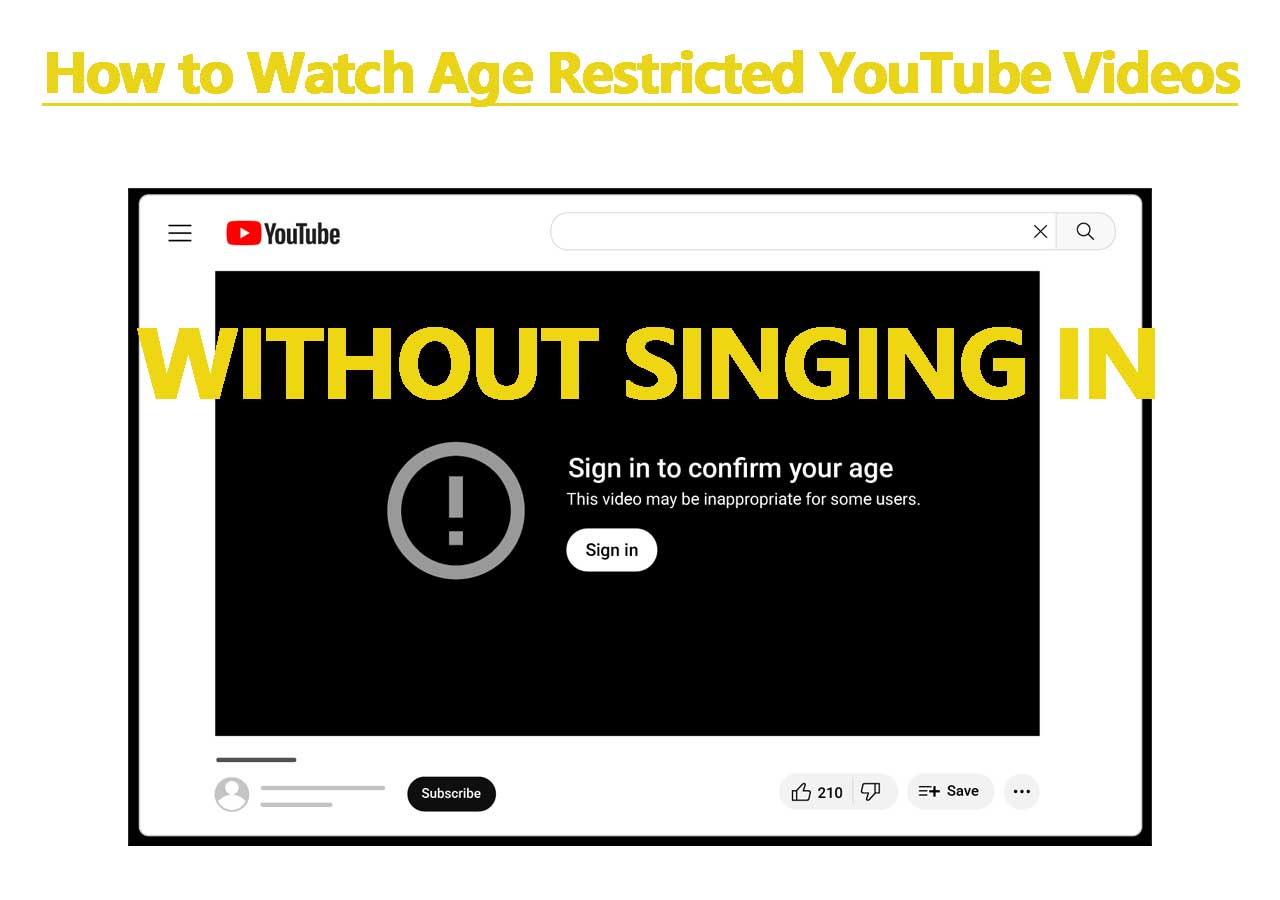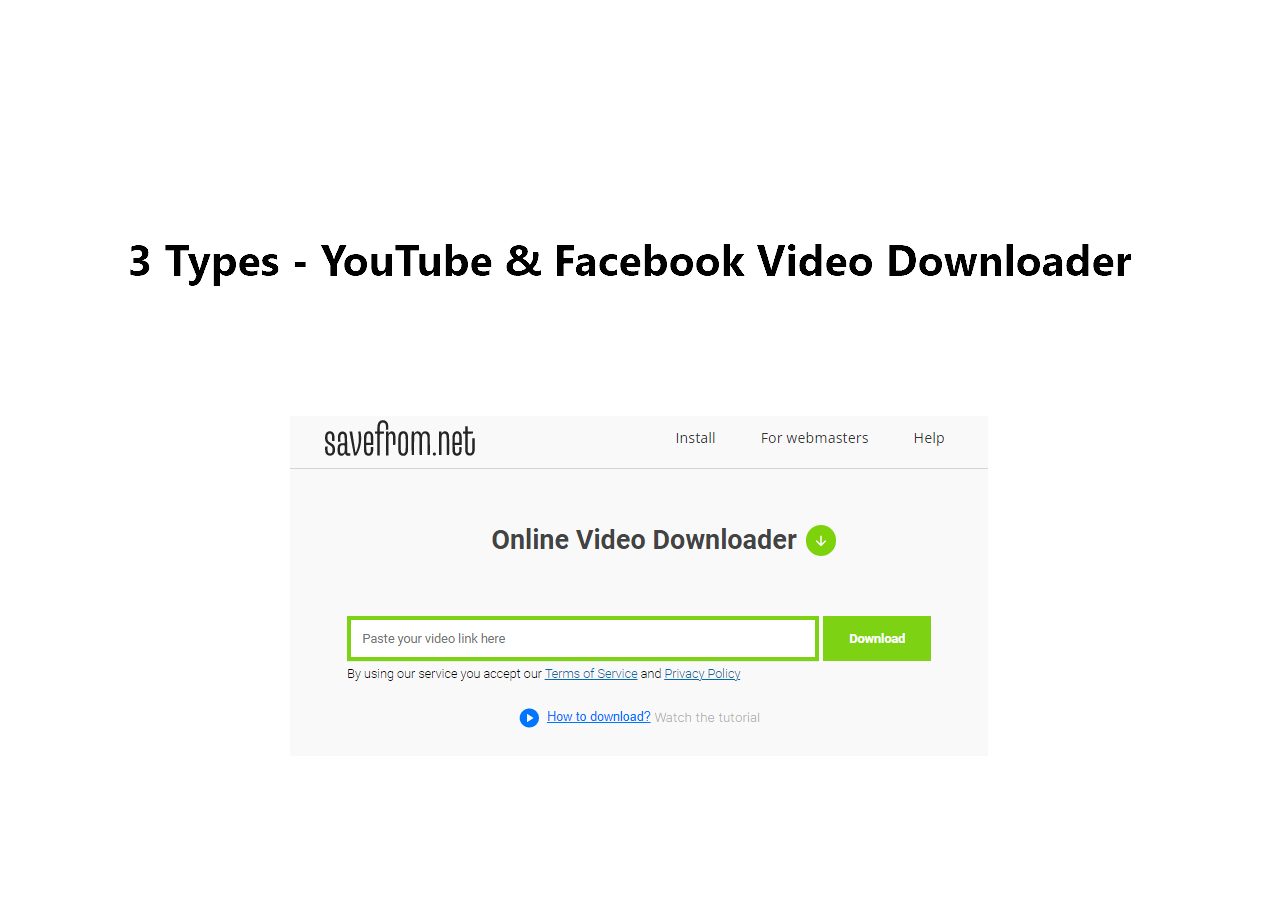-
![]()
Sofia Albert
Sofia has been involved with tech ever since she joined the EaseUS editor team in March 2011 and now she is a senior website editor. She is good at solving various issues, such as video downloading and recording.…Read full bio -
![]()
Melissa Lee
Melissa Lee is a sophisticated editor for EaseUS in tech blog writing. She is proficient in writing articles related to screen recording, voice changing, and PDF file editing. She also wrote blogs about data recovery, disk partitioning, data backup, etc.…Read full bio -
Jean has been working as a professional website editor for quite a long time. Her articles focus on topics of computer backup, data security tips, data recovery, and disk partitioning. Also, she writes many guides and tutorials on PC hardware & software troubleshooting. She keeps two lovely parrots and likes making vlogs of pets. With experience in video recording and video editing, she starts writing blogs on multimedia topics now.…Read full bio
-
![]()
Gorilla
Gorilla joined EaseUS in 2022. As a smartphone lover, she stays on top of Android unlocking skills and iOS troubleshooting tips. In addition, she also devotes herself to data recovery and transfer issues.…Read full bio -
![]()
Rel
Rel has always maintained a strong curiosity about the computer field and is committed to the research of the most efficient and practical computer problem solutions.…Read full bio -
![]()
Dawn Tang
Dawn Tang is a seasoned professional with a year-long record of crafting informative Backup & Recovery articles. Currently, she's channeling her expertise into the world of video editing software, embodying adaptability and a passion for mastering new digital domains.…Read full bio -
![]()
Sasha
Sasha is a girl who enjoys researching various electronic products and is dedicated to helping readers solve a wide range of technology-related issues. On EaseUS, she excels at providing readers with concise solutions in audio and video editing.…Read full bio
Page Table of Contents
0 Views |
0 min read
Quick Answer
▶️Download and open EaseUS Video Downloader, set up the output quality and format, click "Batch Download," copy the YouTube channel links into the box, and click "Confirm," the tool downloads all videos in order.
It can be helpful to learn how to download all videos from a YouTube channel. Thus, you don't have to spend a lot of time clicking each video to download them one by one. Do you want to download all videos from a YouTube channel at once?
If you do, here are three quick ways for you to do that.
- Download Entire YouTube Channel with a YouTube Channel Downloader
- Download All Videos from YouTube Channel Without Any Software
- Download YouTube Channel Using a Command
Now, you can check the following instructions to see more details.
Tips: Before using any of the following methods to download YouTube channels, you're strongly suggested to create a new folder to house the videos to be downloaded from YouTube. Otherwise, the video you download will be scattered in a folder.
Method 1. Download the Entire YouTube Channel with a YouTube Channel Downloader
It's a big project to download an entire YouTube channel at once because the videos can be several or up to dozens, and the number of videos decides how much time it will take for you to download. Thus, speed is an important factor to consider. Only when you have a fast download speed can you spend less time downloading videos and more time watching them?
EaseUS Video Downloader
Given this factor, we recommend using this quick video downloader - EaseUS Video Downloader, to handle the download task.
As one of the most popular and professional video downloaders to watch Monster High web series, EaseUS Video Downloader can also download all shorts from a YouTube channel with the best quality. Apart from that, it has many other outstanding features, such as:
- 100% secure - it is 100% safe without the virus.
- 900+ supported websites - it supports the most popular websites like YouTube, Facebook, Instagram, etc.
- Fast download speed - it only takes a few minutes to download a video, even more than 2 hours.
- Batch download - it supports downloading multiple YouTube videos, playlists, and channels at a quick speed.
- Multiple formats - it allows you to download YouTube videos in MP4, MP3, or WAV format.
- Various video qualities are available - it supports downloading videos in 8K/4K/2K/1080P/720P/480P.
From these great features, you can see that EaseUS Video Downloader allows you to save YouTube playlists, channels, and videos in various qualities and formats. If this can meet your needs, you can give it a try.
Free Download video downloader for Windows
Secure Download
Free Download video downloader for Mac
Secure Download
Step 1. Launch EaseUS Video Downloader on your computer, where you can adjust the format and quality settings conveniently from the Home page.

Step 2. Simply click on "Batch Download" at the top right of the screen.
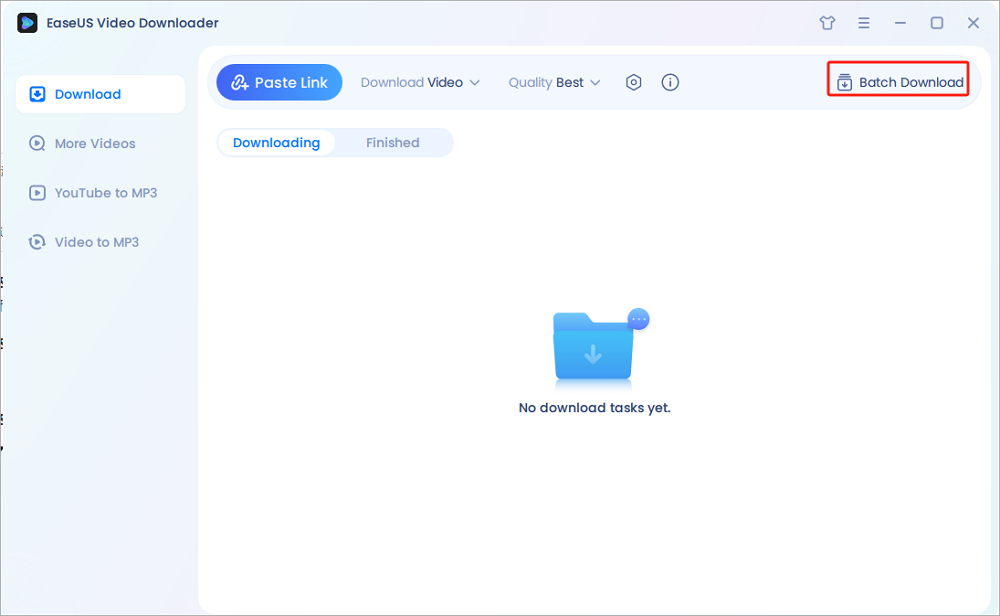
Step 3. Copy and paste the links you are going to download into its download box. Then click "Confirm".
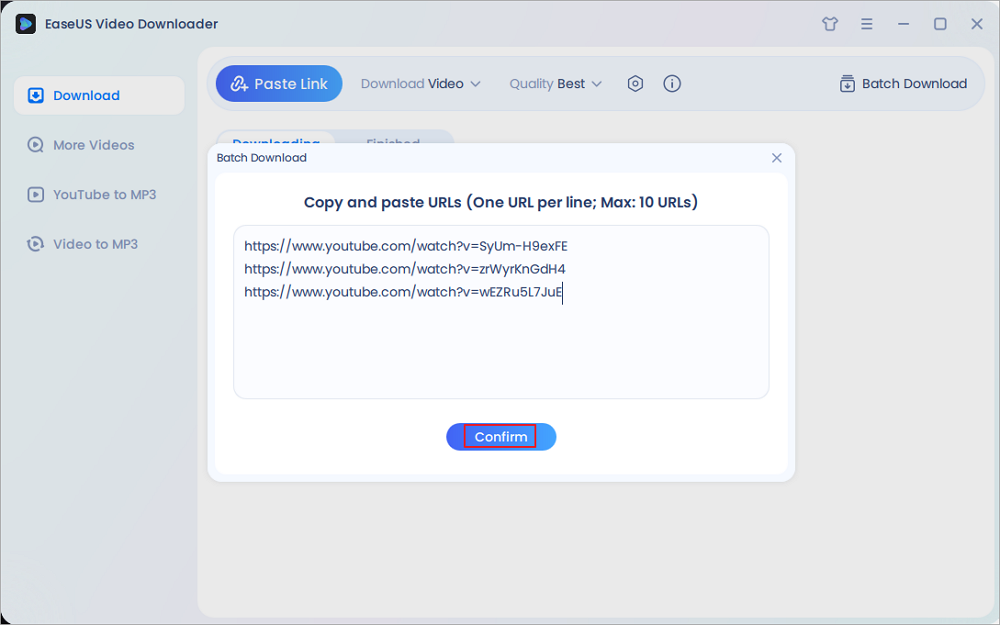
Step 4. EaseUS Video Downloader will start downloading automatically.
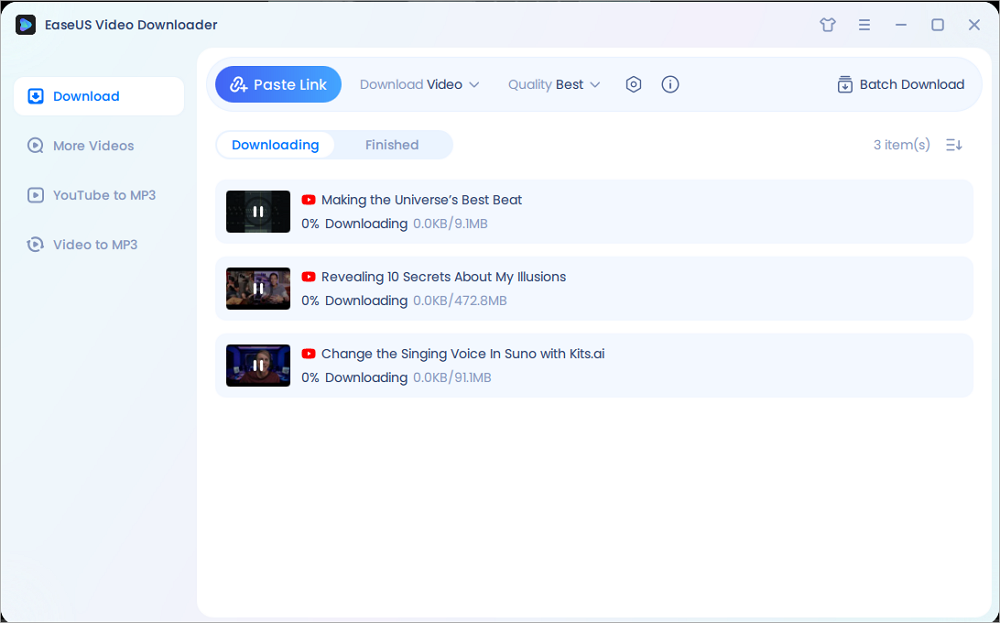
Disclaimer: Please make sure that your download behavior is legal in your country! EaseUS does not advocate downloading any video/audio for sale, distribution, or other commercial purposes.
As you can see it is easy to download the entire YouTube channel with EaseUS Video Downloader. This video downloader can do more than that, and it also can download music from YouTube to USB or download YouTube videos without premium. Anyway, it will impress you, so don't hesitate to give it a try.
JDownloader
JDownloader is a versatile, open-source download management tool that simplifies the process of downloading files from various hosting sites, including YouTube. It is capable of downloading individual videos, entire playlists, and even all videos from a YouTube channel. Users can watch the Untamed and other busters offline. Supported on multiple platforms such as Windows, macOS, and Linux, JDownloader offers features like automatic CAPTCHA recognition, scheduled downloads, and the ability to pause and resume downloads.
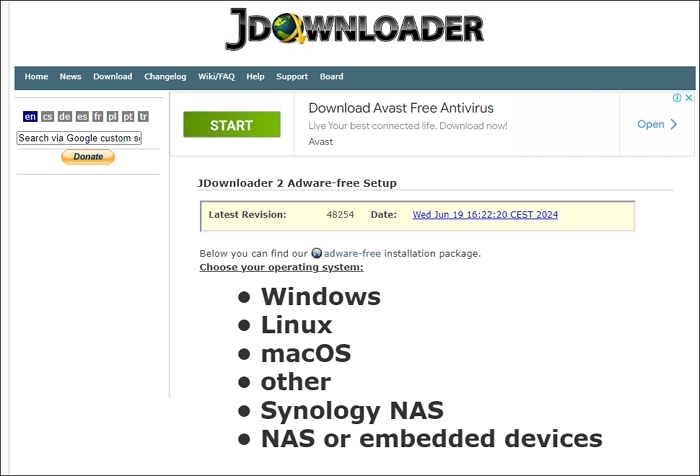
Using JDownloader to download videos comes with several advantages. It provides a user-friendly interface and supports a wide range of file formats and resolutions. The software's ability to download entire YouTube channels and playlists is particularly useful for users looking to archive content.
However, a notable drawback is that the application can sometimes be resource-intensive, slowing down your computer. Additionally, it may occasionally struggle with updates to YouTube's site structure, temporarily disrupting its functionality.
Method 2. Download All Videos from YouTube Channel Free Online
There are many online video downloaders also available for YouTube channel download, but they're not recommended due to a variety of reasons, such as:
- They are slower than the desktop-based downloaders
- They may contain ads or other content that can influence your user experience
- They may come with viruses, which will harm your computer
These factors are the main reasons why you're not recommended to use an online downloader. But if you don't mind those shortcomings, you can search for such tools online by entering some keywords like "Online YouTube channel downloader" or "Download YouTube channel online" or other keywords.
SaveFrom.net is a popular online service that allows users to download videos from various websites, including YouTube, Vimeo, Facebook, and others. It offers features such as downloading videos in different formats and resolutions, including MP4 and WebM, and supports platforms like Windows, macOS, and Android through its web service and browser extensions. However, SaveFrom.net is no longer accessible in the US due to legal issues, and other regions may access it via the website to watch the ICC Men's T20 World Cup.
10downloader.com allows users to download YouTube playlists, channels, shorts, videos, and thumbnails in HD/4K/8K resolution. You can enter the channel link and select which video to download. It converts videos to MP3, GIF, and other formats automatically. But like other online video downloaders, you can be easily redirected to somewhere else.
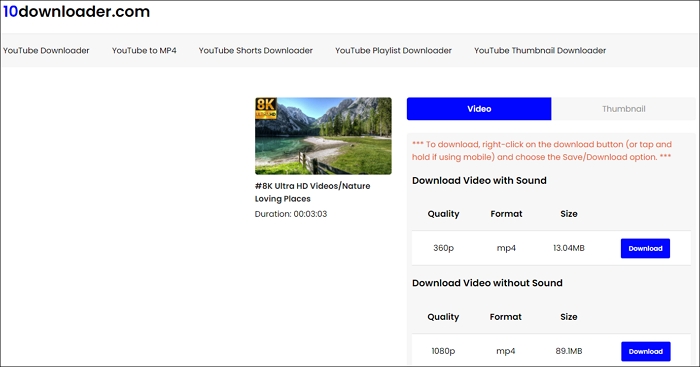
Method 3. Download the YouTube Channel Using a Command
This is the least recommended way to download a YouTube channel because it requires some Python basics. That makes it hard for many users, especially those who are new to Python, to proceed. But that doesn't matter since we will simplify the process and make it clear to you.
The process contains two steps. The first is to download and run YouTube-Dl, and the second is to download videos using the YouTube-Dl command.
Step 1. Download and run YouTube-Dl on your computer
- Head to this page: https://github.com/ytdl-org/youtube-dl/releases/tag/2021.04.07 . Find and download youtube-dl.exe.
- Create a folder and drag your youtube-al. ext file to it.
- Press "Windows + R" to open the System Properties window.
- Enter "systempropertiesadvanced" in the dialog box and press "Enter" to proceed.
- Under the "Advanced" section, click "Environment Variables."
- Double-click "Path" from the new window.
- Click "New" and enter the location of the folder that you created in Step 1. Then, click OK to proceed.
Step 2. Run YouTube-Dl command Using Command Prompt
- Copy the link to the YouTube channel you wish to download.
- Press "Windows + R" to open Command Prompt.
- Type "cmd 'in the box and press "Enter" to proceed.
- Type the YouTube-Dl command, hit the space bar, and then copy and paste the link of the YouTube channel you wish to download. Hit "Enter" to continue.
- Then, YouTube-Dl will parse the link and download the videos of the channel to your computer.
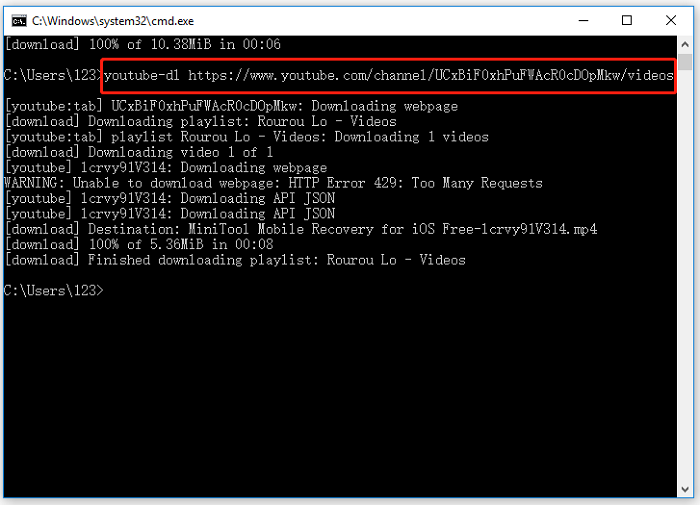
The Bottom Line
With these methods, you can download your favorite channel without any hurdles. Each method has its pros and cons. You can weigh that and choose the one you think would work best for you. However, considering the number of videos you want to download, download speed, and ease of use, EaseUS Video Downloader is the best option.
Free Download video downloader for Windows
Secure Download
Free Download video downloader for Mac
Secure Download
Download All Videos from a YouTube Channel FAQ
1. How many videos can you download on YouTube?
The number of videos you can download on YouTube is limited by the available free space on your device. If you uninstall the YouTube app, all saved videos will be deleted. A significant limitation of YouTube's offline video feature is that the downloaded videos can only be viewed within the YouTube app and are not accessible through other media players such as MX Player or VLC Media Player.
2. How to download YouTube videos on Windows 10?
Downloading YouTube videos on Windows 10 can be done using desktop software, command lines, or online services:
- Open a web browser and go to a reputable online YouTube downloader such as y2mate.
- Find the YouTube video you want to download and copy its URL.
- Paste the copied URL into the input field on the online downloader website.
- Select the desired quality and format for the video.
- Click on the download button to save the video to your computer.
3. How to download all videos from the YouTube channel on Android?
Downloading all videos from a YouTube channel on an Android device requires the use of third-party apps or online services.
- Go to the Google Play Store and search for a reputable YouTube downloader app, such as "4K Video Downloader" or "TubeMate."
- In the downloader app, navigate to YouTube and search for the channel whose videos you want to download. Open the channel and browse to the "Videos" section.
- Select the videos you want to download. Many apps allow you to select multiple videos at once.
- Choose the desired video quality and format for each download.
- Start the download process and wait for the videos to be saved to your device.
4. How to download YouTube paid videos for free?
To download YouTube paid videos for free, you can use a tool like youtube-dl. This tool allows you to provide your username or email with the --username option, after which it will prompt you for your password and, if applicable, your two-factor authentication code. Since youtube-dl is open source, you can review the code yourself to ensure there are no security concerns regarding your login credentials.
Additionally, you can consider using Firefox add-ons such as "Video DownloadHelper" and "DownThemAll!" for this purpose.