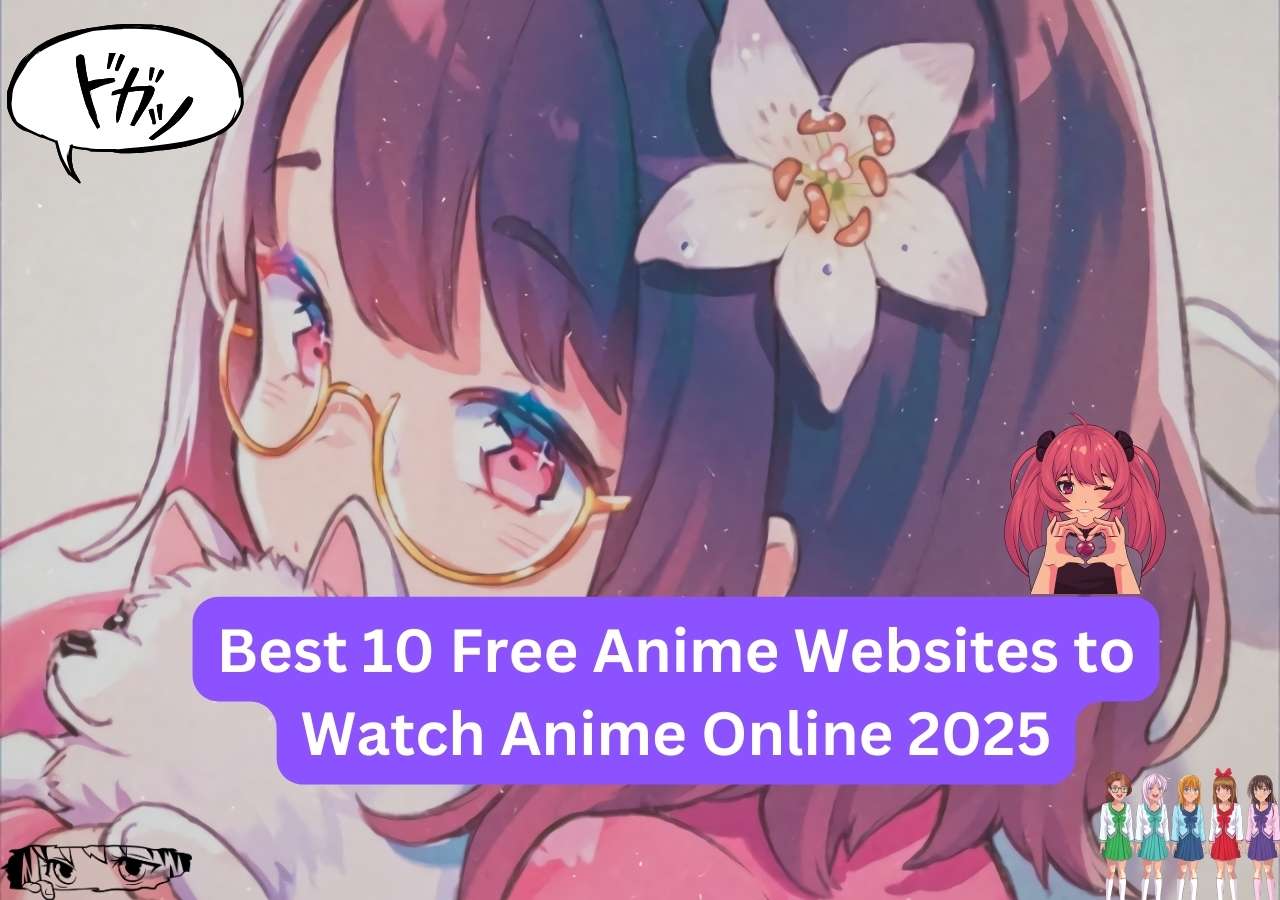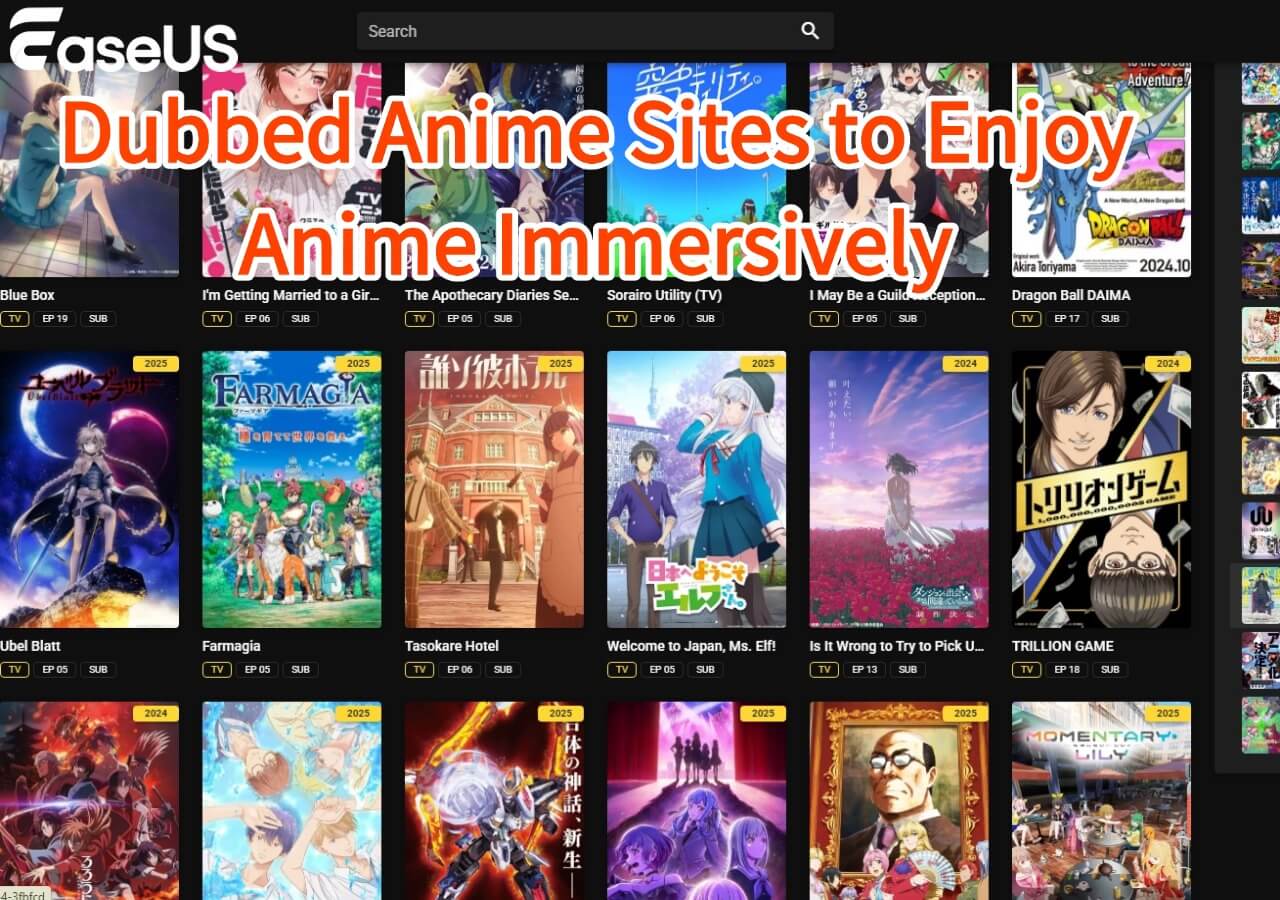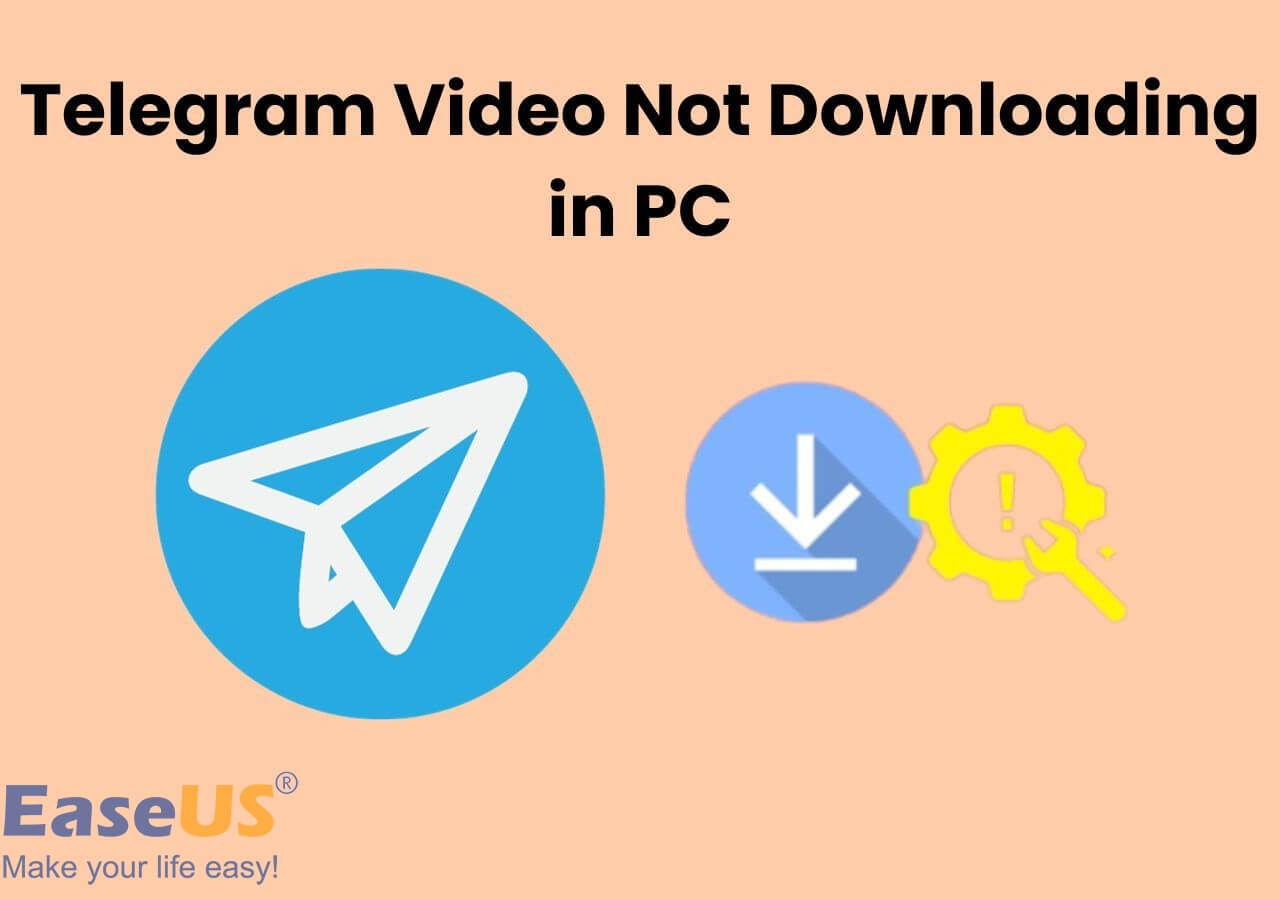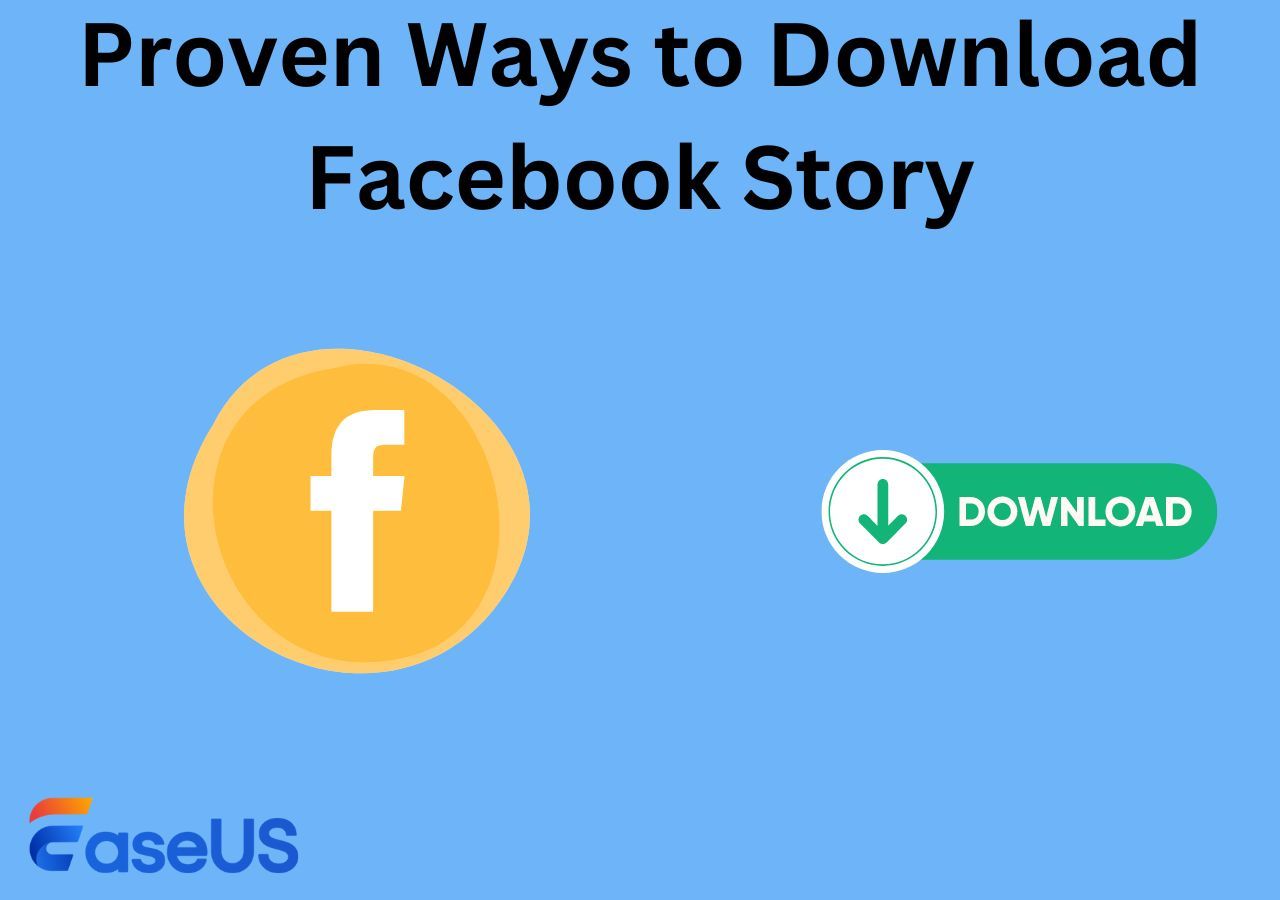-
![]()
Sofia Albert
Sofia has been involved with tech ever since she joined the EaseUS editor team in March 2011 and now she is a senior website editor. She is good at solving various issues, such as video downloading and recording.…Read full bio -
![]()
Melissa Lee
Melissa Lee is a sophisticated editor for EaseUS in tech blog writing. She is proficient in writing articles related to screen recording, voice changing, and PDF file editing. She also wrote blogs about data recovery, disk partitioning, data backup, etc.…Read full bio -
Jean has been working as a professional website editor for quite a long time. Her articles focus on topics of computer backup, data security tips, data recovery, and disk partitioning. Also, she writes many guides and tutorials on PC hardware & software troubleshooting. She keeps two lovely parrots and likes making vlogs of pets. With experience in video recording and video editing, she starts writing blogs on multimedia topics now.…Read full bio
-
![]()
Gorilla
Gorilla joined EaseUS in 2022. As a smartphone lover, she stays on top of Android unlocking skills and iOS troubleshooting tips. In addition, she also devotes herself to data recovery and transfer issues.…Read full bio -
![]()
Rel
Rel has always maintained a strong curiosity about the computer field and is committed to the research of the most efficient and practical computer problem solutions.…Read full bio -
![]()
Dawn Tang
Dawn Tang is a seasoned professional with a year-long record of crafting informative Backup & Recovery articles. Currently, she's channeling her expertise into the world of video editing software, embodying adaptability and a passion for mastering new digital domains.…Read full bio -
![]()
Sasha
Sasha is a girl who enjoys researching various electronic products and is dedicated to helping readers solve a wide range of technology-related issues. On EaseUS, she excels at providing readers with concise solutions in audio and video editing.…Read full bio
Page Table of Contents
0 Views |
0 min read
Sorting your TikTok videos into a playlist allows your audience to easily find the content they're interested in, making it more likely they'll engage with your videos. This organization enhances the viewing experience, keeps your followers on your profile longer, and encourages them to explore more of your content.
Then, how to make a playlist on TikTok? Just go to your public video, click the menu button, or long-press the video and choose "Add to playlist" > "Create a playlist." Read further for more.
If you want to collect your favorite playlists for offline viewing, try EaseUS Video Downloader, which bulk downloads 50 videos simultaneously in HD quality 30x times faster than other downloaders.
Free Download video downloader for Windows
Secure Download
Free Download video downloader for Mac
Secure Download
Who Can Make Playlists on TikTok
Not all creators are allowed to enable the playlist feature on TikTok; according to TikTok, you have to have at least 10,000 followers to do so. You can see the playlist option to create playlists in the video tab on your profile. If you don't, that means it is not available yet.
How to Make a Playlist on TikTok on iPhone/Android
You can slow down TikTok videos or sort them out on your phone.
- #1 From the post screen
- #2 From a posted video
- #3 From your profile from scratch
- #4 From your profile (have playlists already)
To make a TikTok playlist from the post screen:
Step 1. Go to the TikTok app and log in. Click the + and select a video from your photo library to post your video.

Step 2. Then, you can customize your video. Tap the three dots "More options."
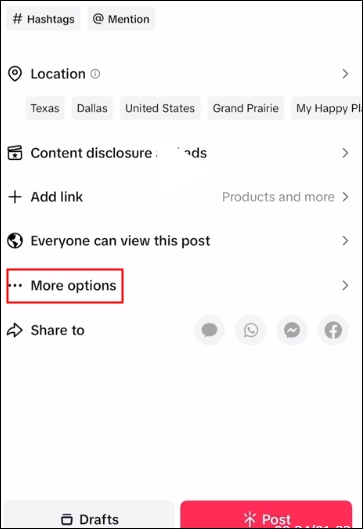
Step 3. Scroll down to locate the "Add to playlist" option.
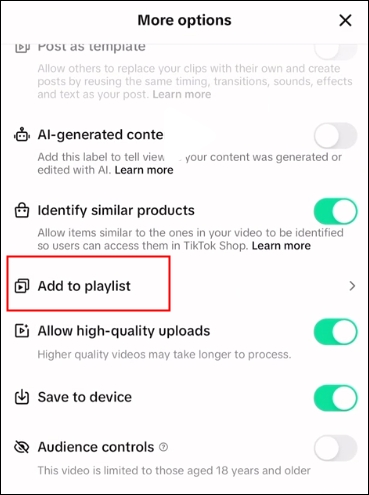
Step 4. Create a new playlist and name it, or add the video to existing playlists. Click "Done" after that.
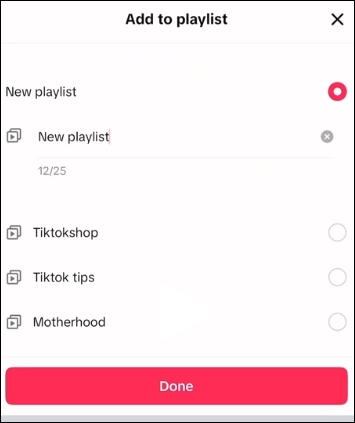
Step 5. Back to the post page and press the post button. Now, you can see the posted video in your playlist.
To make a playlist on TikTok from a posted video:
Step 1. In the TikTok app, find the public video you want to add. Click the three dots button or press and hold the video.
Step 2. Tap "Add to playlist" > "Create a playlist."
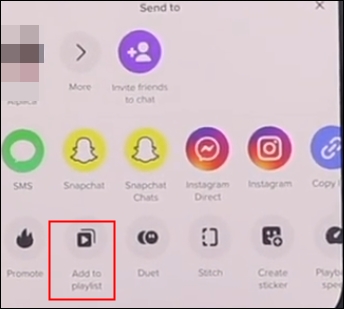
Step 3. Give your playlist a name and add your videos.
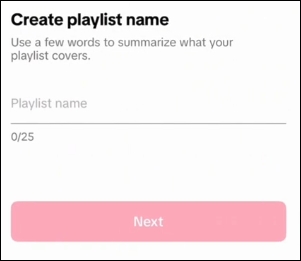
See also:
How to Remove Music From TikTok VideoHow to Save TikTok to Camera RollHow to Add Subtitles on TikTokHow to Download TikTok Videos with or Without App
To create a playlist on TikTok from your profile from scratch:
Step 1. Go to your profile page and tap "Sort videos into playlist" in the video tab.
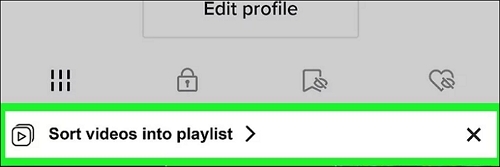
Step 2. Name your playlist and click "Next."
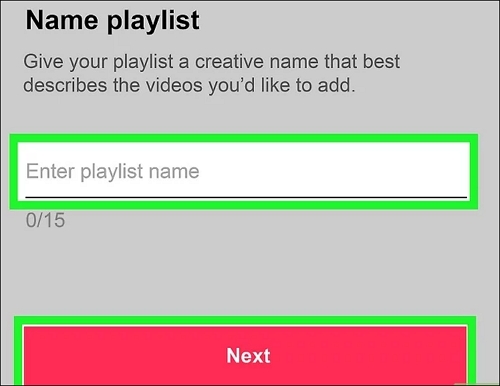
Step 3. Select the videos and add videos to a playlist. Each video can only be added to the playlist at a time.
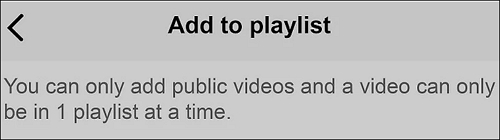
To create a playlist on TikTok from your profile (have playlists already):
Step 1. Go to your profile page and click the + playlists at the top.
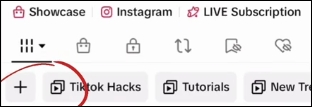
Step 2. Create a playlist name. Tap "Next."
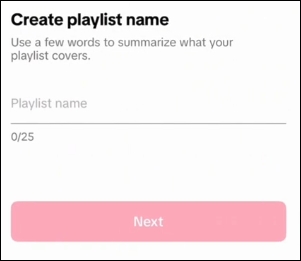
Step 3. Add only public videos to your playlist. Click "Done." You can see the video in the playlist.
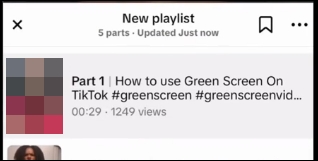
Step 4. Tap "Create playlist."
How to Manage Your TikTok Playlist
Follow the guide to manage your playlist:
Step 1. Go to the playlists you created on your profile page. Tap it and click the menu to edit.
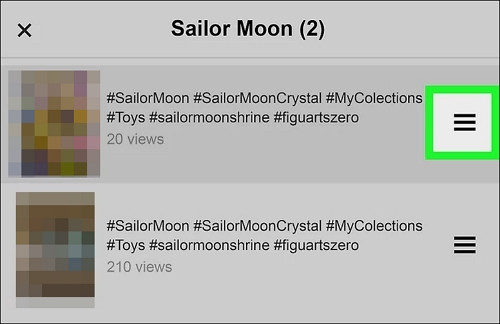
Step 2. Click the three dots at the top of your playlist, select "Edit playlist," and drag the three-line button to change the order. You can also change its name or delete the playlist.
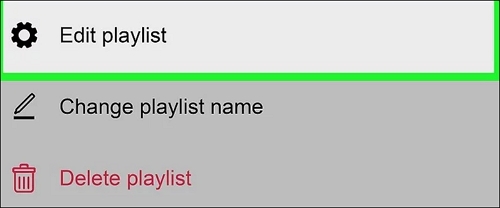
Step 3. To remove a video from playlist, click the video and the menu button at the top, you can choose "Remove from playlist."
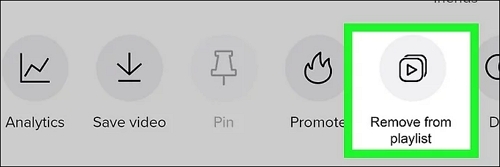
Why Can't I Create a Playlist on TikTok
If you can't create a playlist on TikTok, it could be because your account isn't set to a business or creator account, you don't have enough followers, your app isn't updated, or the feature isn't available in your region yet.
To get the playlist feature on your TikTok with less than 10,000 followers, you can click the three dots in the top right and scroll down to "Join TikTok Testers." Follow the lead.
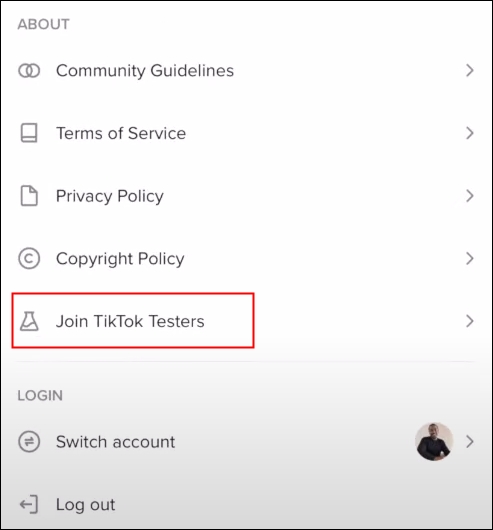
You can check the fixes:
Why Can't I Save a TikTok Video? Here Are 2 Fixes to Solve the Problem
In this article, you will find common causes of the problem and corresponding solutions. Also, we will provide you with extra two ways to download TikTok videos to cope with such conditions.
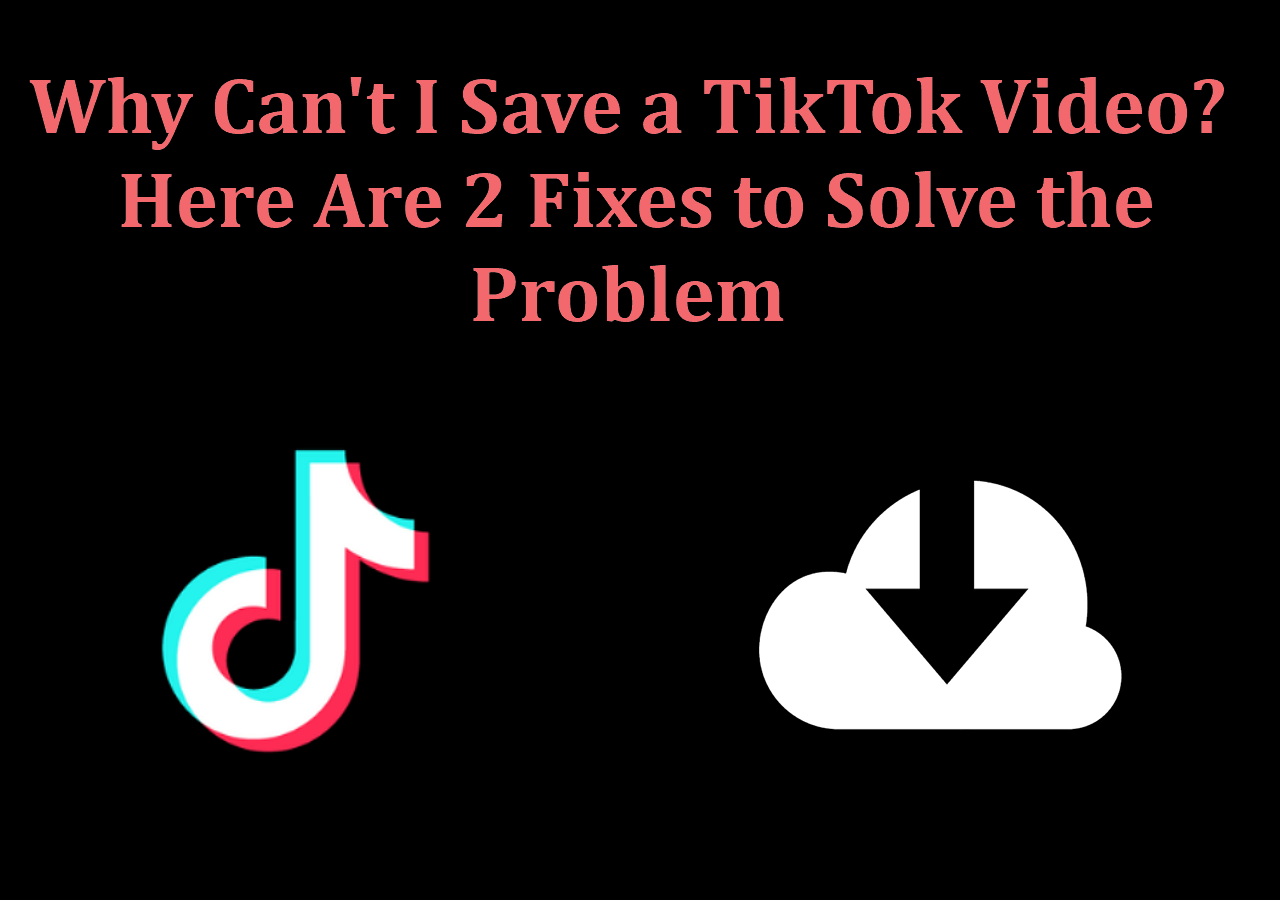
Share the methods with other TikTok users!
Download TikTok Music/Video Playlist in Quality
To back up your account or download videos from others' playlists, use EaseUS Video Downloader on PC/Mac, which downloads videos, playlists, channels, subtitles, thumbnails, and pictures from TikTok, YouTube, Instagram, Facebook, X, and 1,000 sites in batches.
Choose from HD, 1080P, 4K, 8K, and more video qualities, and even convert videos to MP3/WAV for convenience. The downloader exports videos 30x times faster than normal and grabs videos or music without any watermark.
Free Download video downloader for Windows
Secure Download
Free Download video downloader for Mac
Secure Download
To download TikTok videos on your PC (works with all supported platforms):
Step 1. Launch EaseUS Video Downloader on your computer, where you can adjust the format and quality settings conveniently from the Home page.

Step 2. Simply click on "Batch Download" at the top right of the screen.
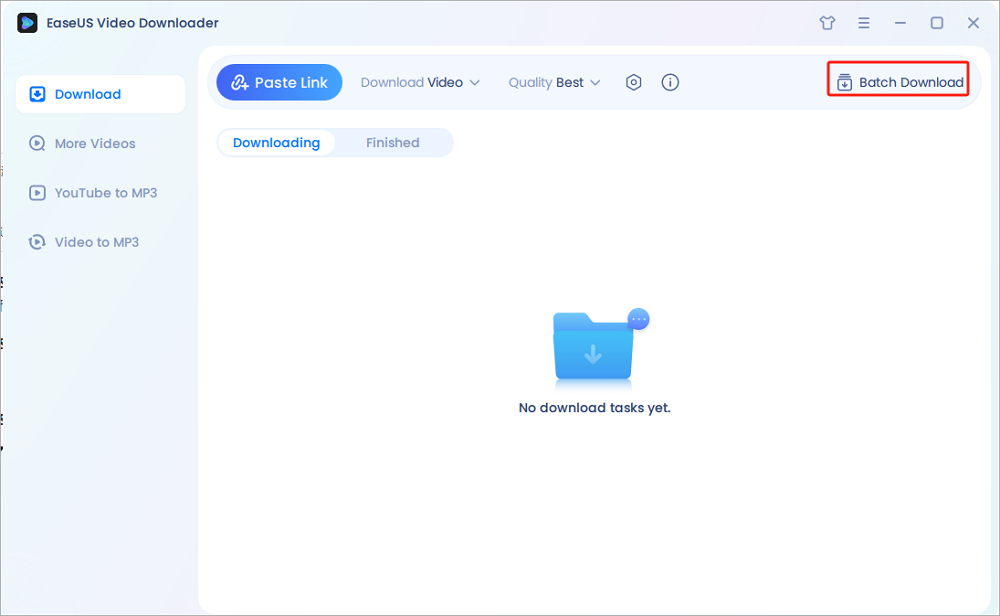
Step 3. Copy and paste the links you are going to download into its download box. Then click "Confirm".
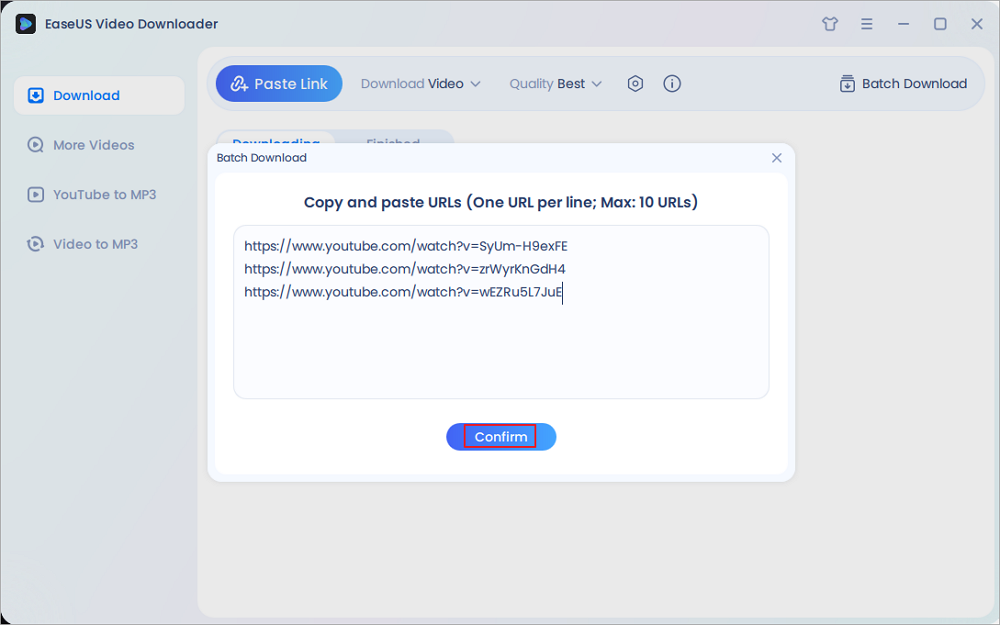
Step 4. EaseUS Video Downloader will start downloading automatically.
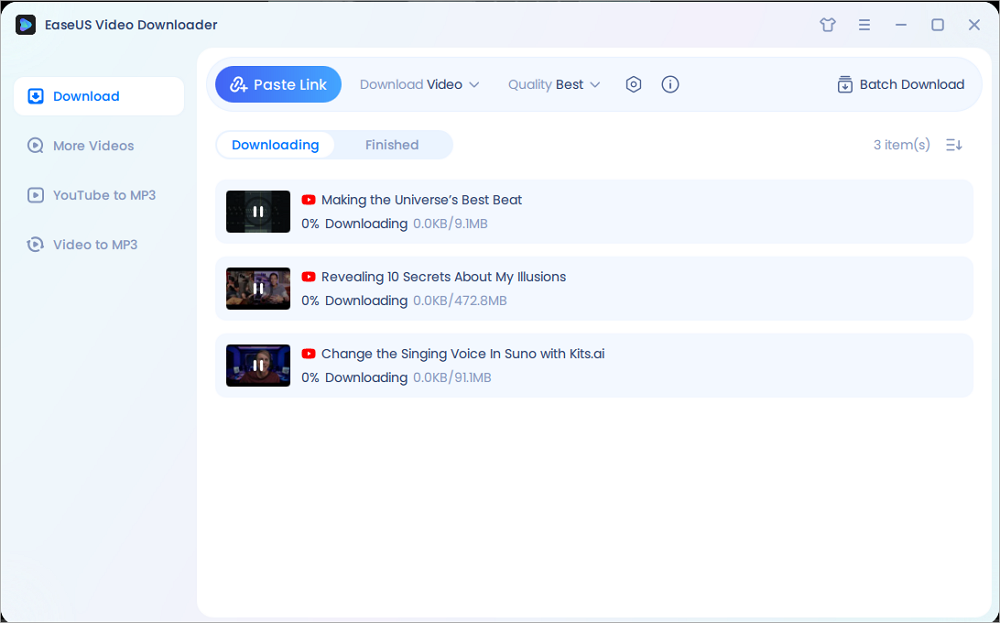
Disclaimer: Please make sure that your download behavior is legal in your country! EaseUS does not advocate downloading any video/audio for sale, distribution, or other commercial purposes.
Wrapping up
This article lists four different ways to make a playlist on TikTok for creators with 10,000+ followers. Simply select one that suits your needs.
To collect the videos in the playlist, consider EaseUS Video Downloader, which downloads high-quality videos and audio files from 1,000 sites in bulk.
Free Download video downloader for Windows
Secure Download
Free Download video downloader for Mac
Secure Download
How to Make a Playlist on TikTok FAQ
1. How to make a playlist on YouTube?
- To create a playlist from a video or Short:
- Go to the watch page of the video or Short you want to add.
- Click "More," then "Save," and choose "Create new playlist."
- Enter a name for your playlist.
- Select the privacy setting (private playlists are viewable only by you).
- Click "Create."
2. How to make a playlist on Spotify?
- Open the Spotify app.
- Go to the "Your Library" tab.
- Tap "Create Playlist" or "New Playlist."
- Name your playlist.
- Add songs by tapping the "+" icon next to each song.
- Your playlist will sync across all your devices.
3. Where is the playlist button on TikTok?
You can find the playlist button on TikTok in the app at the bottom of the video. Click any video in the playlist to watch.