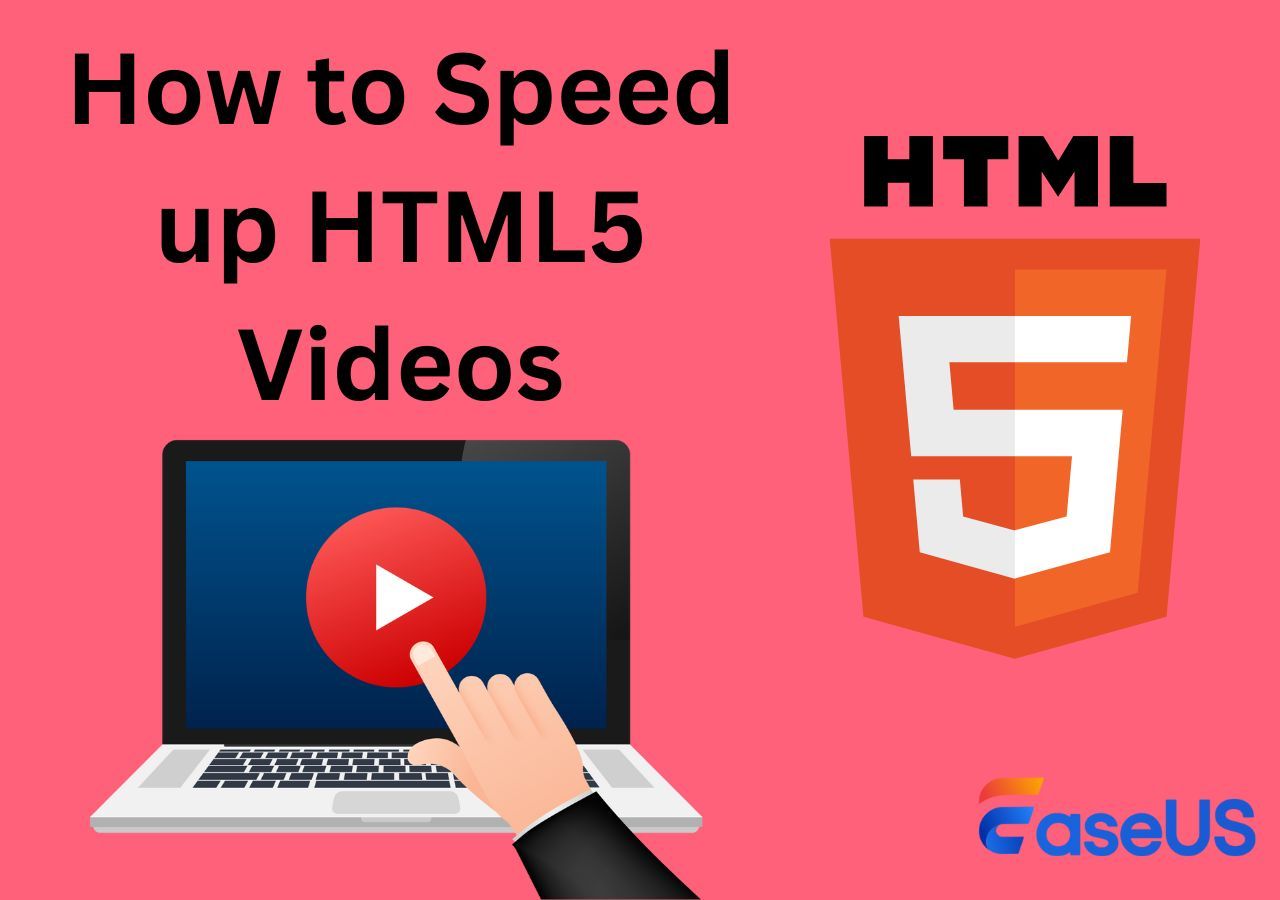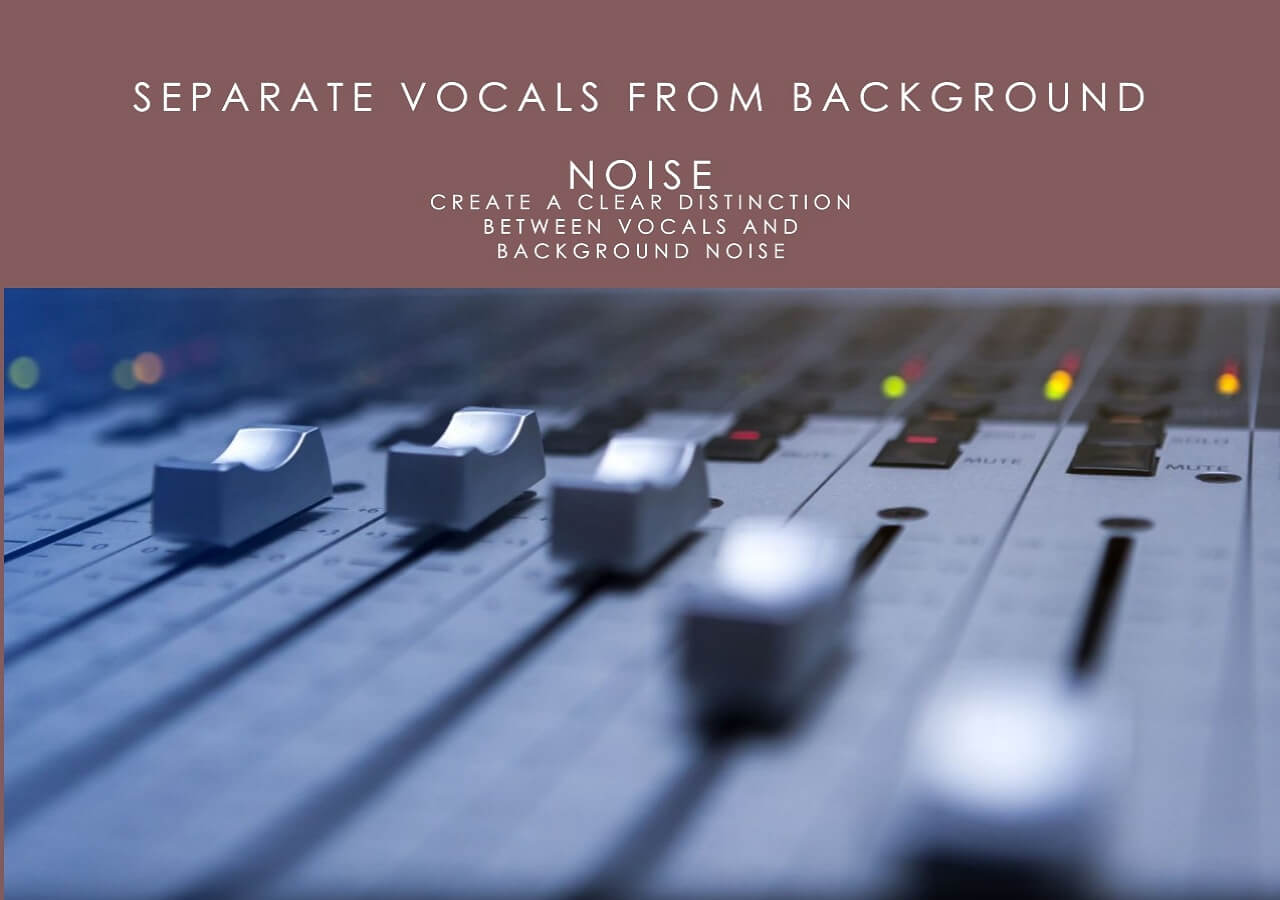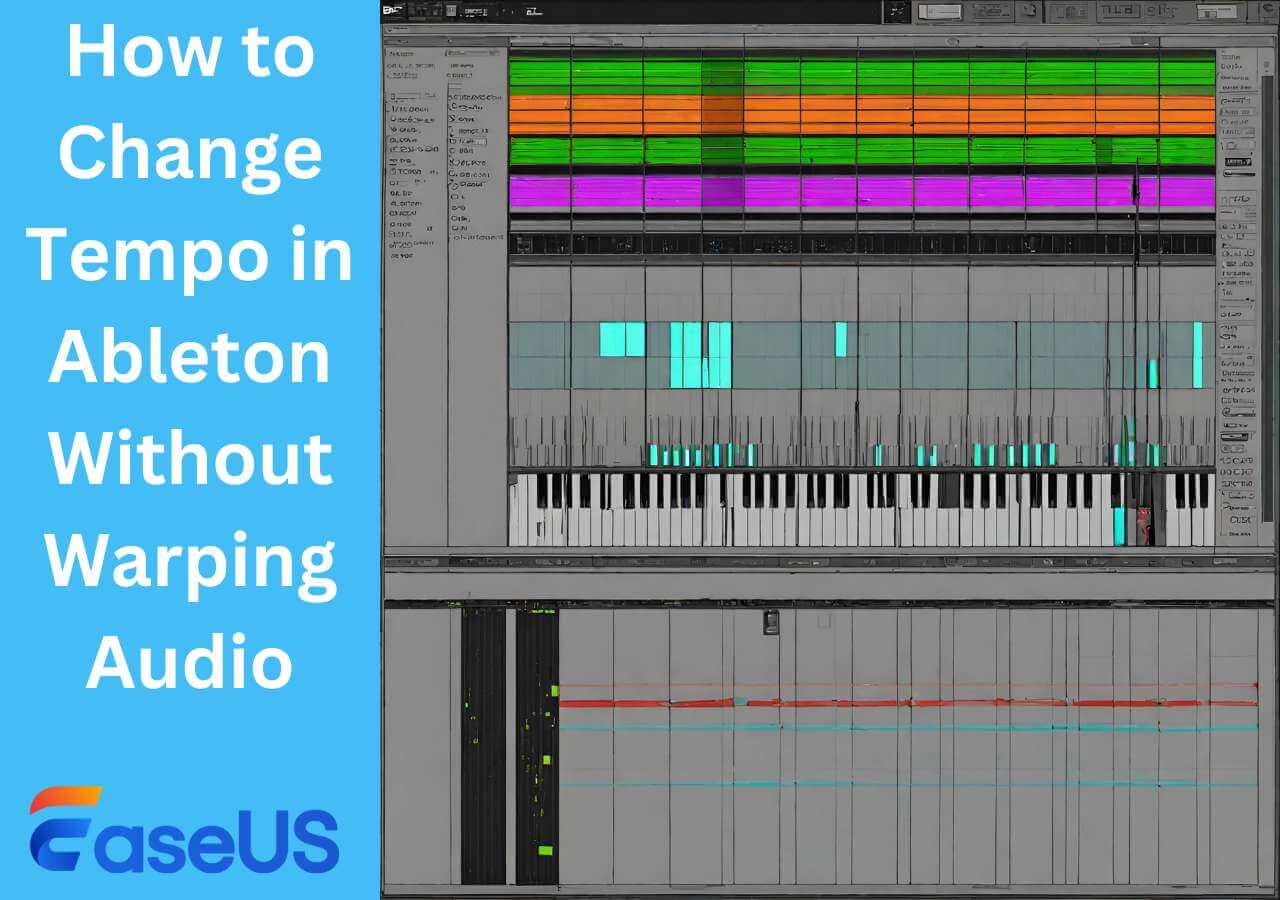-
![]()
Sofia Albert
Sofia has been involved with tech ever since she joined the EaseUS editor team in March 2011 and now she is a senior website editor. She is good at solving various issues, such as video downloading and recording.…Read full bio -
![]()
Alin
Alin is a sophisticated editor for EaseUS in tech blog writing. She is proficient in writing articles related to screen recording, voice changing, and PDF file editing. She also wrote blogs about data recovery, disk partitioning, data backup, etc.…Read full bio -
Jean has been working as a professional website editor for quite a long time. Her articles focus on topics of computer backup, data security tips, data recovery, and disk partitioning. Also, she writes many guides and tutorials on PC hardware & software troubleshooting. She keeps two lovely parrots and likes making vlogs of pets. With experience in video recording and video editing, she starts writing blogs on multimedia topics now.…Read full bio
-
![]()
Gorilla
Gorilla joined EaseUS in 2022. As a smartphone lover, she stays on top of Android unlocking skills and iOS troubleshooting tips. In addition, she also devotes herself to data recovery and transfer issues.…Read full bio -
![]()
Rel
Rel has always maintained a strong curiosity about the computer field and is committed to the research of the most efficient and practical computer problem solutions.…Read full bio -
![]()
Dawn Tang
Dawn Tang is a seasoned professional with a year-long record of crafting informative Backup & Recovery articles. Currently, she's channeling her expertise into the world of video editing software, embodying adaptability and a passion for mastering new digital domains.…Read full bio -
![]()
Sasha
Sasha is a girl who enjoys researching various electronic products and is dedicated to helping readers solve a wide range of technology-related issues. On EaseUS, she excels at providing readers with concise solutions in audio and video editing.…Read full bio
Content
Delete Music From TikTok Video on Mobile Devices
Remove Sound From TikTok Video on Desktop Devices
Remove Music From TikTok Video Online
Conclusion
FAQs About How to Remove Music From TikTok Video
9845 Views |
3 min read
Quick Answer
🔧To quickly delete sound from TikTok video, go to EaseUS Vocal Remover and import your TikTok video into its Volume and Speed and Pitch Changer, then drag the volume slider to the left to mute the sound.
Are you finding some helpful solutions for yourself to remove music from TikTok videos? Now you are in the right place. This article will show you the three best ways to fix this problem with step-by-step guidelines. Whether you are a desktop user, mobile user, or mobile user, it is believed that you will find the most suitable way for yourself.
We have listed the following testing statistics about the three ways in terms of performance, difficulty level, and applicability in the below table, so you can read it before knowing the 3 ways to help you change the sound from TikTok videos.
| ✅ Apply to | 😊 Effectiveness | 📶 Difficulty level |
| Moderate | Medium | |
| High | Super easy | |
| Moderate | Difficult |
Delete Music From TikTok Video on Mobile Devices
💻 Compatibility: Android and iOS devices
The first way we recommend is to use the built-in feature in the TikTok app to remove music from TikTok videos. It's essentially simple to remove the sound from your TikTok video. Therefore, you can remove audio from MP4. Just a few clicks will be required, and bingo! You are prepared. This is the procedure.
Step 1. Open TikTok on your account, then select the video you wish to delete the sound for. To mute the sound on the TikTok video, go to the editing screen and select Sounds.
Step 2. Choose a random sound to add to your video, and then press the Volume option to change the sound's volume or remix it to create a different one.
Step 3. You can adjust the Added sound slider and Original sound slider until they both become zero to mute the sound on the TikTok video.
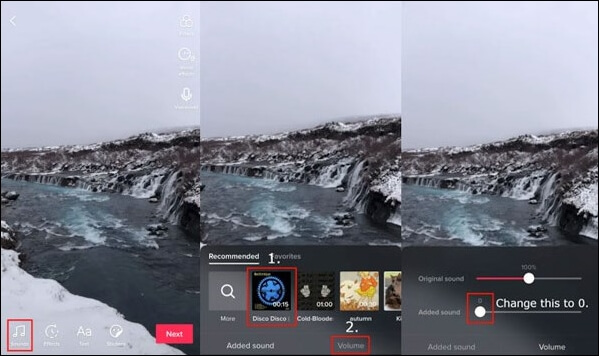
After following the steps below, you are believed to have mastered how to remove music from TikTok videos. And there is also a YouTube video with a detailed tutorial for you, and you can watch this video if you are still confused about the steps below.

You may be interested in the following articles:
Remove Sound From TikTok Video on Desktop Devices
💻 Compatibility: Web
We suggest using the EaseUS Vocal Remover tool to help desktop users turn off auto sound on TikTok videos. This excellent vocal remover, now also available on desktop devices, can help you remove music from videos like YouTube and TikTok videos or remove vocals from Spotify songs, Apple Music, and YouTube music in high quality. Therefore, if you are a music lover, video editor, or TikTok uploader, this software can meet all the basic needs of editing a TikTok video.
And here's the bonus tip for anyone who is searching for an online vocal remover: You can visit the EaseUS Vocal Remover and extract music from songs for free using AI.
Besides, as a high-quality vocal remover, it is an unmissable choice for most music lovers. In addition to removing original sounds for TikTok videos, it still can help users remove vocals in audio, fins the song pitch, adjust the audio playback speed, etc. It can support different file formats, like MP4, MPG, AVI, MKV, etc. There are some main features of EaseUS Vocal Remover, and you can check them now.
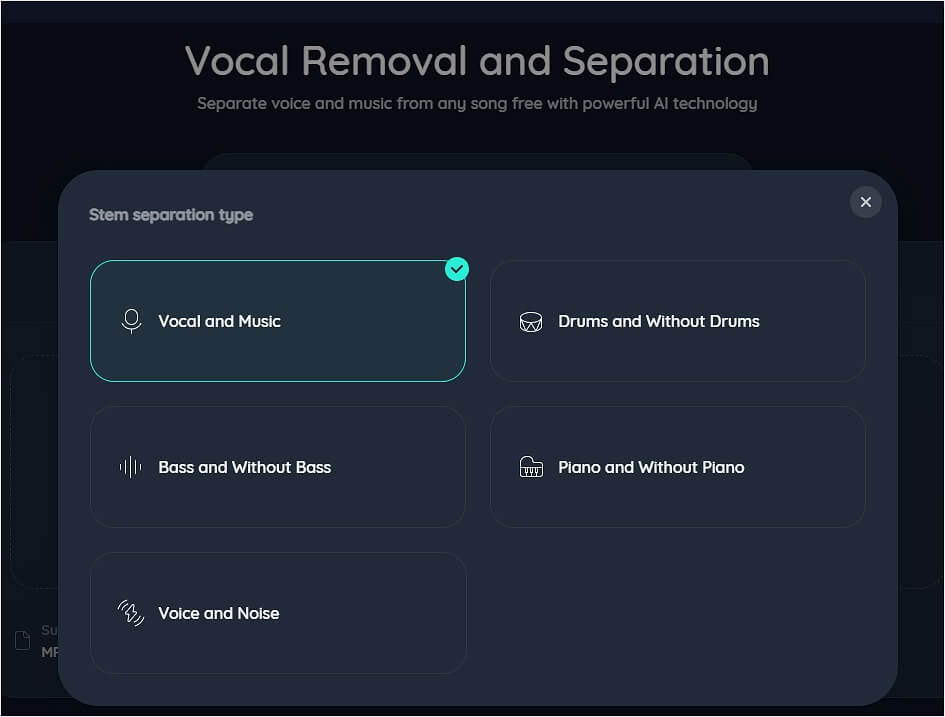
✅ Main features of EaseUS Vocal Remover
- Help users convert Live Photo to video
- It can make a movie trailer
- Help users remove background noise
- Add sound effects
- It is a free video editing software with no watermark
- You can add voiceover to video
Therefore, after knowing the above features, it is a good choice for you to remove music from TikTok videos. Now, you can read the following steps to know how to fix this question. (The process is the same as the ways to remove instrumentals.)
Step 1. Go to the website and find the "Pitch Changer."

Step 2. Browse the local library or drag and drop your file without limit to the area.

Step 3. Toggle the volume slider to the left or right to adjust the volume from 0-3x. Select "Replace File" for a change. After the adjustment, press "Save and Export" to download the file with volume altered.

After the above steps, it is believed that you can successfully remove music from TikTok videos.
You may want to know:
Remove Music From TikTok Video Online
💻 Compatibility: Browser
The last method to remove music from TikTok videos after posting is to use Canva, a perfect online sound-removing tool for web users. You may perfect your TikTok videos or clips by removing extraneous sound effects, narrations, or music tracks. Audio can be removed from a video with just a few clicks, and no need for difficult software or specialized video editing abilities.
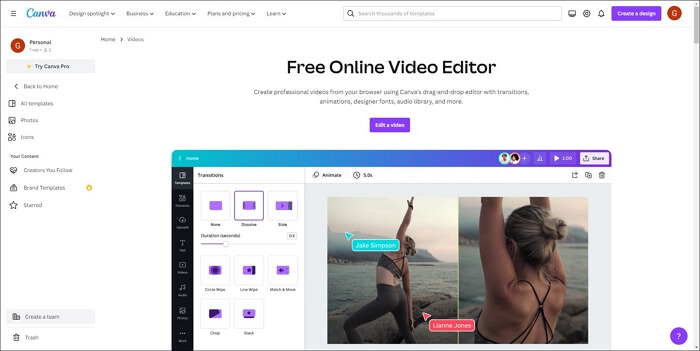
Therefore, it's simple to silence a section or a complete movie on any device with Canva's audio removal. You can remove the audio from a video online or download an app of Canva for Android devices or iPhones. By adjusting the volume of your clip or turning it off entirely, keep the video's quality and download it for free without any watermarks.
Now the following steps will show you how to mute music from TikTok videos online by using Canava.
Step 1. First, you need to enter the official website of Canva and enter the video editor interface.
Step 2. Choose Uploads, and click on Upload files.
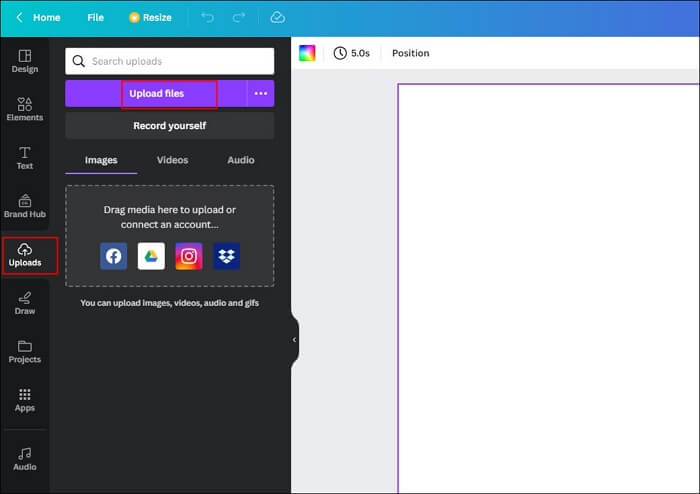
Step 3. Then select the video on the screen, and you will see an audio icon and click on it.
![]()
Step 4. You need to drag the bar to the left to reduce the volume of the TikTok video to zero.
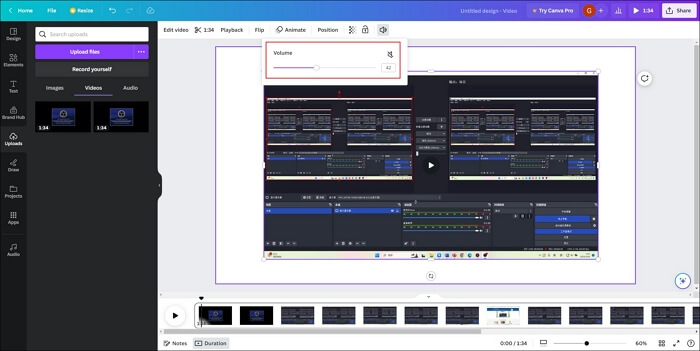
After that, you will also achieve music removal from TikTok videos. You can share this article on your social media to let more people know how to remove music from TikTok videos.
Conclusion
In a word, this article has discussed some helpful ways for you to remove music from TikTok videos. Hope this article will help you fix this question. In fact, it is suggested that you choose the best software: EaseUS Vocal Remover (Windows version: EaseUS VideoKit). They are better choices as they have more convenience and stability, and you do not need to worry about your privacy because they are very safe for users. So let's have a try!
FAQs About How to Remove Music From TikTok Video
After learning about the above helpful solutions to delete sound from TikTok videos, there are some other related questions for you.
1. How do you add music to only part of a TikTok?
Step 1. The first step is to tap on the plus icon at the bottom of the screen and then choose Add Sound to choose the song you wish to utilize.
Step 2. After selecting your sound, touch the scissors button to cut it to the length you want.
Step 3. Use the waveform to drag to choose a song segment for your TikTok.
2. Can you remove music from a video but keep the voice?
Yes, you can use the Vocal Remover feature of EaseUS Vocal Remover or the EaseUS Online Vocal Remover for free to help you remove music from a video but keep the vocals.
3. What is the app that removes music from videos?
Here is a list of the apps that remove music from videos.
- EaseUS Vocal Remover
- Audacity
- Canva
- TikTok
- iMyFone Filme
- Media.io