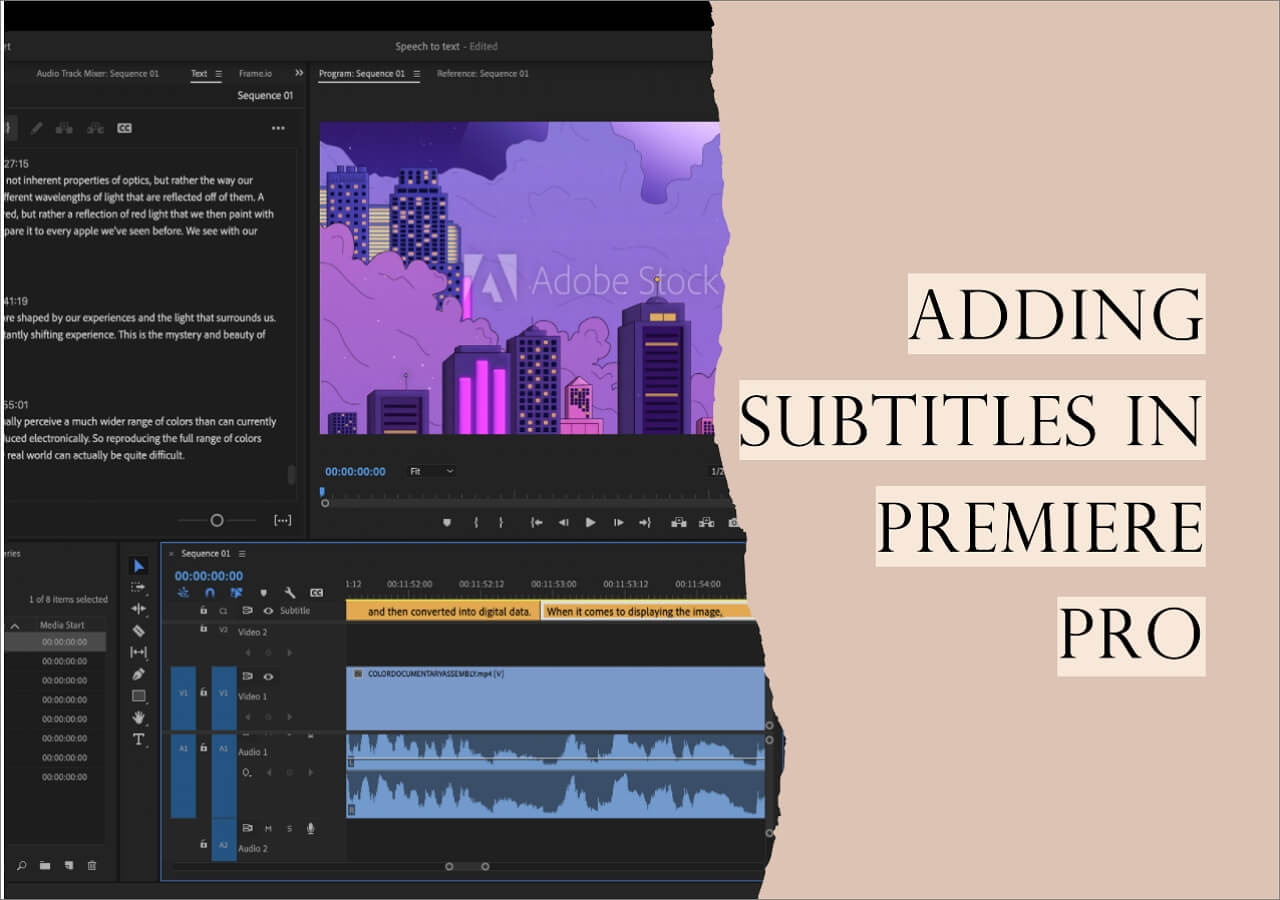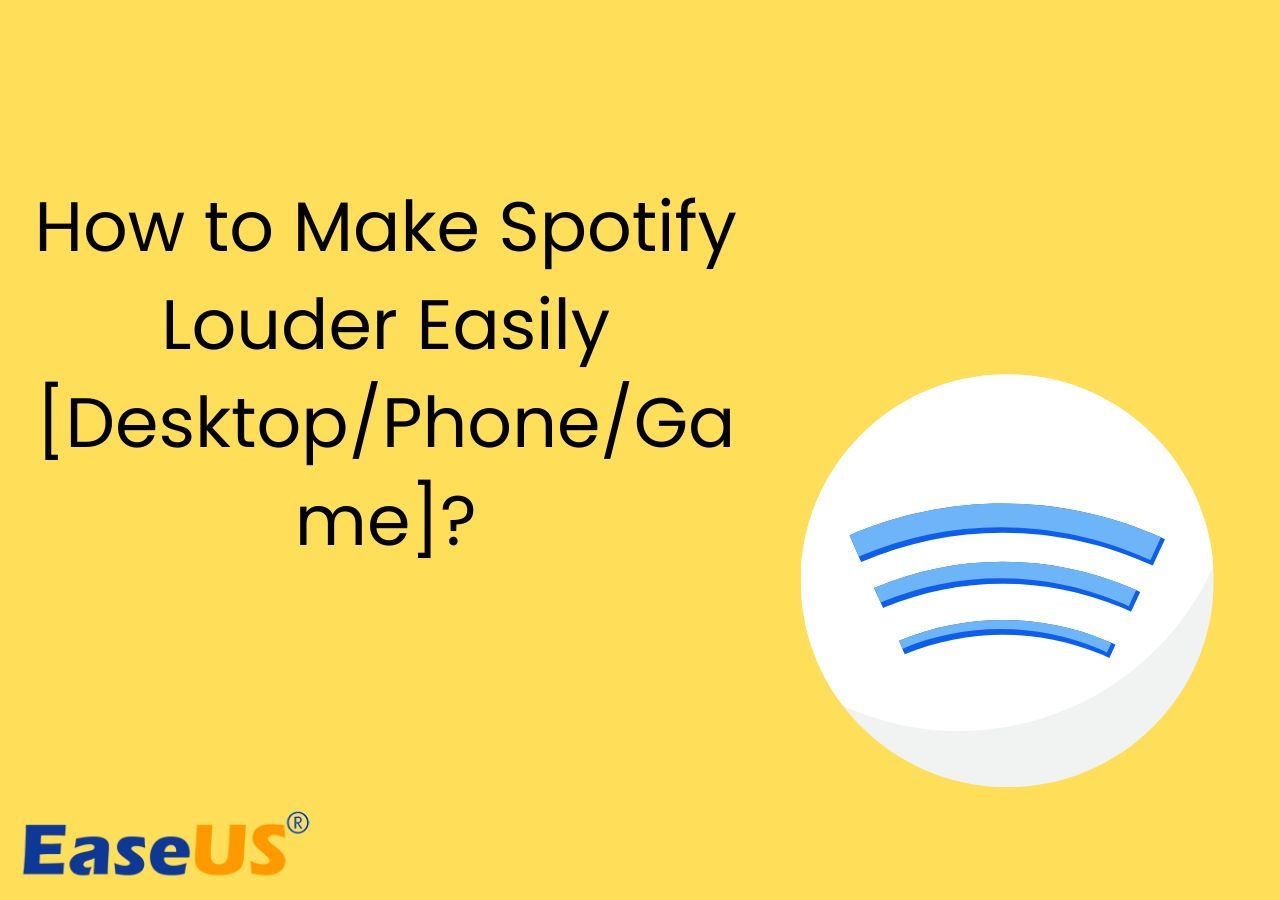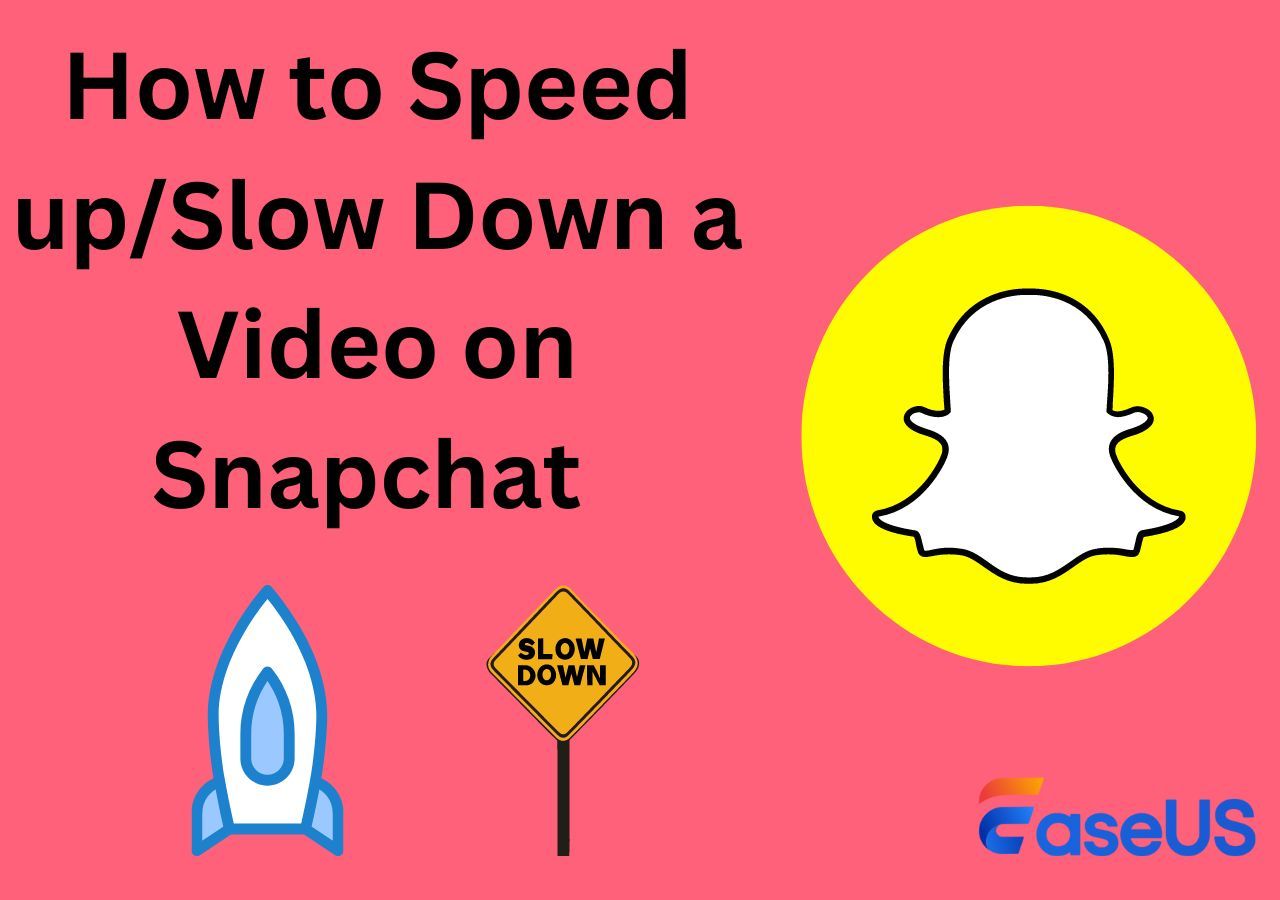-
![]()
Sofia Albert
Sofia has been involved with tech ever since she joined the EaseUS editor team in March 2011 and now she is a senior website editor. She is good at solving various issues, such as video downloading and recording.…Read full bio -
![]()
Melissa Lee
Melissa Lee is a sophisticated editor for EaseUS in tech blog writing. She is proficient in writing articles related to screen recording, voice changing, and PDF file editing. She also wrote blogs about data recovery, disk partitioning, data backup, etc.…Read full bio -
Jean has been working as a professional website editor for quite a long time. Her articles focus on topics of computer backup, data security tips, data recovery, and disk partitioning. Also, she writes many guides and tutorials on PC hardware & software troubleshooting. She keeps two lovely parrots and likes making vlogs of pets. With experience in video recording and video editing, she starts writing blogs on multimedia topics now.…Read full bio
-
![]()
Gorilla
Gorilla joined EaseUS in 2022. As a smartphone lover, she stays on top of Android unlocking skills and iOS troubleshooting tips. In addition, she also devotes herself to data recovery and transfer issues.…Read full bio -
![]()
Rel
Rel has always maintained a strong curiosity about the computer field and is committed to the research of the most efficient and practical computer problem solutions.…Read full bio -
![]()
Dawn Tang
Dawn Tang is a seasoned professional with a year-long record of crafting informative Backup & Recovery articles. Currently, she's channeling her expertise into the world of video editing software, embodying adaptability and a passion for mastering new digital domains.…Read full bio -
![]()
Sasha
Sasha is a girl who enjoys researching various electronic products and is dedicated to helping readers solve a wide range of technology-related issues. On EaseUS, she excels at providing readers with concise solutions in audio and video editing.…Read full bio
Content
0 Views |
0 min read
If you want to make a karaoke video, you're in the right place. We're going to show you just how you can create one. Making Karaoke videos is all the buzz nowadays, as it is fun and an amusing way to engage friends at parties.
That's why you might want to make a karaoke track and have a bit of fun with friends. But where do you begin, and how do you go about creating one? Today, we'll explore preparation, tools to use, how to use those tools, and where to download resources. So, let's dive right into it and show you how to make a karaoke video.
Before Making a Karaoke Video
Before making a karaoke video, you have to prepare for it by using the right sort of tools and resources. Besides finding the song and the lyrics, you must use various tools, like an online vocal remover or something, to help you convert FLAC to MP3.
Because FLAC files happen to be the highest quality of music files, you need to convert them to MP3 to use them in tools. Besides that, you'll need a video downloader to download any music you like and then convert those videos into audio files.
For that, you can use EaseUS Video Downloader and then use EaseUS Video Converter to convert said video into MP3 or any audio format. So, here is a complete list of tools and resources that you might need:
- For downloading videos – EaseUS Video Downloader
- For converting videos into audio – EaseUS Video Converter
- For separating instrumentals from vocals – EaseUS Online Vocal Remover
- For creating/editing lyrical video – Clipchamp or CapCut
- For MP3 downloads – Archive.org
- For Lyrics – AZLyrics/Google search
This is all you'll need to make a karaoke video. Make sure you have them lined up in tabs, and then follow the steps we're about to show you.
How to Make a Karaoke Video
From learning to remove vocals from Spotify songs to downloading an MP3 to adding lyrics on CapCut, the process of creating a karaoke video can be complicated. However, it's just complicated, not difficult or impossible.
So, we'll make it simple for you to make a karaoke video. So, let's go to each step and show you how to do them:
Step 1. Choose Music Track
The first thing you want to do is pick a music track to make a karaoke video. Now, you can either download a video of the song with the EaseUS Video Downloader and then use the EaseUS Video converter to convert it into MP3.
Or, go to Archive.org and download the MP3 file of the song you need. Here's how you can do the latter:
Step 1. Head to Archive.org
Step 2. Search for the music track that you wish to download and press "Go."

Step 3. Tap on the relevant search result.

Step 4. Tap on the MP3 option under the "Download Options" section.

Step 5. Under the MP3 songs click the "Download" button next to the song name.

Now, you may not find Archive.org among one of the top 10 music download websites. That's because this website has archives of many things, including videos, documents, etc. So, music is only a part of it, but it can be used to download high-quality MP3 files.
Step 2. Change Music Pitch
This step is optional, especially if you are okay with the current pitch of the song. But, if you wish to alter it, then you can use EaseUS Pitch Changer. It's a key feature in EaseUS' high-quality vocal remover online tool.
So, you have to select this option and change the settings according to your liking. Here's how:
Step 1. Head into EaseUS Vocal Remover's "Pitch Changer" option.
Step 2. Now tap on "Choose File" to upload the song.

Step 3. Change the pitch by using the "Pitch" slider.
Step 4. Alter the "Speed" (optional).

Step 5. Click the "Save and Export" button at the bottom when you're done.

Step 3. Remove Vocals from Song
Need to extract vocals from a song, then try EaseUS Online Vocal Remover. You may get this tool from here🔻
Step 1. Head to the EaseUS Online Vocal Remover website.
Step 2. Upload the music file by tapping on the "Choose File" option.

Step 3. Wait for the tool to separate vocals and instrumental.
Step 4. Download the instrumental.

This will download the extracted instrumental file, and you will be able to find it in the "Downloads" folder on your PC.
Step 4. Create a Karaoke Video
Once you've used the acapella extractors to get the instrumental, you can go ahead and create the karaoke video. This part requires you to use Clipchamp or CapCut.com to create a video. So, we'll show you how you can do it in simple steps. Here's what you need to do:
Step 1. Go to CapCut.com and select the "Edit video online" option.

Step 2. Drag and drop the MP3 Instrumental you downloaded.

Step 3. Right-click the blank screen once the audio is uploaded, then tap "Add Overlay."

Step 4. Add any picture or wallpaper, then drag it across the screen to make it fit.

Step 5. You can add images using the "Drag and drop media here" option at the bottom.

Step 6. Save the progress so far.
This will save the progress, and keep the project saved. But before that, make sure you sign into CapCut.com and then begin with the project. This will save your progress in your user account.
Step 5. Add Lyrics to the Karaoke Video
Once you're through with the video creation, downloading and adding lyrics is the next step. You can copy and paste lyrics from a website like AZLyrics or from Google's result pages. Here's how you can find lyrics to the video:
Step 1. Head to AZLyrics or any website to find the lyrics.
Step 2. Copy and paste the lyrics into Notepad.
Step 3. Now save the file as "Lyrics.srt."

Step 4. Now go back to CapCut.com and open the saved project.
Step 5. From the sidebar, choose the "Captions" section.
Step 6. Now click on "Upload caption file."

Step 7. Open the lyrics file we saved earlier.
Step 8. Check timestamps for added lyrics.
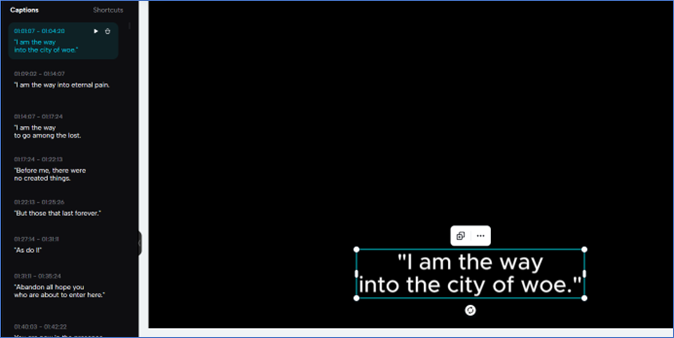
Once done, the lyrics will show up at the time you set them on. You can customize or set them using the settings on the bottom side of your screen. From there, all that remains is to save the file as a whole.
Step 6. Export Your Karaoke Video
The final step in the process is to save the video to your PC and use the karaoke video. It's a simple process in CapCut; all you have to do is export the video to your chosen location on your PC. Here's how to:
Step 1. Make sure the account is logged in.
Step 2. Tap on the "Export" button on the top-right corner.
Step 3. Press the "Download" button from the list.

Instead of downloading them to your PC, you can also upload them directly to your Facebook, Instagram, YouTube, or TikTok account. However, you must connect them by signing into CapCut before you start.
The Bottom Line
There you have it, and these are the ways you can make a karaoke video online. You have to use the tools that we showed you, alongside the resources, to create a karaoke video easily. It won't take 10-15 minutes if you do everything right.
Also, make sure you pick the correct lyrics and time them right in the video. You also need to create the video using a high-quality MP3. For that, we suggest using EaseUS tools so you can have the best possible audio files to use.
FAQs on Making a Karaoke Video
You might have some additional questions, and so we have the answers for you right here:
1. What software is used to create karaoke videos?
You can use Clipchamp or CapCut to create karaoke videos. Other AI tools are available, too, but they don't offer a ton of customization. Besides Clipchamp or CapCut, you need additional tools, like vocal removers or downloaders. You can use EaseUS Video Downloader and EaseUS Vocal Removers for that.
2. How can I make my own karaoke?
Head to CapCut.com, sign up, or use your Gmail account to log in. Then, create a new project and add the MP3 of the song you wish to use. Add an image, animation, or video to the project. And finally, add lyrics by using the aforementioned tutorial to create your karaoke video.
3. How do you convert video to karaoke?
You can download any karaoke video with the help of EaseUS Video Downloader. After that, you can create your video in Clipchamp or CapCut by using the converted video or MP3 file. Lastly, save the newly created video to your PC in MP4 or any suitable format.
If you like this article, share it with those who want to create their own Karaoke videos!