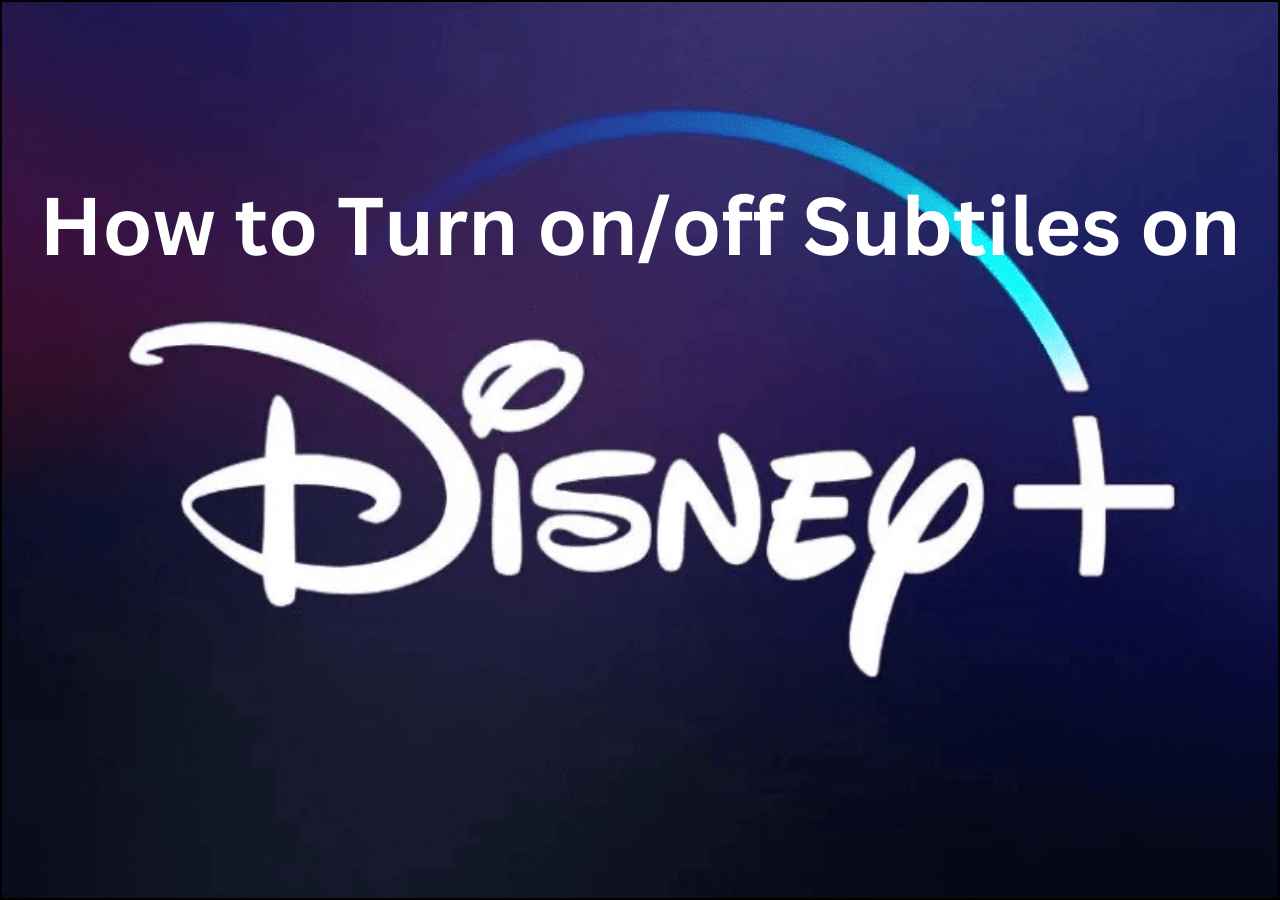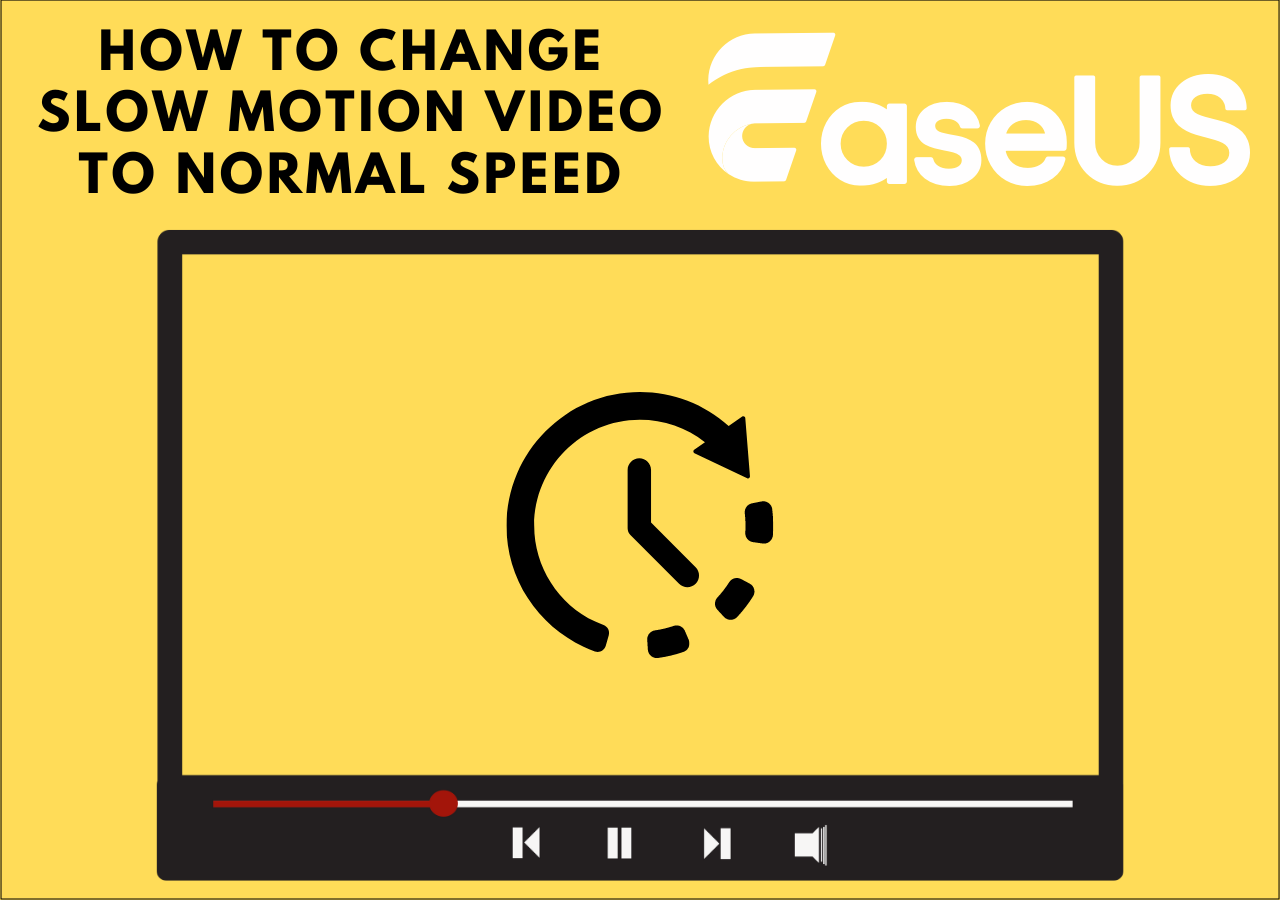-
![]()
Sofia Albert
Sofia has been involved with tech ever since she joined the EaseUS editor team in March 2011 and now she is a senior website editor. She is good at solving various issues, such as video downloading and recording.…Read full bio -
![]()
Melissa Lee
Melissa Lee is a sophisticated editor for EaseUS in tech blog writing. She is proficient in writing articles related to screen recording, voice changing, and PDF file editing. She also wrote blogs about data recovery, disk partitioning, data backup, etc.…Read full bio -
Jean has been working as a professional website editor for quite a long time. Her articles focus on topics of computer backup, data security tips, data recovery, and disk partitioning. Also, she writes many guides and tutorials on PC hardware & software troubleshooting. She keeps two lovely parrots and likes making vlogs of pets. With experience in video recording and video editing, she starts writing blogs on multimedia topics now.…Read full bio
-
![]()
Gorilla
Gorilla joined EaseUS in 2022. As a smartphone lover, she stays on top of Android unlocking skills and iOS troubleshooting tips. In addition, she also devotes herself to data recovery and transfer issues.…Read full bio -
![]()
Rel
Rel has always maintained a strong curiosity about the computer field and is committed to the research of the most efficient and practical computer problem solutions.…Read full bio -
![]()
Dawn Tang
Dawn Tang is a seasoned professional with a year-long record of crafting informative Backup & Recovery articles. Currently, she's channeling her expertise into the world of video editing software, embodying adaptability and a passion for mastering new digital domains.…Read full bio -
![]()
Sasha
Sasha is a girl who enjoys researching various electronic products and is dedicated to helping readers solve a wide range of technology-related issues. On EaseUS, she excels at providing readers with concise solutions in audio and video editing.…Read full bio
Content
Key Takeaways
1. How to Speed up Snapchat Videos on Android/iPhone
2. How to Slow down Snapchat Videos on Phone
3. How to Speed up/Slow down a Video on Snapchat from TikTok
Change Audio/Video Speed Free Online
Final Words
FAQs About How to Change the Speed of a Video on Snapchat
5326 Views |
4 min read
Key Takeaways
▶️To speed up Snapchat videos, open Snapchat on your phone, record or upload a video, and swipe through the filters until you see a rabbit; then, you can apply it to speed up videos.
▶️To slow down Snapchat videos, swipe to the right of the screen until you see a snail, and apply the effect to slow videos down.
Snapchat is a popular social media platform with innovative features. It offers multiple tools for content creators and casual users. From capturing spontaneous moments to creating polished snaps, it allows users to express their creativity. You can edit and enhance videos on Snapchat. It provides intuitive tools to speed up or slow down videos directly within the app.
If you want more inclusive video editing, there are other free tools available. This article mentions the detailed steps on how to speed up a video on Snapchat. Moreover, here we'll mention the best free tool to speed up MP3 and enhance your snaps.
1. How to Speed up Snapchat Videos on Android/iPhone
Speeding up Snapchat videos can add excitement and creativity to your snaps. It makes your videos more engaging for your audience. The app interface is similar on both Android and iOS devices.
Whether you're looking to speed up a video on iPhone or Android, the process is the same on all devices and can be done in just a few simple steps. Follow these steps on how to speed up a song or video on Snapchat:
Step 1. Open Snapchat on your Android or iPhone device.
Step 2. Sign in to your account to access all the features.
Step 3. Hold the "Capture" button to start recording.
Step 4. Swipe through the available filters by swipe to the right on the screen to select filters. Keep swiping until you see the filter that resembles a rabbit. It signifies the option to speed up your video.
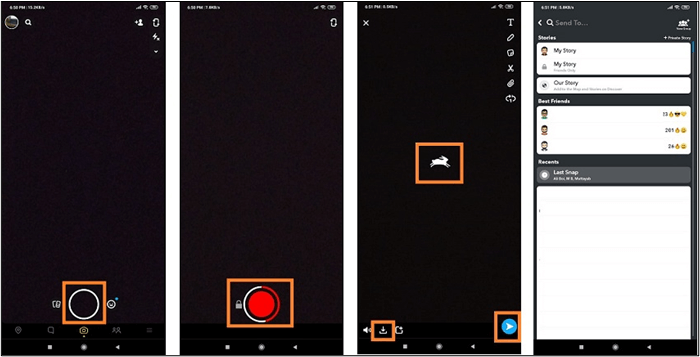
Step 5. Tap on the filter to apply it to your video. The playback speed of your video increases.
Step 6. Save or Share Your Video.
2. How to Slow down Snapchat Videos on Phone
Slowing down Snapchat videos allows users to emphasize certain moments. You can slow down MP3 and videos to create suspense or add a dramatic effect to your content. Snapchat provides features to adjust the playback speed.
Follow these steps to slow down Snapchat videos on your phone:
Step 1. Open Snapchat.
Step 2. Sign in to your account.
Step 3. Hold the "Capture" button to start recording.
Step 4. Swipe to the right of the screen. Keep swiping until you see the filter that resembles a snail. This particular filter signifies the option to slow down your video.
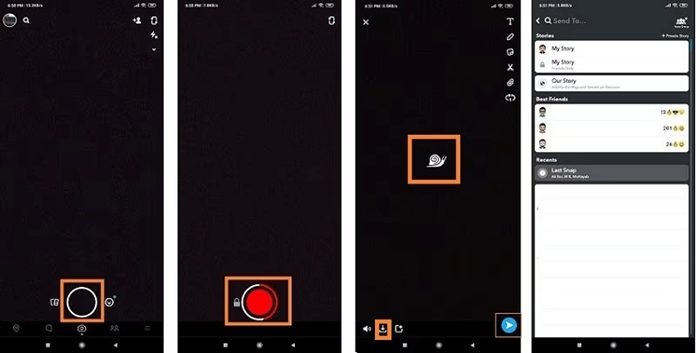
Step 5. Tap on it to apply it to your video.
3. How to Speed up/Slow down a Video on Snapchat from TikTok
TikTok offers multiple video editing features within its interface. You can speed up YouTube videos or slow down a video on Snapchat from TikTok. It adds a unique touch to your content. Users can customize the playback speed to match their creative vision. TikTok provides simple tools to achieve your desired effect.
Follow these steps to speed up or slow down a video on Snapchat from TikTok:
Step 1. Open TikTok app on your phone.
Step 2. Select a Snapchat video to edit.
Step 3. Tap on the "Clip editor" button. It will allow you to access the editing tools for your video.
Step 4. Tap on the clip to open up more options.

Step 5. To speed up or slow down a specific section of the video, "Split" the video into smaller clips.
Step 6. Select the small clip you want to adjust.
Step 7. After selecting the clip to modify, tap on the "Speed" button.
Step 8. Tap on "Save" to apply the changes.
Share the article with others if it helps!
Change Audio/Video Speed Free Online
Snapchat has limited time options. If you want to customize your video speed further, you can use specialized tools like EaseUS Speed Changer.
EaseUS Speed Changer is a cutting-edge tool that allows you to adjust the speed of a video effortlessly. The tool offers multiple video and audio editing tools. The free online tool is powered by advanced AI technology to ensure a seamless experience. Users can upload their audio or video files in various formats and change the pitch of a song.

The MP3 volume booster also offers multiple types of separation, such as vocals and music. It is a user-friendly solution with its free built-in player for real-time previewing and a seamless experience from start to finish.
Whether you're looking to find the key to a song or customize the effects, it has features to help you.
- Adjustable Speed Range: The tool allows users to adjust the speed of their videos within a wide range. It offers flexibility in achieving the desired playback effect from slowing down to speeding up.
- Preservation of Video Quality: This tool ensures that changing the video speed does not compromise the quality of the original video. It employs advanced algorithms to maintain the clarity and sharpness of the video even after speed adjustments.
- Quick Processing: Users can process multiple videos simultaneously, saving time and streamlining workflow. This is particularly useful for quickly adjusting the speed of several videos.
- Wide Format Support: Supports a variety of video formats. Users can work with videos in different formats without the need for conversion. This flexibility ensures compatibility with various video sources and simplifies the editing process.
Visit EaseUS Speed Changer now to enjoy its unlimited free features!
Change speed online for free:
Step 1. Enter the main interface of EaseUS Online Speed Changer. The left sidebar shows new functions of this online tool. Find "Pitch changer" and click it.

Step 2. Then, drop the audio/video file in the blank. It supports multiple file formats, including MP3, MP4, WAV, M4A, and FLAC.
Step 3. The website will analyze your file with AI. You can drag the little dot in the "Speed" section to slow down or speed up with a range of 0.5X to 1.5X.

Step 4. Click "Save and Export" to download the processed file to your local file location.
Final Words
Snapchat continuously innovates its video editing capabilities to enhance your engagement. Adjusting the speed of videos within the app offers a dynamic way to capture attention and highlight key moments. This article explored the simple and powerful process of how to speed up a video on Snapchat.
We've mentioned the detailed steps to enhance your creativity and captivate your audience with dynamic visuals. From recording spontaneous moments to crafting polished stories, mastering these techniques can elevate your Snapchat experience. If you want to customize your snaps further, tools like EaseUS Online Speed Changer can elevate your multimedia creations.
FAQs About How to Change the Speed of a Video on Snapchat
While looking for ways to enhance video speed on Snapchat, you might have some confusion. Here are some insights to help you.
1. How do you speed record on Snapchat?
Follow these steps to speed record on Snapchat:
- Step 1. Open the Snapchat app.
- Step 2. Hold the "Capture" button to start recording.
- Step 3. Swipe to the right until you see the image of a rabbit.
- Step 4. Select this speed filter to increase the playback speed of your video.
2. How do I speed up a video?
To speed up a video, here's what you need to do:
- Step 1. Go to the EaseUS Online Vocal Remover website.
- Step 2. Upload your video.
- Step 3. Select the speed option.
- Step 4. Select the speed of the video.
3. How do you change how fast your snaps go?
Follow these simple steps to change the speed of snaps on Snapchat:
- Step 1. Record your video snap on Snapchat.
- Step 2. After recording, swipe to the right until you find the speed filter options.
- Step 3. Select the desired speed filter to adjust the playback speed of your snap.
- Step 4. Add any additional effects or text and send it to your friends.
- Step 5. You can also change the video speed using the clip edit options.
4. How to put a video at 2x speed on Snapchat?
Follow these steps to put a video in 2x on Snapchat:
- Step 1. Open the Snapchat app on your mobile.
- Step 2. Start recording your video snap.
- Step 3. Click on the camera icon to go to director mode.
- Step 4. Tap on the speedometer icon.
- Step 5. Select 2x speed.