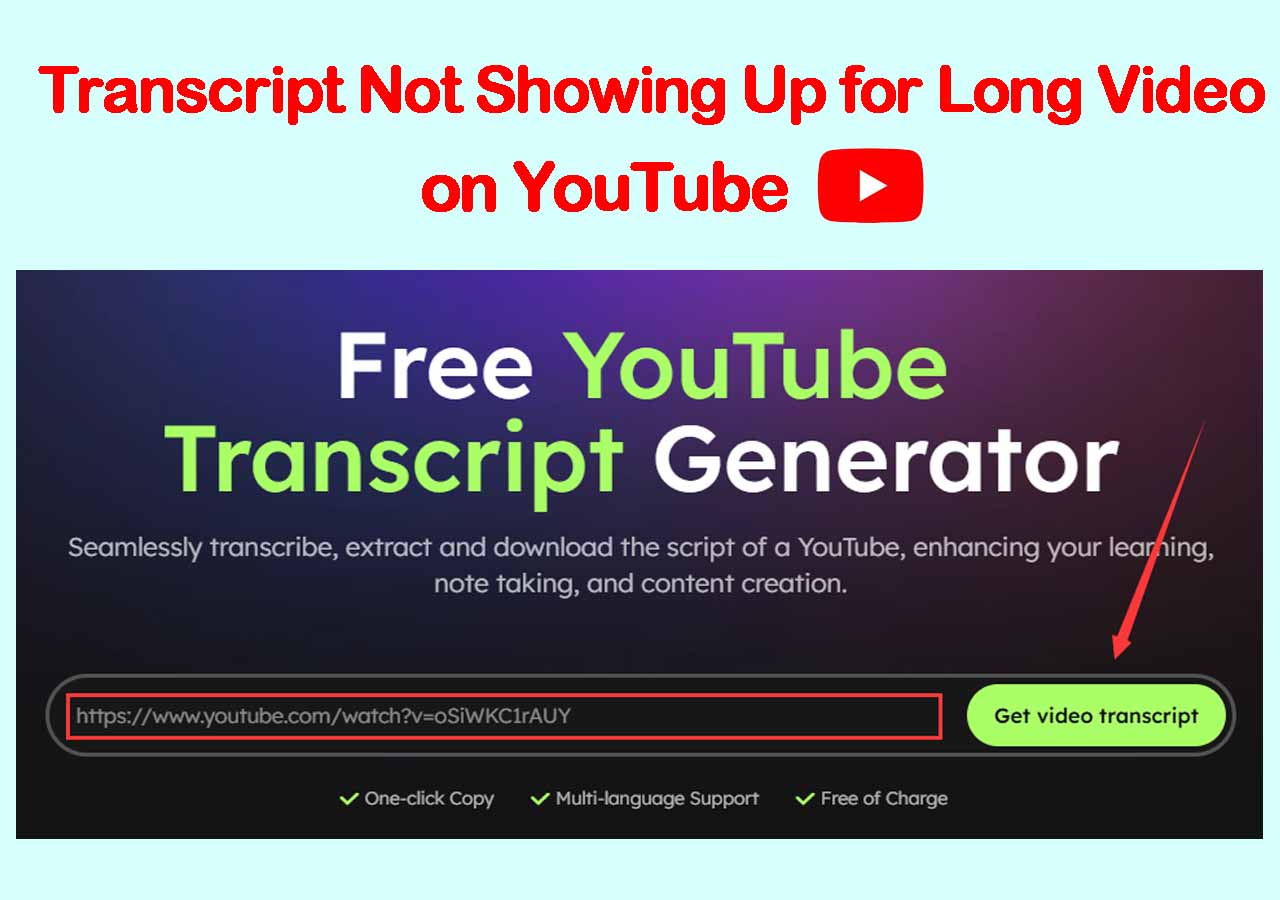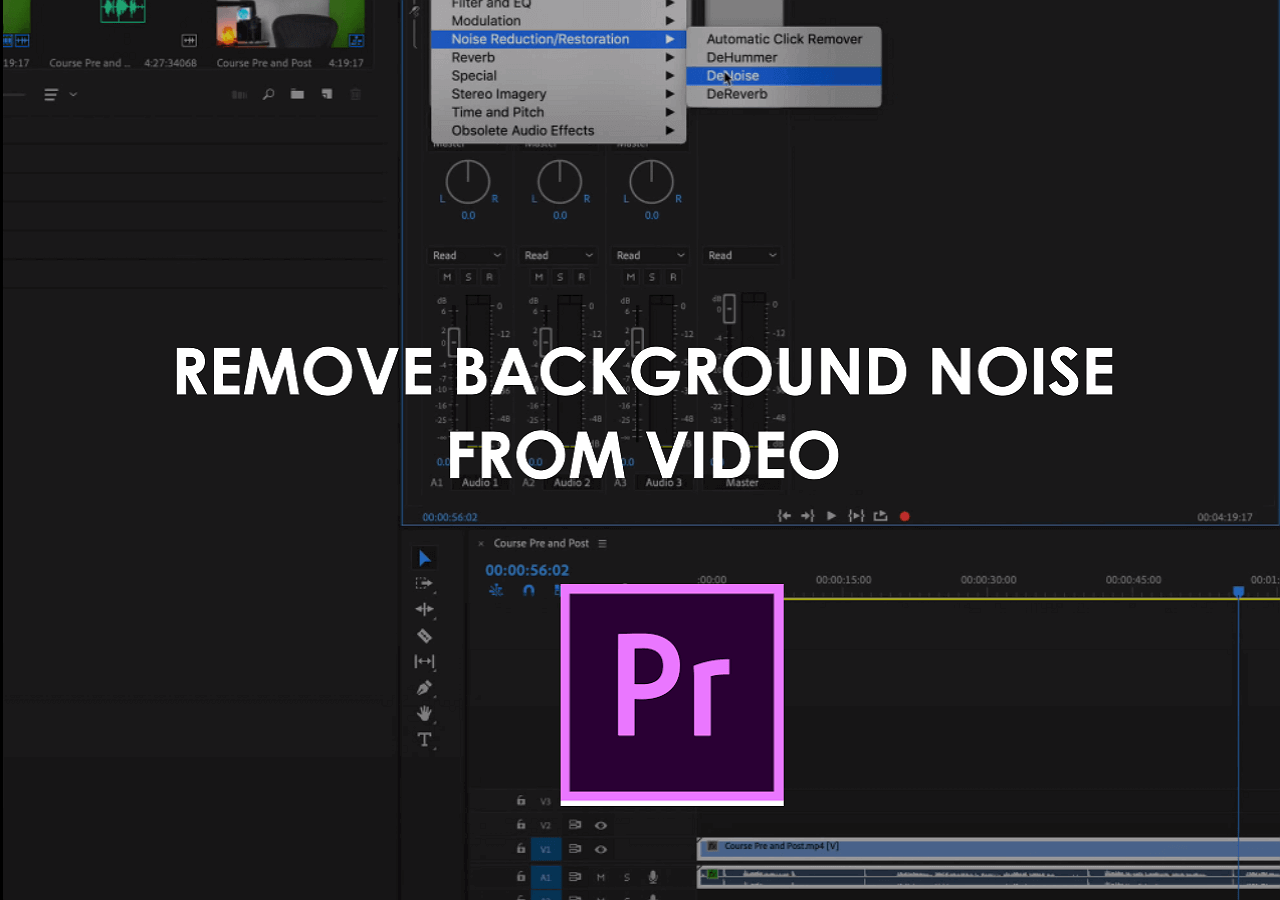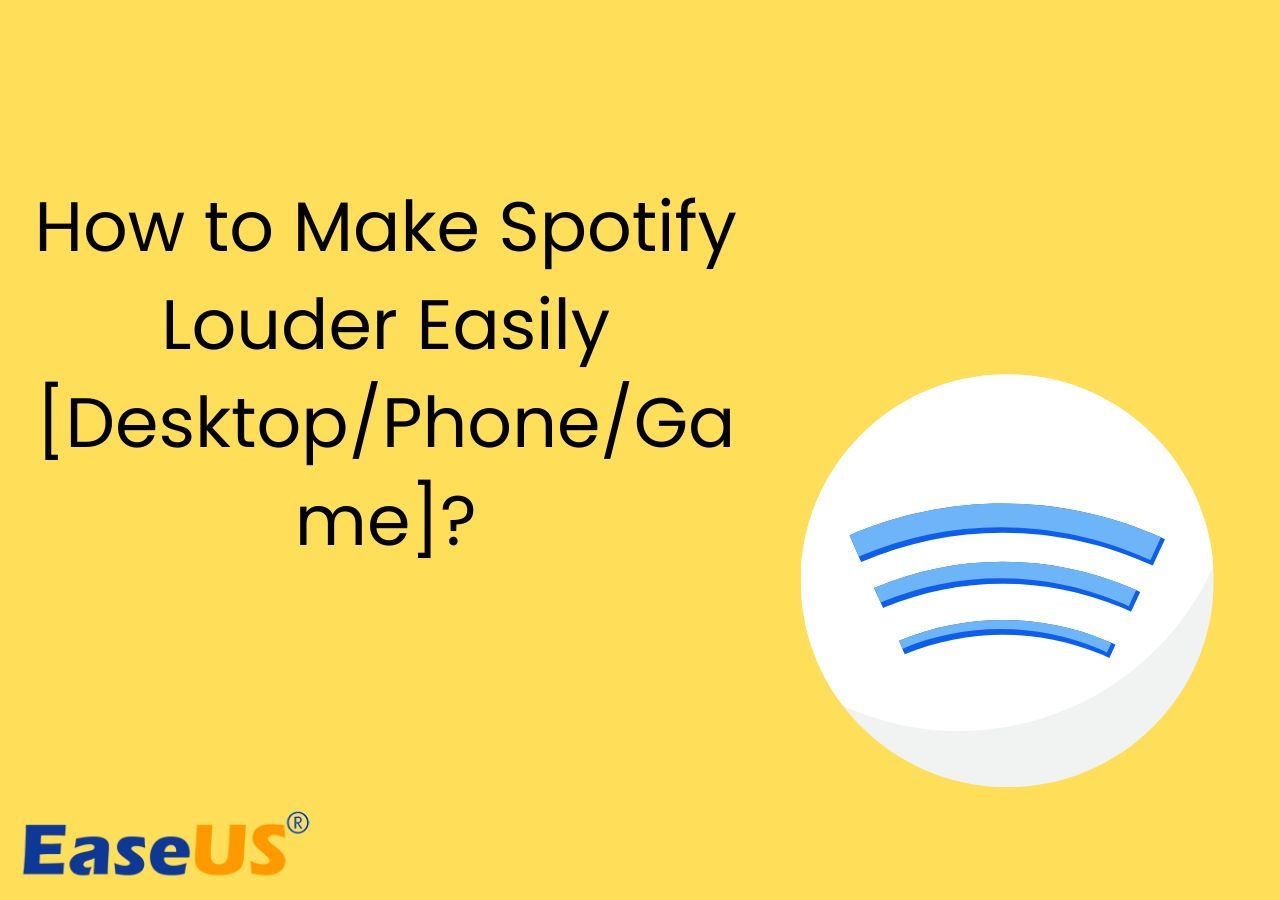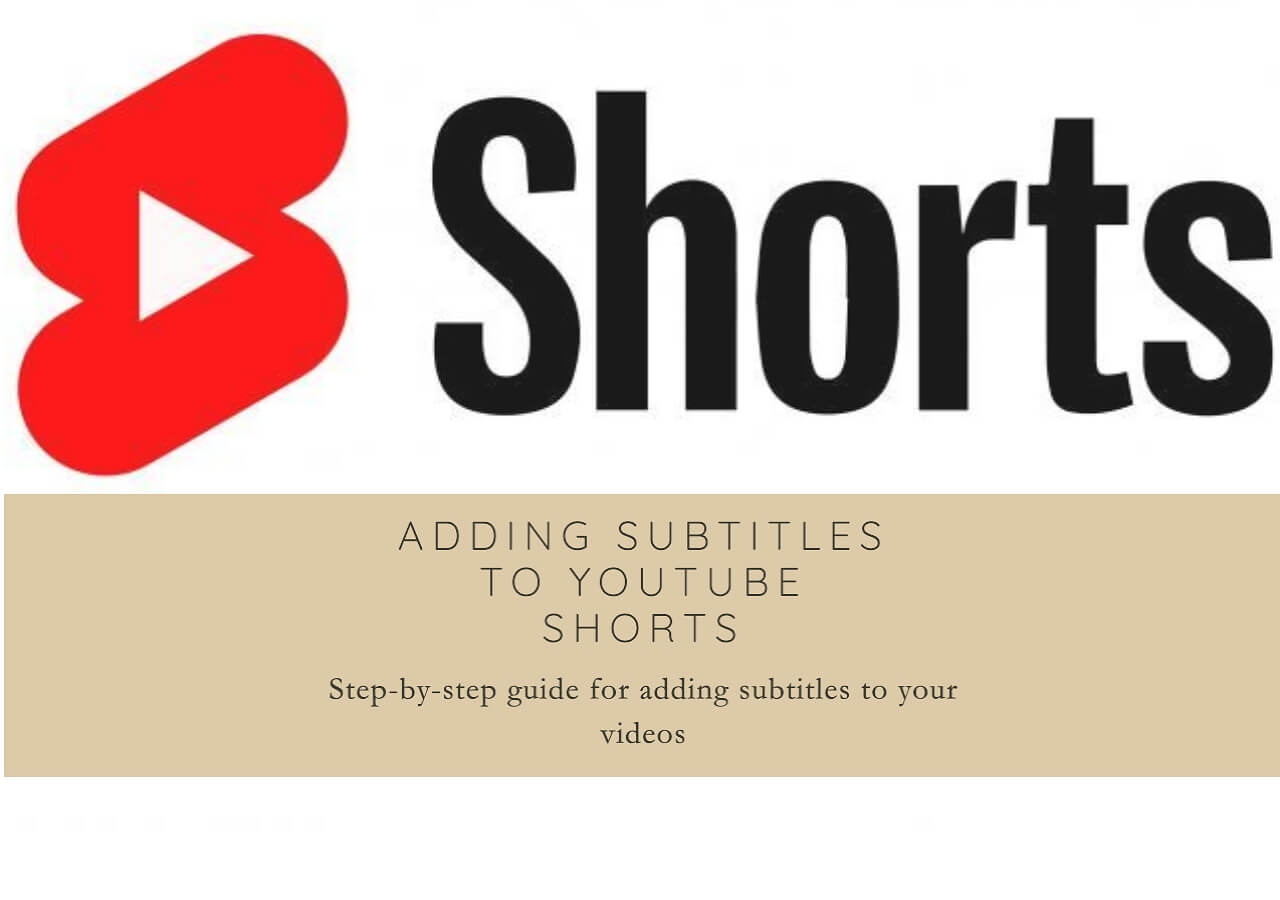-
![]()
Sofia Albert
Sofia has been involved with tech ever since she joined the EaseUS editor team in March 2011 and now she is a senior website editor. She is good at solving various issues, such as video downloading and recording.…Read full bio -
![]()
Melissa Lee
Melissa Lee is a sophisticated editor for EaseUS in tech blog writing. She is proficient in writing articles related to screen recording, voice changing, and PDF file editing. She also wrote blogs about data recovery, disk partitioning, data backup, etc.…Read full bio -
Jean has been working as a professional website editor for quite a long time. Her articles focus on topics of computer backup, data security tips, data recovery, and disk partitioning. Also, she writes many guides and tutorials on PC hardware & software troubleshooting. She keeps two lovely parrots and likes making vlogs of pets. With experience in video recording and video editing, she starts writing blogs on multimedia topics now.…Read full bio
-
![]()
Gorilla
Gorilla joined EaseUS in 2022. As a smartphone lover, she stays on top of Android unlocking skills and iOS troubleshooting tips. In addition, she also devotes herself to data recovery and transfer issues.…Read full bio -
![]()
Rel
Rel has always maintained a strong curiosity about the computer field and is committed to the research of the most efficient and practical computer problem solutions.…Read full bio -
![]()
Dawn Tang
Dawn Tang is a seasoned professional with a year-long record of crafting informative Backup & Recovery articles. Currently, she's channeling her expertise into the world of video editing software, embodying adaptability and a passion for mastering new digital domains.…Read full bio -
![]()
Sasha
Sasha is a girl who enjoys researching various electronic products and is dedicated to helping readers solve a wide range of technology-related issues. On EaseUS, she excels at providing readers with concise solutions in audio and video editing.…Read full bio
Content
0 Views |
0 min read
Quick Answer
👉🏽To increase the speed of YouTube videos, follow these simple steps.
Step 1. Browse YouTube and play your concerned video.
Step 2. Click on the "Settings" icon, and then choose "Playback Speed."
Step 3. Tap on the preferred speed from the listed ones.
Have you ever noticed that some videos on YouTube are much slower to entertain you? Sometimes, you might be looking to speed up YouTube videos to get entertained instead of sitting and watching slow performances.
In this regard, you can utilize its built-in functions to speed up your video to 2X. It can be an easy approach as you only have to adjust the video settings. But the problem is that this option is available in different positions on devices like mobile devices, laptops, and TVs.
We have written this guide to simplify the adjustment and show you where the options are available on different devices. You should read it till the end to learn how to speed up YouTube videos more than 2X.
Speed Up YouTube Video on Desktop
Finding the option to speed up video playback on the desktop is easy because of its wider and clearer interface. You only need to understand where this option is and how to change the speed of YouTube videos.
Here, we have listed the steps that you have to follow for the speed adjustment of YouTube videos.
Step 1. Open YouTube on your desktop and play the video you want to speed up.
Step 2. Tap the "Settings" icon that will open a list of options.
Step 3. Click on the "Playback Speed" option shown in the list.

Step 4. Choose from the built-in speed adjustment options.

You can also slow down the YouTube videos from the same section because it has speed options ranging from 0.25X to 2X.
Related Article:
Best 12 Video Speed Controller Chrome, Firefox, and Online
This post covers the top 12 best video speed controllers for Chrome and Windows 10 to make your videos play faster or slower. If you are searching for the best one, read the post to find more information now!
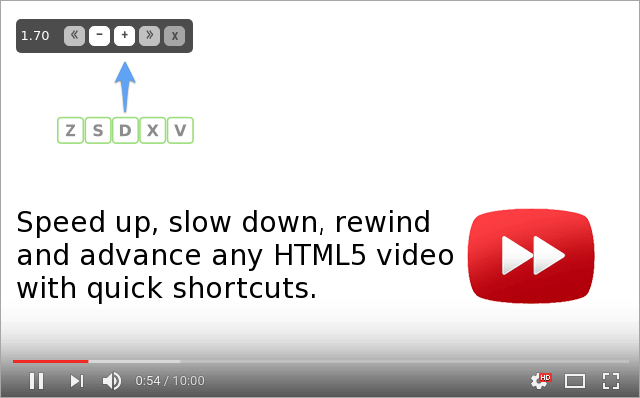
Increase the YouTube Video Speed on iPhone/Android
Being an Android/iPhone user, you will have a different preview of the YouTube app. To speed up YouTube videos, you have to access the same options within the app. It can be easy to change the speed of a video on mobile just by clicking on a few options.
Here are the steps you should take to change the YouTube video speed on your mobile.
Step 1. Launch the YouTube app on your mobile phone.
Step 2. Search for the required video and click to play it.
Step 3. Click on the "Settings" icon shown in the top right corner.
Step 4. Choos "Playback Speed" from the list of options shown on the screen.

Step 5. Click on the preferred speed shown on the screen.

By selecting the playback speed option, you can change the speed for the YouTube video.
Please share this guide on social media if you have found it informative.
Quicken YouTube Video on TV
A few years ago, the smart TV doesn't have an option to change the speed of a YouTube video. However, it has introduced a built-in option to perform this action and effectively increase the speed of a YouTube video.
Follow these steps to accomplish this task effectively.
Step 1. Open the "YouTube App" on your smart TV.
Step 2. Play the video you want to speed up.
Step 3. Look for the "Video Speed" icon in the bottom menu bar.
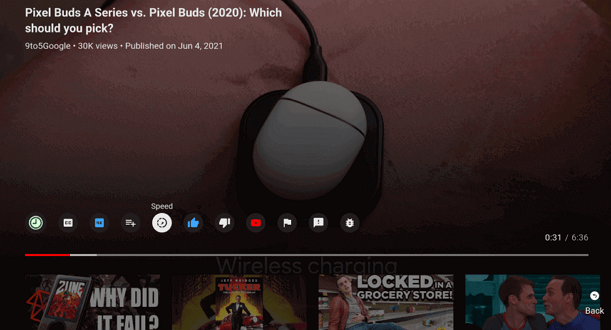
Step 4. Click on it and choose the preferred speed.

By doing so, you will be able to speed up your required YouTube video.
Bonus: Speed Up YouTube Videos at 2X/3X/4X
With the help of the above methods, you must have learned how to speed up YouTube videos up to 2X. What if you want to increase the speed more than this? It may not be possible to use its built-in options. You will find EaseUS Vocal Remover the best tool for this task because of its advanced functioning.

This effective tool has multiple functions like changing audio speed, increasing the volume, removing vocals, and many others. In terms of its speed booster, it can speed up your video as well as increase its volume up to 3 times the original sound. In addition to this, you can also use it as an acapella extractor due to its vocal-removal feature. Let us show you a few features of this tool.
Key Features:
- You can increase the volume up to 3 times.
- It supports multiple audio/video formats.
- One can upload a file of up to 20 minutes in duration.
- No registration/sign is required to use this online tool.
If your YouTube videos are boring due to slow speed, we recommend using EaseUS Vocal Remover.
To Wrap Up
We hope you have learned how to speed up YouTube videos on different devices. You can learn the methods for different devices, including mobile phones, laptops, and smart TVs.
To increase the speed more than 2 times the original speed, you can choose EaseUS Vocal Remover. This tool enables you to get effective results without damaging the quality of the video or audio file.
FAQs on Speed Up YouTube Videos
If you have any questions related to the YouTube video speed-up option, you can find them here. We have listed a few questions with their brief answers.
1. How do you get 3x speed on YouTube?
You can get 3x speed for your YouTube videos by using the EaseUS Vocal Remover. Here are the steps that you can follow for this speed adjustment.
Step 1. Browse the EaseUS Vocal Remover.
Step 2. Upload your video into it.
Step 3. Adjust the speed, pitch, and other parameters.
Step 4. Its AI algorithm will adjust the speed as per your requirements.
2. How do I make YouTube run faster?
You can easily make YouTube run faster by following the built-in speed. Here are the steps that you have adopted for this:
Step 1. Browse your required YouTube video.
Step 2. Click on the "Settings" icon.
Step 3. Tap on the "Playback Speed" and then on the preferred speed.
3. What is the shortcut to increase the playback speed on YouTube?
You can increase the playback speed of YouTube videos using shortcuts "Shift +" or "Shift +."