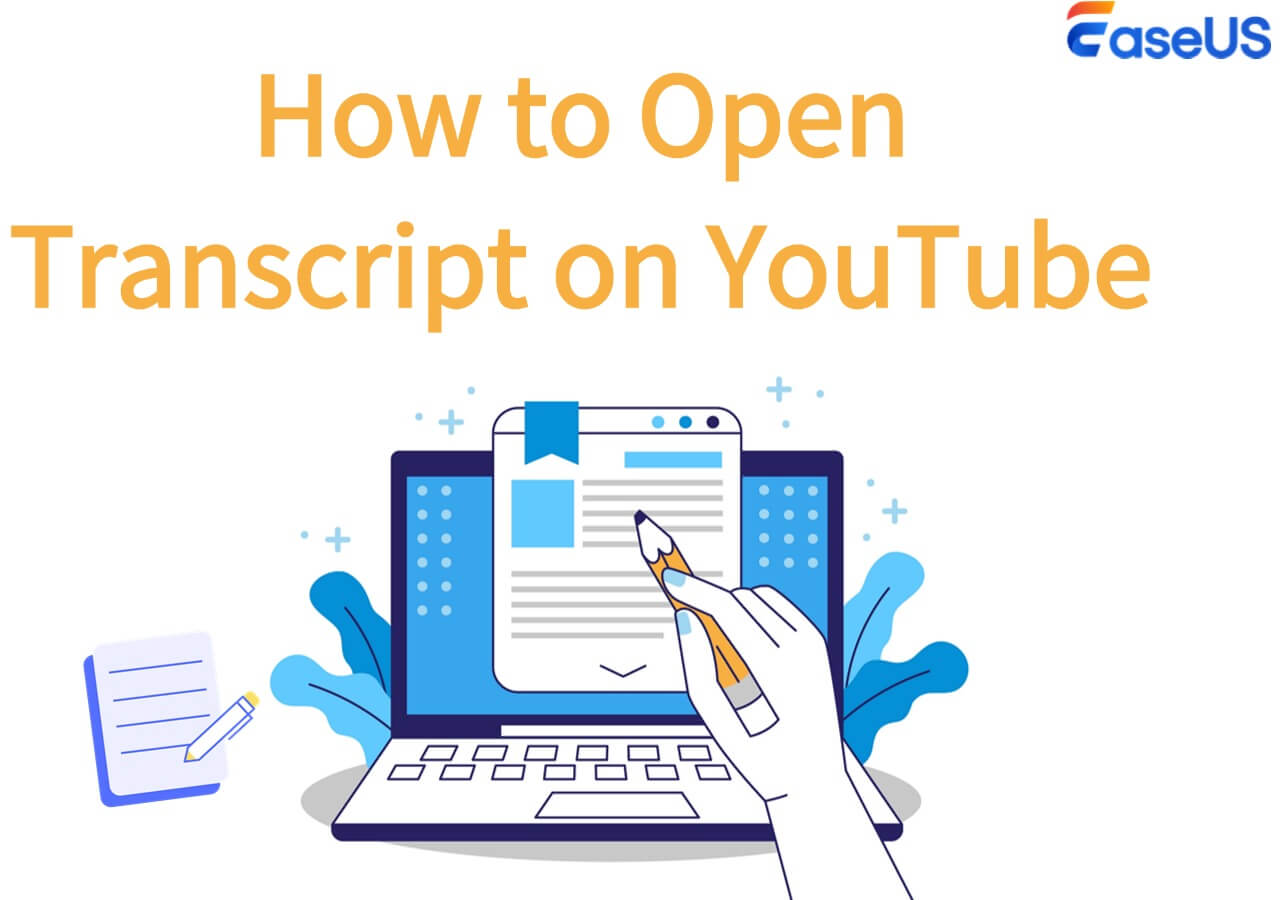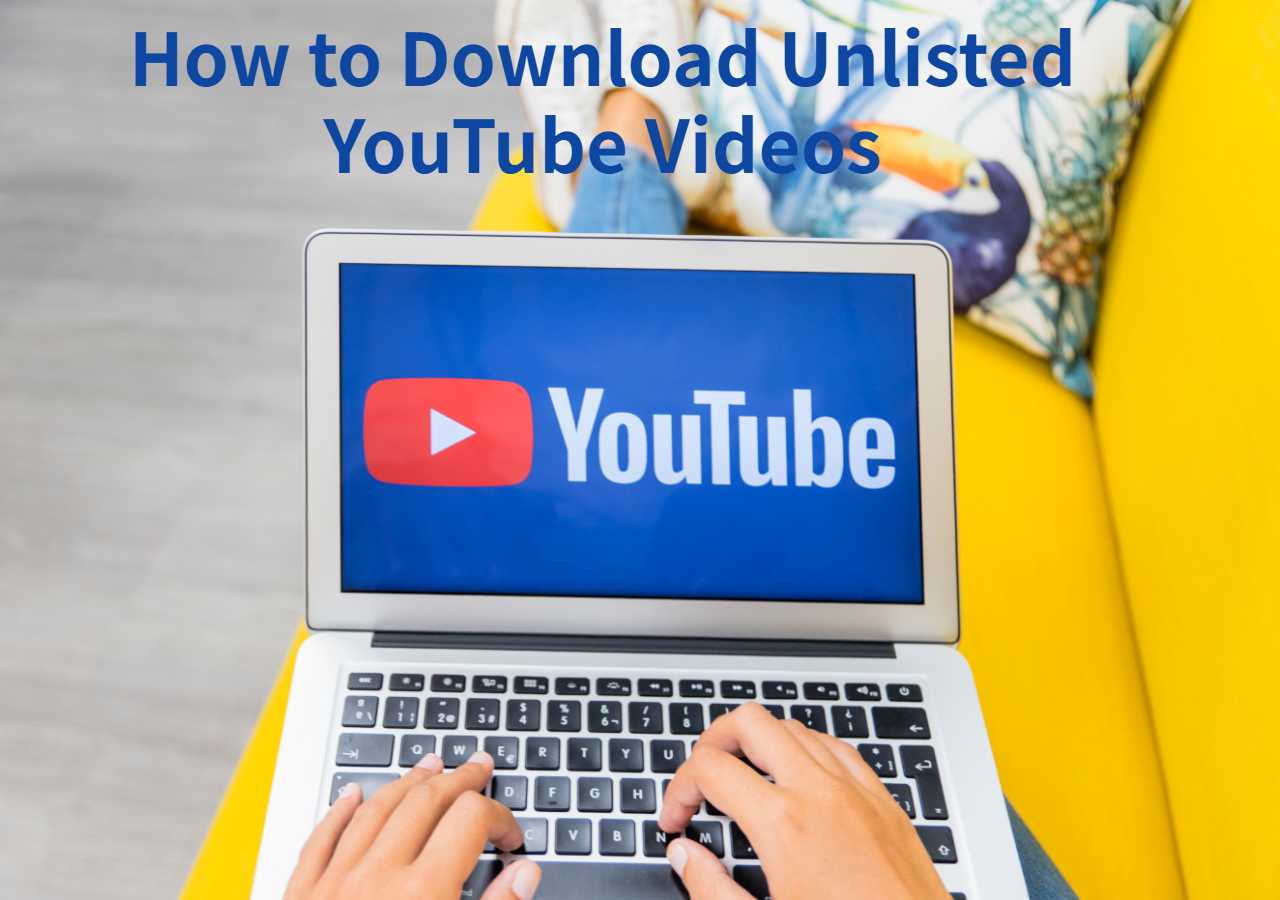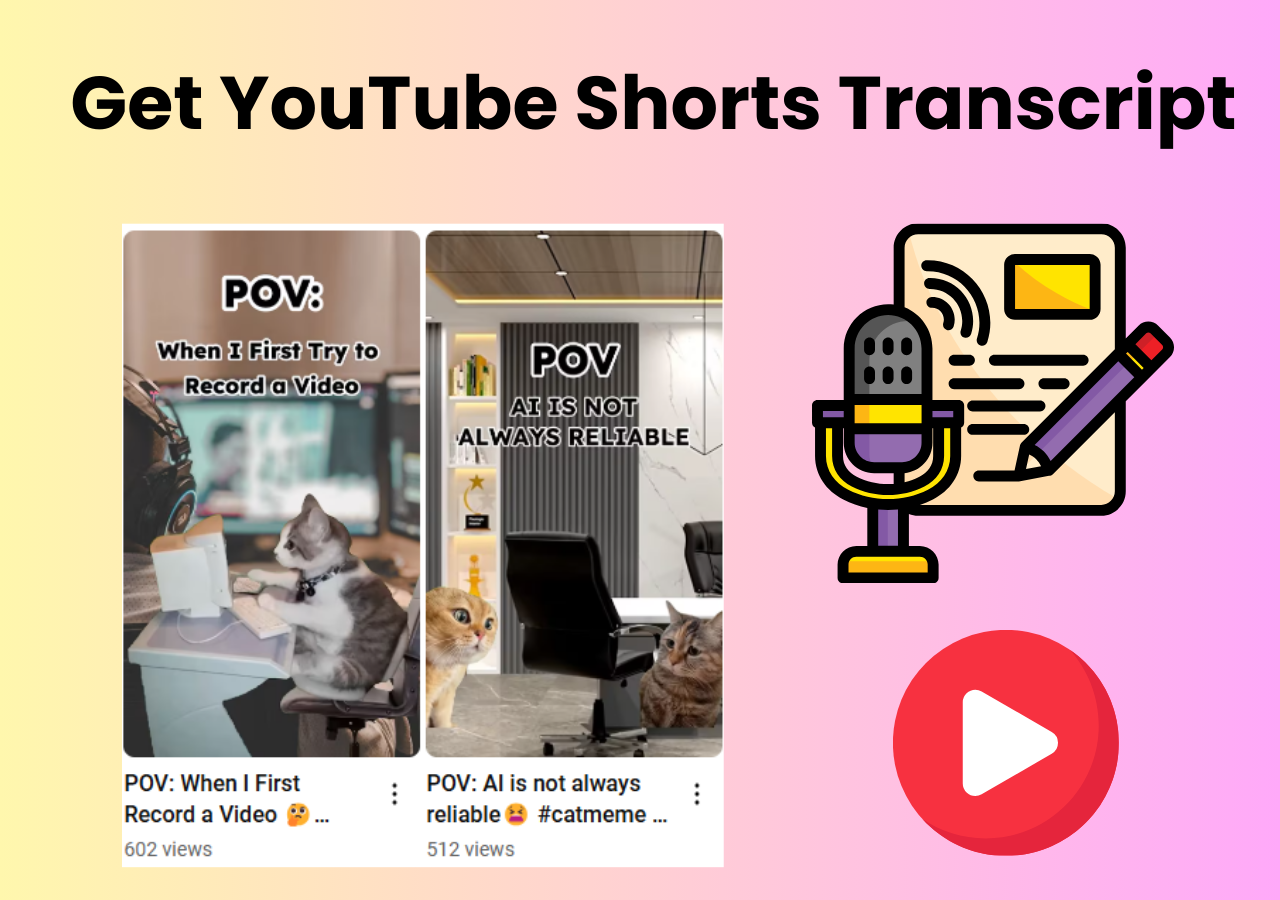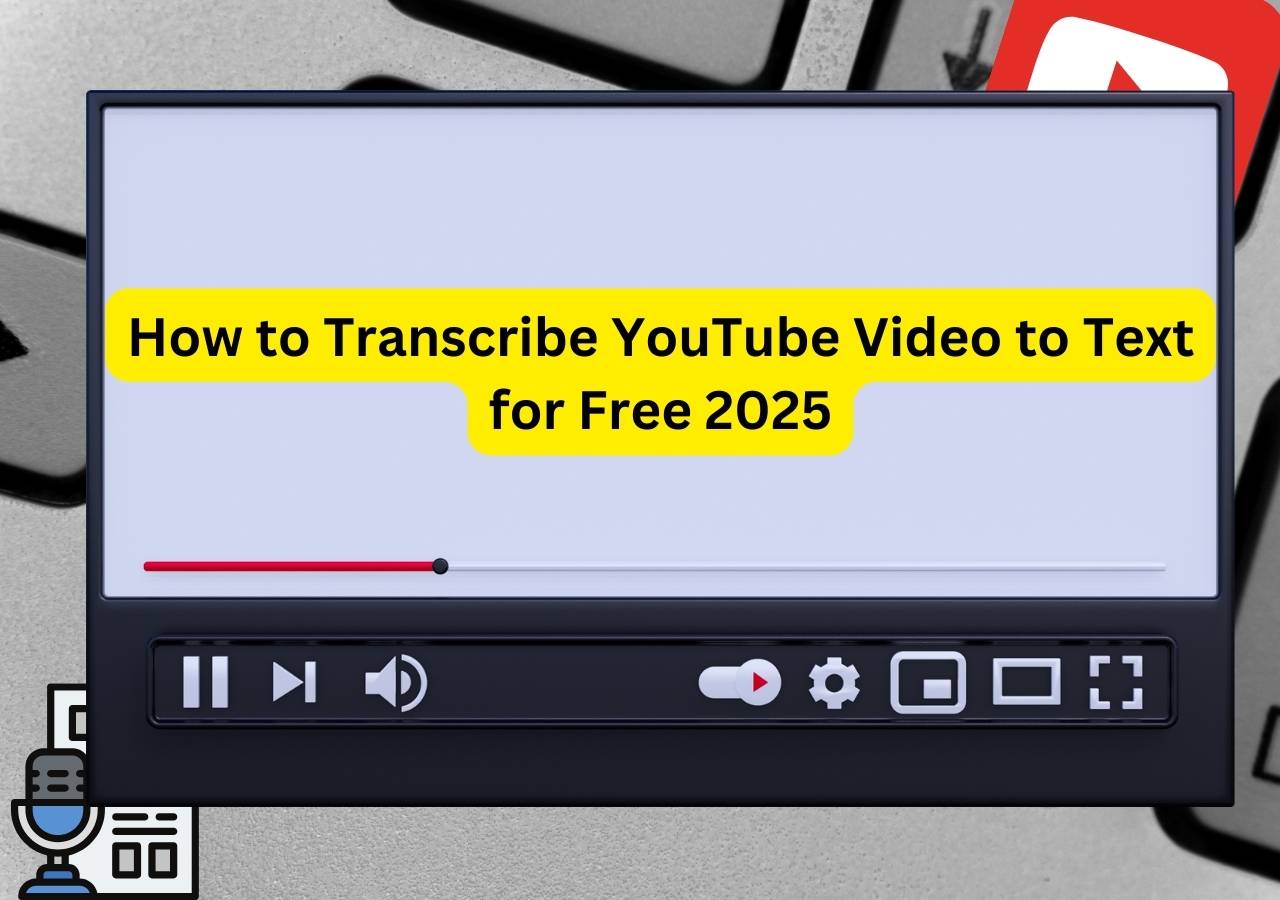-
![]()
Sofia Albert
Sofia has been involved with tech ever since she joined the EaseUS editor team in March 2011 and now she is a senior website editor. She is good at solving various issues, such as video downloading and recording.…Read full bio -
![]()
Melissa Lee
Melissa Lee is a sophisticated editor for EaseUS in tech blog writing. She is proficient in writing articles related to screen recording, voice changing, and PDF file editing. She also wrote blogs about data recovery, disk partitioning, data backup, etc.…Read full bio -
Jean has been working as a professional website editor for quite a long time. Her articles focus on topics of computer backup, data security tips, data recovery, and disk partitioning. Also, she writes many guides and tutorials on PC hardware & software troubleshooting. She keeps two lovely parrots and likes making vlogs of pets. With experience in video recording and video editing, she starts writing blogs on multimedia topics now.…Read full bio
-
![]()
Gorilla
Gorilla joined EaseUS in 2022. As a smartphone lover, she stays on top of Android unlocking skills and iOS troubleshooting tips. In addition, she also devotes herself to data recovery and transfer issues.…Read full bio -
![]()
Rel
Rel has always maintained a strong curiosity about the computer field and is committed to the research of the most efficient and practical computer problem solutions.…Read full bio -
![]()
Dawn Tang
Dawn Tang is a seasoned professional with a year-long record of crafting informative Backup & Recovery articles. Currently, she's channeling her expertise into the world of video editing software, embodying adaptability and a passion for mastering new digital domains.…Read full bio -
![]()
Sasha
Sasha is a girl who enjoys researching various electronic products and is dedicated to helping readers solve a wide range of technology-related issues. On EaseUS, she excels at providing readers with concise solutions in audio and video editing.…Read full bio
Content
Do All YouTube Videos Have Transcripts
Why Are Some Video Transcripts Disabled or Not Showing Up
6 Fixes to Transcript Not Showing Up for Long Video on YouTube
Best Free Way to Get a Transcript from a YouTube Video
Final Verdict
FAQ on YouTube Show Transcript Missing
8794 Views |
3 min read
YouTube transcript is an essential feature for viewers who want to read along with a video's dialogue or search for specific information. However, users sometimes encounter issues where transcripts do not appear or YouTube "Show Transcript" option is missing, especially for long videos. In this guide, we will explore why transcript is not showing up for long videos on YouTube and share 6 effective troubleshooting methods to fix it.
Quick Fixes to YT Transcript Not Showing Up
Fix 1. Check If Auto-Generated Captions Are Enabled
Fix 2. Reduce the video resolution
Fix 3. Contact the Uploader
Fix 4. Refresh the Page
Fix 5. Clear Browser Cache
Fix 6. Use a Different Browser or Device
Do All YouTube Videos Have Transcripts
Not all YouTube videos come with automatic transcripts. YouTube generates transcripts primarily for videos with clear audio and in supported languages. However, some videos may not have the "Show transcript" option due to various reasons, such as complex audio, multiple speakers, or language limitations.
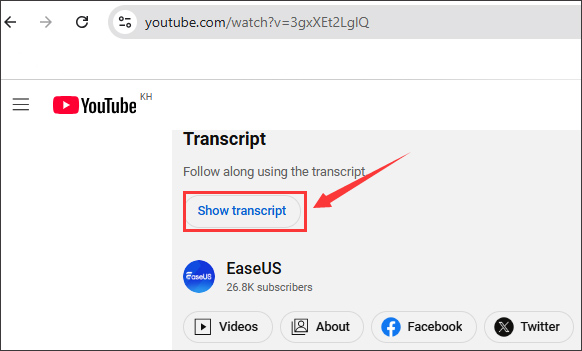
Why Are Some Video Transcripts Disabled or Not Showing Up
There are several reasons why a transcript might not appear for a YouTube video:
- Long Video: YouTube's transcript feature may struggle with very long videos, causing delays or omissions.
- Private Video: If a video is private or unlisted, transcripts may not be generated.
- Copyrighted Video: Some copyrighted content might have transcripts disabled.
- Auto-Generated Subtitles Issues: If YouTube's speech recognition software has trouble processing the audio, it may not create a transcript.
- Manual Transcript Removal: The video uploader may choose to disable automatic transcripts.
- Unsupported Language: YouTube doesn't support automatic captions for all languages.
- Poor Audio Quality: If the speech is unclear, has heavy background noise or accent, or is distorted, YouTube may not generate a transcript.
📖 Further Reading
6 Fixes to Transcript Not Showing Up for Long Video on YouTube
If you're facing issues with transcripts not showing up for a long video, try these fixes:
🚀Fix 1. Check If Auto-Generated Captions Are Enabled
Ensure that the video is not private and that auto-generated subtitles are enabled. If the video supports subtitles but they are not showing, go to the settings and manually enable auto-generated captions. Here's how to open auto-generated transcript on YouTube:
Step 1. Open YouTube and click your profile icon > the Settings icon (⚙️).
Step 2. From the left menu, click "Playback and performance" to continue.
Step 3. Turn on the transcript onYouTube from the Subtitles and Closed Captions option.
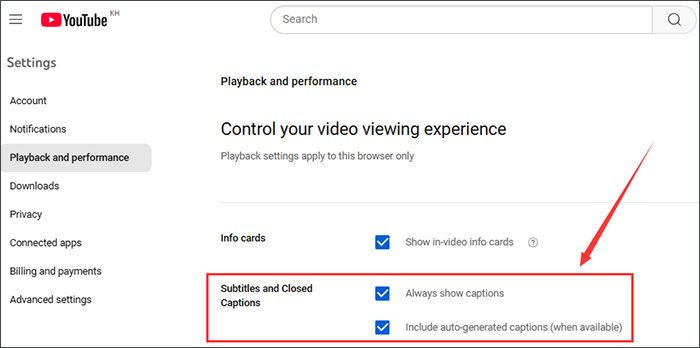
🚀Fix 2. Reduce the Video Resolution
Sometimes, reducing the video resolution can help load transcripts properly. Higher resolutions require more bandwidth and processing power, which may cause subtitles to fail to load. Try switching to 480p or 720p and check if the transcript appears.
🚀Fix 3. Contact the Uploader
If transcripts are not appearing due to uploader settings, reaching out to the video creator might help. You can leave a comment or check if they have provided alternative transcript options in the video description.
🚀Fix 4. Refresh the Page
Sometimes, the transcript feature may fail to load due to temporary glitches. A simple page refresh (Ctrl + R on Windows or Cmd + R on Mac) can sometimes resolve the transcript loading issues.
🚀Fix 5. Clear Browser Cache
Corrupted cache files in your browser might be preventing YouTube from displaying transcripts. Clear your browser's cache by going to Settings > Privacy & Security > Clear Browsing Data and selecting Cached Images and Files. Restart your browser and try again.
🚀Fix 6. Use a Different Browser or Device
If the issue persists, try using a different web browser or switching from a mobile device to a desktop (or vice versa). Some browser extensions or settings may interfere with YouTube's transcript feature.
Best Free Way to Get a Transcript from a YouTube Video
If YouTube's built-in transcript feature fails, a third-party online tool like free EaseUS YouTube Transcript Generator can help. This tool extracts and generates accurate transcripts from YouTube videos, even for long videos where YouTube's auto-subtitles might not work properly.
Why Choose the YouTube Transcript Generator:
- Totally free to use without ads
- Support long videos
- Available to copy all the captions with one click
- Available to download to your computer in one click
As the best alternative to YouTube built-in transcript generator, it can do all the same things as the YouTube built-in transcript feature and more. All you need to do is paste the video URL and click "Get video transcript".
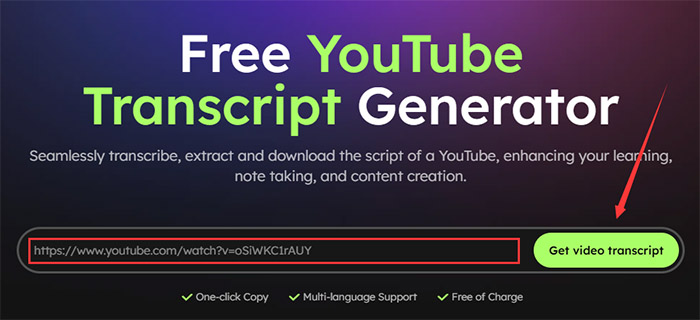
Wait for a few seconds, 100% correct transcript texts will appear before you. Then you can click the "Play" button from the left to enjoy the video and watch the transcript text at the same time. It also enables you to download the subtitles to your PC or Mac computer for offline viewing or later summarization.
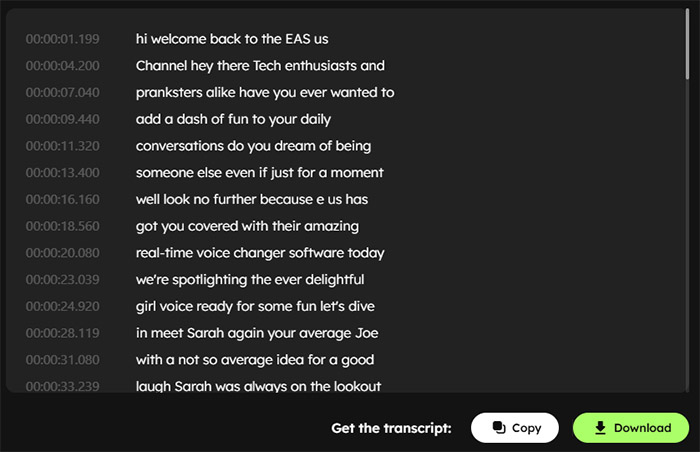
Final Verdict
Transcripts are a valuable feature for accessibility and content searchability on YouTube. While YouTube automatically generates transcripts for many videos, long videos may encounter issues. If a transcript is not showing up, the fixes above should help. Additionally, third-party tools like EaseUS YouTube Transcript Generator provide a great alternative for obtaining transcripts when YouTube's feature fails.
FAQ on YouTube Show Transcript Missing
1. How do I expand my YouTube transcript?
To expand a YouTube transcript, click on the three-dot menu below the video, select "Show Transcript", and use the scrollbar to navigate through it.
2. How do I get a transcript from a short YouTube video?
For short videos, you can follow the same method: click on the three-dot menu (or the "more" option from the video description) and select Show Transcript. If unavailable, use a third-party tool like EaseUS Transcript Generator.
3. How do I make YouTube subtitles longer?
You cannot manually extend YouTube's auto-generated subtitles. However, you can download the transcript, edit it, and re-upload it as a custom subtitle file.