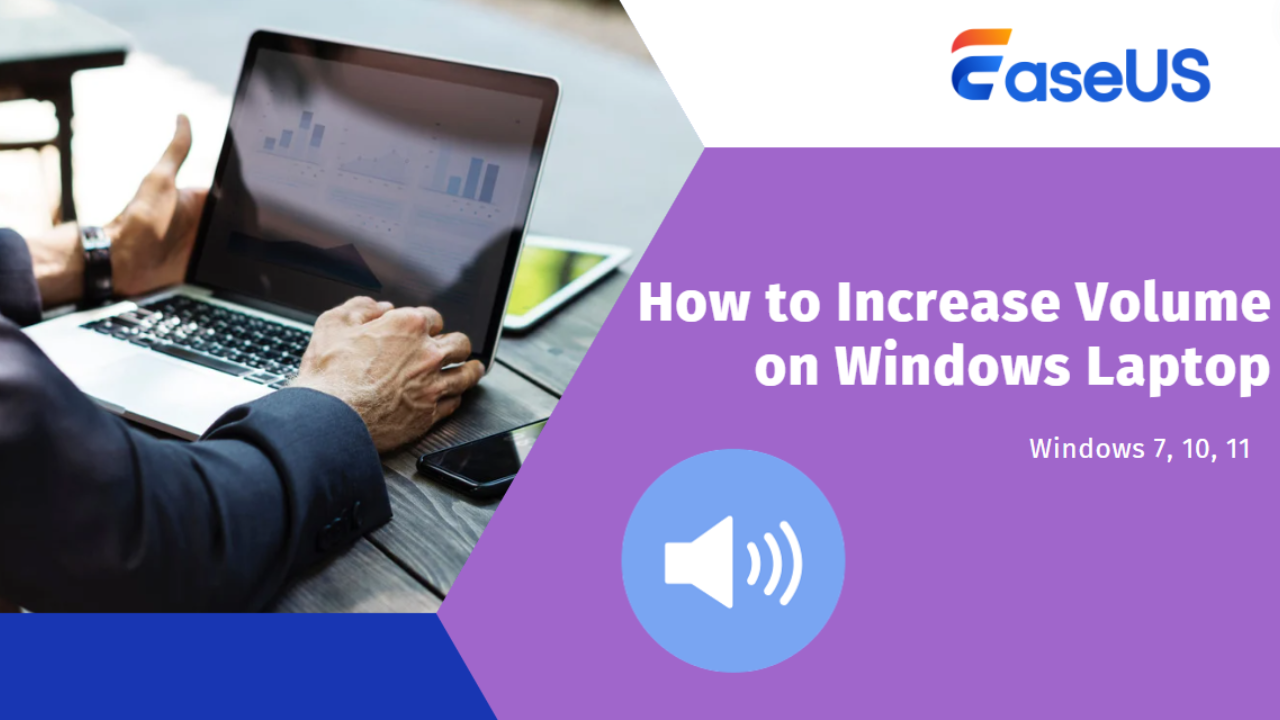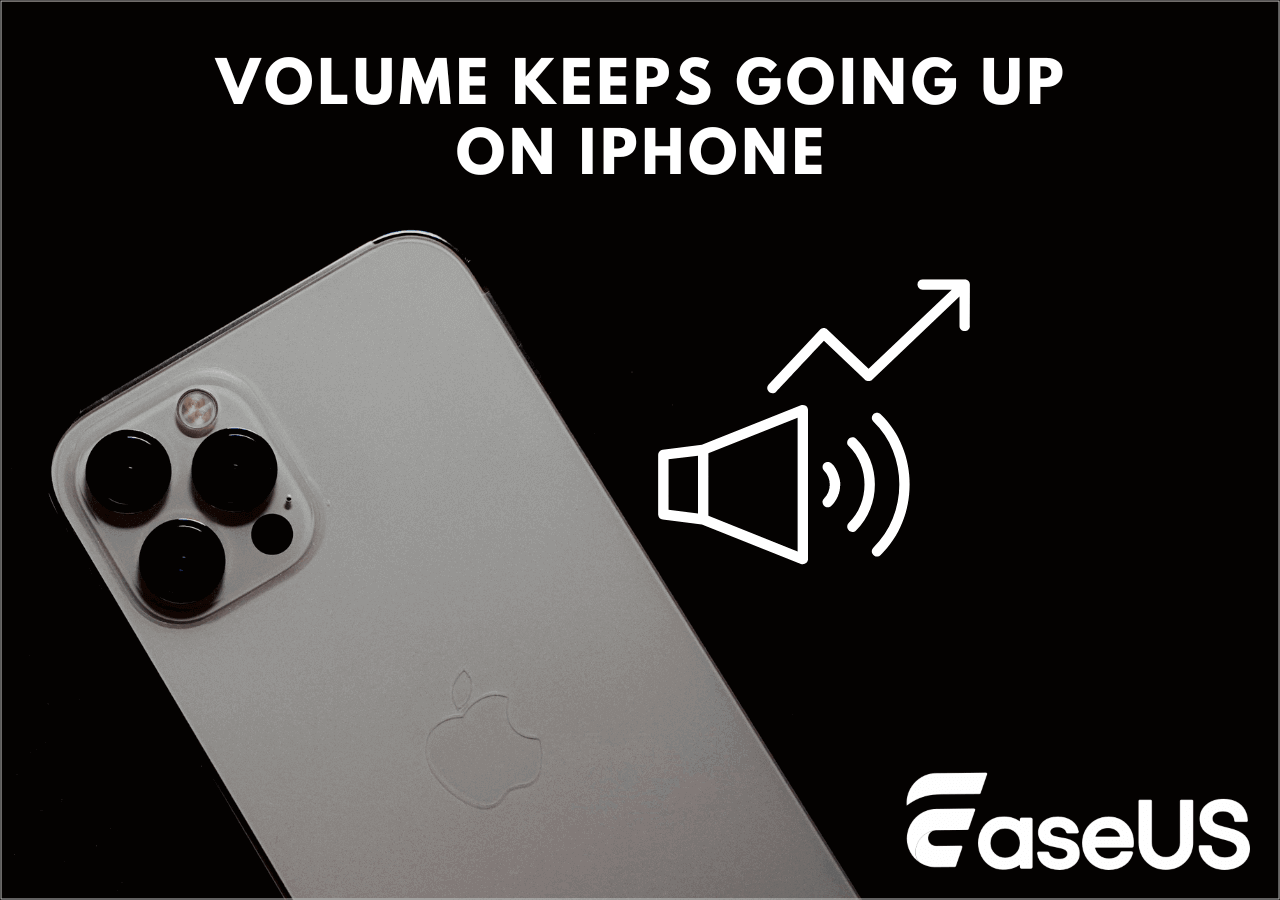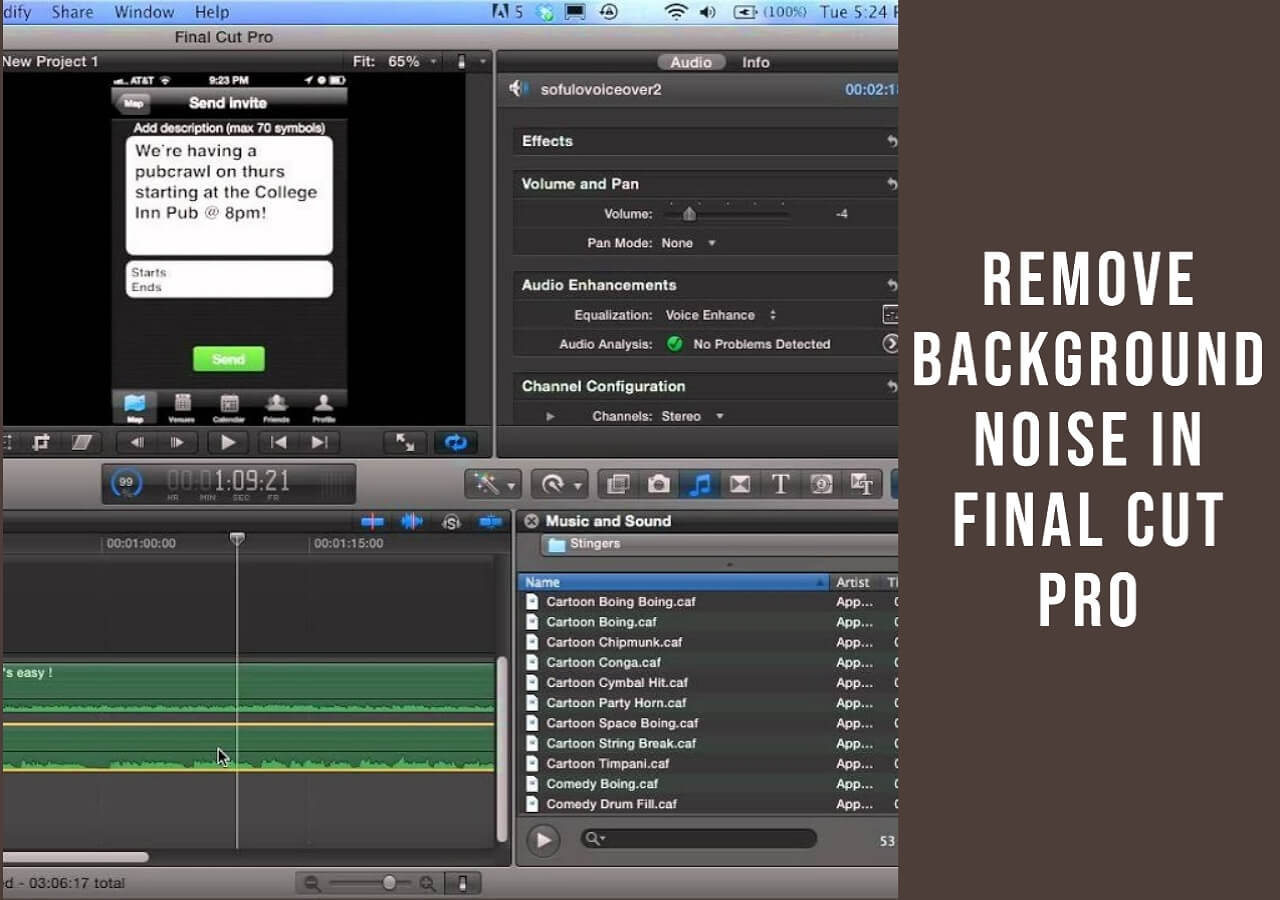-
![]()
Sofia Albert
Sofia has been involved with tech ever since she joined the EaseUS editor team in March 2011 and now she is a senior website editor. She is good at solving various issues, such as video downloading and recording.…Read full bio -
![]()
Alin
Alin is a sophisticated editor for EaseUS in tech blog writing. She is proficient in writing articles related to screen recording, voice changing, and PDF file editing. She also wrote blogs about data recovery, disk partitioning, data backup, etc.…Read full bio -
Jean has been working as a professional website editor for quite a long time. Her articles focus on topics of computer backup, data security tips, data recovery, and disk partitioning. Also, she writes many guides and tutorials on PC hardware & software troubleshooting. She keeps two lovely parrots and likes making vlogs of pets. With experience in video recording and video editing, she starts writing blogs on multimedia topics now.…Read full bio
-
![]()
Gorilla
Gorilla joined EaseUS in 2022. As a smartphone lover, she stays on top of Android unlocking skills and iOS troubleshooting tips. In addition, she also devotes herself to data recovery and transfer issues.…Read full bio -
![]()
Rel
Rel has always maintained a strong curiosity about the computer field and is committed to the research of the most efficient and practical computer problem solutions.…Read full bio -
![]()
Dawn Tang
Dawn Tang is a seasoned professional with a year-long record of crafting informative Backup & Recovery articles. Currently, she's channeling her expertise into the world of video editing software, embodying adaptability and a passion for mastering new digital domains.…Read full bio -
![]()
Sasha
Sasha is a girl who enjoys researching various electronic products and is dedicated to helping readers solve a wide range of technology-related issues. On EaseUS, she excels at providing readers with concise solutions in audio and video editing.…Read full bio
Content
Quick Answer
How to Make Spotify Louder on a Desktop
How to Amplify Spotify Music on Gaming Consoles
How to Increase Spotify Volume on Your Phone
How to Make Spotify Music Louder in a Car
How to Amplify Spotify Sound on the Web
Final Words
How to Make Spotify Louder FAQs
3246 Views |
5 min read
Quick Answer
🔊For increasing the Spotify volume on a desktop/laptop, go to "Settings" and choose "Loud" from the drop-down menu given beside the "Volume Level."
🔊To make your Spotify volume louder in Android, you only need to access the "Volume Level" section given in "Settings" and set it to "Loud."
🔊Go to "Settings and Privacy," then "Playback," and choose "Loud" to increase the Spotify volume on your iPhone.
Being a music lover, you must have downloaded Spotify to your device. It is because this music application enables you access to millions of songs. But have you ever noticed that the volume level of this application isn't suitable for some particular situations?
In this regard, you might be interested in knowing how to make Spotify louder to adjust the sound level. This blog aims to discuss the procedure to do so on different devices like mobile phones, laptops/desktops, and gaming consoles. By the end, you will know how to boost music volume in your favorite application.
How to Make Spotify Louder on a Desktop
Undoubtedly, Spotify is an unmatchable music application in terms of streaming quality. But some of its features, like an increased volume level than the normal range, are hidden. In this section, we are going to show you how to make Spotify louder to hear the music properly regardless of your surroundings.
On Windows 10/11
If you are using a Windows 10/11 device and trying to adjust the sound to make it louder, follow these simple steps.
Step 1. Open the Spotify App.
Step 2. Click on your account picture/name shown in the upper right corner.
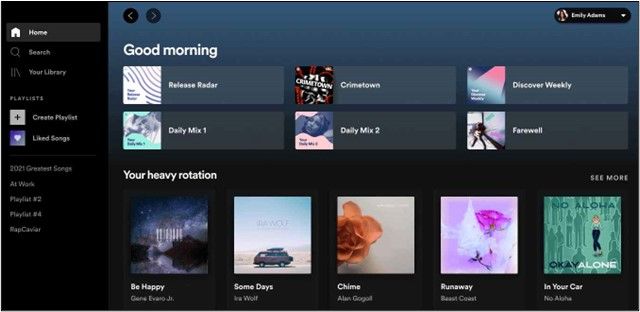
Step 3. Tap on the "Settings" option.
Step 4. Look for the section named "Volume Level" and tap on the drop-down menu given there.
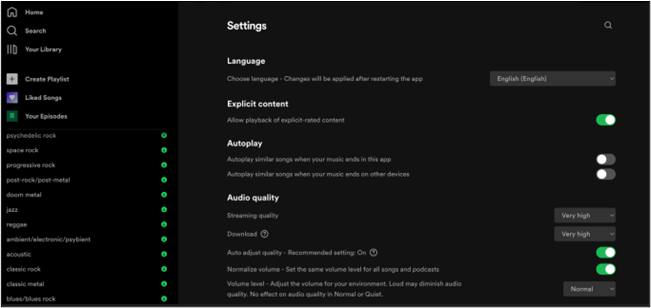
Step 5. Choose "Loud" to set the volume of your app higher.
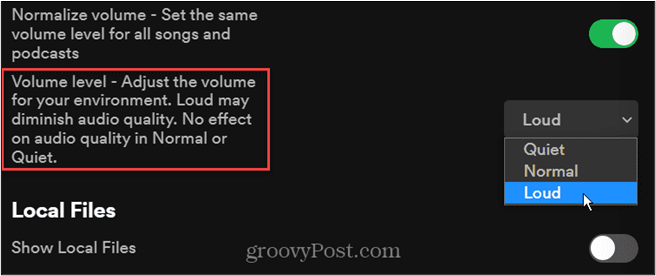
So, this is the way how you can louder the volume level on your desktop/laptop having Windows installed on it.
4 Ways for Audacity Increasing Volume Without Distortion
How to increase the audio volume in Audacity without losing its quality? Typically, you can apply the Amplify, Normalize, Envelope Tool, and Compressor to that end. But how to do that exactly?

On Mac
The process of listening to Spotify music louder on your Mac device is similar to that of a Windows device. For your ease, let us show you the steps that you have to follow to increase the volume to the normal level.
Step 1. Browse the Spotify application.
Step 2. Tap on your profile picture/name given in the top right corner.
Step 3. Choose "Settings" and then look for "Audio Quality."
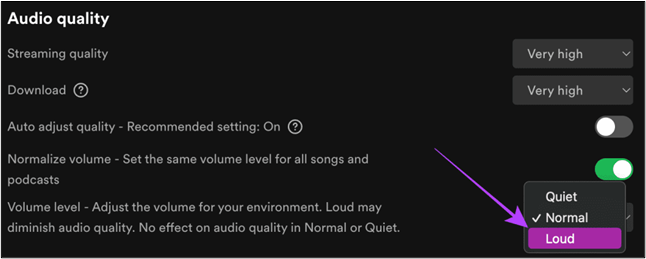
Step 4. Under this option, tap on the drop-down menu beside "Volume Level."
Step 5. Choose the "Loud" option from the given list to set the volume higher than the normal
With these steps, you can make your music sound louder than the normal range. It will be good to set this level when you are listening to music in a crowded place with extra noise.
To learn how to change MP3 songs' speed:
How to Amplify Spotify Music on Gaming Consoles
Listening to music from Spotify while using a gaming console is one of the favorite activities of users. To let all those users learn how to make Spotify louder, we have discussed the steps to increase the music volume on PS5/PS4 and Xbox. Let's have a look at how you can do so.
On PS5/PS4
When using PS4 or PS5, you can't open the Spotify app to set the volume louder. You have to rely on the built-in volume slider of the gaming console for this. Follow these steps if you don't know how to access this built-in option for adjusting the volume.
Step 1. Open Spotify music on your PS4/PS5.
Step 2. Look for the "Sound" option given in the bottom menu bar.
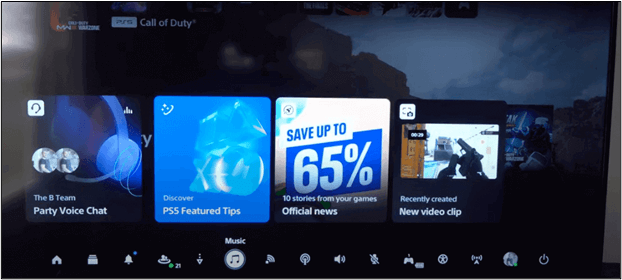
Step 3. By clicking on the option, you will see the section named "Media Volume."
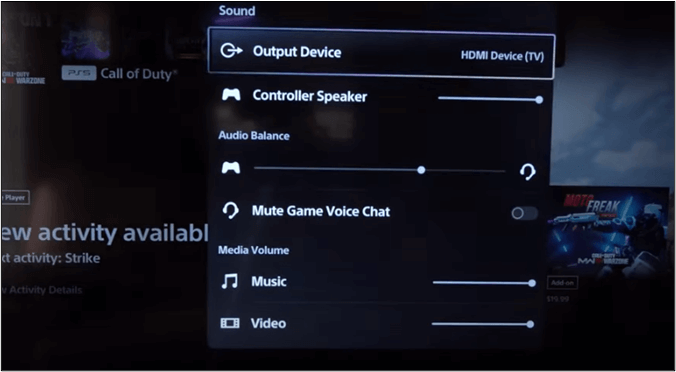
Step 4. Scroll the slider to set the volume of the music you want to listen
Isn't it an easy approach to adjust the volume of the streaming services you have connected with PS4/PS5?
On Xbox
If you are using Spotify on Xbox and trying to make the sound louder, you need to follow these simple steps.
Step 1. Browse Xbox and then tap the "Xbox" button to access the guide.
Step 2. Look for "Options" and then choose "Audio Settings."
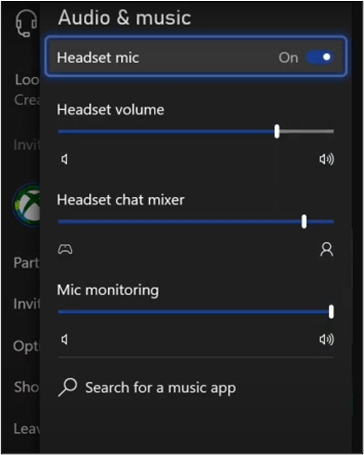
Step 3. Under this option, choose the "Headset Volume" slider and set it to maximum.
It will make your Spotify music louder as you have set your headset volume to the maximum level.
How to Increase Spotify Volume on Your Phone
Undoubtedly, Spotify's mobile application has made it easier for music lovers to listen to their favorite music anytime/anywhere. If you are unable to adjust the sound as per your surroundings, you can learn here how to make Spotify louder than normal on your handy devices.
On iPhone/iPad
If you are an iPhone user, follow these steps to level up the volume on Spotify.
Step 1. Launch the Spotify app on your device.
Step 2. Click on the profile picture shown in the top left corner.
Step 3. Choose "Settings and Privacy" from the list.
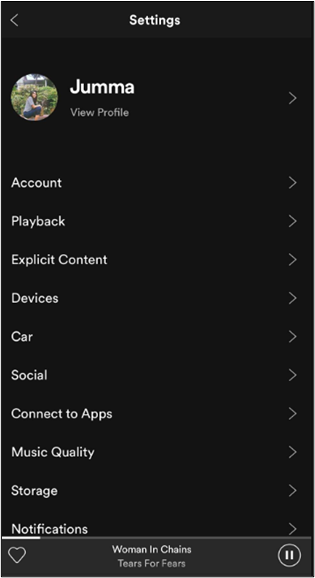
Step 4. Tap on "Playback" and then look for "Volume Level."

Step 5. Choose "Loud" from the list of options
It will adjust the volume of your Spotify mobile application to higher than normal. So, you can easily listen to your favorite music whenever you want.
On Android
Don't worry if you are an Android user and struggling to adjust the volume of Spotify louder. We have also discussed the steps for you to improve your music listening experience.
Step 1. Open the Spotify app on your Android device.
Step 2. Go to "Settings" by clicking on your account name from the top right corner.
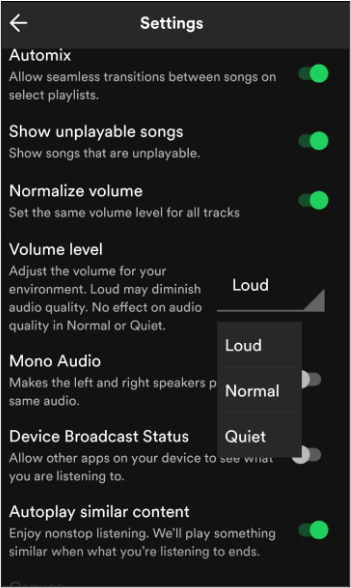
Step 3. Set "Volume Level" to "Loud" from the "Audio Quality" section.
This is all you have to do to increase the volume of your Spotify app to improve the listening experience on your Android mobile.
How to Increase Spotify Volume More than Max
To increase the Spotify volume to more than the maximum range, you can use the built-in option of the application named "Equalizer." It can help you experience the sound slightly higher than the normal range. Here are the steps that you have to follow to access this.
Step 1. Go to "Settings" of your Spotify App.
Step 2. Look for the "Music Quality" and tap on the "Equalizer" given below it.
Step 3. Adjust the "Equalizer" settings using the given options.
With these steps, you can set the Spotify app volume to more than the maximum range.
How to Make Spotify Music Louder in a Car
Sometimes, you may be unable to enjoy music on Spotify because of the low sound compared to the surrounding noise. You must be looking to learn how to make Spotify louder in your car. Here are a few tips that you can follow for this adjustment.
Set Car Stereo Volume
It might be possible that your car stereo volume isn't set higher. You should open its settings and ensure it is set to the maximum level.
Check Your Device's Volume
For streaming Spotify in your car, you may have connected your mobile phone with it. You should check your mobile device and set its volume level higher. Also, it is good to ensure that the Bluetooth connectivity is stable for louder volume on Spotify.
Adjust the Spotify Volume
Another effective tip that can help you make Spotify louder in your car is the built-in volume setter of the app. Make sure that the volume bar in the Spotify app is set to the maximum point.
If you have found this guide informative, please share it on social media for the benefit of others.
How to Amplify Spotify Sound on the Web
Sometimes, you may not have found any of the above methods useful for setting the volume of Spotify louder. It might be because the louder option isn't working or enhancing the volume a bit, which is not suitable for your listening experience.
In this regard, you may need a web-based MP3 volume booster. It is the best choice for adjusting the volume and making it suitable for your favorite music. In this section, we will share an overview of a reliable tool that can perform well for you.
Increase Volume Free Online – EaseUS Online Volume Booster
When it comes to adjusting the sound of Spotify online, many people don't think of vocal remover. This is because most MP3 voice removers just extract the vocals and instrumentals from the music. However, EaseUS Online Volume Booster is an advanced tool that can work as a sound enhancer.

You can easily separate the vocals from the music as well as increase the sound of the music file. It supports multiple audio formats like MP3, WAV, MP4, etc. You can easily upload your file from any of these formats and adjust its tone, volume, and audio quality. Here are a few other key features of this online vocal remover.
Features:
- Decrease and increase volume from 0 to 3x.
- Edit the audio without losing quality.
- Support multiple audio and video formats.
- Multipurpose tool for vocal removal, pitch changing, key finding, and more.
To let you know how to remove vocals from a song, we have mentioned the increase in the sound of the music downloaded from Spotify.
Step 1. Go to the website and find the "Pitch Changer."

Step 2. Browse the local library or drag and drop your file without limit to the area.

Step 3. Toggle the volume slider to the left or right to adjust the volume from 0-3x. Select "Replace File" for a change. After the adjustment, press "Save and Export" to download the file with volume altered.

Final Words
We hope you have learned how to make Spotify louder by reading this blog. We have discussed the methods to perform this change in the volume level on different devices. You can follow the process as per your device and enjoy the music.
If you are unable to get the expected results from the above methods, we recommend using EaseUS Online Volume Booster. This tool will help you enhance the volume of the input file up to 3 times the normal volume. Moreover, it will not damage the quality of the sound during extraction.
How to Make Spotify Louder FAQs
If you have any questions related to the louder volume of Spotify, you can find them here.
1. How do I increase Spotify volume?
You can increase the Spotify volume by following these general steps.
- Go to "Settings" by clicking on the profile image/name from your screen.
- Look for "Volume Level" and tap on the drop-down menu.
- Select the "Loud" option from the available ones.
2. How do you make your music louder?
You can make your music louder by choosing an online audio tool like EaseUS vocal remover. Here are the steps that you have to follow while using this tool.
- Upload your file to this online tool.
- Adjust the volume and other parameters.
- The AI-based algorithm will perform its operation and extract the vocals.
3. Can you control Spotify volume?
Yes, you can easily adjust the volume of your favorite song on Spotify. You can do so by scrolling the volume bar given in the bottom part of the screen.
4. How do I make my Spotify bass louder?
You can make the Spotify bass louder by using the built-in option named "Equalizer." Here are the steps that you have to follow to access this option.
- Go to "Home" and tap on "Settings."
- Under "Music Quality," tap on the "Equalizer" option.
- Choose from the preferred option from your device's Audio and Accessory settings.