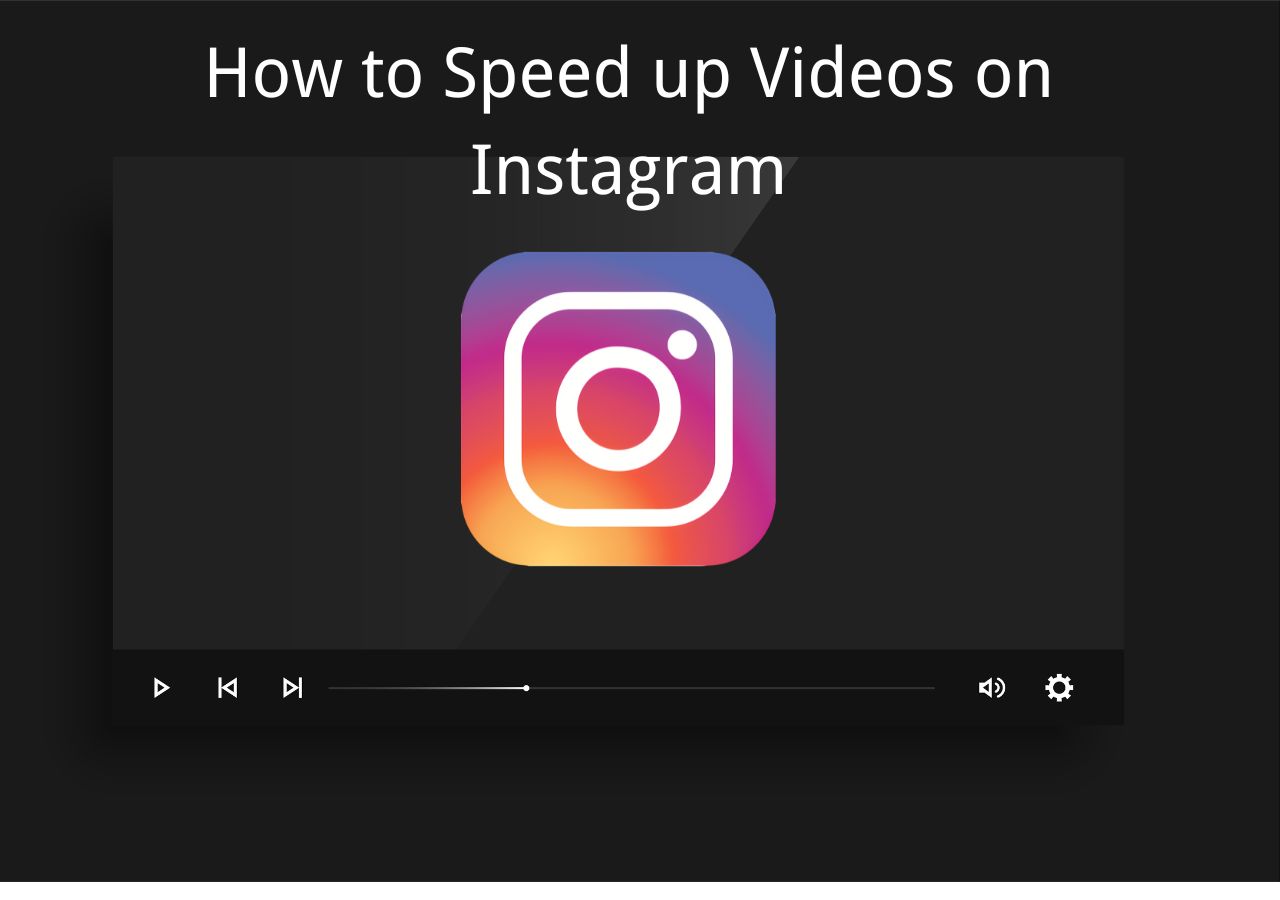-
![]()
Sofia Albert
Sofia has been involved with tech ever since she joined the EaseUS editor team in March 2011 and now she is a senior website editor. She is good at solving various issues, such as video downloading and recording.…Read full bio -
![]()
Melissa Lee
Melissa Lee is a sophisticated editor for EaseUS in tech blog writing. She is proficient in writing articles related to screen recording, voice changing, and PDF file editing. She also wrote blogs about data recovery, disk partitioning, data backup, etc.…Read full bio -
Jean has been working as a professional website editor for quite a long time. Her articles focus on topics of computer backup, data security tips, data recovery, and disk partitioning. Also, she writes many guides and tutorials on PC hardware & software troubleshooting. She keeps two lovely parrots and likes making vlogs of pets. With experience in video recording and video editing, she starts writing blogs on multimedia topics now.…Read full bio
-
![]()
Gorilla
Gorilla joined EaseUS in 2022. As a smartphone lover, she stays on top of Android unlocking skills and iOS troubleshooting tips. In addition, she also devotes herself to data recovery and transfer issues.…Read full bio -
![]()
Rel
Rel has always maintained a strong curiosity about the computer field and is committed to the research of the most efficient and practical computer problem solutions.…Read full bio -
![]()
Dawn Tang
Dawn Tang is a seasoned professional with a year-long record of crafting informative Backup & Recovery articles. Currently, she's channeling her expertise into the world of video editing software, embodying adaptability and a passion for mastering new digital domains.…Read full bio -
![]()
Sasha
Sasha is a girl who enjoys researching various electronic products and is dedicated to helping readers solve a wide range of technology-related issues. On EaseUS, she excels at providing readers with concise solutions in audio and video editing.…Read full bio
Content
0 Views |
0 min read
Key Takeaways
▶️Spotify only allows users to speed up the podcasts. Open the "Podcast" > "Playback Speed."
▶️To Speed up songs on a computer, go to "Media Player" > "Open the file" > "Play" > "Playback Speed."
▶️For web browsers, open EaseUS Online Speed Changer, find the pitch changer, and change the playback speed; then preview and download the song.
Spotify and its users have grown exponentially, catering to a worldwide audience with a vast set of songs. It has transitioned from a song platform to many more with podcasts and audiobooks.
Upon user requests, Spotify has already introduced a feature to speed up MP3 audio for podcasts but not for the songs. In this post, we will see how to speed up songs on Spotify 2024 in 7 Ways across various devices.
Related content: How to Slow down Songs on Spotify in 5 Free Ways 2024
How to Speed up Songs on Spotify on the Web
As of now, Spotify has no features to speed up the songs. But we can change the playback speed of songs for free using the web browser, desktop, and mobile. Let us see how and what tools can help us achieve it.
Speed up Songs Free Online-EaseUS Online Speed Changer
EaseUS Online Speed Changer is a free MP3 voice remover to separate vocals, audio, and instruments and change audio parameters like speed. You have to upload the audio files, adjust the audio speed from 0.5x to 1.5x, and extract the audio file in superior quality.

It supports various audio formats and YouTube video links. Additionally, you can separate vocals, noise, and particular instrument sounds like drums, bass, piano, etc.
Key Features:
- Adjust the speed of the songs from 0.5x to 1.5x.
- Perfect MP3 volume booster.
- Supports all audio formats like MP3, MP4, WAV, WMA, FLAC, MP4, etc.
- You can remove vocals from a song, unwanted noise, and instrument tracks.
Learn how to speed up Spotify songs with EaseUS Online Speed Changer:
Step 1. Enter the main interface of EaseUS Online Speed Changer. The left sidebar shows new functions of this online tool. Find "Pitch changer" and click it.

Step 2. Then, drop the audio/video file in the blank. It supports multiple file formats, including MP3, MP4, WAV, M4A, and FLAC.
Step 3. The website will analyze your file with AI. You can drag the little dot in the "Speed" section to slow down or speed up with a range of 0.5X to 1.5X.

Step 4. Click "Save and Export" to download the processed file to your local file location.
Spotify Playback Speed Extension for Chrome
Spotify Playback Speed is a Chrome extension that lets you directly manipulate the playback speed on the Spotify web browser. You can speed up or slow down the audio using a button.
Upon downloading the extension, it adds a button and menu to the page. You can directly control the Spotify Playback speed. Spotify does not authorize this extension, and the app may function abnormally when it discovers a foreign entity's inclusion on its interface.

Step 1. Download the Spotify Playback Speed extension and pin it on your browser.
Step 2. Whenever you are playing Spotify music using the web browser, use the button to alter the playback speed as per your wish.
How to Speed up Songs on Spotify Desktop
If you are operating Spotify on your desktop, you can utilize the Windows Media Player or QuickTime player to speed up or slow down songs on Spotify.
Windows Media Player for Windows PC
Windows offers an inbuilt media play to work with all kinds of media. It allows users to amplify the playback speed using Normal, slow, and fast parameters.
It is old software and uses okayish codecs to speed up the songs, resulting in poor quality. While it offers a simple interface, we may have to compromise with the quality.
Step 1. Open Windows Media Player from your computer.
Step 2. Click on "File" at the top, and hit "Open" to import a Spotify music file into the app.

Step 3. Now, choose the track and play it on the media player.
Step 4. Right-click on the track, and you can choose from three options: "Fast", "Normal", and "Slow."

How to Make Spotify Louder in 8 Ways [Complete Guide]
We have wrapped a guide about how to make Spotify louder to listen to your favorite music for a great experience.
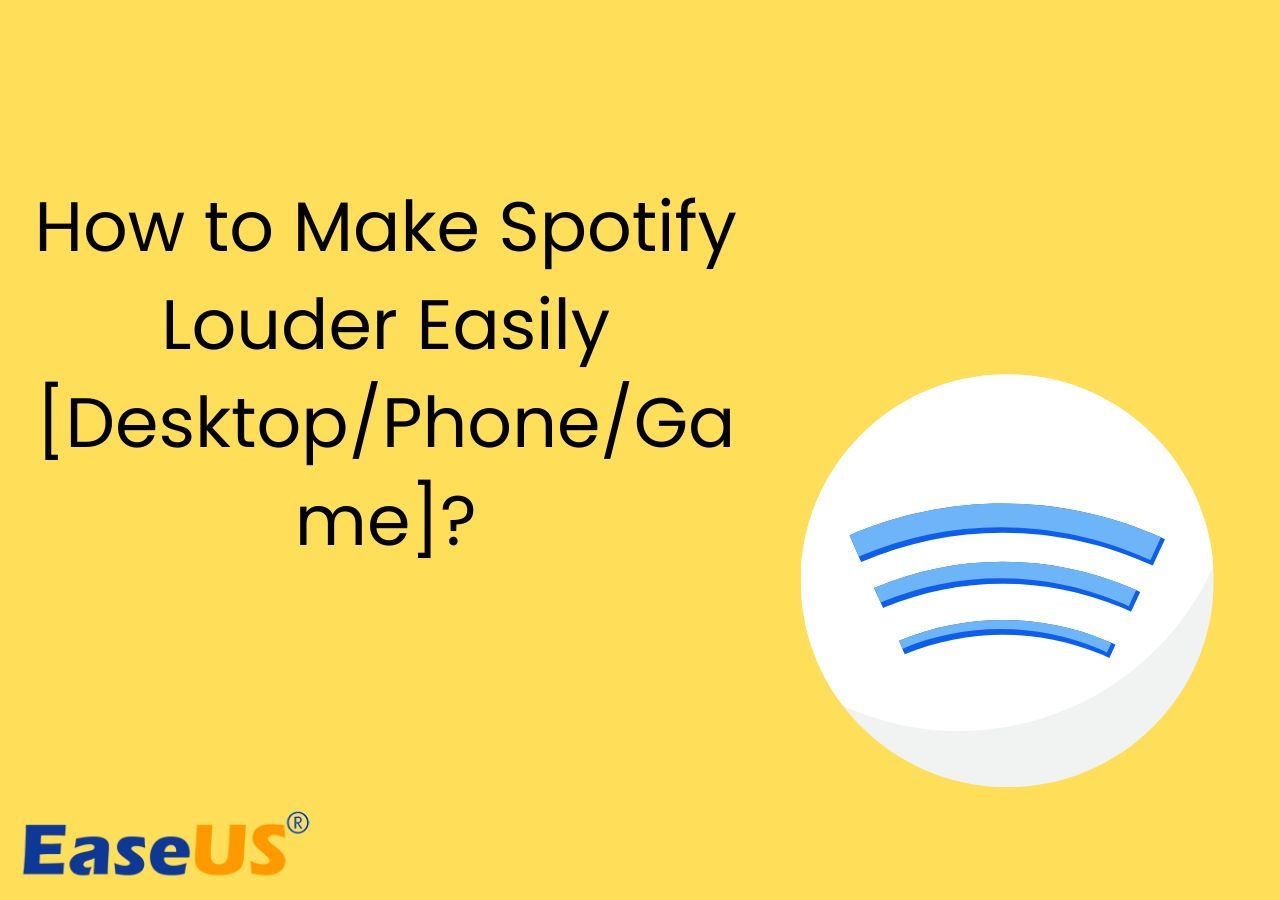
QuickTime Player for Mac
QuickTime is also a proprietary macOS media player. A playback speed option is displayed by default with the player, and users can alter it with a click. The downside is that you can only work with MP3 files, and there are a lot of better players with superior quality than this.
Step 1. Launch QuickTime Player on the Mac.
Step 2. Click "File" > "Open File" to view the local Spotify audio files., and choose them. Click on "Open" to open those files on QuickTime Player.
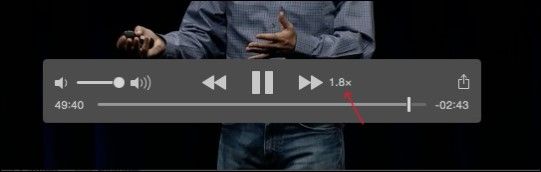
Step 3. Now, navigate to "Window" > "Show A/V Controls" > "Playback Speed," and change the playback speed of the songs.
How to Speed up Songs/Podcasts on Spotify on Mobile Phone
If you are using Spotify Mobile, you can change the playback control of the podcasts using the app. But for songs, you again have to rely on various apps depending on what's available for your OS.
Spotify App for Podcasts
For podcasts, the Spotify app is sufficient. As soon as you open the audio, you will get a playback speed button on the left bottom by default. A click on it, you are good to go.

Step 1. Play your favorite podcast on Spotify.
Step 2. Click the 1x icon at the bottom left to see the playback speed. You can choose from 0.5x to 3x.
Audipo for iPhone/iPad
Audipo is an iOS app to change the playback speed of songs on iOS devices. The app has excellent features to enhance the overall quality of music files. You can alter sound parameters and finetune them on the app.
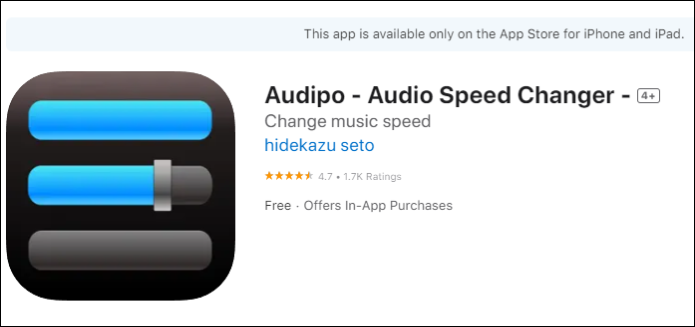
The names suggest differently, but it is much more than a speed change and is quite complex to use. You cannot download the MP3 music files but must go through iTunes to sync with playlists.
Step 1. Install and open the Audipo app on your iPhone/iPad.
Step 2. Import the converted Spotify music to Audipo, and start playing a song of your choice.
Step 3. Find the "Speed Settings" icon at the bottom, open it, and alter the Spotify playback speed.
Music Speed Changer for iOS/Android
Music Speed Changer helps you speed up Spotify songs on Android and iOS devices. A feature-rich app to work with music on mobiles. You will get various sound parameters and audio to adjust, including the playback speed. It is a free app and comes with a lot of ads ruining the user experience.

Step 1. Download the Music Speed Changer app on your devices.
Step 2. Import the local Spotify files onto the app and play the song.
Step 3. You can alter the "Tempo" to adjust the speed of the Spotify songs on the Android device.
Many music lovers would want to change the playback speed of Spotify songs to enjoy the music. Share this article on social media to help them know about the tools to do the job.
Final Words
Now, you know how to speed up songs on Spotify in 7 ways on various devices. Currently, Sptofy allows only podcasts to use the feature to change the playback speed, and upon a lot of user requests, they are contemplating the idea of adding the same to the songs soon. Until then, you can use the tools above to speed up Spotify songs.
If you are on a desktop or mobile, you must download Spotify music locally first and speed up it. The best way is to paste the already available Spotify song links into the EaseUS Online Speed Changer and get a high-quality audio file with playback speed.
FAQs About Spotify Playback Speed
Here are some of the most frequently asked questions on how to speed up Spotify songs. Check them out, they may be helpful.
1. Can you change the speed of songs on Spotify?
No, as of now, you can only speed up the podcasts. While the developer's team is contemplating adding the same to the songs, make use of third-party tools to speed up Spotify songs.
2. How do I make Spotify run faster?
Spotify requires all the necessary permission to run faster. Connect to a strong network, disable the battery saver, and enable the data saver to run faster. To speed up the playback speed, you have to download the audio file locally and use third-party tools.
3. How to speed up Spotify download?
Try to download the songs with a strong internet connection. Also, you can compromise on the audio quality to download Spotify songs much faster. Go to settings and change the audio quality.
4. How can I speed up a song?
You can speed up a song by changing its playback speed. You can use a free online tool or native media players to alter playback speed, depending on your device.