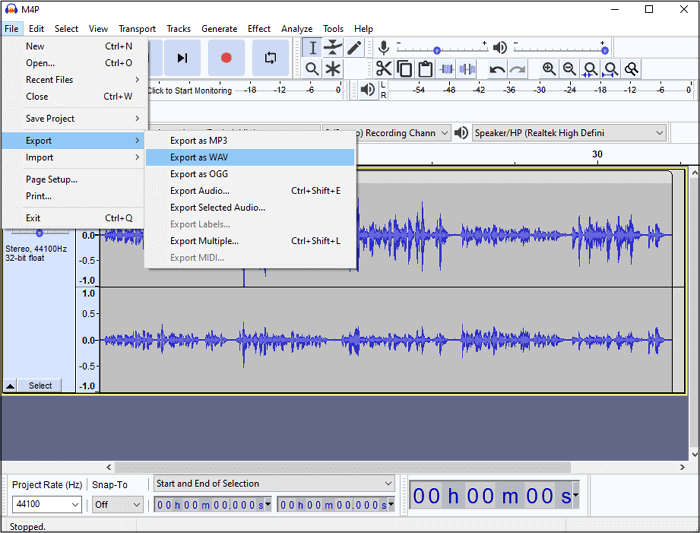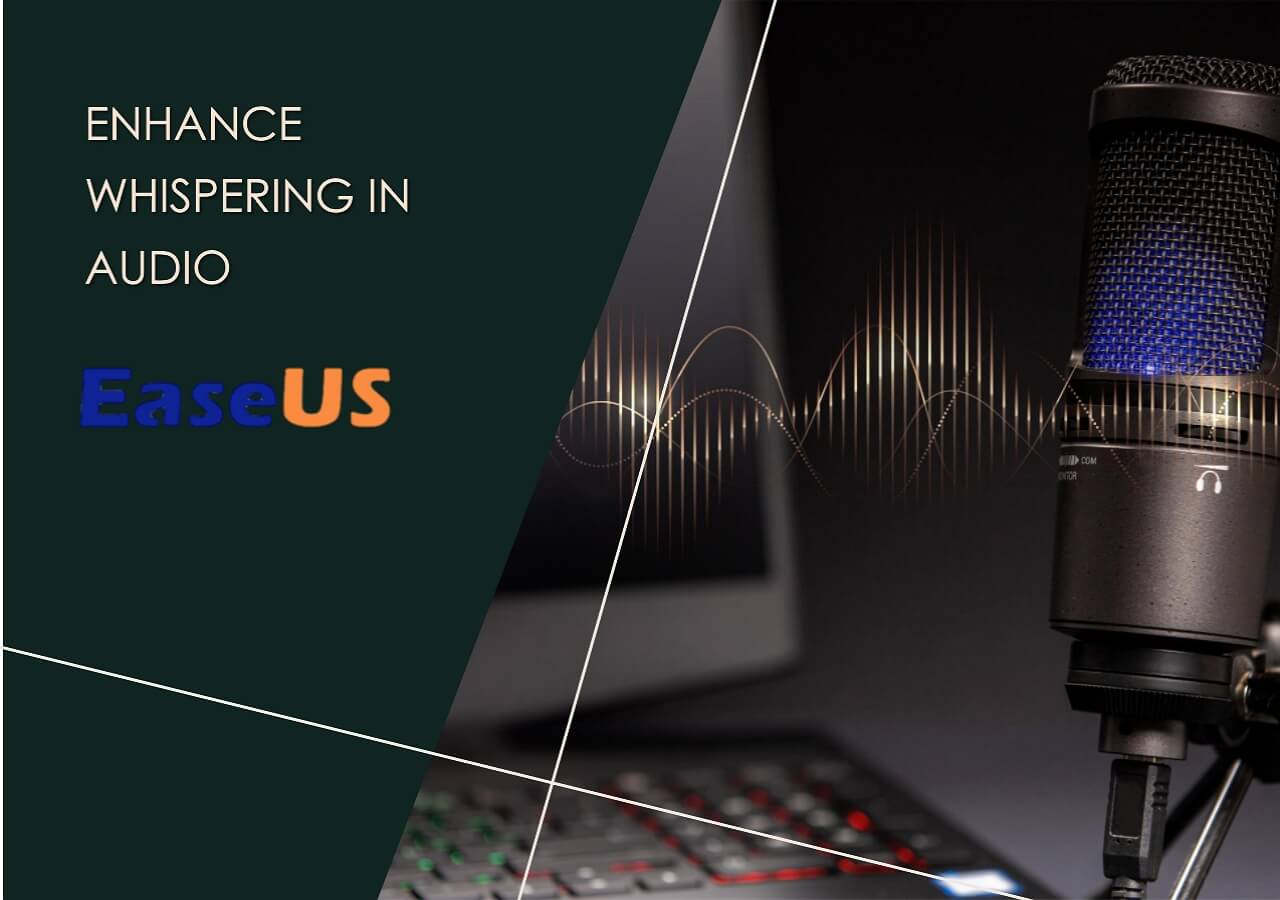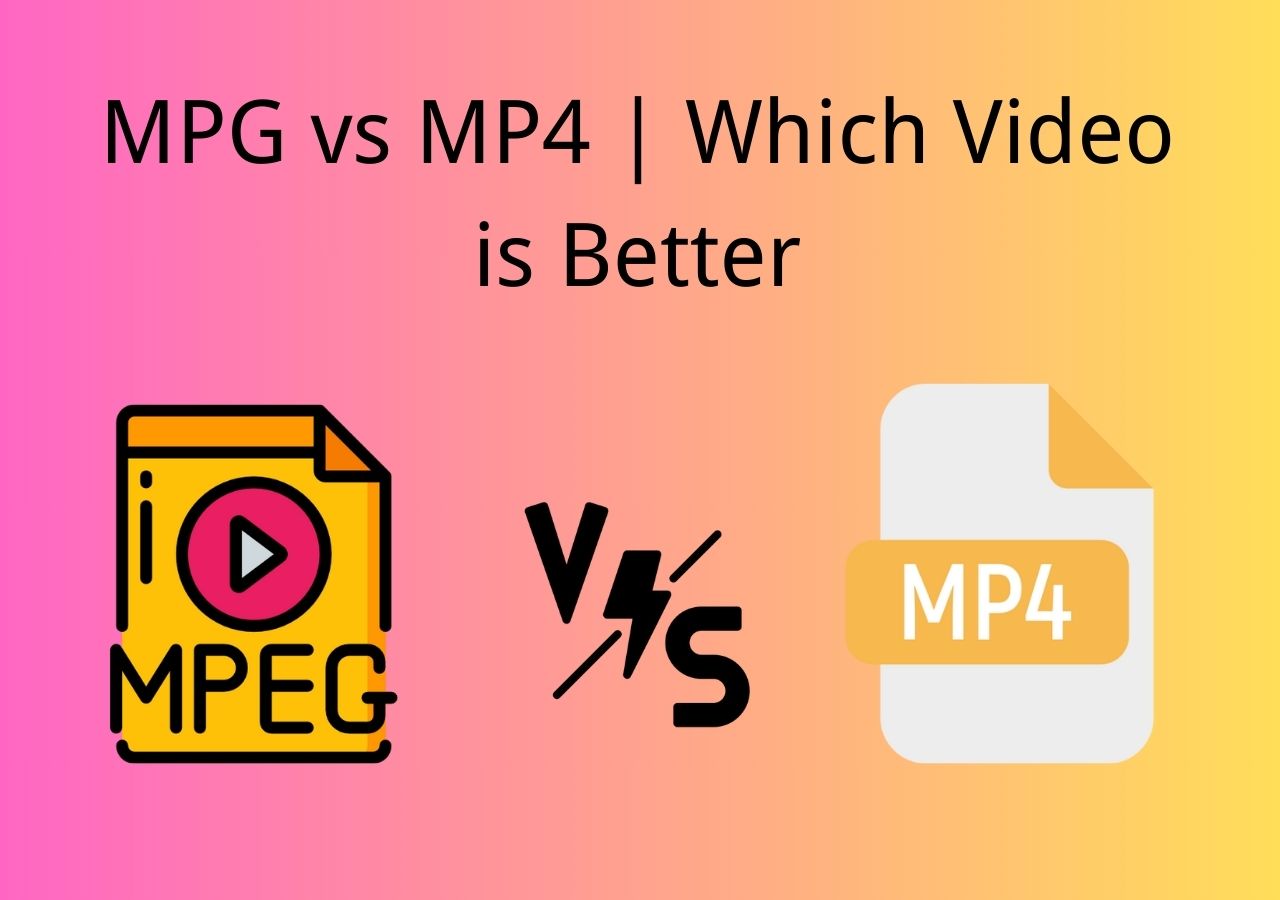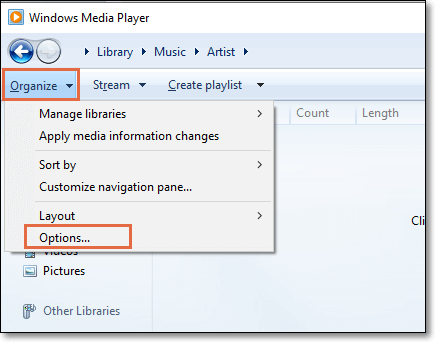-
![]()
Sofia Albert
Sofia has been involved with tech ever since she joined the EaseUS editor team in March 2011 and now she is a senior website editor. She is good at solving various issues, such as video downloading and recording.…Read full bio -
![]()
Alin
Alin is a sophisticated editor for EaseUS in tech blog writing. She is proficient in writing articles related to screen recording, voice changing, and PDF file editing. She also wrote blogs about data recovery, disk partitioning, data backup, etc.…Read full bio -
Jean has been working as a professional website editor for quite a long time. Her articles focus on topics of computer backup, data security tips, data recovery, and disk partitioning. Also, she writes many guides and tutorials on PC hardware & software troubleshooting. She keeps two lovely parrots and likes making vlogs of pets. With experience in video recording and video editing, she starts writing blogs on multimedia topics now.…Read full bio
-
![]()
Gorilla
Gorilla joined EaseUS in 2022. As a smartphone lover, she stays on top of Android unlocking skills and iOS troubleshooting tips. In addition, she also devotes herself to data recovery and transfer issues.…Read full bio -
![]()
Rel
Rel has always maintained a strong curiosity about the computer field and is committed to the research of the most efficient and practical computer problem solutions.…Read full bio -
![]()
Dawn Tang
Dawn Tang is a seasoned professional with a year-long record of crafting informative Backup & Recovery articles. Currently, she's channeling her expertise into the world of video editing software, embodying adaptability and a passion for mastering new digital domains.…Read full bio -
![]()
Sasha
Sasha is a girl who enjoys researching various electronic products and is dedicated to helping readers solve a wide range of technology-related issues. On EaseUS, she excels at providing readers with concise solutions in audio and video editing.…Read full bio
Page Table of Contents
0 Views |
0 min read
Instagram, a free platform for sharing photos and videos, enables users to edit and upload their content. When posting short videos or Instagram Reels, users may find the need to adjust the playback speed. This article guides you through the process of changing Instagram video playback speed. Keep reading to learn more!
Note: Instagram features at least three types of videos, namely Reels, video posts, and Instagram Stories. This article concentrates on Instagram Reels. However, fret not—we also provide methods to adjust the playback speeds of the other two video formats.
Part 1: Speed up Instagram Reels on iPhone/Android
Changing the speed of your Instagram Reel is straightforward using the app. You can adjust the speed of your video either faster or slower before posting it.
Here's how to change the speed of videos in Instagram Reels on your iPhone and Andriod device:
Step 1. Start by launching the Instagram app on your device. Then, tap the plus button at the top of your home page and select "Reel" from the options.
Step 2. On the left side of the screen, you'll find the 1x speed option. Tap on it to reveal speed options ranging from .3x to 5x, including 1x, 2x, 3x, 4x, and 5x. Select your desired speed before recording your video.
🎬Scenario 1: If you're about to record a new video:
Step 3. After selecting a speed value, tap the "Record" button to capture a video of up to 90 seconds using your Instagram camera.
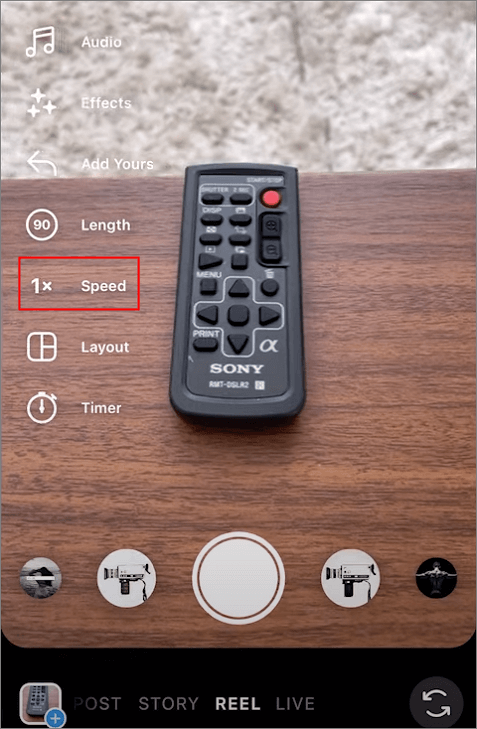
🎬Scenario 2: If you're planning to upload a video:
Step 3. Tap the gallery icon on the left to select a video. Then, click on the 1x Speed option, choose from 2x, 3x, or 4x, and finally click "Add."
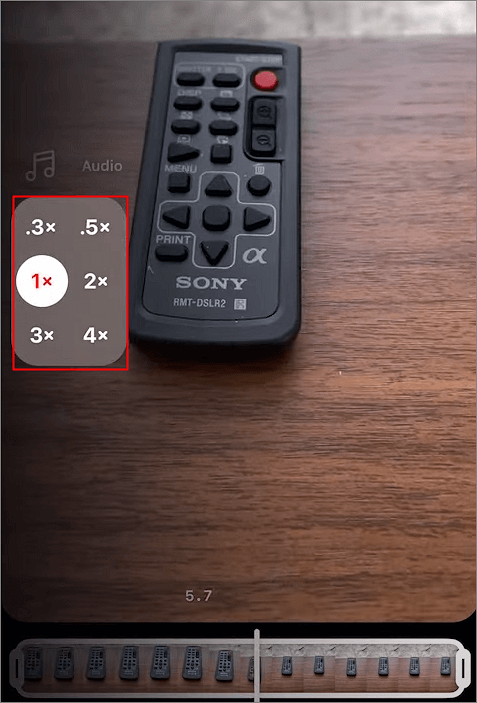
Step 4. Edit your videos as usual, and click "Share" to publish the Reel video on Instagram.
See also:
Part 2: Accelerating an Existing Instagram Video
Wondering if it's possible to speed up existing videos for Instagram? The answer is yes! The only way to do it is through a third-party video editor. Here, we recommend you use EaseUS VideoKit.
Here's how to speed up existing Instagram videos with EaseUS VideoKit on your desktop:
Step 1. Download and install EaseUS VideoKit on your computer, then launch the program.
Step 2. Navigate to the "Video Editor" section and click on the "Speed" button to import your media file.
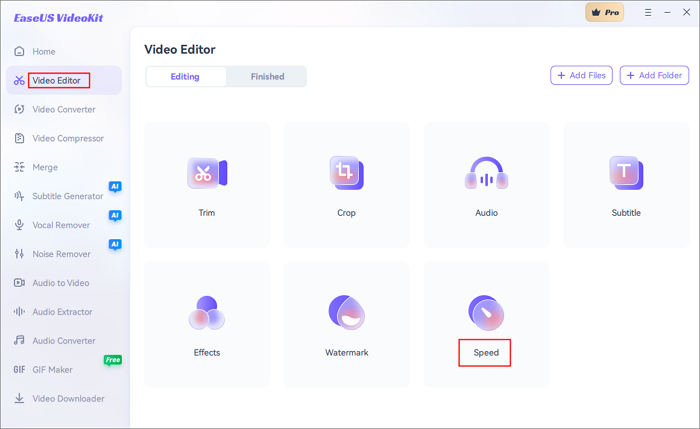
Step 3. Adjust the video speed from 0.25x to 2x. You can preview the result within the app.
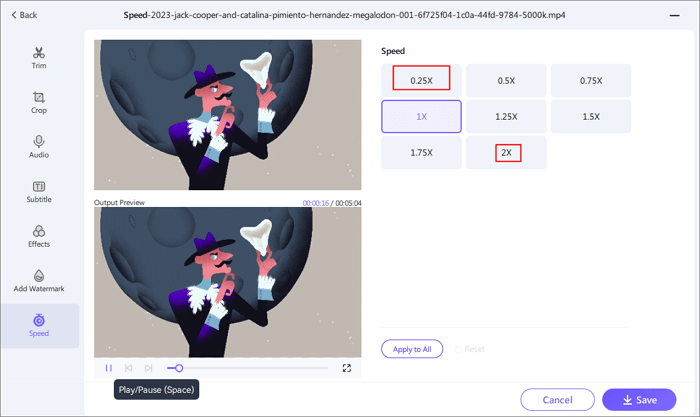
Step 4. Once satisfied, click "Apply to All" to apply the speed change. If everything looks good, click "Save" to complete the adjustment.
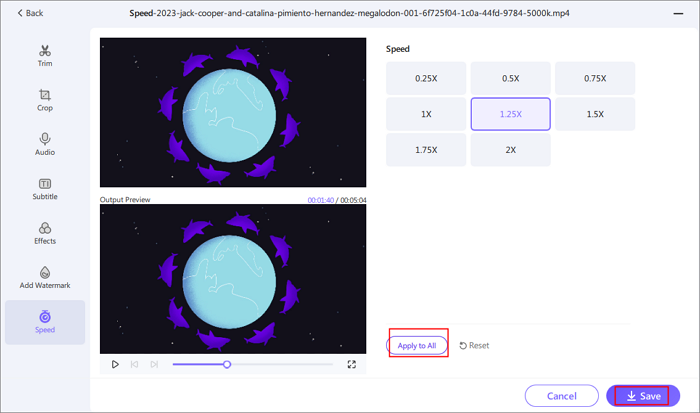
Related Reading:
Bonus: Speed up Stories, Instagram Video Posts
You cannot directly change the video speed on Instagram Story and video posts within the Instagram app. However, there's a workaround if necessary. You'll need to download the video first, then adjust the speed using a video downloader and editor.
One option is to utilize Instagram video downloaders like EaseUS Video Downloader to download the videos you desire. Afterward, you can use a video editor to speed them up. For more details on EaseUS Video Downloader, check out the article linked here.
How to Download Instagram Videos/Pictures on iPhone
We may like a video on Instagram very much and want to save the video to our Android or iPhone. This article collects some proven method for you to download Instagram videos on your iPhone.
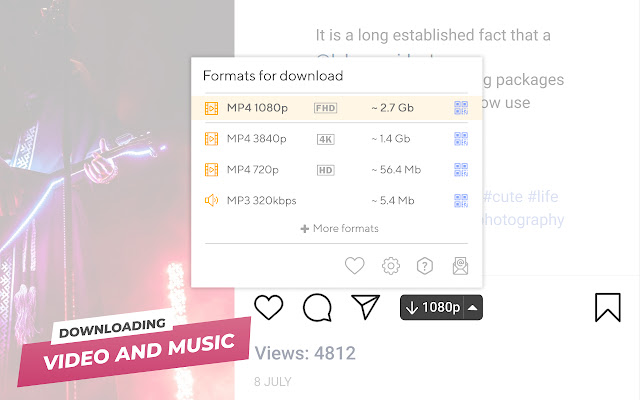
To Conclude
Whether you want to directly speed up or slow down a video while recording or change the speed of an existing video, you can learn some methods from this article. Also, we offer a way to help you download and change the playback speed of Instagram videos and video posts. Hope these helpful to you.
FAQs on Speeding up Videos on Instagram
1. Can you speed up an existing video on Instagram?
Unfortunately, the Instagram app does not allow you to adjust the speed of an existing video. However, you may download the video and change its speed with a third-party app like Inshot.
2. How do you get 2X speed on Instagram?
To get 2x speed on Instagram, find the 1x speed option when you are recording; you can choose from 1x to 5x.
3. How can I speed up a video I already recorded?
You can speed up a recorded video with EaseUS VideoKit.
Let's spread the knowledge and help everyone level up their social media game together.