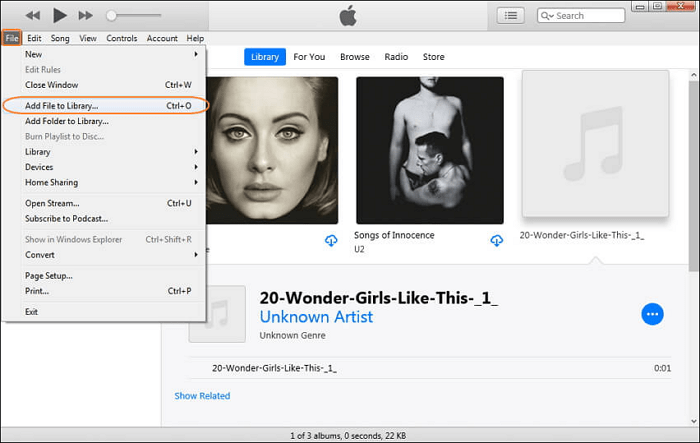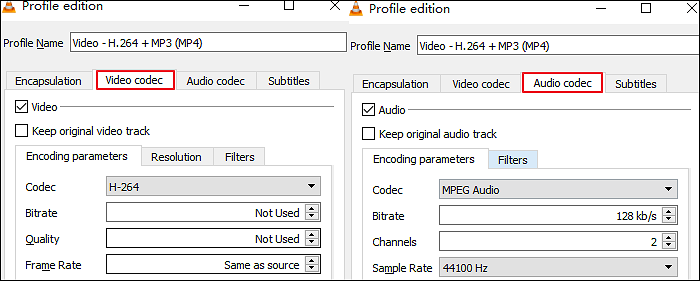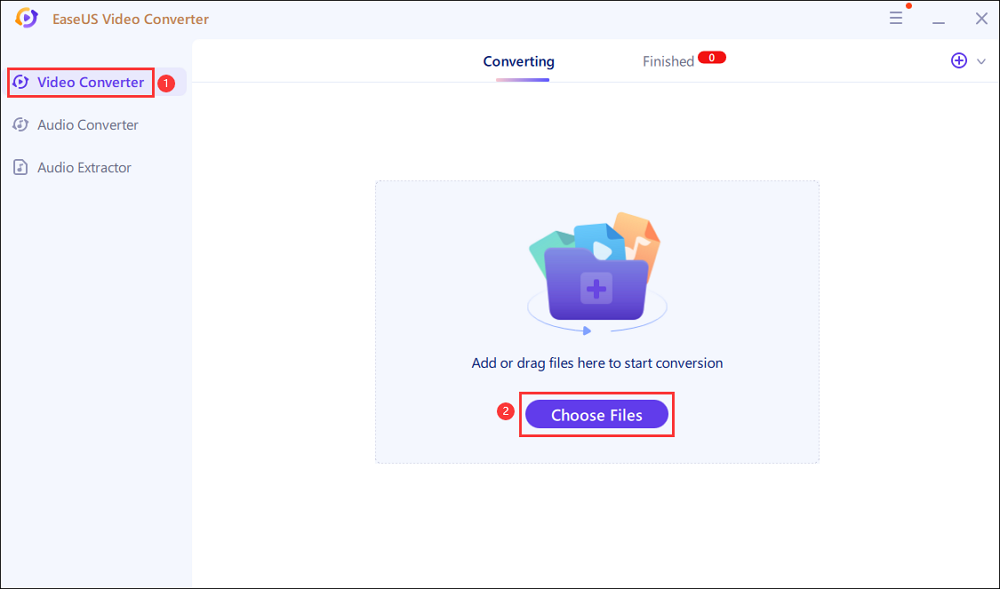-
![]()
Sofia Albert
Sofia has been involved with tech ever since she joined the EaseUS editor team in March 2011 and now she is a senior website editor. She is good at solving various issues, such as video downloading and recording.…Read full bio -
![]()
Alin
Alin is a sophisticated editor for EaseUS in tech blog writing. She is proficient in writing articles related to screen recording, voice changing, and PDF file editing. She also wrote blogs about data recovery, disk partitioning, data backup, etc.…Read full bio -
Jean has been working as a professional website editor for quite a long time. Her articles focus on topics of computer backup, data security tips, data recovery, and disk partitioning. Also, she writes many guides and tutorials on PC hardware & software troubleshooting. She keeps two lovely parrots and likes making vlogs of pets. With experience in video recording and video editing, she starts writing blogs on multimedia topics now.…Read full bio
-
![]()
Gorilla
Gorilla joined EaseUS in 2022. As a smartphone lover, she stays on top of Android unlocking skills and iOS troubleshooting tips. In addition, she also devotes herself to data recovery and transfer issues.…Read full bio -
![]()
Rel
Rel has always maintained a strong curiosity about the computer field and is committed to the research of the most efficient and practical computer problem solutions.…Read full bio -
![]()
Dawn Tang
Dawn Tang is a seasoned professional with a year-long record of crafting informative Backup & Recovery articles. Currently, she's channeling her expertise into the world of video editing software, embodying adaptability and a passion for mastering new digital domains.…Read full bio -
![]()
Sasha
Sasha is a girl who enjoys researching various electronic products and is dedicated to helping readers solve a wide range of technology-related issues. On EaseUS, she excels at providing readers with concise solutions in audio and video editing.…Read full bio
Page Table of Contents
0 Views |
0 min read
Both M4A and MP3 are audio formats designed to deliver an audio-only experience. While M4A is wholly built for audio, MP3 is a layer in a MPEG format. Also, M4A stands for MPEG 4 while MP3 is usually MPEG 2. So if you are looking for a pure audio format, M4A makes an excellent choice compared to MP3, but it comes with lossy compression.
Here, you know the details for M4A vs MP3. Meanwhile, an audio converter is introduced.
Related Article>> AAC vs MP3, MOV vs MP4, MKV vs MP4
M4A vs MP3, Which is Better
The table below includes the difference between M4A and MP3 formats. Each format has its advantage, and there may not be a clear winner. The MP3 format has been here for a long time and is supported by multiple platforms and devices. However, M4A also delivers quality, but the adoption is rather slow. Based on your choice, choose a suitable audio format.
Differences Between M4A and MP3
| Comparison | M4A | MP3 |
|---|---|---|
| File Extension |
|
|
| Quality |
|
|
| File Size |
|
|
| Compatibility |
|
|
If you are using Apple devices, M4A should be your choice as it is natively supported. Even the editors for macOS, such as iMovie and Final Cut Pro, can offer excellent support. However, it is not recommended for DRM protection. Otherwise, use MP3. Besides what we have mentioned, it's also popularly used for the stream as it takes less data.
Believe that you know which audio format is better, try audio converters like EaseUS Video Converter.
Best Audio Converter Free Download - Convert M4A to MP3 or vice versa
Overview M4A & MP3
The overview of M4A and MP3 along with pros and cons gives a clear idea of why every file format has its place, usage, etc.
M4A overview
Developed by ISO, M4A is a successor of the MP3 format, which was built to improve the loss in the quality of MP3 files when a lower bitrate was selected. M4A resolved this using compression based on perception, which made sure that we cannot identify if there is a loss in audio quality. It uses a smaller sample block and stationary signals. Also, M4A is used by music services such as iTunes.
Pros:
- Better audio quality at a smaller size
- Easy to distribute audio on the internet without worrying about protecting issue
Cons:
- Hard to support DRM or Digital Rights Management
- Not widely supported except for Apple devices, and players like VLC
MP3 overview
Developed by the Fraunhofer Society, the MP3 acronym for MPEG Audio Layer 3 (AC3) is a digital audio format that uses the third audio format of MPEG. The primary reason why MP3 become popular in the early days of the internet is the small size compared to the WAV file. It is able to reduce the file size by removing components of sound that are beyond the hearing capabilities of most humans. Also, it was achieved using Perceptual coding.
Pros:
- Increase quality by increasing the bitrate, but it also increases the size
- The file size is significantly less compared to CD format makes it easy to stream
- Portable Media Player becomes a possibility because of this
Cons:
- Not all MP3 files are of high quality
- Because it removes specific audio, it resulted in music piracy
- Not comparable to CDDA or other uncompressed formats
Convert MP3 to M4A or Vice Versa
Look at this part if you want to know how to use audio converters for conversion.
Tool 1. EaseUS Video Converter
If you want to convert media files on Windows, choose EaseUS Video Converter. It can help convert MP3 to M4A or vice versa. Single and batch conversions are allowed in this tool. With a straightforward interface, you can even create a video file consisting of various files. It's also beneficial to get high conversion quality and speed with this Windows converter.
Key Features:
- Able to convert audio to video without losing quality
- Play the media file before/after conversion
- MP3 converter for PC can be used by common users
- Enhance the converting process with GPU acceleration
Best Audio/Video Converter Free Download!
How to make the audio conversion (MP3 to M4A or vice versa):
Step 1. Open EaseUS Video Converter on your computer. Next, click "Choose Files" followed by "Audio Converter" to add your target audio files.

Step 2. Click "Settings" > "Audio" and then choose MP3 as your output format. Moreover, you are able to select the quality according to your needs.
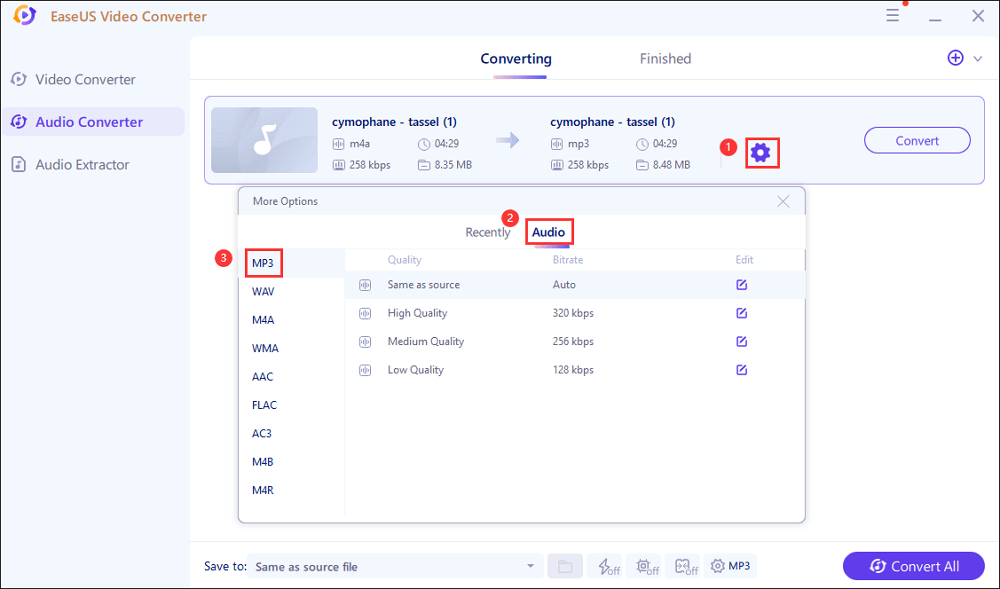
Step 3. Then go back to the main interface, and click on the "Convert All" button to start the conversion.
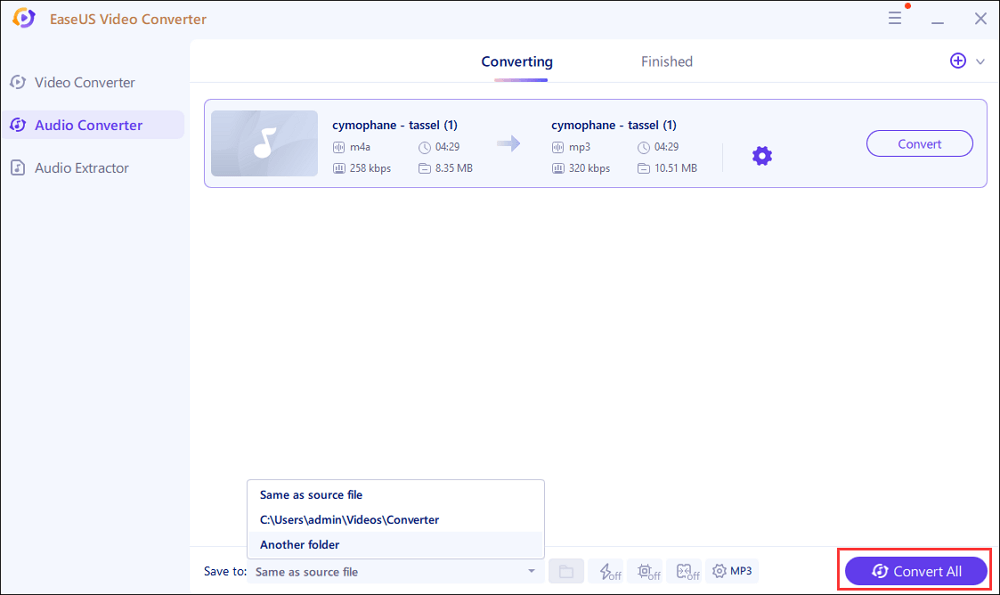
Tool 2. EaseUS Video Editor
When you receive an M4A file that is not able to play on your system, then you can convert it to audio formats like MP3. EaseUS Video Editor offers a built-in converter that can convert M4A to MP3 but still keep the quality. The Windows editing software can also edit audio files, configure the quality, change speed, create subtitles, etc.
EaseUS Video Editor
Easy & smart video editing software for beginners
- Support audio formats including MP3 and AAC format
- Powerful editing feature to manually remove anything extra from the audio
- Add music to video without watermark
- Allow voice enhancement which is typically useful for a podcast like audio
- Change speed, fade-in, fade-out, and volume of the audio file
Trusted by TechRadar, Fstopper, etc.
No matter how big the M4A file is, you can professionally edit the file and convert it into an MP3 format. It is entirely free to use, so you do not need to worry about it. Apart from these audio-specific features, EaseUS Video Editor offers video enhancement features as well. You can add effects such as text, filters, transitions, elements, and background music.
How to Convert M4A to MP3 Using EaseUS Video Editor
Step 1. Launch EaseUS video editing software, and you will be prompted to choose an aspect ratio for your project. Choose any one from the three options available on your screen.
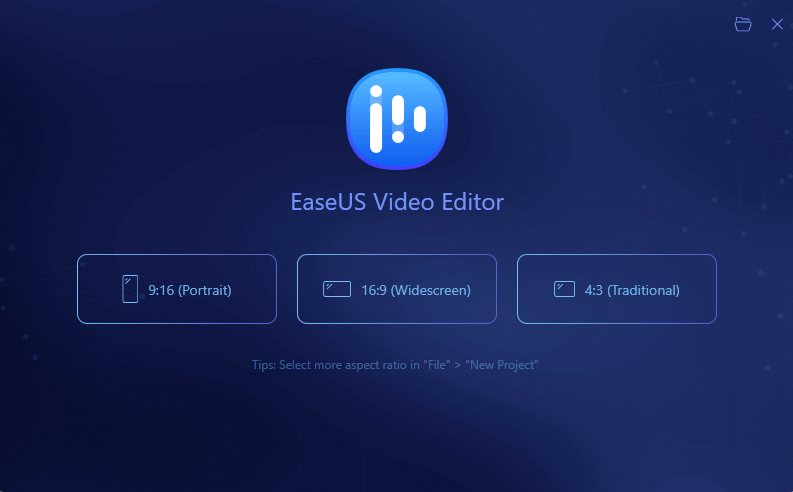
Step 2. On the following screen, click on the "Import" option at the top and select your video file.

Step 3. Navigate to where your video is saved and select it. Right-click on your video and select "Add to Project". It will be added to your current project.

Step 4. Click on the Export option at the top to export your video as an MP3 file.
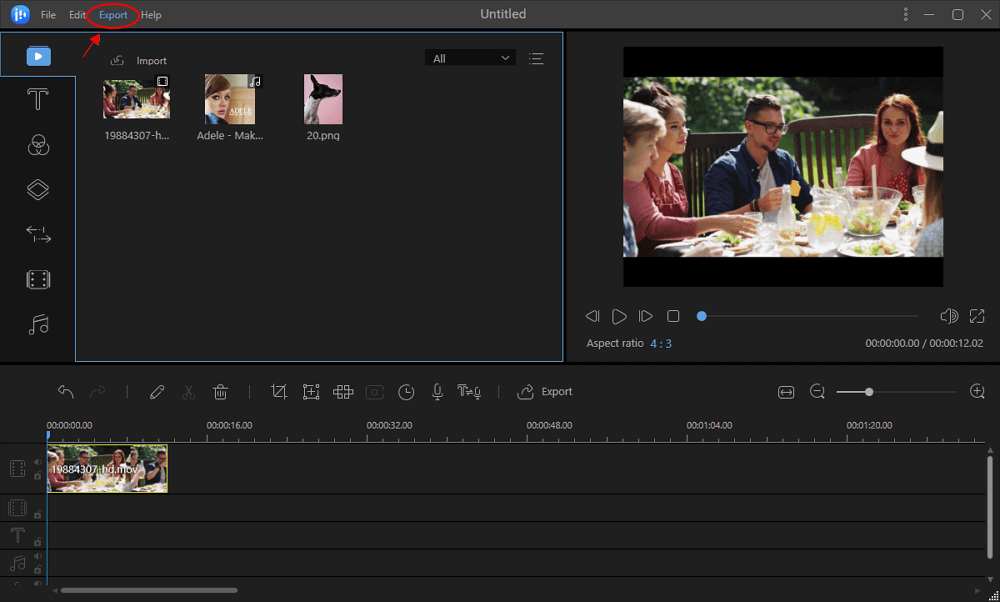
Step 5. On the screen that follows, click on the Audio tab and then select MP3. Once done, click on Export to save the converted file to your computer.
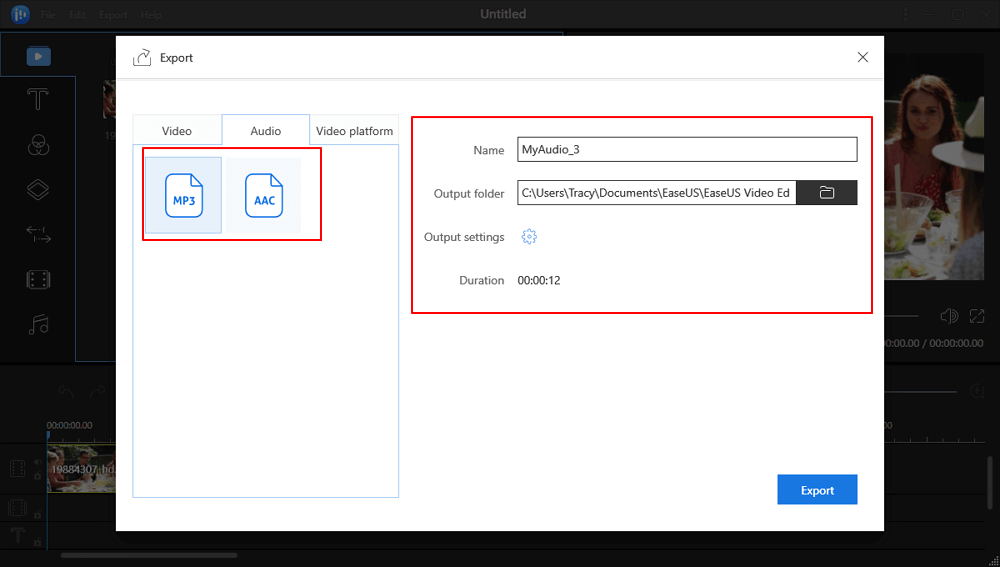
Conclusion
Now that you are through the M4A and MP3 differences and formats, both have their advantages and disadvantages. What matters is where you want to use it, and the quality you need. For M4A and MP3 conversion, M4A excels in better audio quality at the same size, while MP3 comes with the broader support of devices and platforms.
Here, if you are on a platform that doesn't support M4A, then it is best to convert it into MP3 using EaseUS Video Converter.
FAQs About M4A vs MP3
Here is a list of questions, and you can keep on reading.
1. Is M4A better than MP3?
Although both of them are audio formats, they are not the same. MP3 is famous for its size, and support on more devices. However, M4A offers better quality because of the technology behind it, which keeps the quality high, but size low.
2. What is the best M4A to MP3 Converter?
While there are many converters available on the internet, it is essential to have an editor along with converters for the best results. Here you can choose EaseUS Video Converter to convert your audio files.