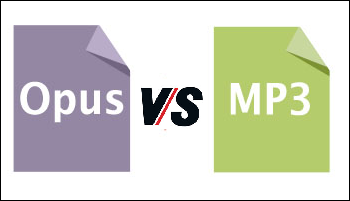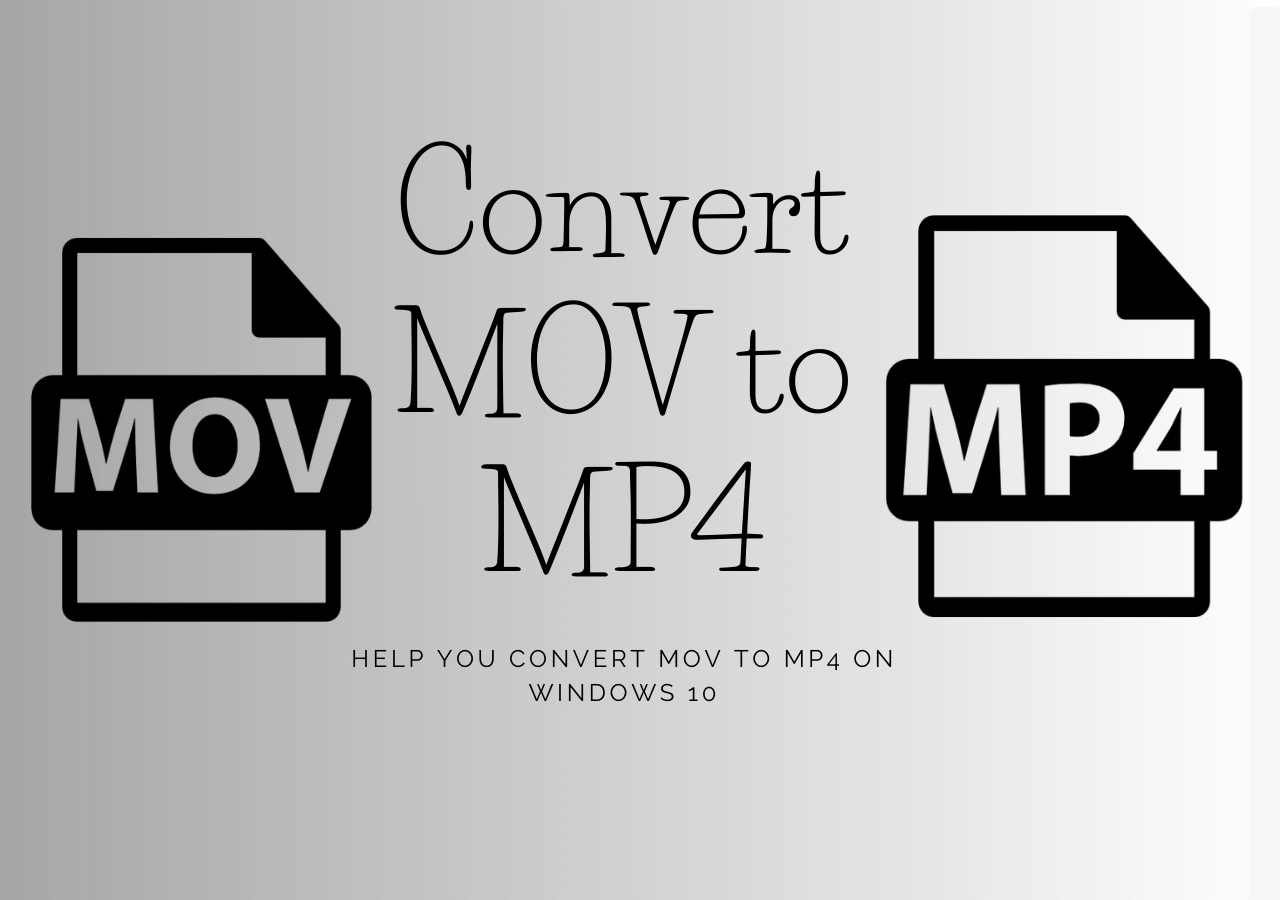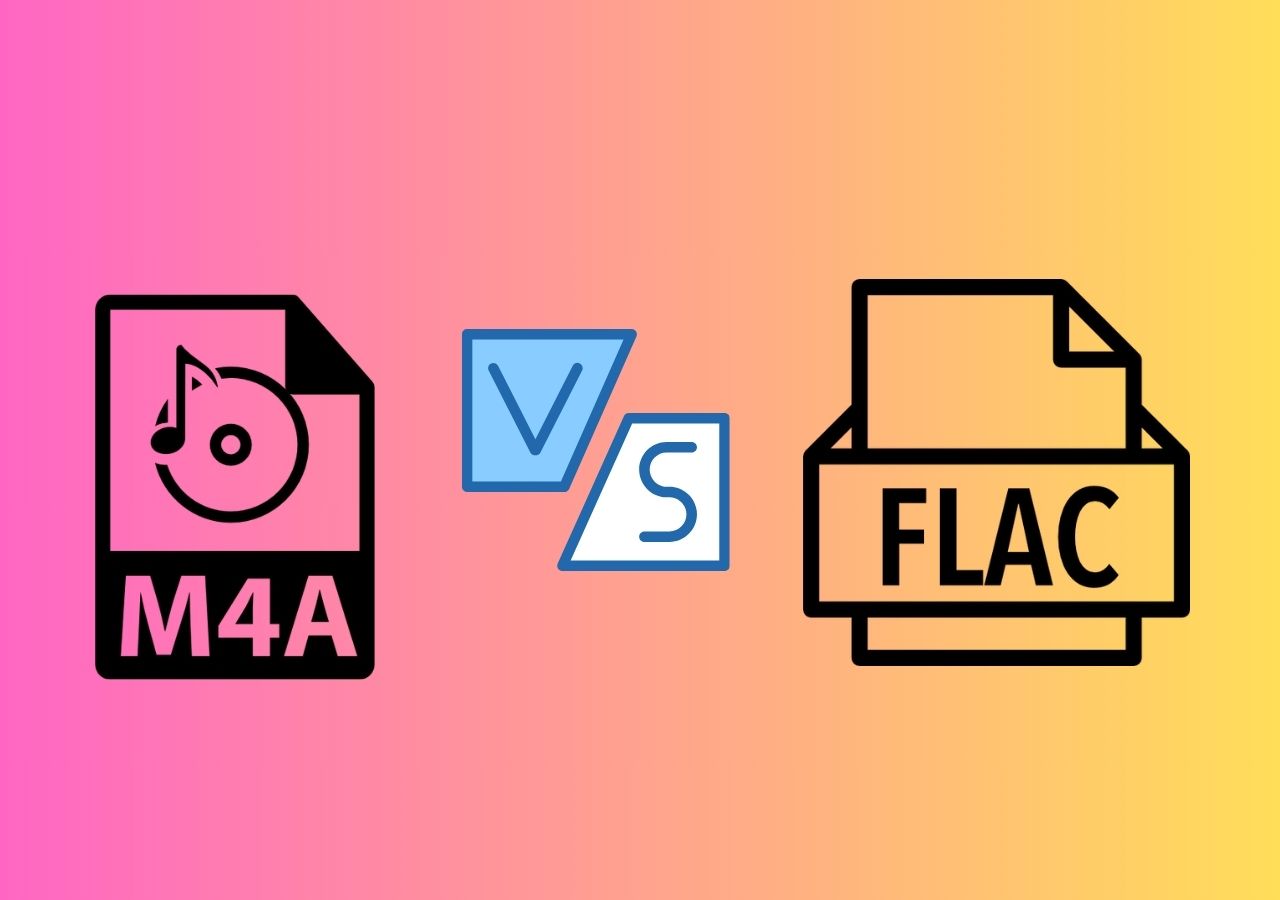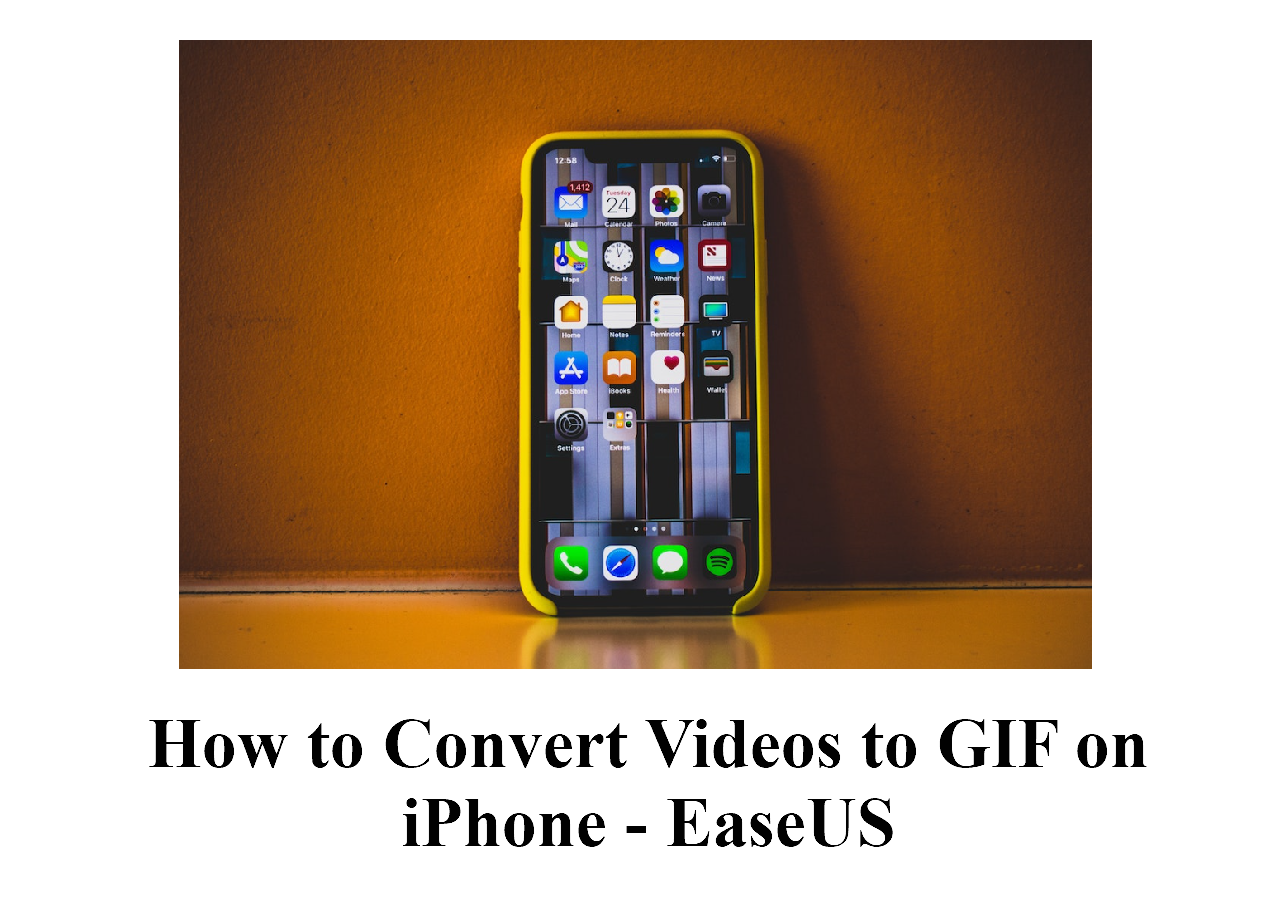-
![]()
Sofia Albert
Sofia has been involved with tech ever since she joined the EaseUS editor team in March 2011 and now she is a senior website editor. She is good at solving various issues, such as video downloading and recording.…Read full bio -
![]()
Alin
Alin is a sophisticated editor for EaseUS in tech blog writing. She is proficient in writing articles related to screen recording, voice changing, and PDF file editing. She also wrote blogs about data recovery, disk partitioning, data backup, etc.…Read full bio -
Jean has been working as a professional website editor for quite a long time. Her articles focus on topics of computer backup, data security tips, data recovery, and disk partitioning. Also, she writes many guides and tutorials on PC hardware & software troubleshooting. She keeps two lovely parrots and likes making vlogs of pets. With experience in video recording and video editing, she starts writing blogs on multimedia topics now.…Read full bio
-
![]()
Gorilla
Gorilla joined EaseUS in 2022. As a smartphone lover, she stays on top of Android unlocking skills and iOS troubleshooting tips. In addition, she also devotes herself to data recovery and transfer issues.…Read full bio -
![]()
Rel
Rel has always maintained a strong curiosity about the computer field and is committed to the research of the most efficient and practical computer problem solutions.…Read full bio -
![]()
Dawn Tang
Dawn Tang is a seasoned professional with a year-long record of crafting informative Backup & Recovery articles. Currently, she's channeling her expertise into the world of video editing software, embodying adaptability and a passion for mastering new digital domains.…Read full bio -
![]()
Sasha
Sasha is a girl who enjoys researching various electronic products and is dedicated to helping readers solve a wide range of technology-related issues. On EaseUS, she excels at providing readers with concise solutions in audio and video editing.…Read full bio
Page Table of Contents
0 Views |
0 min read
MP3 is a popular digital audio file format, which almost all media players and devices support. For convenience, most of you prefer to choose MP3 format as the first choice when converting video/audio to audio files. To achieve this goal on your computer successfully, the best free MP3 converter is essential.
So, to save your time, we have tested many popular free MP3 converter for PC and selected the top 12 ones with pros and cons to share with you. Let's take a look now! If you want to edit videos after converting, you can utilize some of the best free video editors without watermark to do it.
1. EaseUS Video Converter
Regarded as one of the best MP3 converters for PC, EaseUS Video Converter performs well in both audio and video converting. With its help. you can convert almost any audio to or from MP3 without any lossless, as it supports more than 300 audio formats, including MP3, FLAC, WAV, OGG, AAC, and many more. Plus, this free MP3 converter app enables you to change the channel, bitrate and encoding for the output files.
What's more, if you sometimes need to extract MP3 audio tracks from the video, you also can rely on this video to audio converter. It supports converting video to or from MP3 without any hassle.
EaseUS MP3 Converter for PC
- Convert video to MP3 effortlessly
- Support 30X faster conversion speed
- Allow adjusting parameters for the output files flexibly
- Keep the original quality after conversion
- Allow previewing converted files directly
2. EaseUS Video Editor
Another free MP3 converter for Windows 10 is EaseUS Video Editor, also produced by EaseUS company. It supports almost all popular and common formats and is completely free for converting media file formats. With its help, you can turn video or audio into MP3 files effortlessly without compromising any quality.
Besides that, it is a full-featured video and audio editor. It offers lots of special visual effects to make your videos attractive. Most importantly, it enables all users, especially those who have no experience in video editing, to create a stunning and impressive video with a few clicks.
Pros:
- Totally free in media format conversion
- Offer 50 visual effects and transitions to create a professional movie
- Allow trimming, cutting, splitting, reversing, merging, rotating videos
- Custom parameters as you like
Cons:
- Limited export formats
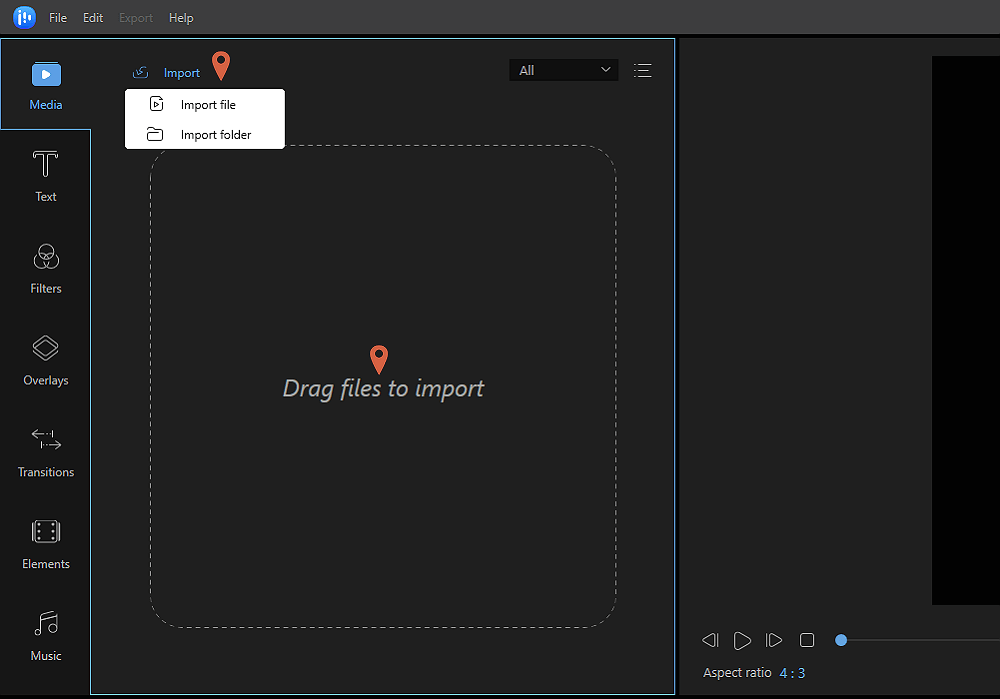
3. VideoProc Converter
For both Windows and Mac users, VideoProc Converter is an ultimate video processing tool and a powerful MP3 converter. Any audio format, including WAV, M4A, M4R, WMA, AIFF, AC3, FLAC, AAC, and more, can be converted from or to MP3 with this software. VideoProc Converter's unique level-3 hardware acceleration technology allows it to convert MP3 files up to 47 times faster while maintaining the highest audio quality. VideoProc Converter will be useful if you wish to convert MP3 to another audio format, convert any audio to MP3, or convert video to MP3.
Beyond this, VideoProc Converter is capable of more. It functions effectively as a video converter, audio converter, video editor, screen recorder, DVD ripper, video downloader, and video compressor. It makes it super simple to solve all issues with file sizes and video/audio formats.
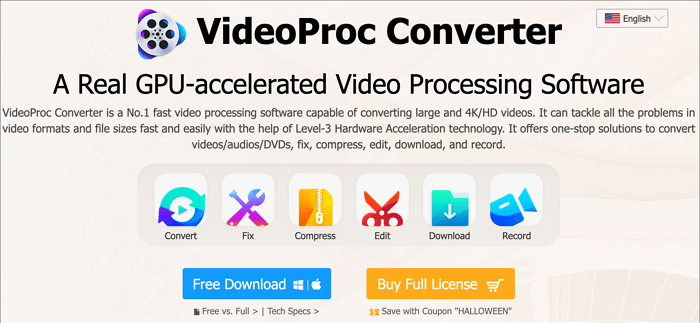
4. Freemake Audio Converter
Freemake Audio Converter is one of the best free MP3 converter apps, converting most audio formats, like aac, m4a, adts, ac3, Ogg, etc., into MP3. Using it, you can get an MP3 file of high quality at once.
Besides, it also allows you to extract music from videos quickly and keep the original audio quality. Besides, it has nice features like batch file conversion and many more.
Pros:
- Easy-to-use
- Has batch conversion ability
Cons:
- Lack of some editing tools
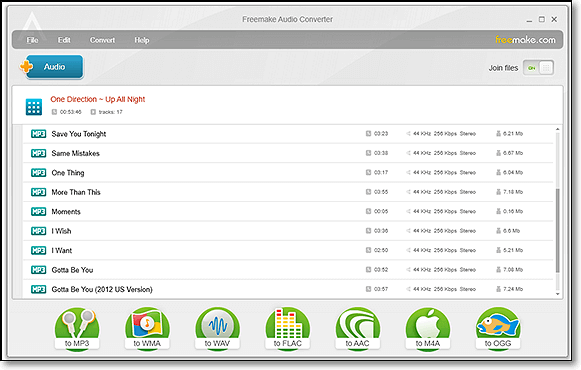
5. Free Audio Converter
Free Audio Converter is an amazing free MP3 converter for Windows users. It supports all popular audio file formats, including aac, ac3, aiff, ape, flac, and many more. You can create superior MP3 quality with the help of alternative MP3 LAME Encoder presets: INSANE and EXTREME. This lossless MP3 converter app also has flexible settings.
Pros:
- Convert nearly 100% of audio files found
- Simple and self-explaining interface
- Easy-to-use and powerful application for Windows
Cons:
- Only support audio files
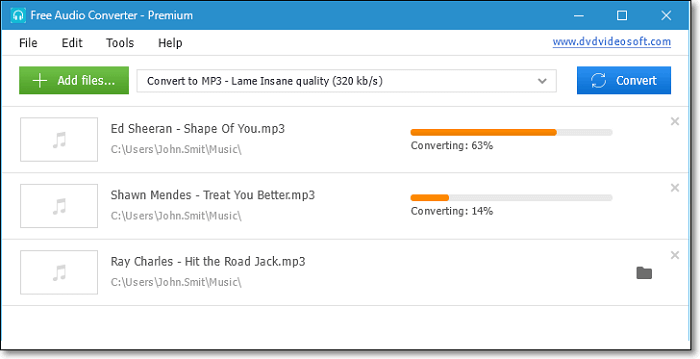
6. All to MP3 Converter
All to MP3 Converter is a program to create MP3 files from different types of media files. When you right-click on a compatible file, you will see the "Convert to MP3" option on the menu. Although the MP3 converter lacks the conversation features of others, it still can provide quick and useful conversion.
Pros:
- Enable you to convert files quickly
- Support a wide range of file formats
Cons:
- It can only convert to MP3
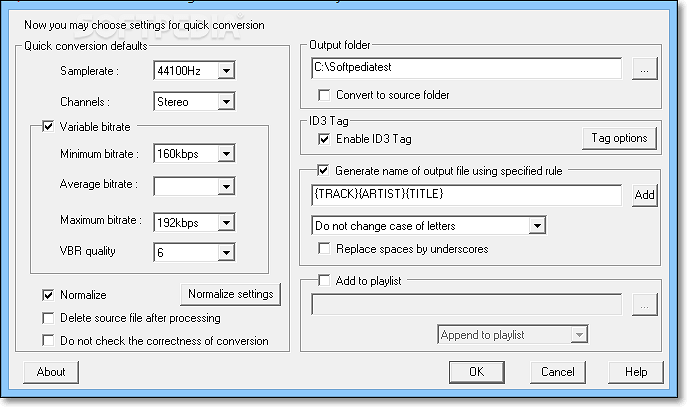
7. VSDC Free Audio Converter
VSDC Free Audio Converter is a free and feature-rich video to MP3 converter. It has a tabbed interface that is easy to understand.
Also, it serves the main purpose of editing and converting audio files from one format to another. If you need to, you can choose an alternative output quality and bitrate from the advanced options.
Pros:
- Convert local audio files and ones located online
- Support editing information like the song's album, artist, etc.
- Include advanced options you can tweak
- Best MP3 converter for PC
Cons:
- Setup attempts to install other programs along with it
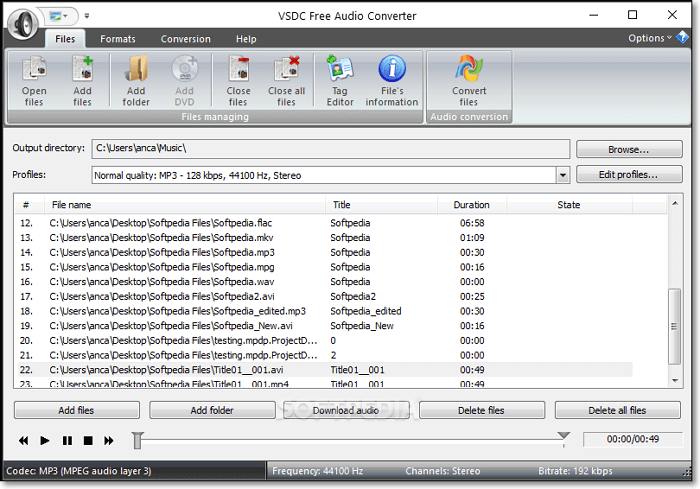
8. MediaHuman Audio Converter
If you are looking for a simple yet free MP3 converter that works without the advanced options and complex interface, you will like MediaHuman Audio Converter. It allows you to convert YouTube video and audio into MP3 with high-quality output. Moreover, you even can use it to do other format conversions.
Pros:
- Convert to and from a wide variety of popular file formats
- Support batch converting
- Can convert songs from your iTunes playlist
Cons:
- Only an audio converter
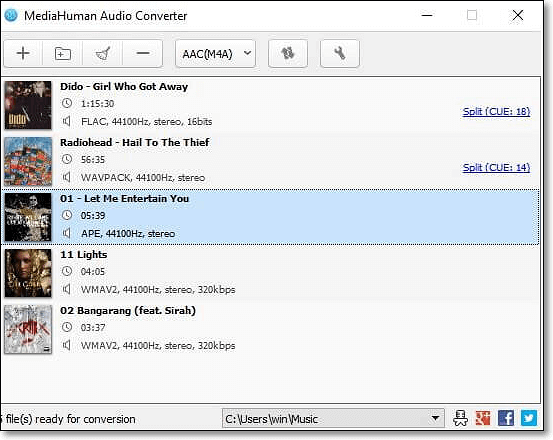
9. Audio Converter
Audio Converter is a free online MP3 audio converter. With its help, you can get an MP3 version in three simple steps: upload the original file, choose MP3 format, and download the output file. In this process, you also can configure the quality, bitrate, frequency, and number of channels of your files.
Pros:
- Convert audio easily
- Convert multiple files simultaneously in a batch
- Work with over 300 different file formats
Cons:
- Some ads on the interface
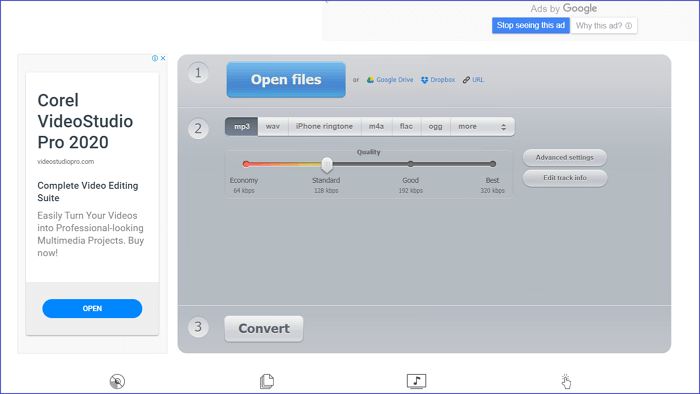
10. Convertio
Convertio is an online free MP3 converter for both Windows and macOS users. It enables you to make an MP3 version easily without installing any software. What you need to do is to upload a file, choose MP3 as the output format, and click "Convert." Then you can get an MP3 version a few seconds later.
Pros:
- Fast conversion speed
- Delete upload file instantly and convert one after 24 hours
- MP3 converter online for free
Cons:
- Small upload size
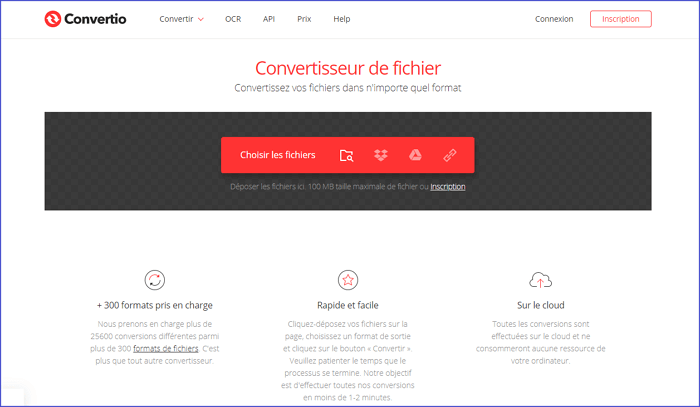
11. Convertfaster
Convertfaster is a free online MP3 converter. It offers a one-stop solution to convert an audio or video file in any of the popular formats to MP3 files. The process is quick and easy.
Apart from that, it also can help you convert MP3 to MP4 or even a video file. If you would like to extract just the audio, it is a good choice for you as it can convert an MP4 also to MP3 without any hassle.
Pros:
- Novice users can use it with ease
- Support numerous formats
Cons:
- Ads on the interface
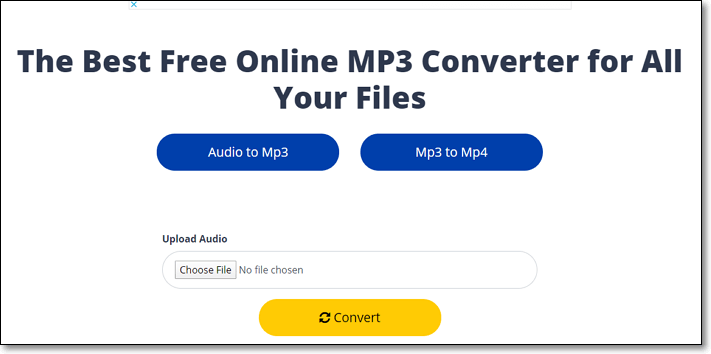
12. Cloudconvert
Cloudconvert is a YouTube converter to MP3. It supports over 200 formats from audio, video, image, document, archive, etc.
With it, you can effortlessly change your video to MP3 files. Moreover, it provides many other options to adjust your output files, like changing the resolution, size, quality, and many more.
Pros:
- Advanced and scalable API
- Offer you an option to set the quality and file size of your conversion file
- Support audio, video, document, e-book, and some other file format
- best MP3 converter for free
Cons:
- Basic interface
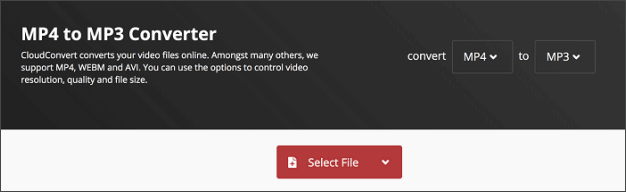
Conclusion
This post offers you the 12 best free MP3 converters for PC and Mac. You can choose the right software according to your own needs.
If you happen to be a Windows user, you can't miss EaseUS Video Converter, which many users accept. It supports many key file formats, including mov, mkv, wav, etc. You can convert these files into MP3 quickly with this converter.
Best Free MP3 Converter FAQs
Read on to find more useful information about MP3 converters for PC
1. Which mp3 Converter is the best?
Here are so many MP3 converters, like EaseUS Video Converter, Freemake Audio Converter, Free Audio Converter, All to mp3 Converter, VSDC Free Audio Converter, etc. If you are a Windows user, you can try EaseUS Video Editor.
2. How do I convert video to mp3 on PC?
You can use EaseUS Video Converter to convert video to MP3 on PC. Here are the tutorial steps.
Step 1. Launch EaseUS Video Converter and import a video file.
Step 2. Select the MP3 as the output format.
Step 3. At last, click the Extract All to start the conversion.
3. How do I convert a URL to mp3?
If you want to convert a URL to MP3, you can rely on some online MP3 converters, like Cloudconvert, Audio Converter, Convertio, etc.
Step 1. Find the video or audio that you want to convert to MP3 and copy its link.
Step 2. Paste the URL and click the Convert button to convert the audio or video URL to MP3.
Step 3. Once the MP3 has been ripped, you can download it to your computer.