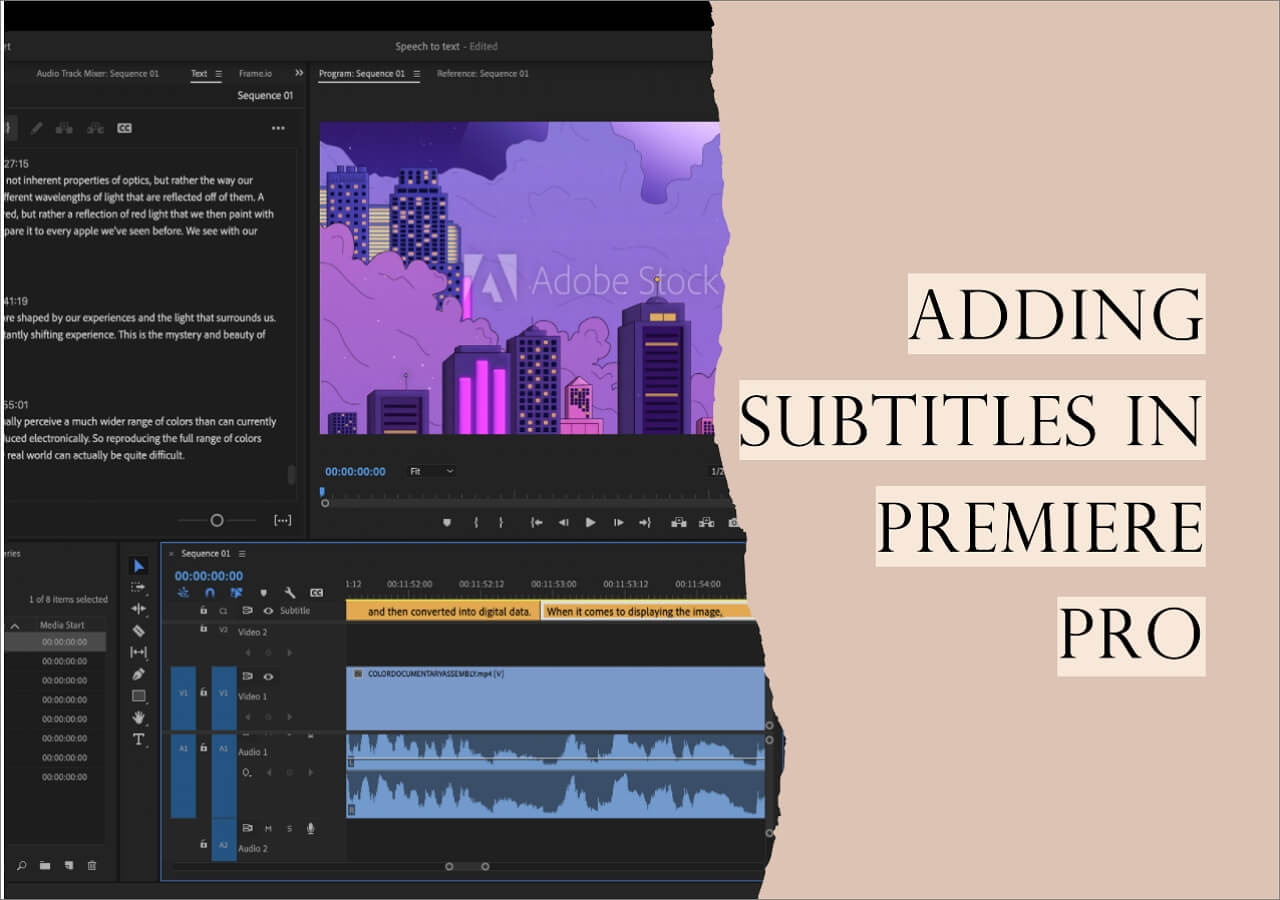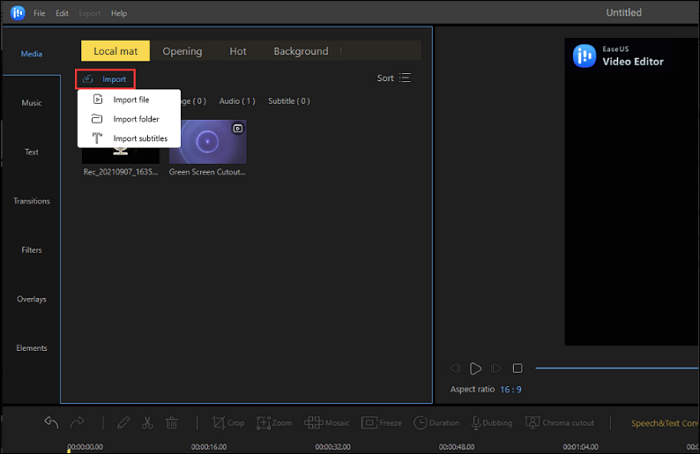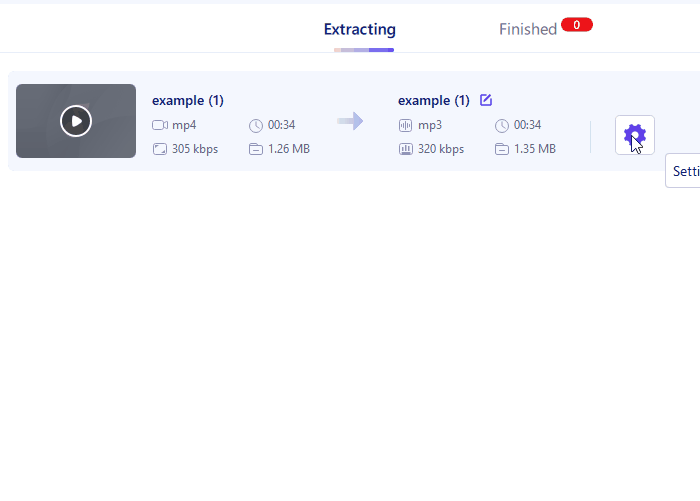-
![]()
Sofia Albert
Sofia has been involved with tech ever since she joined the EaseUS editor team in March 2011 and now she is a senior website editor. She is good at solving various issues, such as video downloading and recording.…Read full bio -
![]()
Alin
Alin is a sophisticated editor for EaseUS in tech blog writing. She is proficient in writing articles related to screen recording, voice changing, and PDF file editing. She also wrote blogs about data recovery, disk partitioning, data backup, etc.…Read full bio -
Jean has been working as a professional website editor for quite a long time. Her articles focus on topics of computer backup, data security tips, data recovery, and disk partitioning. Also, she writes many guides and tutorials on PC hardware & software troubleshooting. She keeps two lovely parrots and likes making vlogs of pets. With experience in video recording and video editing, she starts writing blogs on multimedia topics now.…Read full bio
-
![]()
Gorilla
Gorilla joined EaseUS in 2022. As a smartphone lover, she stays on top of Android unlocking skills and iOS troubleshooting tips. In addition, she also devotes herself to data recovery and transfer issues.…Read full bio -
![]()
Rel
Rel has always maintained a strong curiosity about the computer field and is committed to the research of the most efficient and practical computer problem solutions.…Read full bio -
![]()
Dawn Tang
Dawn Tang is a seasoned professional with a year-long record of crafting informative Backup & Recovery articles. Currently, she's channeling her expertise into the world of video editing software, embodying adaptability and a passion for mastering new digital domains.…Read full bio -
![]()
Sasha
Sasha is a girl who enjoys researching various electronic products and is dedicated to helping readers solve a wide range of technology-related issues. On EaseUS, she excels at providing readers with concise solutions in audio and video editing.…Read full bio
Page Table of Contents
0 Views |
0 min read
YouTube is one of the most popular streaming video sites where you can watch different kinds of videos. Sometimes, you may come across an interesting video and want to enjoy it on your desired devices and players while offline. However, you may find that it may fail to play because of its format. Then how to deal with this problem?
For this issue, you should convert YouTube to WMV, which is the most suitable format to store the videos on mobile, like Windows Mobile and Zune. Because of the above, this article will show you 6 free YouTube to WMV converters and teach you how to turn YouTube into WMV with no quality loss.
PAGE CONTENT:
The following comparison table presents a basic analysis of various tools and their performance in format conversion, providing a quick overview of their strengths and weaknesses.
| Methods | Effectiveness | Difficulty |
|---|---|---|
| EaseUS VideoKit | Highly effective at converting video to various formats. | Super easy |
| Freemake Video Downloader | More helpful to download videos in various formats. | Super easy |
| YTD Video Downloader | Work fine to convert video formats. | Super easy |
| VideoMp3Convert | Help convert almost any video link or file to various formats. | Easy |
| YouTube-WMV | Help convert and download any video URL to the standard formats. | Easy |
How to Convert YouTube to WMV on Windows
If you prefer the offline free YouTube to WMV converters, you can learn the desired information in this section. Here we share with you 2 great YouTube videos to WMV converters.
1. Change YouTube to WMV using EaseUS VideoKit
Many people consider EaseUS VideoKit one of the best YouTube to WMV converters they can use on Windows. The ability to preserve the video quality during the conversion is a worthing noting feature, and it helps you convert 1080P, 4K, or even 8K videos without quality loss. They are also often used for downloading YouTube audio in high quality.
Besides that, the batch conversion feature enables you to convert many videos at once, and there are also built-in tools that can merge files and play them for preview. So, this YouTube to WMV converter can be the most suitable software for beginners as its user-friendly interface is easy to understand.
Key Features:
- Support Windows 11/10/8.1/8/7
- Convert videos without losing quality
- Support converting a batch of files simultaneously
- Support merging video clips
Click on this button for free download and install it on your PC. No registration is required.
Steps to Convert YouTube Videos to WMV with EaseUS VideoKit:
Step 1. Launch EaseUS VedioKit and move to the "Video Converter" tab.
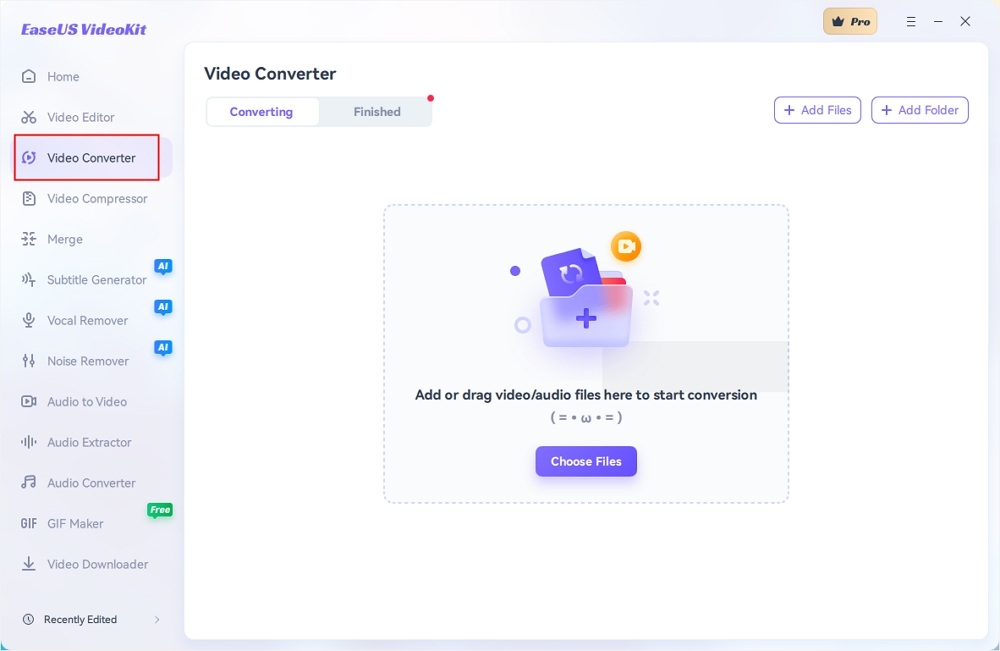
Step 2. Click "Choose File" or drag and drop your video files to the area. Add another file or folder atop.
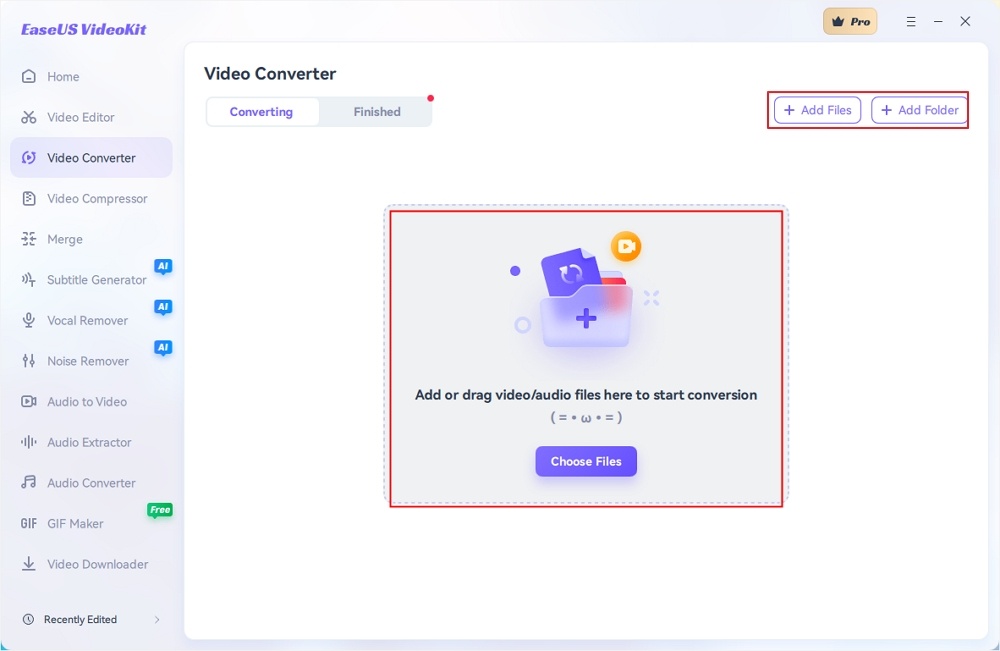
Step 3. Select the target format that you want to convert, and define its ratio, or you can choose a specific rate under "Device" and "Web Video" for certain platforms. You can also tab the gear icon next to the file to access the same interface.
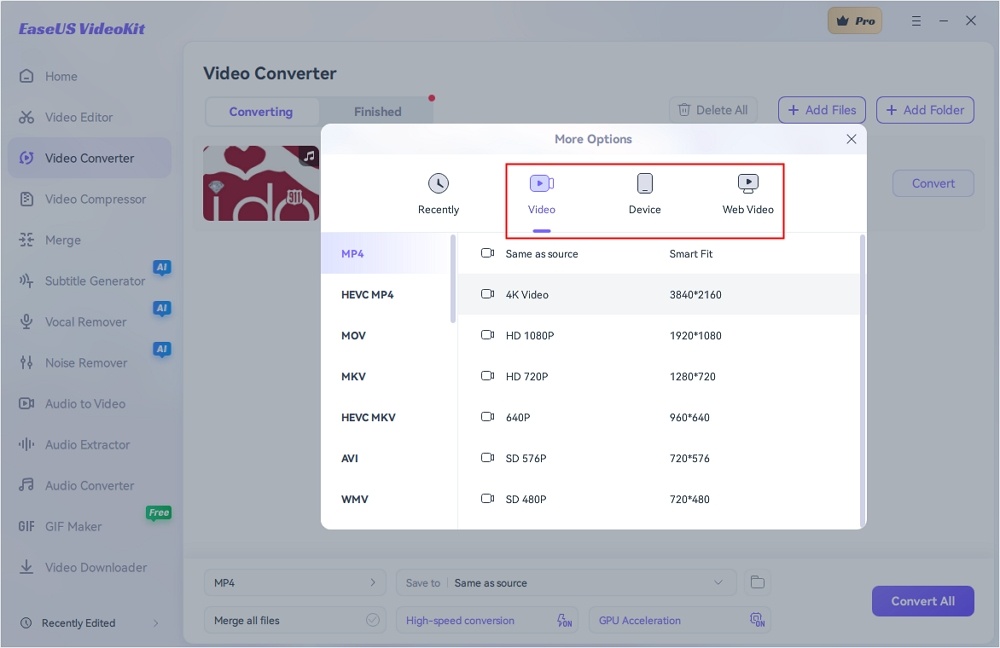
Step 4. Click "Save to" for the location, and check "Merge all files" to merge them. Choose turn on "High-speed conversion" and "GPU Acceleration" optionally.
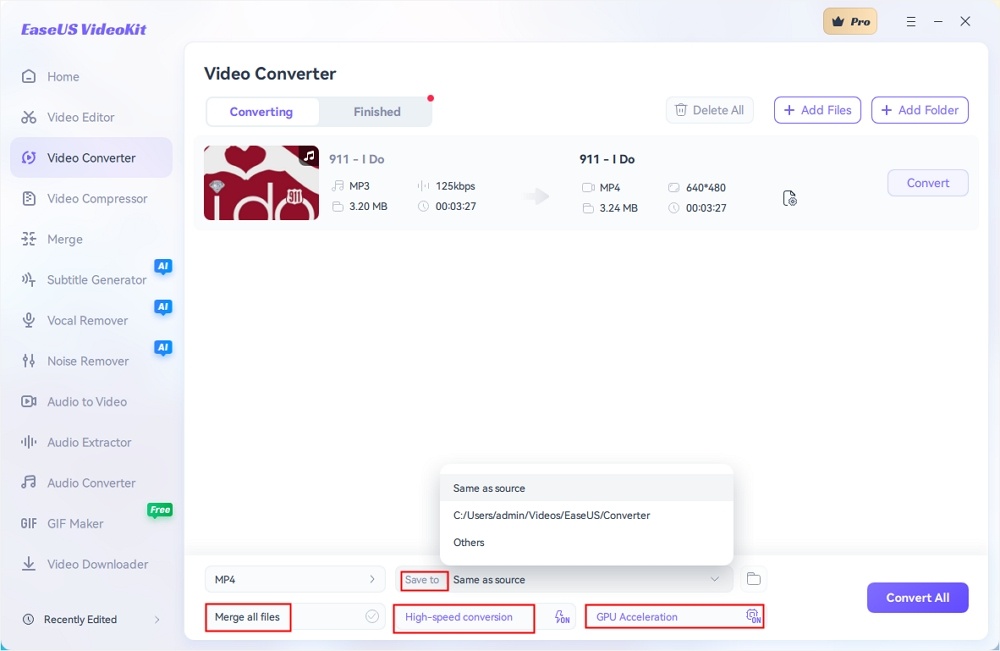
Step 5. Press "Convert" at the right of the clip or click "Convert All" in the bottom right to convert. After that, you can find the converted file in the designated folder.
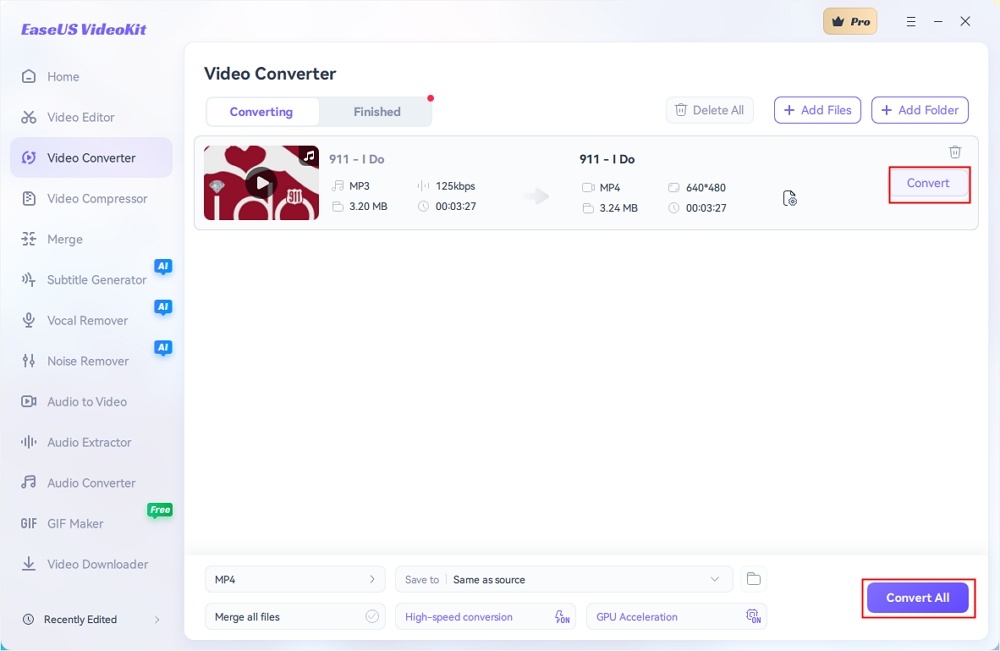
How to Download a YouTube Video on Computer
Many of you may find you can't download your YouTube videos. Is it true? Of course not. With the right software, you can complete this task without effort. All you need is to download EaseUS MobiMover.

2. Download YouTube to WMV with Freemake Video Downloader
Freemake Video Downloader is freeware for you to download YouTube videos as WMV. It allows you to download your favorite YouTube video in various formats, like WMV.
What's more, this YouTube to WMV converter can help you download other online videos easily from multiple sources, including Facebook, Vimeo, etc. Most importantly, it is easy to use with a simple and intuitive interface for anyone without any assistance.
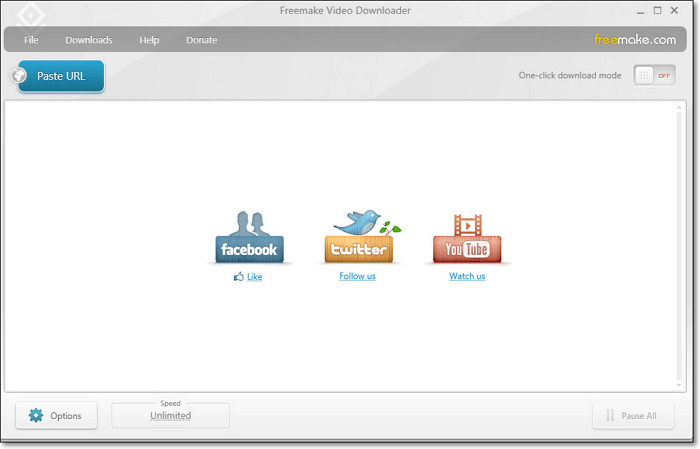
Step by step to convert YouTube to WMV with Freemake Downloader:
Step 1. Stall and launch Freemake Video Downloader, and then copy the YouTube video URL you want to convert to WMV.
Step 2. Click the "Paste URL" on the top-right side of the interface and paste the URL you copied.
Step 3. After that, choose the folder to save the converted video file and select the output video's quality.
Step 4. Once done, choose the "Download" button to save the WMV video file on your computer.
How to Download YouTube Video as WMV on Mac
YTD Video Downloader is one of the greatest and most popular YouTube to WMV downloaders on the market. With this software, you can easily download videos from all the major video streaming sites, not only YouTube, in your desired format.
Besides, this software allows you to download unlimited videos and playlists from YouTube and access your YouTube videos when offline. Furthermore, with YouTube Downloader's advanced panel, you can simultaneously download multiple videos.
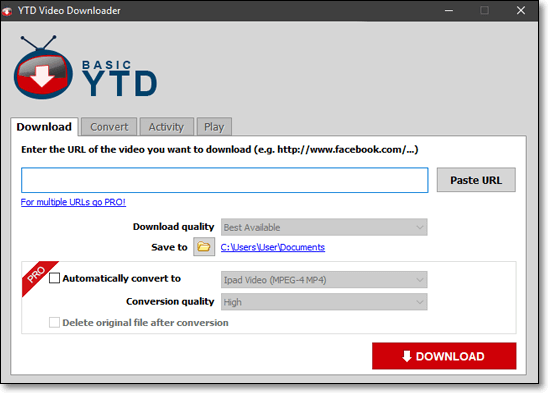
Step by step to convert YouTube to WMV:
Step 1. Download and install YTD Video Downloader on your computer, then open it.
Step 2. Go to the Convert Tab, browse and click on the YouTube video file you want to convert.
Step 3. Select the output format as Windows Media Video (V.7WMV) from the drop-down menu.
Step 4. Click "convert video" to start the process. You can watch the progress bar to see how much time you have remaining.
Related Article: WMV vs MP4 | Which Video Format is Better
How to Convert YouTube to WMV Online for Free
You can try online tools if you want to save YouTube videos as WMV without downloading any software. Here, we offer you two online YouTube to WMV converters. Just scroll down to explore more information.
1. Convert YouTube into WMV Online using VideoMp3Convert
VideoMp3Convert (VMC) is a free online YouTube video to WMV converter that can help you convert almost any video link or file to various formats without the need to install any software on your computer. It is compatible with all modern browsers and offers high quality to your output video.
Using it, you can turn your favorite video into different formats, including MP3, AAC, OGG, MP4, AVI, WMV, WEBM, etc. Moreover, this online YouTube to WMV converter supports various online video portals like YouTube, Dailymotion, and Vimeo.
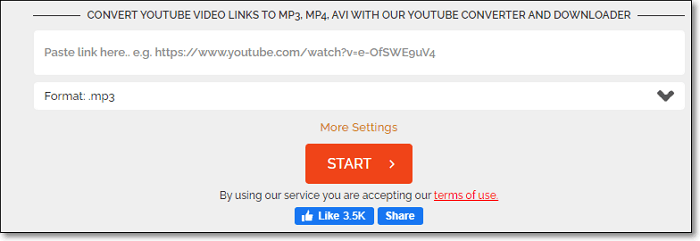
Here is the tutorial to save YouTube video as WMV file online:
Step 1. Go to the official website, find the YouTube video you want to convert to WMV, and copy its URL.
Step 2. Choose the output format of your YouTube video. Here it offers you 14 video/audio formats you can choose from. If you have other needs, you can click on "More Settings" to select the quality of your converted video.
Step 3. Click the "Start" button to begin the conversion process. Once done, right-click the "Download" button and choose "Save Link As". A few moments later, you can get a WMV version of your YouTube video.
2. Download YouTube Video to WMV Online using YouTube-WMV
YouTube-WMV is a free online tool to help you download YouTube videos to WMV. What's more, it allows you to convert and download nearly any audio or video URL to the standard formats. Now it supports YouTube, Facebook, Vimeo, and many more. This free program makes it easy to watch your favorite YouTube videos offline on nearly any device.
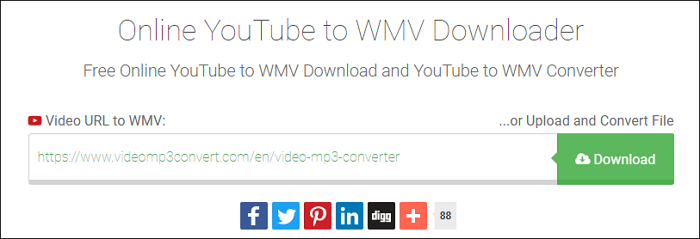
Steps to download YouTube videos to WMV files online:
Step 1. Paste the YouTube URL at "Video URL" and press Continue.
Step 2. Select WMV as the output format.
Step 3. Press the "Download" button to start the conversion. Once done, you can download your WMV files.
Conclusion
You can learn about 5 reliable ways to help you convert YouTube videos to WMV on this page.
If you happen to convert YouTube to WMV or do the task occasionally, you can try the online YouTube to WMV converter - VMC. If you need to deal with video format conversion tasks frequently, EaseUS VideoKit is your best choice. This software can do the conversions within three simple steps and assist you in making all kinds of videos effortlessly.
FAQs About YouTube to WMV
1. Can you upload WMV to YouTube?
Yes, YouTube supports the following input formats: AVI, WMV, FLV, MOV, and WebM.
2. How do I convert YouTube videos to WMV?
With YouTube to WMV converter, you can convert YouTube to WMV easily. Here you can try EaseUS VideoKit and go to Part 1 to check the tutorial steps.
3. How do I convert PowerPoint to WMV for free?
Here is a list of software that can help you convert PowerPoint to WMV.
- PowerPoint
- PowerVideoPoint Lite
- Online-Convert
- ...
Convert YouTube videos to WMV hassle-free with the 'Top 5 Best YouTube to WMV Converter Free Downloads.' Share this article and let your friends know the most efficient ways to save and edit their favorite content.