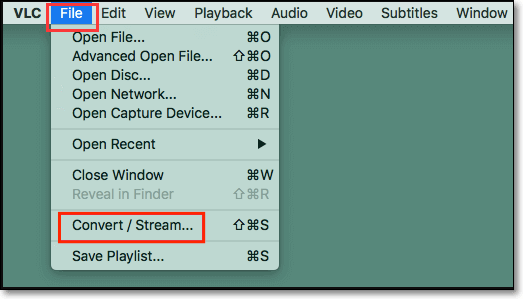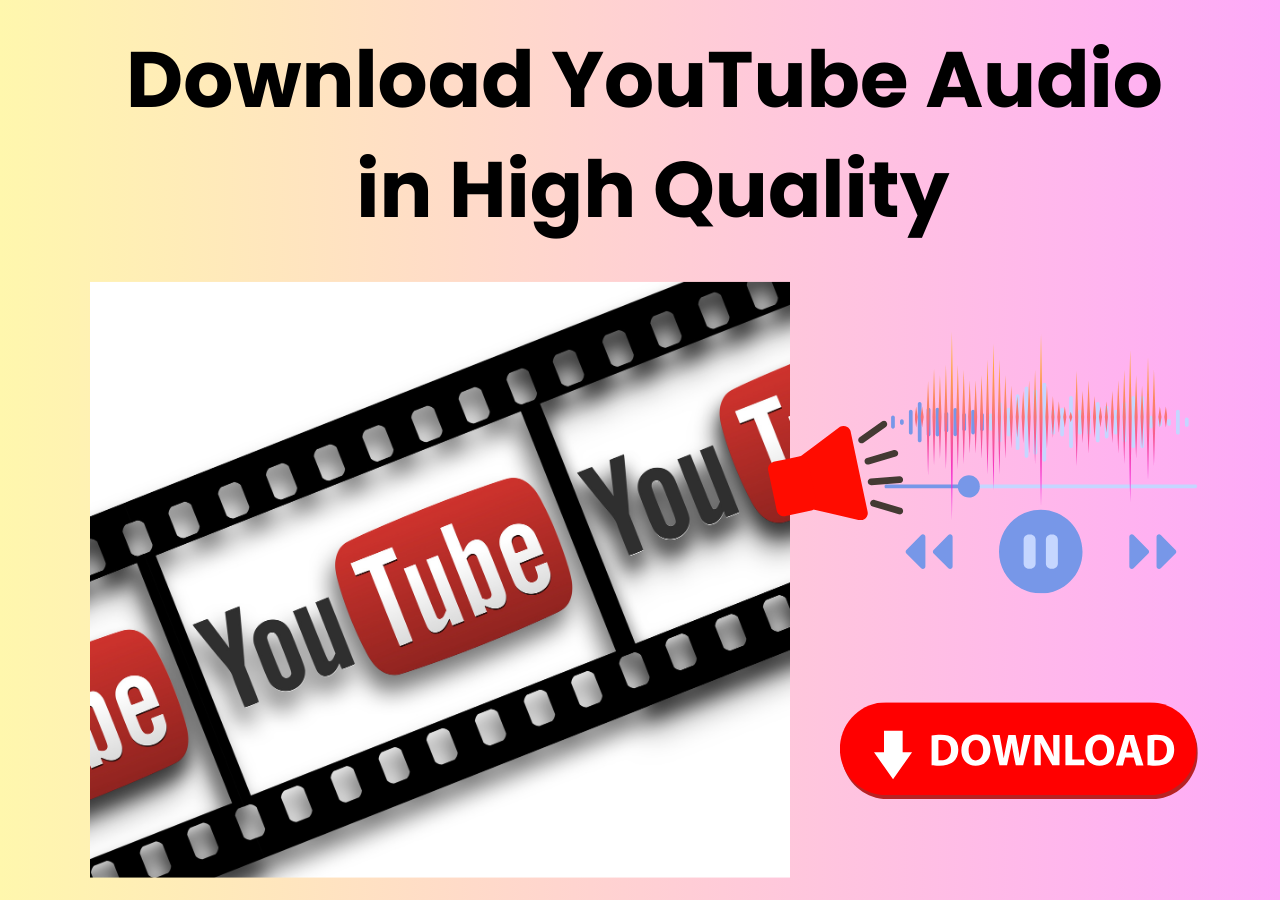-
![]()
Sofia Albert
Sofia has been involved with tech ever since she joined the EaseUS editor team in March 2011 and now she is a senior website editor. She is good at solving various issues, such as video downloading and recording.…Read full bio -
![]()
Alin
Alin is a sophisticated editor for EaseUS in tech blog writing. She is proficient in writing articles related to screen recording, voice changing, and PDF file editing. She also wrote blogs about data recovery, disk partitioning, data backup, etc.…Read full bio -
Jean has been working as a professional website editor for quite a long time. Her articles focus on topics of computer backup, data security tips, data recovery, and disk partitioning. Also, she writes many guides and tutorials on PC hardware & software troubleshooting. She keeps two lovely parrots and likes making vlogs of pets. With experience in video recording and video editing, she starts writing blogs on multimedia topics now.…Read full bio
-
![]()
Gorilla
Gorilla joined EaseUS in 2022. As a smartphone lover, she stays on top of Android unlocking skills and iOS troubleshooting tips. In addition, she also devotes herself to data recovery and transfer issues.…Read full bio -
![]()
Rel
Rel has always maintained a strong curiosity about the computer field and is committed to the research of the most efficient and practical computer problem solutions.…Read full bio -
![]()
Dawn Tang
Dawn Tang is a seasoned professional with a year-long record of crafting informative Backup & Recovery articles. Currently, she's channeling her expertise into the world of video editing software, embodying adaptability and a passion for mastering new digital domains.…Read full bio -
![]()
Sasha
Sasha is a girl who enjoys researching various electronic products and is dedicated to helping readers solve a wide range of technology-related issues. On EaseUS, she excels at providing readers with concise solutions in audio and video editing.…Read full bio
Page Table of Contents
0 Views |
0 min read
Quick Answer for Converting iTunes M4P to Apple Music M4P:
- Choose EaseUS VideoKit for professional, fast, and high-quality batch conversions.
- Opt for Audacity if you prefer free, open-source M4P to M4A software with powerful editing features.
- Use FreeConvert, 123Apps, or Online-Convert for quick, convenient online conversions without installation.
Why should you convert M4P to M4A? Audio files that you purchase from the iTunes store are always in the M4P format, and they are DRM-protected, so it is impossible to use or play them on many devices, especially non-Apple products. The only way to play the M4P files on your phone or other devices is to convert them into an accessible format, and M4A would be a wise decision. However, you will need a reliable M4P converter to do that. This article includes the five best M4P to M4A converters. Let's explore all of them!
How to Convert M4P to M4A on Mac/PC
- Platform: Windows 10/11 & macOS
- Best for: Users who want fast, high-quality M4P conversion with advanced customization
EaseUS VideoKit is a secure software that helps you convert your media files. With this software, you can convert M4P to M4A and many other audio/video formats according to your preference. This software works 30 times faster than many other M4P converters, thanks to GPU acceleration. Moreover, you don't need to worry about the video/audio quality after the conversion, as this software can keep them the same as the original file. If you only want to save the background music of a video, EaseUS VideoKit can extract audio from video so that you can rip the music and save the audio file in any format you like, including M4A, MP3, FLAC, etc.
Key Features:
- Best free audio converter for Windows & macOS
- Adjust sample rate, bitrate, channel, etc.
- Merge various audio files into one
- Preview video files before and after conversion
- Support batch conversion, convenient when converting multiple files
How to Convert M4P to M4A Using EaseUS VideoKit:
Step 1. Start EaseUS VedioKit and move to the "Audio Converter" tab.
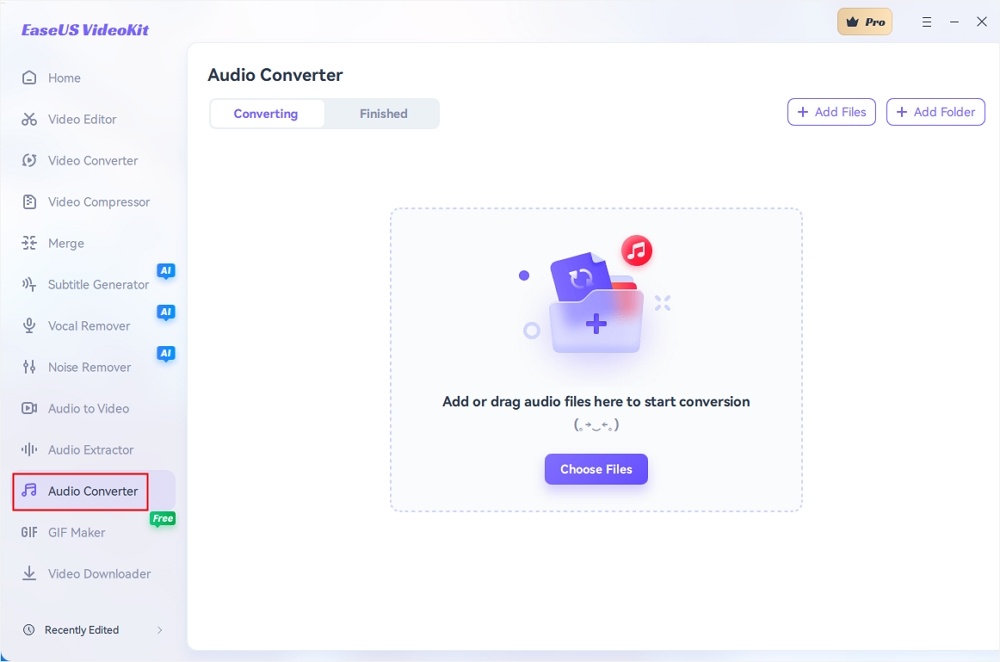
Step 2. Click "Choose File" or drag and drop your audio files. Add another file or folder above.
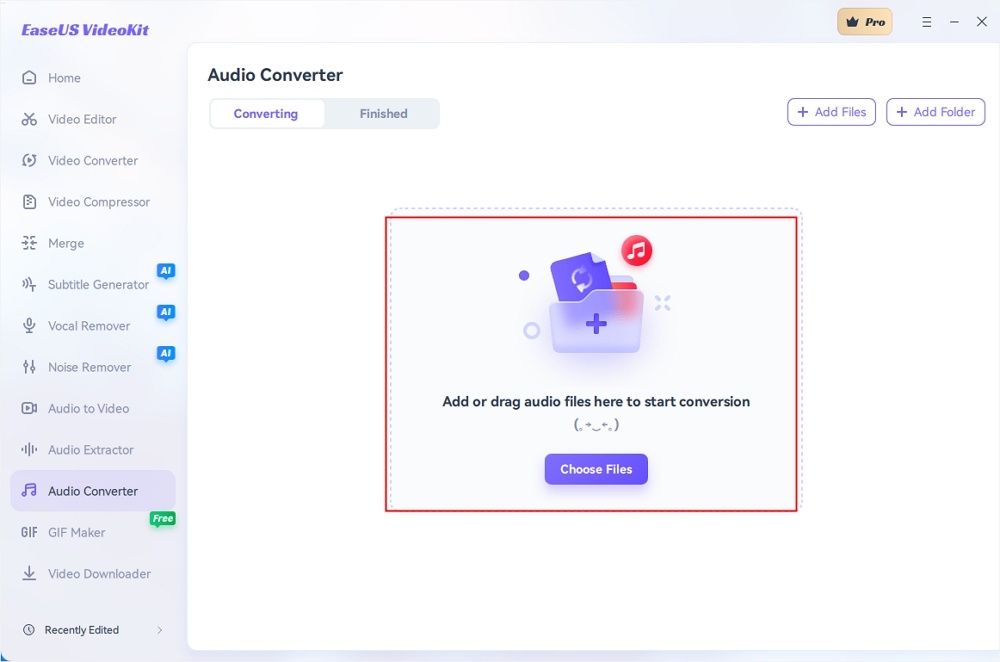
Step 3. Select the target format that you want to convert, and choose its ratio. You can also tab the gear icon next to the file to access the same interface.
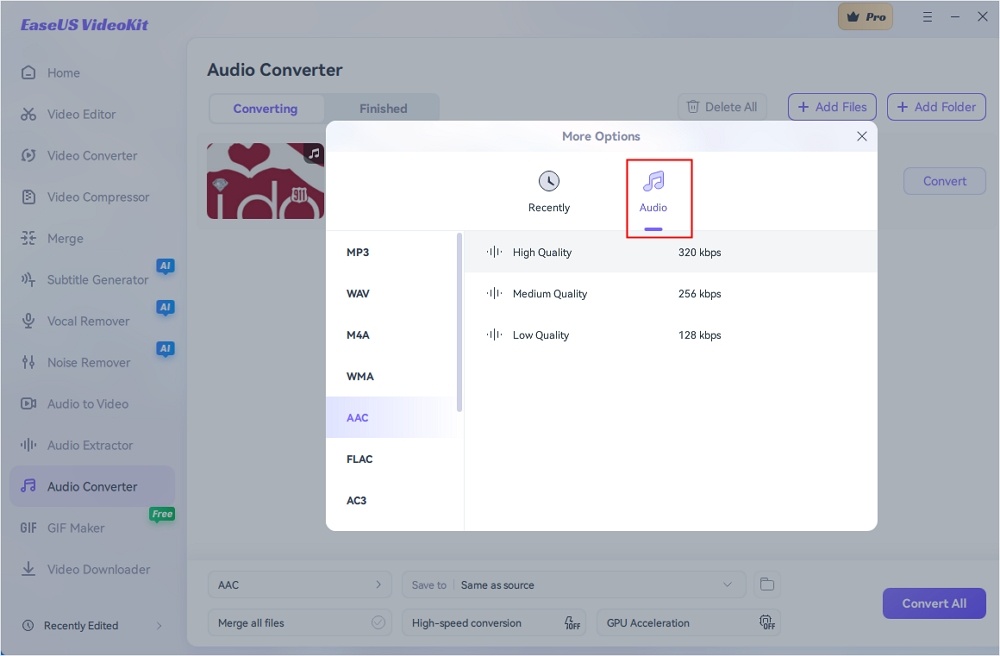
Step 4. Click "Save to" for the storage location, and check "Merge all files" as needed. Turn on "High-speed conversion" and "GPU Acceleration" optionally.
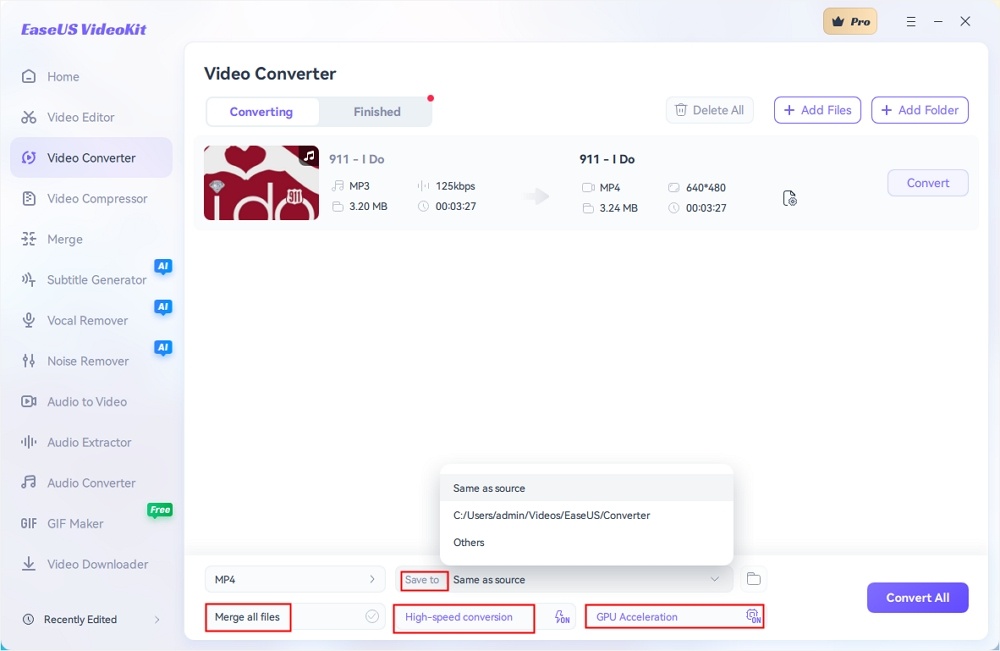
Step 5. Press "Convert" at the right of the clip or click "Convert All" in the bottom right to convert. After that, you can find the converted file in the designated folder.
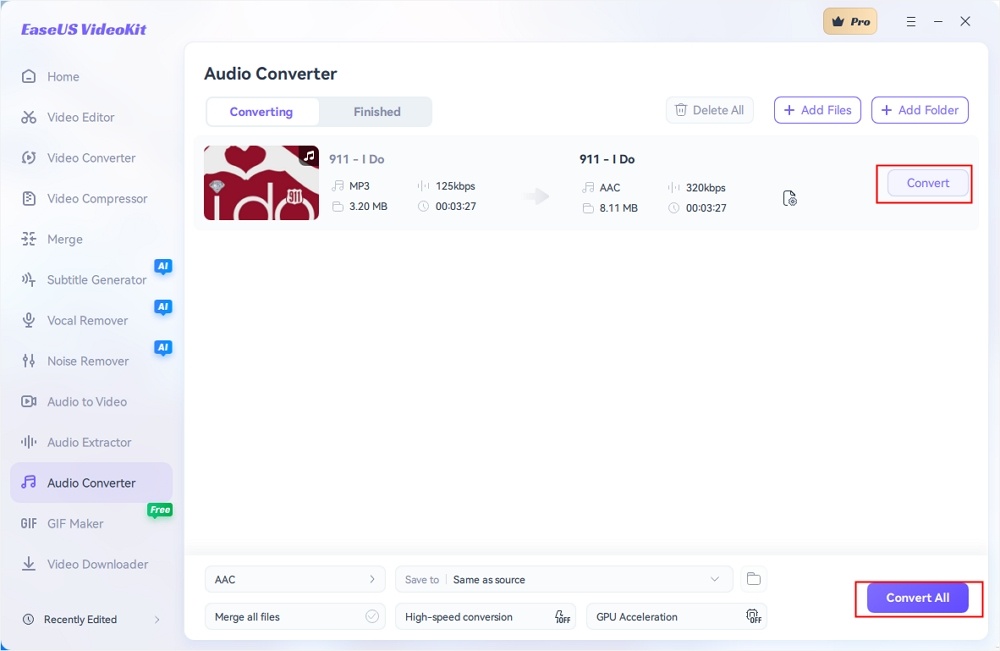
Note: The tools provided in this article are intended to help you convert M4P files to M4A for personal use and improved compatibility. Please note that many M4P files are protected by Apple's FairPlay DRM, which restricts unauthorized copying and playback. Removing DRM or converting protected M4P files may violate Apple's terms of service or copyright laws in your region. Always ensure you have the legal right to convert and use the files outside the Apple ecosystem. We do not endorse or encourage any illegal use of DRM removal or copyrighted content. Please use these tools responsibly.
How to Convert M4P to M4A with Audacity
- Platform: Windows 11/10/8/7, macOS X 10.7 Lion and later, Linux
- Best for: Multi-track editing, noise reduction, audio effects, and format conversion
Audacity, as one of the best M4P converters, is considered the best open-source converter to assist you in many media tasks on Mac. As a powerful audio recorder, editor, and converter, this software supports nearly all audio formats, including M4A and M4P. All the conversions in this software will be done fast, but the speed depends on the file size.
Before the conversion, this software allows you to adjust the bitrate and sample rate according to your requirements. By virtue of its feature of a real-time preview, you can keep an eye on your audio file before finalizing your conversion. And all those functions ensure that you can get the audio files that are exactly what you want.
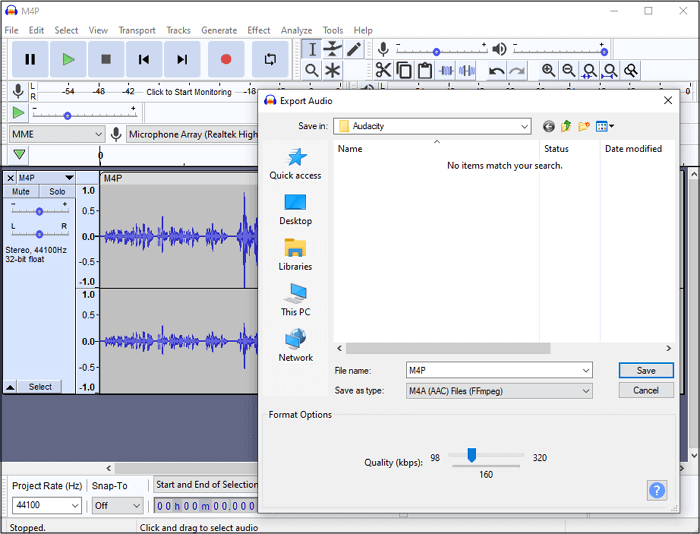
Let's know how to convert M4P files to M4A with Audacity.
Step 1. The first step is to download and launch the Audacity software on your Mac.
Step 2. Click "File" > "Import," and then "Audio" to upload the M4P file you want to convert.
Step 3. The second step requires you to click "File" > "Export" and then "Export audio." It will open up a new window.
Step 4. Choose M4A from the "Save as type" tab. Rename the file, click "Save," and you are done。
How to Convert M4P to M4A Online with FreeConvert
- Platform: Web-based (Ensure a stable Internet connection)
- Best for: Files under 1 GB for free users (larger files require a paid plan)
FreeConvert is a free and credible online multimedia converter that supports the M4P to M4A conversion as well as the conversion of images, archives, eBooks, etc. The conversion speed is much higher than that of many other online M4P converters, but it actually depends on the file size you need to convert.
You can upload your files via URL, Google Drive, or Dropbox, but the maximum file size limit is 1 GB. After the conversion, you will have many options to save the converted M4A file. For instance, you can download the audio file to your device and save it on cloud storage, like Google Drive or Dropbox.
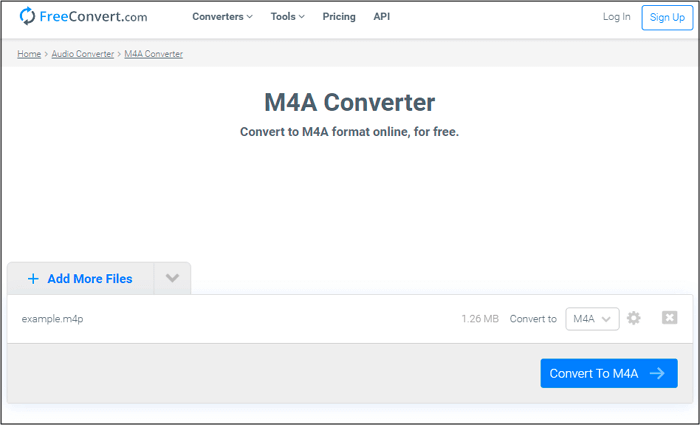
Here is the procedure for converting M4P to M4A with FreeConvert.
Step 1. Open the FreeConvert website on your device.
Step 2. Click "Converter" > "Audio Converter" and then hit the "Choose File" button to upload the M4P audio.
Step 3. Secondly, select the "M4A" format from the "Convert to" options. The settings option is also here.
Step 4. Now, click "Convert to M4A." After conversion, press the "Download M4A," and that's all!
Online M4P to M4A Converter for Free with Audio Converter
- Platform: Accessible via any modern browser on Windows, macOS, Linux, or mobile devices
- Best for: Up to 4 GB for free users; larger files require a premium
Besides FreeConvert, 123APPS Audio Converter is also an excellent online M4P to M4A converter. As it supports 300+ file formats, it is capable of converting all the audio files to any other format you need. Its batch conversion feature enables you to convert many audio files simultaneously. In this way, you can save a lot of time.
Besides audio-to-audio conversion, it also extracts audio from the video files, and you can save the audio track in the format you need. The way to upload files to this online tool is also very user-friendly, and you can directly import the M4P audio from Google Drive, Dropbox, etc.
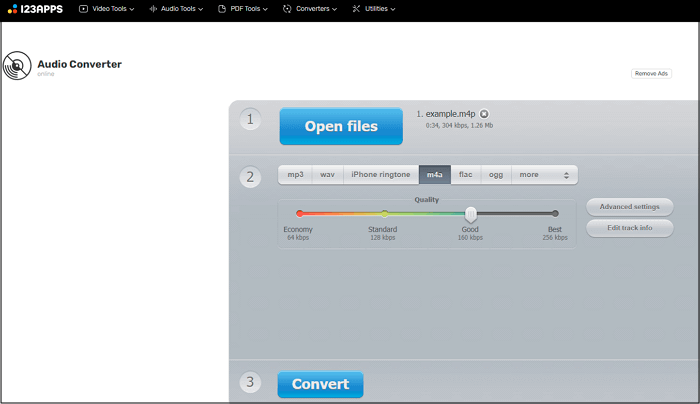
Let's have a look at the procedure to convert M4P files to M4A with Online Audio Converter.
Step 1. Firstly, open the 123Apps Audio Converter website on your device and click "Open Files" to import your M4P file.
Step 2. Secondly, select "M4A" as the output format. You can also adjust the advanced settings in this step.
Step 3. Next, press the "Convert" button, and you will be taken to a new interface.
Step 4. After the conversion, press the "Download" button to save the converted M4A file to your PC.
How to Convert M4P to M4A with Online-Convert [Online]
- Platform: Accessible from any device with an internet connection and a modern browser
- Best for: Users who want advanced options like bitrate adjustment, file trimming, and metadata editing
If you are looking for a converter to aid you in audio conversion tasks, Online-Convert proves to be a good one. It lets you convert M4P to M4A or any other popular audio format, including MP3, M4A, etc. Having this converter, you can also extract audio from your favorite videos. Also, it supports converting many files simultaneously with its batch converting feature.
The speed of audio conversion using this tool is quick. Before starting the conversion, don't forget to adjust the bitrate, frequency, and channel for the output M4A audio file.
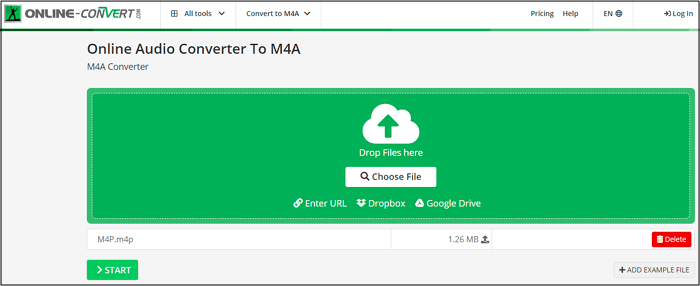
Here is how to convert M4P flies to M4A with Online-Convert.
Step 1. Open the Audio Converter website of Online-Convert on your device.
Step 2. Choose "Convert to M4A" from the various tools.
Step 3. Drag and drop the M4P file you want to convert into the "Choose File" section. You can also change other settings.
Step 4. Lastly, click on the "Start" button to convert the audio. Then, press the "Download" button to save the M4A audio.
M4P vs. M4A: What's the Difference
Both M4P and M4A are AAC(Advanced Audio Codec) formats used by Apple, but they have key differences in terms of DRM protection and usability.
What is M4P format? M4P is a protected audio format to encode AAC files with DRM protection. It is commonly associated with songs purchased from the iTunes Store before 2009, restricting playback to authorized Apple devices and software like iTunes.
What is M4A format? M4A is an audio file format used to store compressed audio in the AAC or ALAC (Apple Lossless Audio Codec) format. It is widely used by Apple for music, podcasts, and voice recordings.
| M4P | M4A | |
| Compression | Lossy AAC compression with DRM | Lossy AAC or Apple Lossless (ALAC) |
| DRM Protection | Yes, Apple FairPlay DRM-protected | No DRM protection |
| Compatibility | Limited to Apple devices authorized with Apple ID (iTunes, iPhone, iPad, Mac) | Widely compatible across devices and media players (iOS, Android, Windows, VLC, etc.) |
| Audio Quality | High-quality audio, similar to M4A | High-quality audio, often better due to the lossless option |
| File Size | Slightly larger due to DRM encryption overhead | Generally smaller, efficient compression |
| Metadata Support | Limited due to DRM restrictions | Supports standard metadata like album, artist, and track info |
Which One Should You Choose?
- Use M4P only if you have older iTunes purchases that require Apple authorization to play.
- Use M4A if you want a high-quality, DRM-free format that's easy to play and convert.
Conclusion
There are many situations where you need to convert M4P to M4A. However, if you don't have suitable software, the conversion process gets complicated. We have explored many and chosen some of the top converters. For Windows users, no software can perform better than the EaseUS VideoKit due to various reasons. This all-in-one video/audio converter will enable you to convert and merge many files with a few clicks.
FAQ about M4P to M4A
1. Can M4P files be converted?
Yes, M4P files can be converted using the audio converter. Open it with iTunes and convert it to MP3, WAV, M4A, FLAC, and other formats with the tools mentioned above.
2. Can MP4 be converted to M4A?
You can convert MP4 to M4A easily using different file converters like EaseUS VideoKit, M4A Converter Lite, Online-Convert, etc.
3. What is the difference between M4A and M4P?
M4A (MPEG 4 Audio) is the file extension for AAC or ALAC files to reduce file size. They are often DRM-free songs in iTunes stores. Meanwhile, M4P is Apple's version of the DRM-protected M4A format. They are used mostly in iTunes and Apple Music.