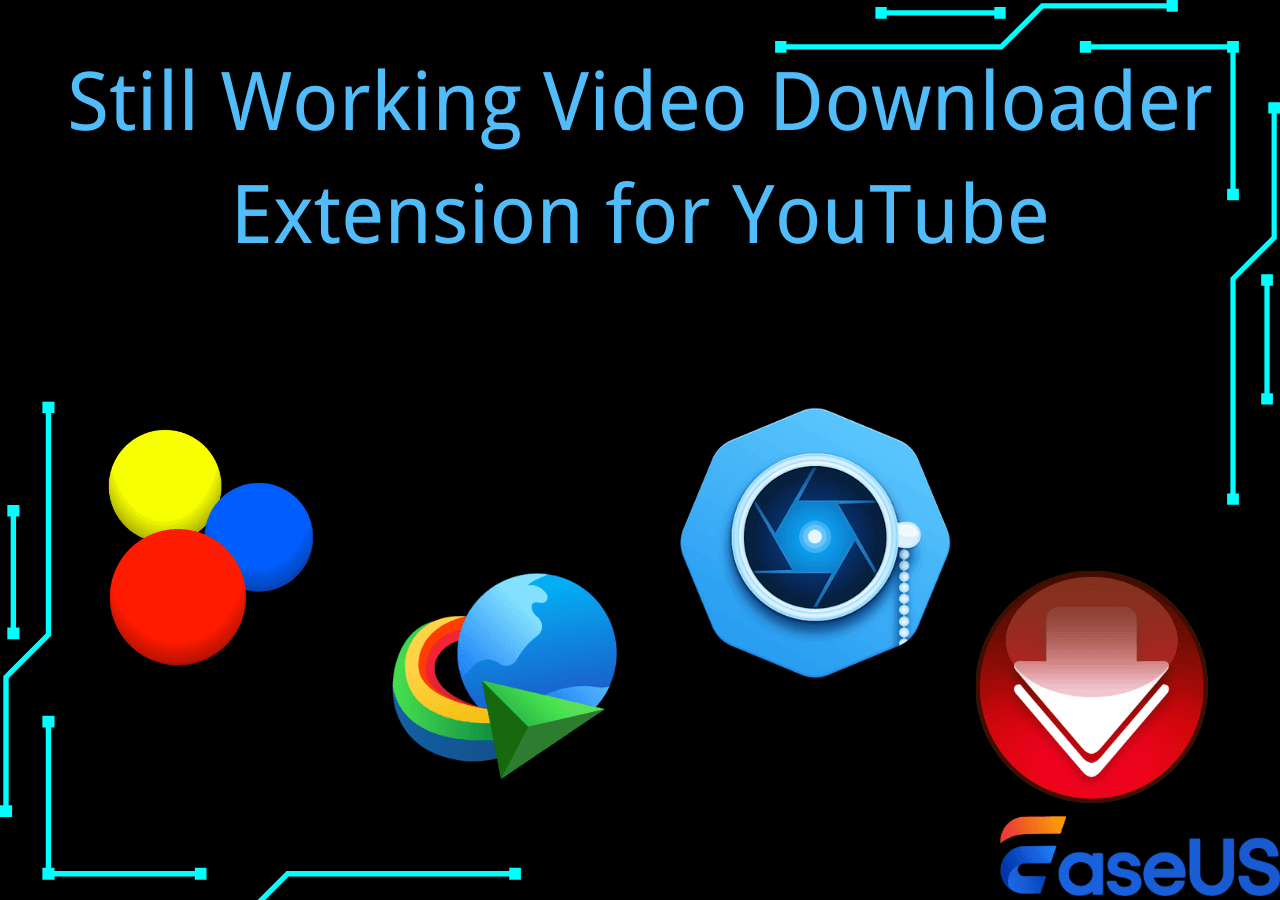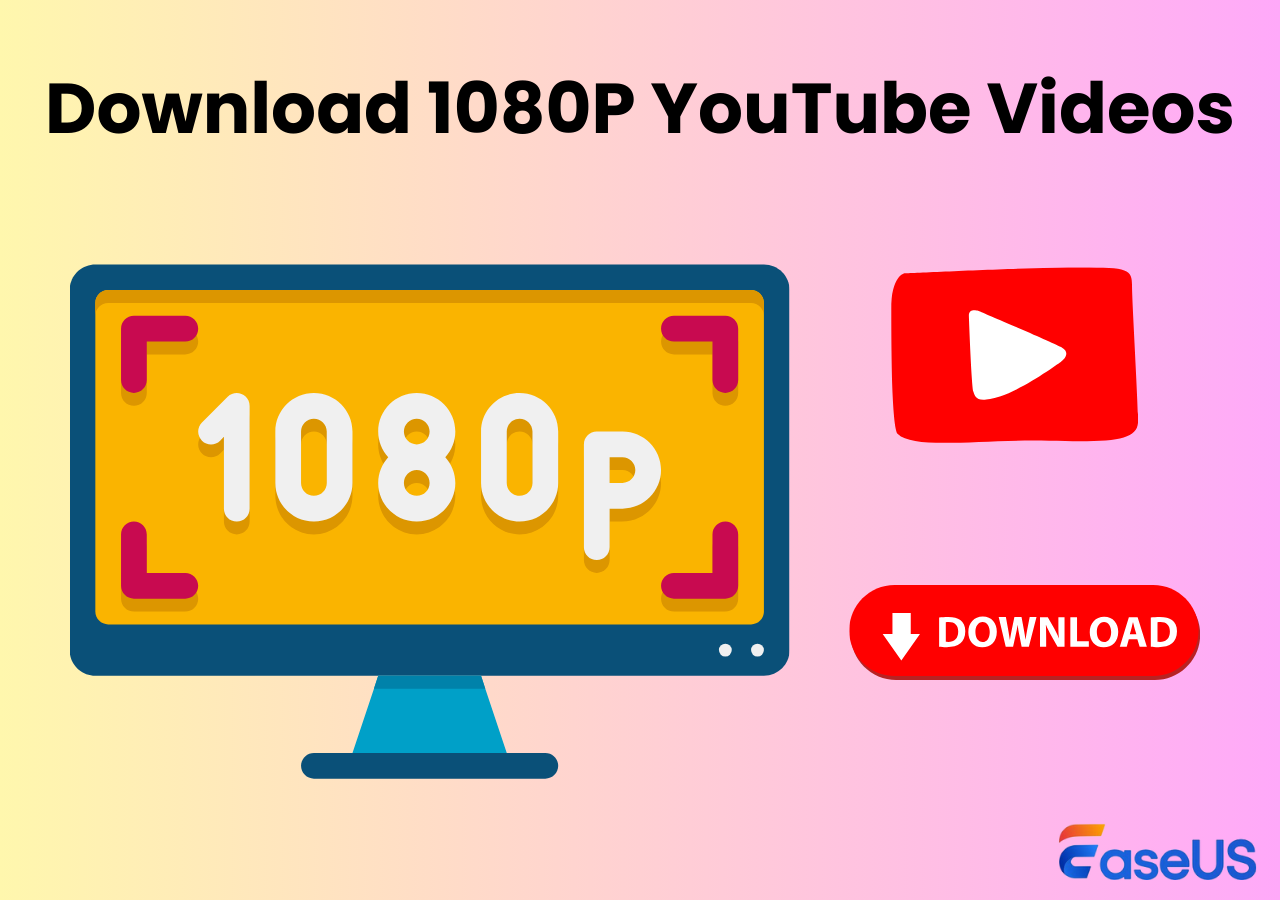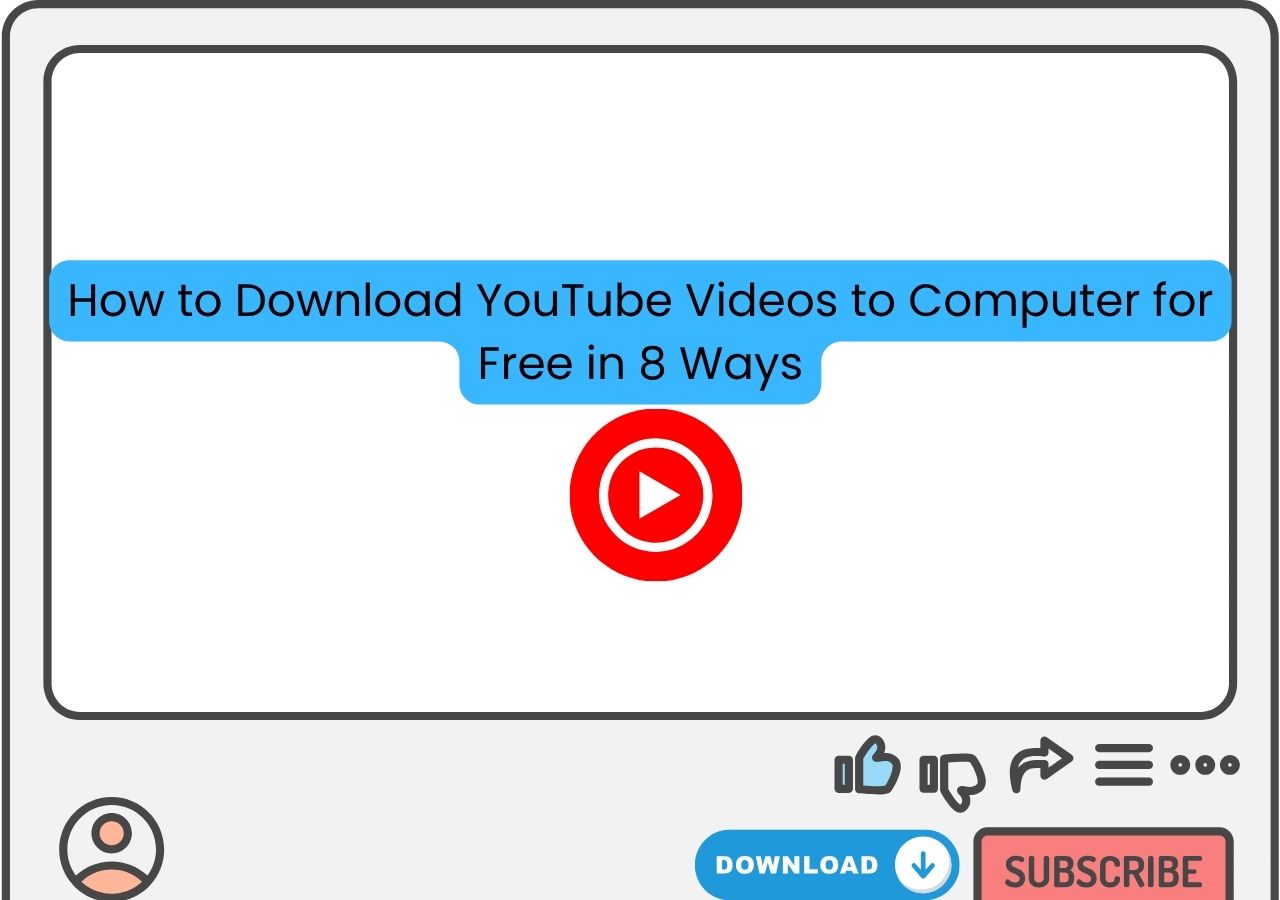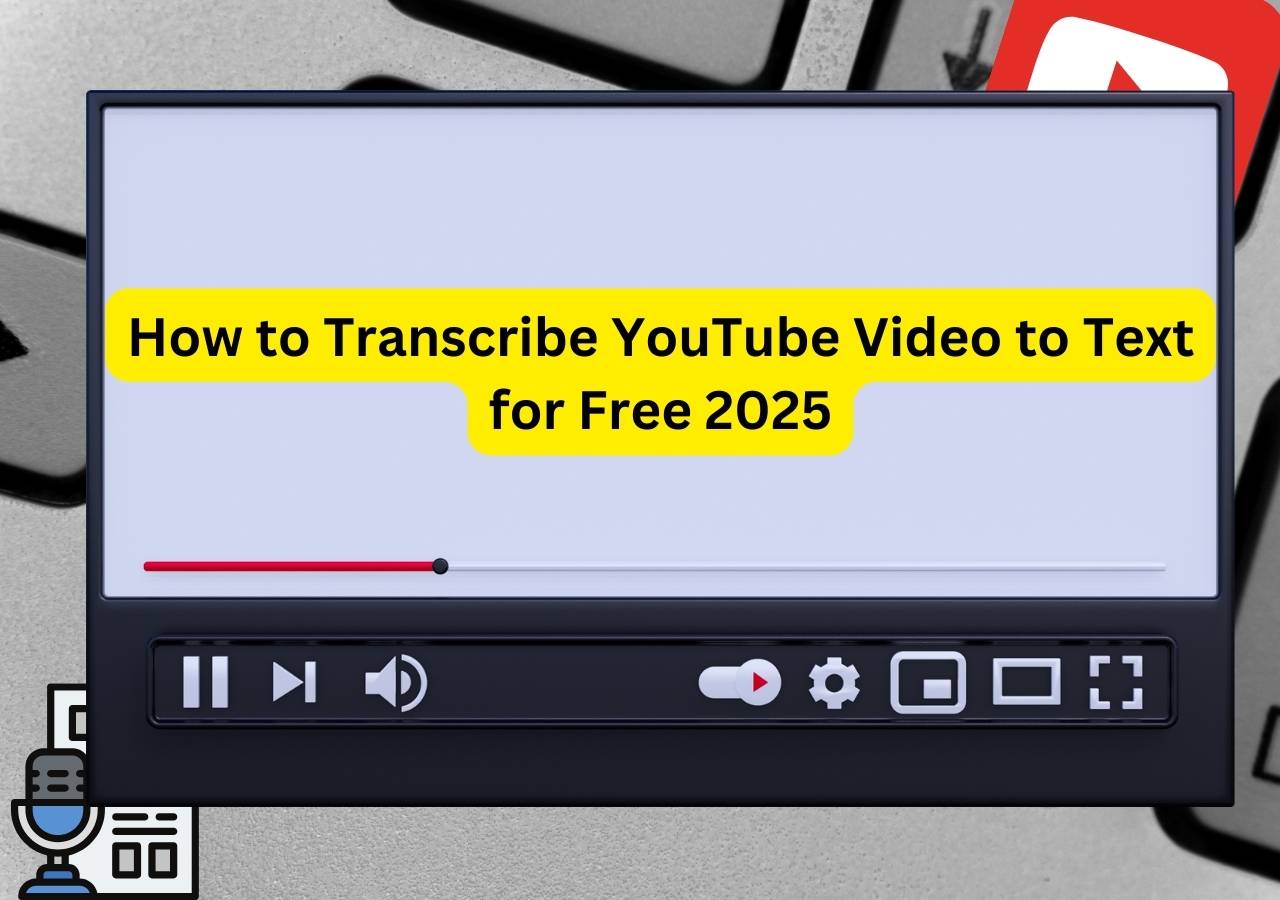-
![]()
4 Still Working Video Downloader Extension for YouTube
Let's see how many extensions still work for downloading YouTube videos on Chrome and Firefox. Get the final YouTube video downloader from this article!
Sasha. Oct 31, 2025
3 min read
-
![]()
How to Download 1080P YouTube Videos in 3 Ways [Full Guide]
Do you want to save your favorite YouTube videos or movies in 1080P for offline viewing? Here, you will learn powerful software and online tools to save YouTube videos in 1080p.
Sasha. Oct 31, 2025
3 min read
-
![]()
How to Download YouTube Videos to Computer [6 Ways]
If you are wondering how to download a YouTube video to a computer, you cannot miss the seven methods here teaching you how to download YouTube videos to a computer, be it a PC or laptop. Apply one of them to save YouTube videos to your computer with a few simple clicks.
Sasha. Oct 31, 2025
3 min read
-
![]()
How to Transcribe YouTube Video to Text in 6 Ways 2025
How to transcribe YouTube videos to text for free? Click the "Show transcript" button below the video and copy the text to the editor. What else?
Sasha. Oct 31, 2025
3 min read
Page Table of Contents
⚠️ Disclaimer: This article is for informational purposes only. We do not support or encourage any use of tools or methods that violate YouTube's Terms of Service or copyright laws.
✍🏽About YouTube Audio:
- YouTube does not officially allow users to extract audio from its videos, and doing so without permission is a violation of copyright laws and YouTube's Terms of Service.
- YouTube's source quality affects your downloaded audio.
By downloading high-quality YouTube audio onto your computer, you can trim it, burn it onto a CD, or play it directly. Extracting audio from YouTube videos on your iPhone or Android, you can listen to your favorite songs whenever you want or learn a foreign language by following the downloaded track.
Whatever you want to do with the downloaded audio, your first step is to download this audio onto your device. In this guide, we will show you how to download high-quality YouTube audio on a computer, iPhone, and Android. You could give a quick glance from here!
| YouTube Audio Downloader | Platform | Audio Quality | Audio Format | Bulk Save |
|---|---|---|---|---|
| EaseUS Video Downloader | Windows, Mac, Android | 320kbps/256kbps/128kbps | MP3, WAV | Yes |
| YT1s | Web | 320kbps/256kbps/128kbps | MP3 | No |
| YouTube MP3 Converter | Chrome, Edge, Opera, etc. | 64kbps to 320kbps | MP3 | No |
| Snappea | Android | up to 320kbps | MP3, M4A | No |
| Loader | iOS | up to 320kbps | MP3 | No |
Way 1. Download YouTube Audio in High Quality - Windows & Mac
There are many YouTube video downloaders you can use to download YouTube audio, but very few of them support grabbing high-quality audio, and this video downloader - EaseUS Video Downloader is one of the very few options that support converting video to audio in 128Kbps, 256Kbps, and even 320Kbps. Whether you want to download YouTube songs to a PC or extract audio from a video, EaseUS Video Downloader can make it fairly simple. Apart from that, you can also expect other functions and features from this program.
Why Choose EaseUS Video Downloader for YouTube Audio Downloading:
- 100% safe and clean, no ads, no popups
- Downloads a whole YouTube playlist or channel
- Supports audio qualities at 320kbps/256kbps/128kbps
- Converts any local video to MP3
- Supports various video streaming websites, such as YouTube, Facebook, Twitter, Instagram, and more
Secure Download
Secure Download
Step 1. Open the YouTube music page and copy its link. Then, launch EaseUS Video Downloader. You can go to "YouTube to MP3" to directly convert YouTube videos to MP3/WAV format.
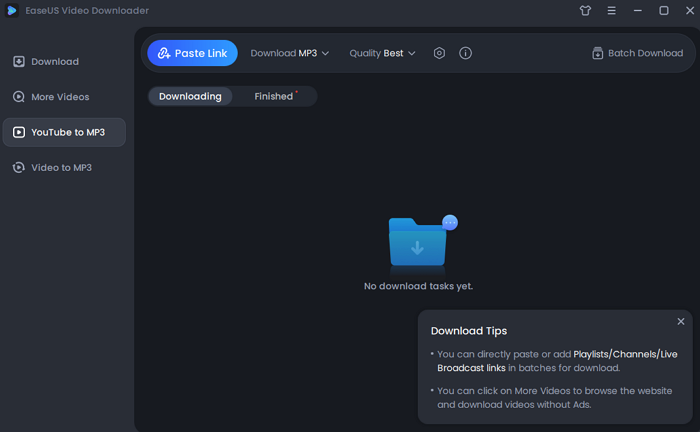
Step 2. Open the "Settings" icon beside quality. You can choose the specific file location here.
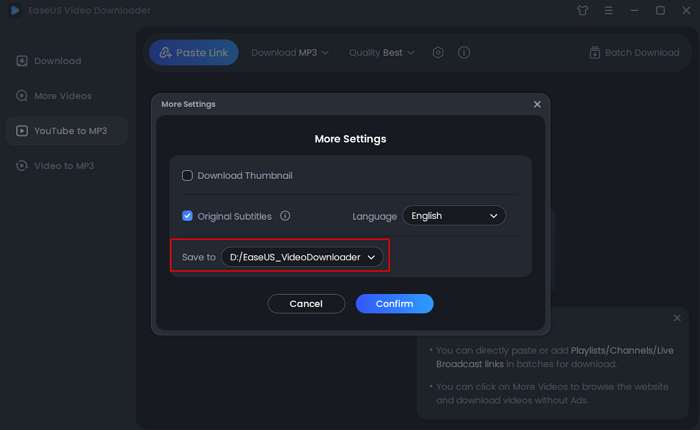
Step 3. Click the "Paste Link" button, and wait for the software to finish converting.
Disclaimer: Please make sure that your download behavior is legal in your country! EaseUS does not advocate downloading any copyrighted video/audio from YouTube for sale, distribution, or other commercial purposes.
Tips: If you want to batch download items, you can click "Batch Download" in the upper right corner of this program and then preset the output format, quality, and subtitles under the One-Click Download Mode for YouTube section. If you need to download and edit YouTube videos next time, check the guide for more details.
Way 2. Extract High-Quality YouTube Audio - Online Free
Another convenient way to download high-quality YouTube audio is by using online YouTube to MP3 converters. The best part of such tools is that you can use them on a web browser without installing any program. This is great for users who need to download audio occasionally. However, if you want to download audio in bulk, using an online YouTube audio downloader is not enough because most don't support batch downloads. In that situation, you'll need some dedicated desktop software to get the job done.
If you stick with online downloaders, the following are some tested online audio downloaders:
- Tested link: a 3:39 music video from YouTube.
- Tested browser: Chrome Google.
- Tested device: a Windows 11 laptop.
- Audio quality trying to save: 320kbps.
| YouTube Audio Downloader | Quality | Format | Ads | Experience |
| amp3.cc | 64-320kbps | MP3 | No | Error: "Queue is full, try again later." |
| ezmp3.io | 64-320kbps | MP3 | No | Successfully convert YouTube to MP3 |
| cnvmp3.com | 96-320kbps | MP3 | No | Successfully convert YouTube to MP3 |
| YT1s | 64-320kbps | MP3 | No | Successfully convert YouTube to MP3 |
Let's take YT1s, for example, and see how to download YouTube audio in high quality.
Step 1. Head to YouTube to find and open the video you wish to download, and copy its URL.
Step 2. Open the online downloader and paste the copied URL in the address bar.
Step 3. Click the "Convert" button. Select the MP3 option, and click the download button.
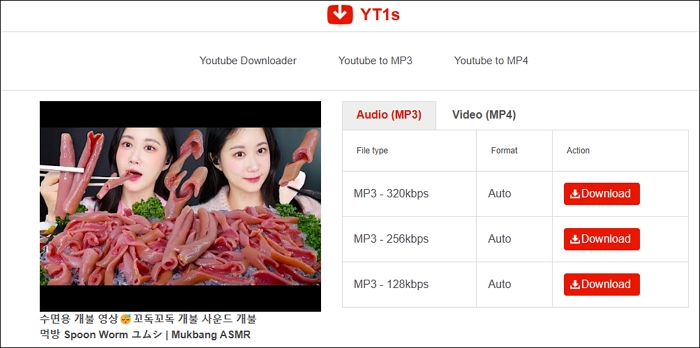
Notice:
This article has been revised twice; the first recommendation we made cannot be reached. Therefore, it is clear that some online tools are not stable enough, and some even redirect users to unsafe websites. Ensure you have added an ad blocker or consider alternative methods if possible.
Way 3. Download YouTube Audio - Chrome Extension
Likewise, you can use some YouTube downloader extensions like Addoncrop YouTube to MP3 Converter to save your favorite tracks from YouTube. Addoncrop YouTube Converter is a popular extension that allows you to save audio with the best 320Kbps quality. No registration and no ads. You can complete the download process without leaving your current page. All you need to do is add this extension to your Chrome or Firefox. What impresses us most about this extension is that it even allows you to trim and cut the part of the audio in one click. If you like this tool, follow these steps to download YouTube audio.
Step 1. Add the Addoncrop YouTube MP3 Converter extension to your Chrome or Firefox.
Step 2. Open the YouTube video you wish to download.
Step 3. Click the YouTube MP3 Converter icon in your browser's upper-right menu bar.
Step 4. Choose the MP3 bitrate. You should choose 320Kbps if you want high quality.
Step 5. Click "Download" to save the song onto your computer.
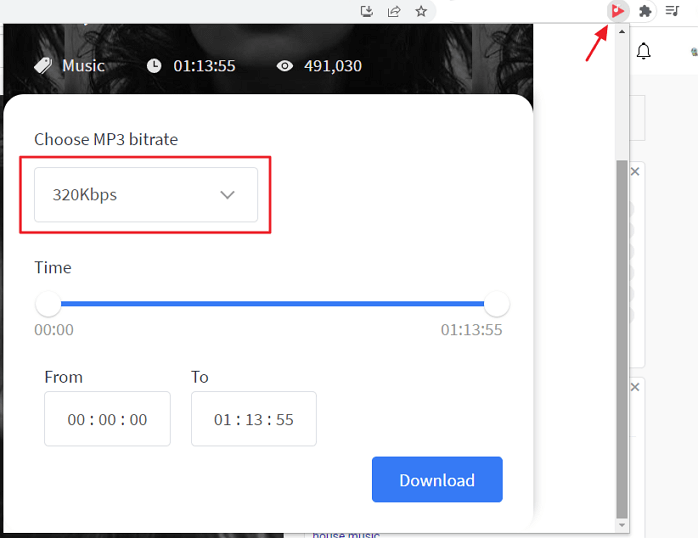
The Error you may encounter: The length of MP3 downloads will be limited.
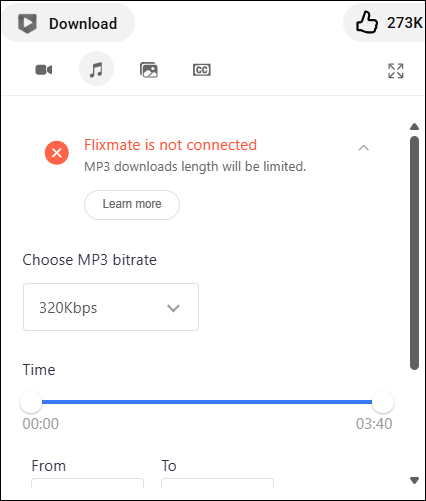
Way 4. Save High-Quality YouTube Audio - iPhone & Android
If you want to download YouTube audio onto your iPhone or Android, a convenient option is to use a YouTube audio downloader for iPhone/Android. And here, we will introduce two popular downloaders for Android and iPhone, respectively.
1. Snappea for Android
Snappea for Android is an HD YouTube audio downloader that can download videos or audio from Facebook, YouTube, Dailymotion, and more sites. It sets no limitations to the number of items to download. Thus, you can download as many audio files as you want from YouTube. Here's how to save high-quality YouTube audio.
Step 1. Download and install Snappea for Android on your device. If you can't open this app, you can go to your phone's Security Settings to enable Unknown downloads.
Step 2. In Snappea, search for the video you want and click on the Download icon to proceed.
Step 3. Select "Music" as your desired output format and choose 128K as your output audio quality.
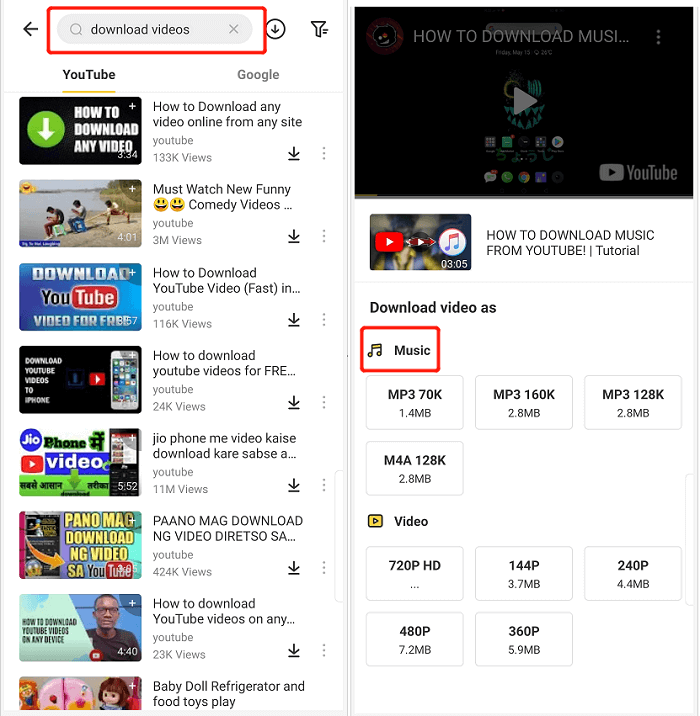
Note:
You cannot download the Snappea Video Downloader from the Google Play Store, so you must download the APK file from third-party websites. For example, the dog.apk site uploaded the APK file in 2021, and it shows no updated information. Therefore, be cautious when downloading APKs from online websites. Always download files from trusted sources.
2. Loader for iOS
Finding a YouTube downloader for iPhone is not as easy as finding one on an Android. This is partly because Apple has strict restrictions on apps from unknown sources. What's more, downloading YouTube music or video is against YouTube's Terms of Use. For this reason, Apple has removed many YouTube downloader apps. But luckily, we found a Loader for you.
Loader is a multi-source media downloader app that can download music or videos from YouTube, Deezer, SoundCloud, and other apps. If you want to try it, you can download it from the App Store and follow these simple instructions to download YouTube music instead.
Step 1. Open the YouTube app and find your desired video. Copy the link to that video.
Step 2. Open Loader and paste the URL to its address bar, tap the search button to proceed.
Step 3. Choose the output format and quality you want. Then the video will be downloaded on your iPhone.
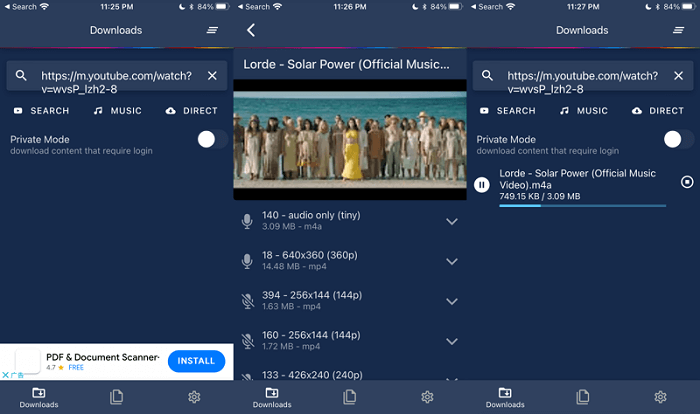
Is downloading YouTube audio legal?
Downloading audio from YouTube is not strictly legal unless it complies with YouTube's Terms of Service. You're only allowed to download content if:
- YouTube offers a download option (such as through YouTube Premium).
- The video's creator has given explicit permission to download or reuse the content.
You Might Want to Know More About Bitrate
MP3: An audio file format that compresses music or speech to save space while keeping decent sound quality.
Bitrate: It measures the amount of audio data processed per second (in kilobits per second, or kbps). Higher bitrate means better sound quality, but a larger file size.
128kbps vs. 256kbps vs. 320kbps
128kbps: Decent for casual listening (e.g., podcasts), but music may sound slightly flat or tinny on good headphones.
256kbps: The sweet spot for most listeners—clear vocals and instruments with manageable file sizes.
320kbps: Best for audiophiles. Near-original quality, ideal for high-end speakers or headphones, but files are larger.
The Bottom Line
These are all ways to download YouTube audio in high quality on a computer, iOS device, or Android. We hope these tips are helpful to you. I like the EaseUS Video Downloader approach because it offers a quick download speed, a stable download environment, and more advanced download options. Which one do you prefer? Just choose the way you like best.
Secure Download
Secure Download
FAQs on How to Download YouTube Audio in High Quality
1. Is it legal to download audio from YouTube?
Downloading for personal use is generally considered acceptable in many regions. Downloading audio from YouTube is against YouTube's Terms of Service unless you have explicit permission from the content owner.
2. Can I download audio from YouTube on my phone?
Yes, there are mobile apps like Snaptube that allow you to download YouTube audio directly to your phone. Alternatively, you can use online tools through your mobile browser.
3. How do I download audio from a YouTube playlist?
Some tools, like EaseUS Video Downloader, allow you to paste a playlist link and download all the audio tracks in one go. Ensure the tool supports batch downloading for playlists.
Share this post with your friends if you find it helpful!
EaseUS Video Downloader
Save videos from websites to computer by link for personal use.
Free Download