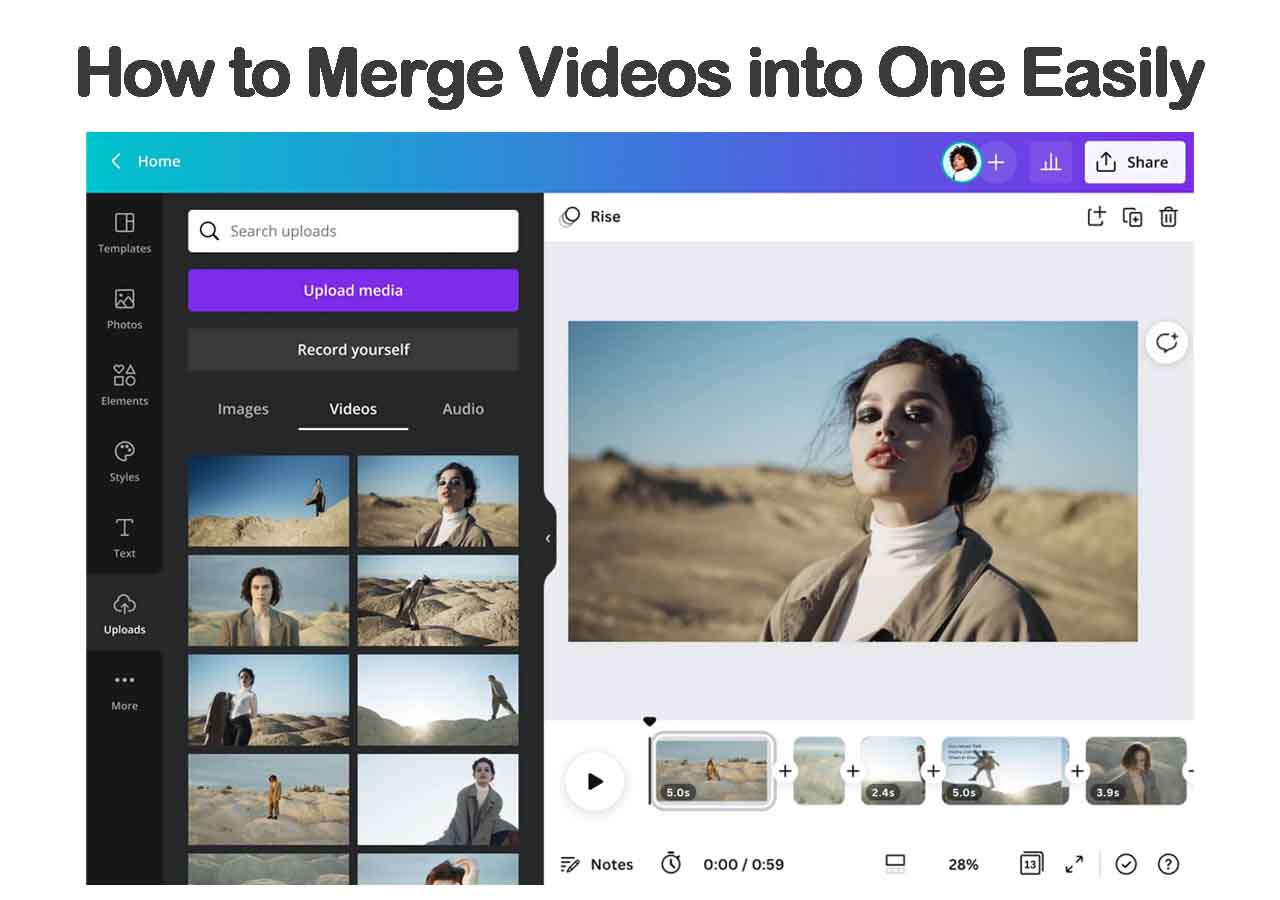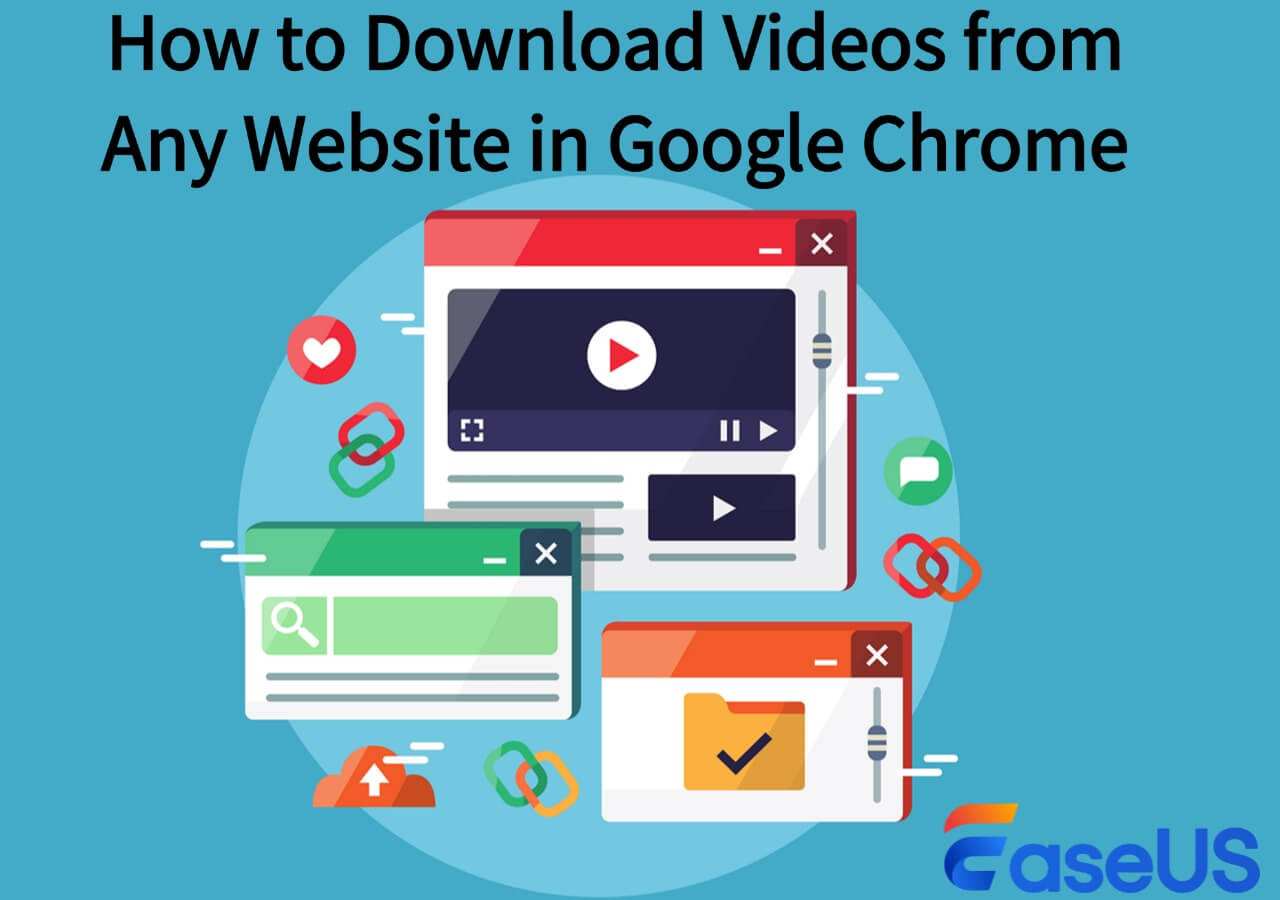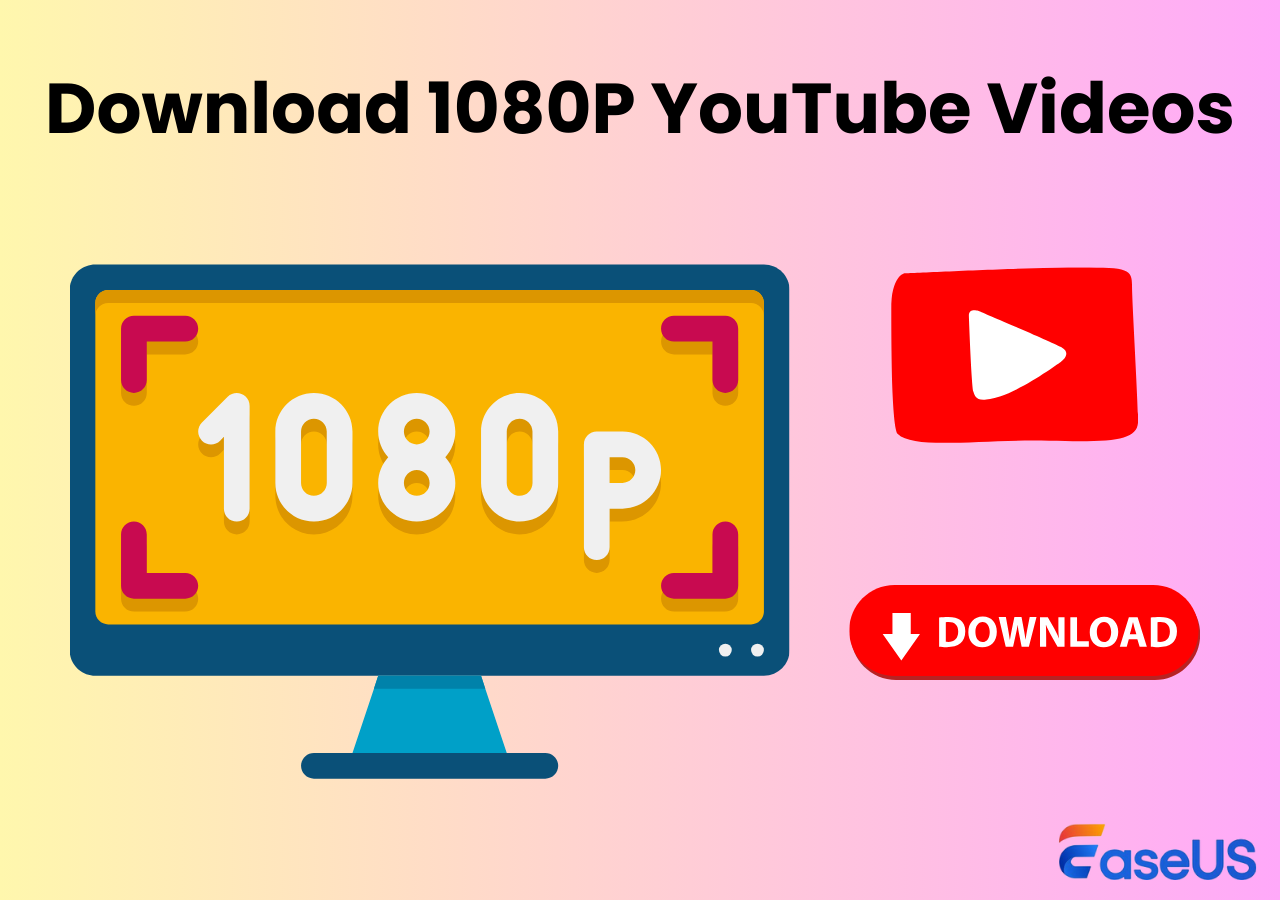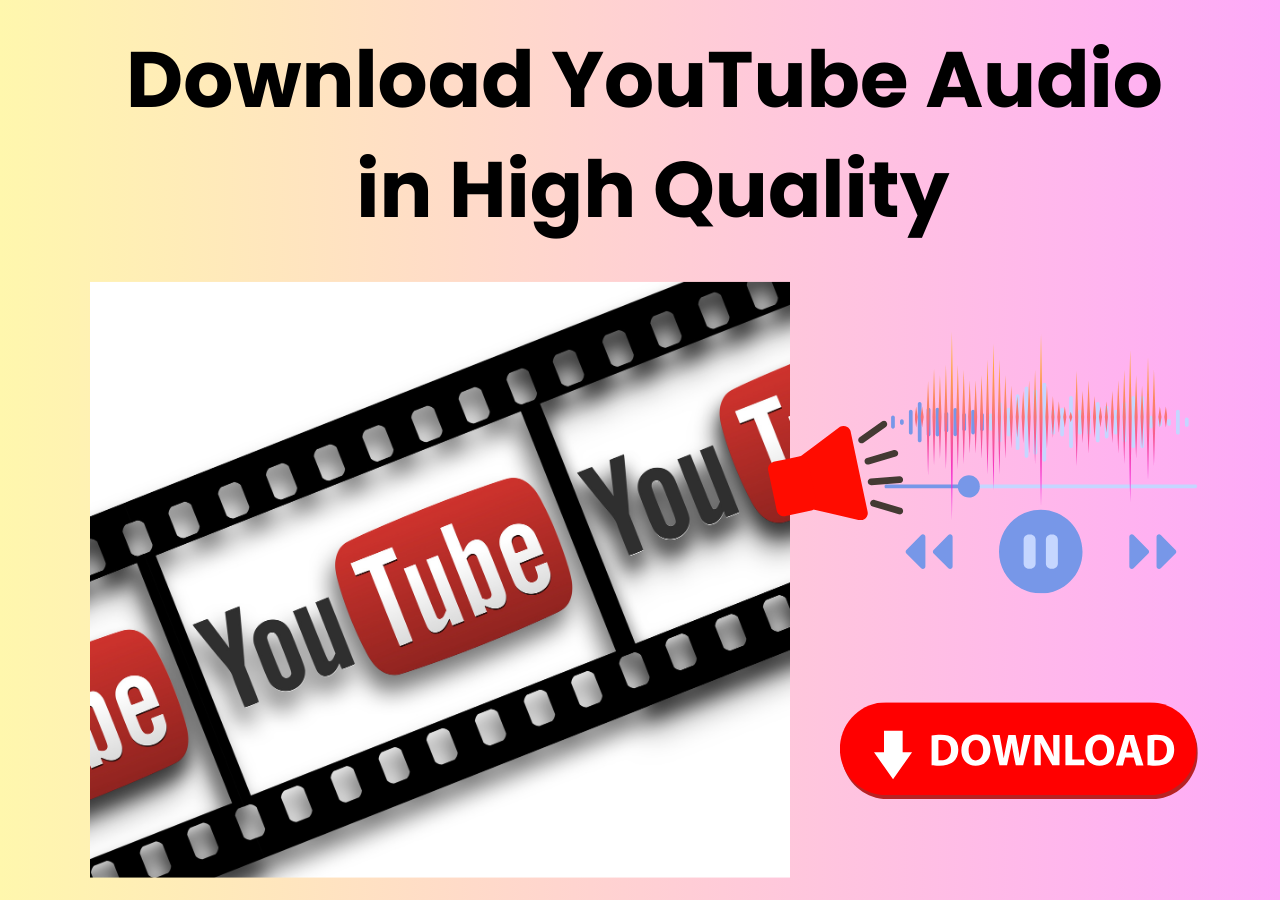-
![]()
Sofia Albert
Sofia has been involved with tech ever since she joined the EaseUS editor team in March 2011 and now she is a senior website editor. She is good at solving various issues, such as video downloading and recording.…Read full bio -
![]()
Alin
Alin is a sophisticated editor for EaseUS in tech blog writing. She is proficient in writing articles related to screen recording, voice changing, and PDF file editing. She also wrote blogs about data recovery, disk partitioning, data backup, etc.…Read full bio -
Jean has been working as a professional website editor for quite a long time. Her articles focus on topics of computer backup, data security tips, data recovery, and disk partitioning. Also, she writes many guides and tutorials on PC hardware & software troubleshooting. She keeps two lovely parrots and likes making vlogs of pets. With experience in video recording and video editing, she starts writing blogs on multimedia topics now.…Read full bio
-
![]()
Gorilla
Gorilla joined EaseUS in 2022. As a smartphone lover, she stays on top of Android unlocking skills and iOS troubleshooting tips. In addition, she also devotes herself to data recovery and transfer issues.…Read full bio -
![]()
Rel
Rel has always maintained a strong curiosity about the computer field and is committed to the research of the most efficient and practical computer problem solutions.…Read full bio -
![]()
Dawn Tang
Dawn Tang is a seasoned professional with a year-long record of crafting informative Backup & Recovery articles. Currently, she's channeling her expertise into the world of video editing software, embodying adaptability and a passion for mastering new digital domains.…Read full bio -
![]()
Sasha
Sasha is a girl who enjoys researching various electronic products and is dedicated to helping readers solve a wide range of technology-related issues. On EaseUS, she excels at providing readers with concise solutions in audio and video editing.…Read full bio
Page Table of Contents
0 Views |
0 min read
YouTube is one of the most popular social media platforms where you can watch and share all kinds of videos, like funny videos, music videos, etc.. On YouTube, if you sometimes come across some videos with incredible background music and only want to keep the music on your playlist, you can choose to extract audio from YouTube videos.
If you don't know how to detach the audio from YouTube, you are in the right place. Here, we will offer you six efficient tools to help you complete the task on Windows, Mac, mobile phone, and online.
Key Takeaways: Efficient Tools to Extract Audio from YouTube
- EaseUS Video Editor for Windows: Edit and convert YouTube videos into various audio formats like MP3 and M4A, making it ideal for Windows users.
- VLC Media Player for Mac: Free tool for converting videos into audio files like MP3. This free, open-source software is perfect for Mac users needing a simple solution to extract audio from YouTube.
- Video to MP3 Converter for iPhone: A handy app for iOS devices that extracts audio tracks from video files and saves them in popular formats like MP3 and WAV.
- Online Solutions (Dirpy and Kapwing): Dirpy offers a straightforward online service to record and convert YouTube videos into MP3, while Kapwing provides a versatile video editor that also functions as a YouTube audio extractor.
How to Extract Audio from YouTube on Windows 11/10
If you want to extract audio from YouTube on Windows, you can't miss EaseUS Video Editor. It is an all-in-one video editing software that allows you to separate music and extract audio from YouTube videos within a few simple clicks. Also, Using this video editing software, you can convert the YouTube videos into many different formats so that you can play the video on your desired players or devices, like convert YouTube to MP4, and more. Next, let's find more amazing features about EaseUS Video Editor.
Key Features:
- Support almost all key and popular video, audio, and image formats
- Offer more than 300+ visual effects, including filters, overlays, transitions, and elements
- Provide numerous video/audio format conversions, like convert MP4 to MKV, etc.
- Enable you to make movie trailer, make picture in picture video easily and quickly
- Allow you to export video in the format of YouTube, Vimeo, and some other social platforms
Here we offer you detailed tutorials to extract audio from YouTube video on Windows with EaseUS Video Editor.
Step 1. Download EaseUS Video Editor. Then, launch it and click "Import" to upload the video file.
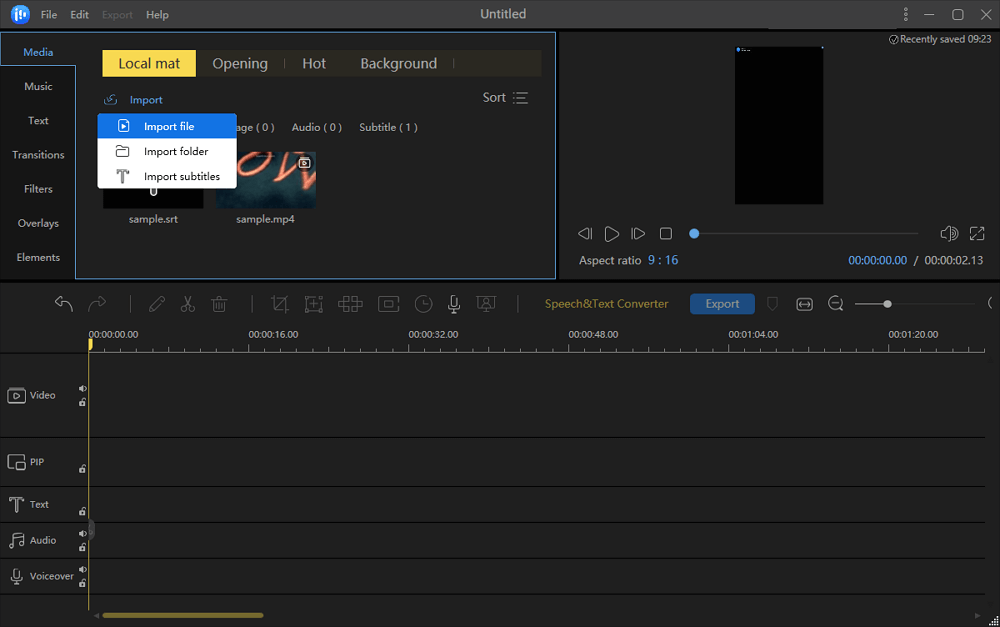
Step 2. Right-click the video and click "Add to Project" to add the file to timeline.
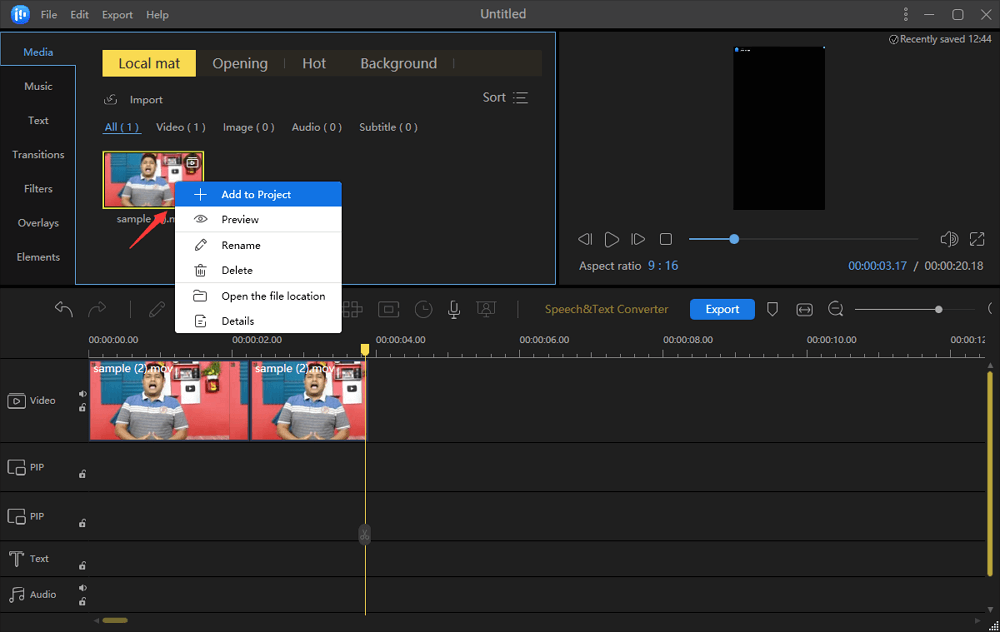
Step 3. Right-click the video on the track and choose "Audio Detach". Then, the audio file will be loaded to the soundtrack.
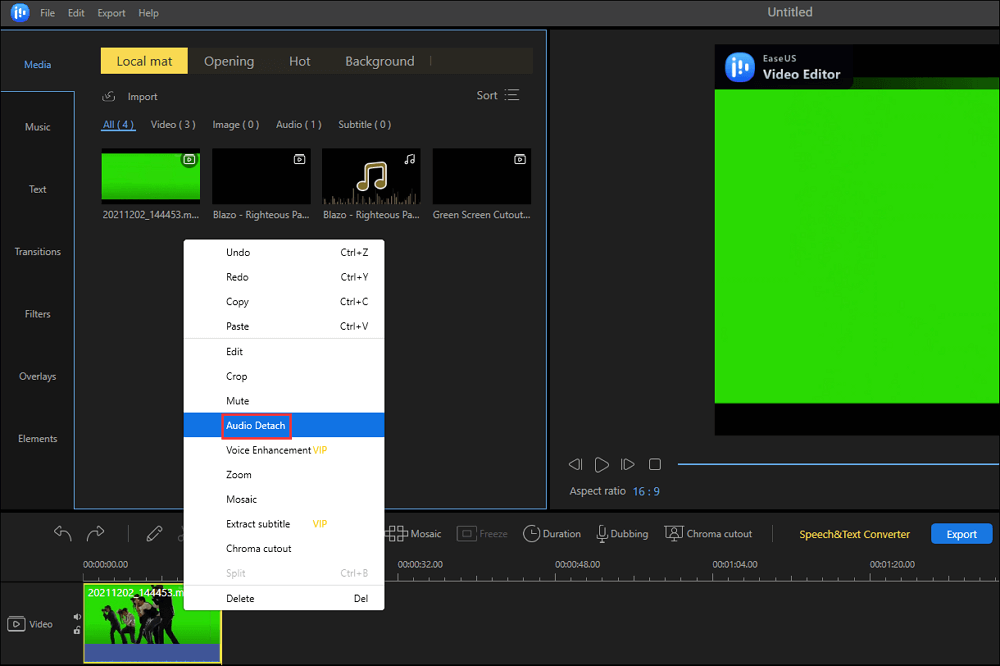
Step 4. Click the "Export" button to save the extracted audio to your computer. From the window, you can set the video format, name, quality, etc. Before clicking the second "Export" button, you can customize these settings.
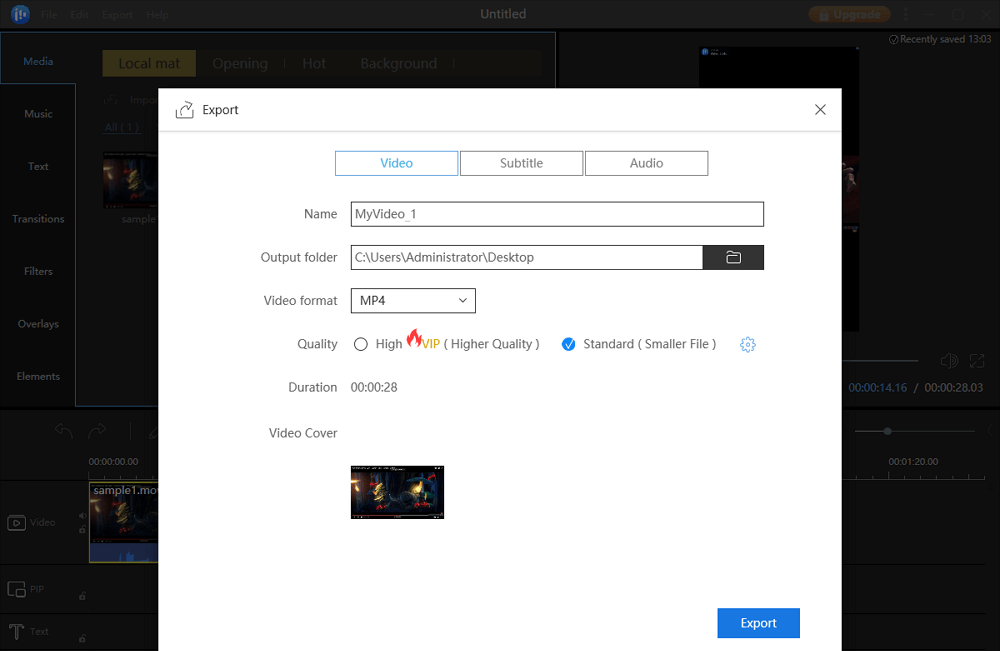
How to Extract Audio from YouTube on Mac
For Mac users, there is still some available audio extractor software. In this part, we will introduce you a great tool to assist you in detaching audio from YouTube video: VLC Media Player.
VLC is a free and open-source video player, which supports many different file formats. Apart from a player, it is also a video converter. It can help you convert video or audio into different formats. If you want to keep the music from YouTube videos, you can do it with VLC efficiently. Just check the following tutorials to extract audio from YouTube with VLC.
Step 1. Download and open VLC Media Player.
Step 2. Click "File" > "Convert/Stream...". Then you can import the YouTube video file into the specified filed.
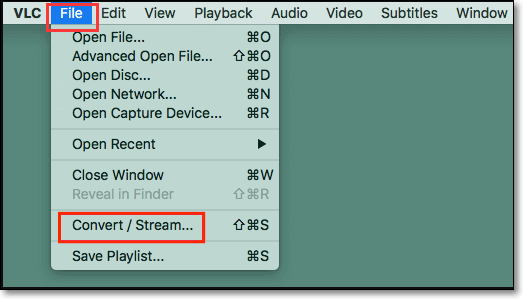
Step 3. Choose "Audio - MP3" as the output format from the profile menu.
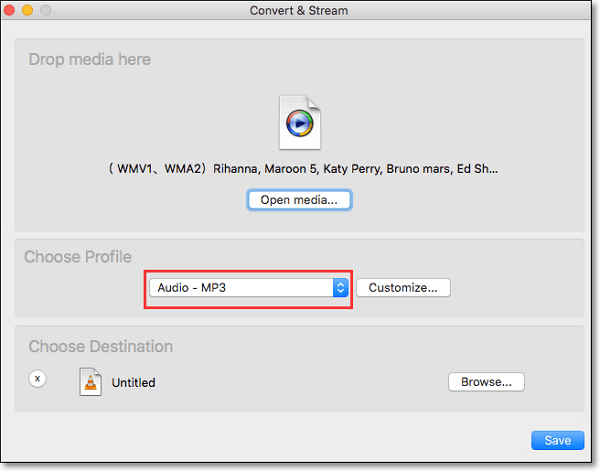
Step 4. Click "Save as file" > "Browse" to select a folder on your Mac to save the audio file. Then the conversion will start.
How to Extract Audio from YouTube on iPhone
Video to MP3 Converter is a great app to extract audio from YouTube video. Compatible with iPhone, iPod, and iPad, it can extract audio tracks from video files and save them in most popular audio file formats, including MP3, AIFF, WAV, M4A, AAC, and others. Most importantly, you don't need to download YouTube video in advance, you can directly search and convert YouTube video in this app.
Steps to extract audio from YouTube with Video to MP3 Converter:
Step 1. Download and open Video to MP3 Converter.
Step 2. Tap on the Video icon to choose one from your Gallery.
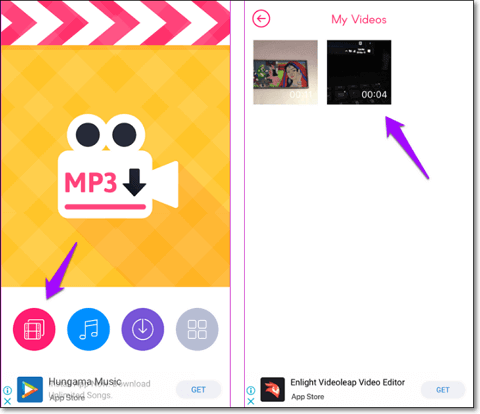
Step 3. Then you can trim the video if you like. Once done, you can give the extracted audio file a new name.
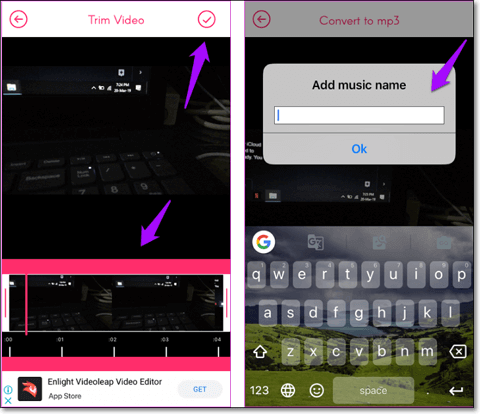
How to Extract Audio from YouTube Online
If you don't want to download and install any offline software, you can try online YouTube audio extractors. There are a lot of available online tools. Here we will show you two online programs to extract music from YouTube video.
1. Dirpy
Dirpy is a free online service that lets you record and convert your favorite freely available online media. Also, it allows you to download and transcode YouTube videos without any app easily and quickly. When you need to extract audio from YouTube, you can have easy access to YouTube videos without needing to access YouTube.
Steps to detach audio from YouTube video with Dirpy:
Step 1. Visit derpy's site.
Step 2. Find a YouTube video URL, copy it, and paste it on the white box. Then click "dirpy."
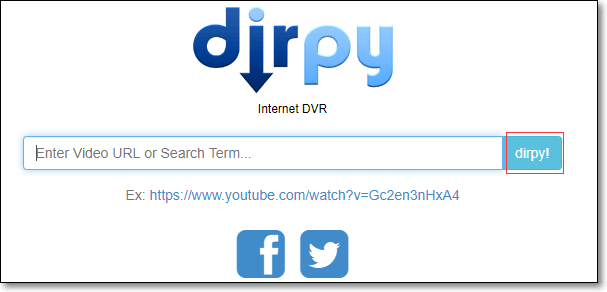
Step 3. On the next page, you can edit the filename and the ID3 Tag Data, and many more. Then in the Record Audio profile, choose the MP3 option and click "Record Audio". A few moments later, you can download your music files.
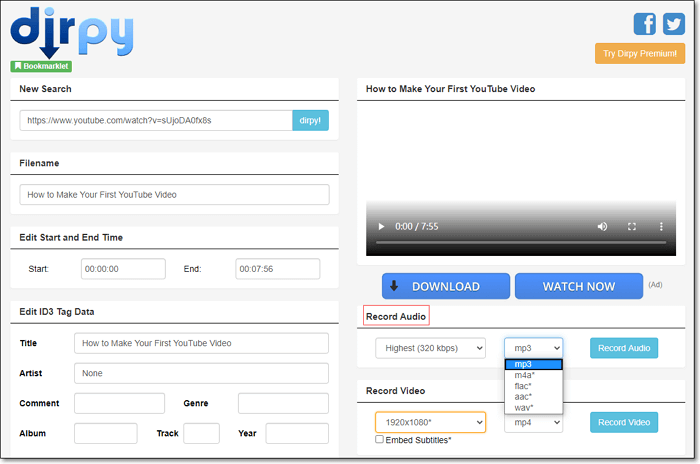
2. Kapwing
Kapwing is a versatile video editor. It can help you edit your YouTube videos, like adding texts, overlays, and filters. What's more, it is a useful YouTube audio extractor. To detach music from YouTube video, you can convert the video to audio formats, like MP3, AAC, and more.
Steps to extract audio from YouTube video with Kapwing:
Step 1. Go to Kapwing official site.
Step 2. Click "Upload" to add a YouTube file. You can select a YouTube file from your computer.
Step 3. To extract audio, choose the MP3 format to turn YouTube video into audio.
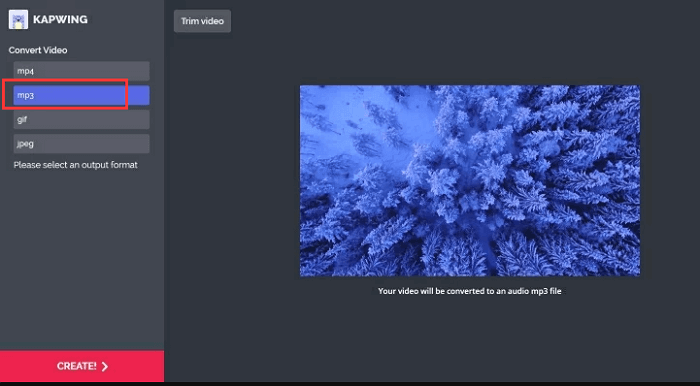
Conclusion
On this page, you can learn six great YouTube audio extractors. No matter you work on Windows 10/11, Mac, or mobile phones, you can find the best software here.
Among those software, we strongly recommend EaseUS Video Editor. It not only can extract the audio from YouTube but can help you create incredible videos. It offers many special effects and advanced editing tools, you can trim, rotate, crop, reverse YouTube video. Also, it can export the output format that is compatible with some popular social media platforms like YouTube, Vimeo, TikTok, etc. You can't miss such amazing video editing software.
FAQ on How to Extract Audio from YouTube
1. Is it legal to extract audio from YouTube?
Extracting audio from YouTube videos may violate YouTube's Terms of Service, as it involves downloading and manipulating content without permission. Additionally, the audio in YouTube videos may be copyrighted, so extracting it without proper authorization could lead to copyright infringement issues. It is recommended to use legal and authorized methods to obtain audio content for personal use.
2. How do you use copyrighted audio on YouTube?
Using copyrighted audio on YouTube can be done by obtaining the necessary licenses or permissions from the copyright holders. You can also use royalty-free music or tracks from YouTube's Audio Library, which provides a collection of music and sound effects that can be used in your videos without worrying about copyright issues. Alternatively, you can use music that falls under fair use or creative commons licenses, but it's essential to understand the terms and conditions of these licensing agreements.
3. Does YouTube have a free audio library?
Yes, YouTube offers a free audio library that contains a wide range of music and sound effects that creators can use in their videos without worrying about copyright issues. The YouTube Audio Library allows users to search for music based on genre, mood, instrument, duration, and more. Creators can easily download and use these tracks in their videos, providing a convenient and legal way to add music to their content.