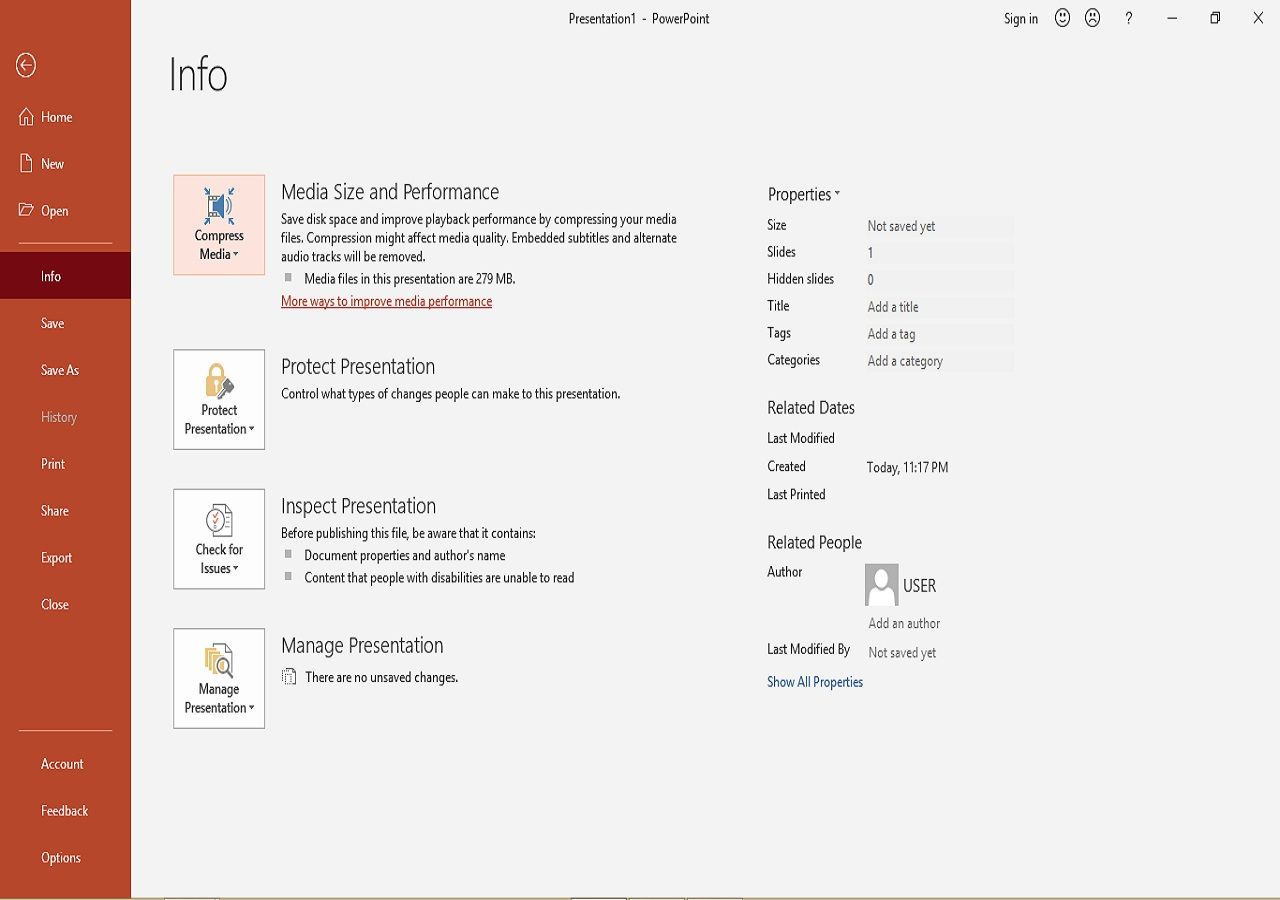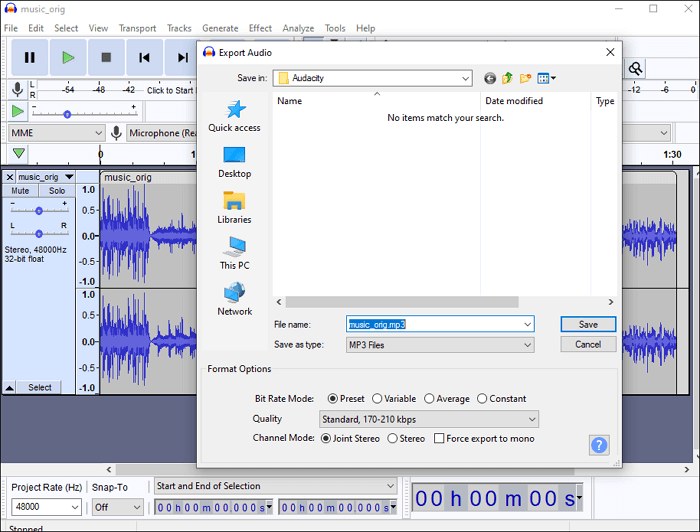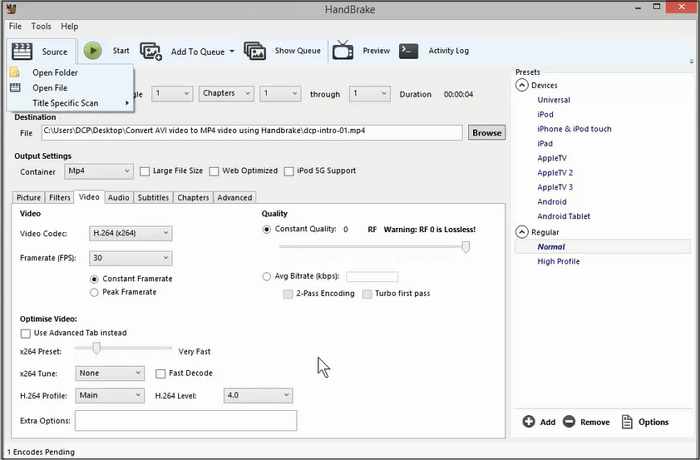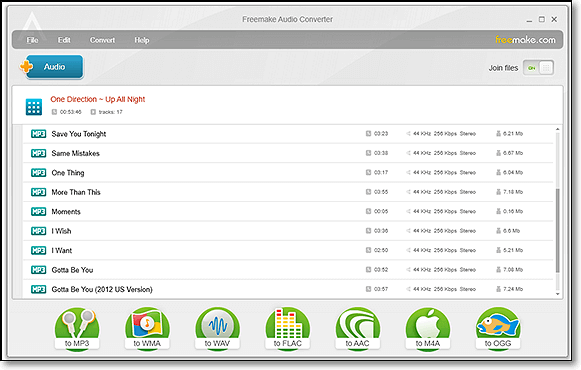-
![]()
Sofia Albert
Sofia has been involved with tech ever since she joined the EaseUS editor team in March 2011 and now she is a senior website editor. She is good at solving various issues, such as video downloading and recording.…Read full bio -
![]()
Alin
Alin is a sophisticated editor for EaseUS in tech blog writing. She is proficient in writing articles related to screen recording, voice changing, and PDF file editing. She also wrote blogs about data recovery, disk partitioning, data backup, etc.…Read full bio -
Jean has been working as a professional website editor for quite a long time. Her articles focus on topics of computer backup, data security tips, data recovery, and disk partitioning. Also, she writes many guides and tutorials on PC hardware & software troubleshooting. She keeps two lovely parrots and likes making vlogs of pets. With experience in video recording and video editing, she starts writing blogs on multimedia topics now.…Read full bio
-
![]()
Gorilla
Gorilla joined EaseUS in 2022. As a smartphone lover, she stays on top of Android unlocking skills and iOS troubleshooting tips. In addition, she also devotes herself to data recovery and transfer issues.…Read full bio -
![]()
Rel
Rel has always maintained a strong curiosity about the computer field and is committed to the research of the most efficient and practical computer problem solutions.…Read full bio -
![]()
Dawn Tang
Dawn Tang is a seasoned professional with a year-long record of crafting informative Backup & Recovery articles. Currently, she's channeling her expertise into the world of video editing software, embodying adaptability and a passion for mastering new digital domains.…Read full bio -
![]()
Sasha
Sasha is a girl who enjoys researching various electronic products and is dedicated to helping readers solve a wide range of technology-related issues. On EaseUS, she excels at providing readers with concise solutions in audio and video editing.…Read full bio
Page Table of Contents
0 Views |
0 min read
Most people are familiar with media container formats, such as MP4. Those container formats can store many media files, including video, audio, text, and images. On the other hand, H.264 and MPEG4 are video codecs to encode and decode files. Those codecs turn video and audio files into digital signals as well as compress them to make them fit online transmission better. Each codec has its advantages, so you need to choose the most proper one.
Among all those codecs, H.264 and MPEG4 are the most famous ones, but only a few people know the distinction between them. How do you choose from those two codecs? This post will help you make the decision by introducing them in detail and comparing them from many viewpoints. After reading this article, you will know which fits you most.
What is MPEG4?
MPEG4 is the abbreviation of Moving Pictures Expert Group 4, and it's standard for the coding compression of audio and video files. MPEG4 is famous for efficiently reducing the video and audio size while keeping their quality and fidelity. This codec is designed for encoding low-bandwidth video and audio files. In other words, this compression method is mainly used to process audio and video files that are less than 1.5MBit/sec bitrate.
The compressing method of MPEG-4 is still developing, and it's divided into many parts. The most well-known parts among them are MPEG-4 Part 2, MPEG-4 part 10, etc. The MPEG-4 people usually talk about is the MPEG-4 Part 2.
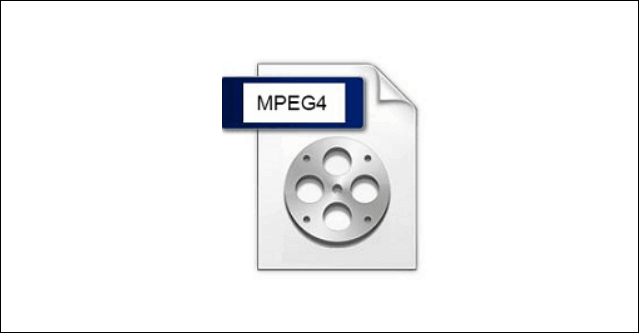
What is H.264?
H.264 is also known as Advanced Video Coding (AVC), and it's the compressing method of MPEG-4 Part 10. Compared with the older versions of MPEG-4 methods, H.264 is more efficient and produces better video quality. To be more specific, H.264 supports high-resolution videos up to 8K, and it's often used as the video codec for Blu-ray discs.
Besides the video quality, a high compression rate is the most valuable part of H.264. That means when the storage space keeps the same, you can store more videos encoded by H.264 than encoded by MPEG4.
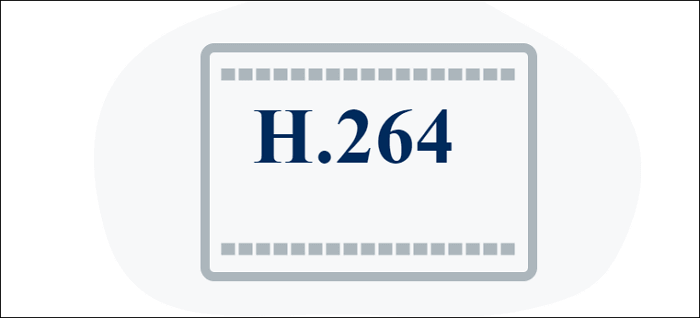
Differences Between H.264 vs. MPEG4
Although H.264 and MPEG share many features in common, some points still distinguish them from each other. This part will list some of the differences and help you know them better.
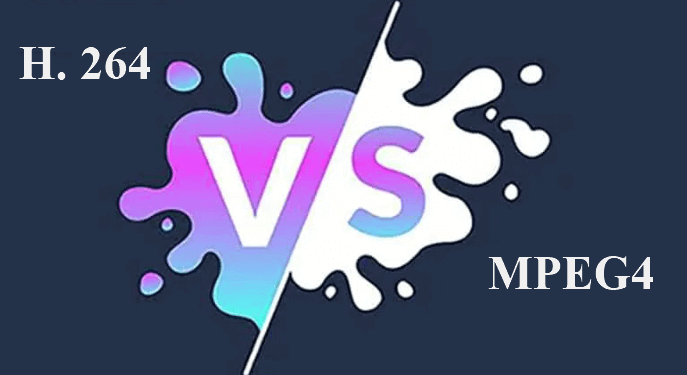
1. Compression Rate
H.264 uses highly efficient compression technology that can significantly reduce the file size without losing the video quality. And its compression rate is about two times that of MPEG4, so the H.264 codec can help you save more bandwidth.
2. File Size
Because of the diversity of compression rates, the file size of H.264 videos is smaller than the size of MPEG4 videos, though the image quality is the same.
3. Video Quality
H.264 is a better choice if you want to keep the image quality and video fidelity while efficiently compressing the video and audio content. However, some users also say they can hardly recognize the difference between the video qualities.
4. Flexibility
Both MPEG4 and H.264 are supported by many devices, players, browsers, etc. To some extent, they are used for diverse purposes. For instance, MPEG4 is more often used for discs, while H.264 is mainly used for video streaming on websites.
Editor's Choice: Best Video Converter You Cannot Miss
According to what was mentioned above, H.264 and MPEG4 are distinct in many aspects. Sometimes, you may feel it's hard to find a video converter that helps you change the video codec. Most of them only support turning your videos into another media container format. Is there any converting app that allows you to convert videos between different video compression standards? Yes, EaseUS VideoKit is what you need.
This software is popular for offering you many optional settings to make the output files precisely what you want. For instance, after importing the source video into this software, it allows you to adjust the encoder, resolution, bitrate, etc. If you want to get an H.264 video, all you need to do is set the target format as "H264/AVC," but you have to note that some container formats don't support H.264 as the encoder. Besides that, this converter provides you with more tools for converting video/audio.
Key Features:
- Best free video converter for Windows users
- Support batch conversion and video merging
- Offer you a built-in audio extractor and media player
- Lightning-speed conversion by virtue of GPU acceleration
- Process videos up to 8K without losing quality
As this converter supports more than 1,000 formats, you can get video and audio files in any format you like. Click on the button below to download it now.
This tutorial takes converting an MP4 video to H.264 as an example to show you how to change the video coding format. You can follow the steps to make a video with a suitable codec.
Step 1. Launch EaseUS VedioKit and move to the "Video Converter" tab.
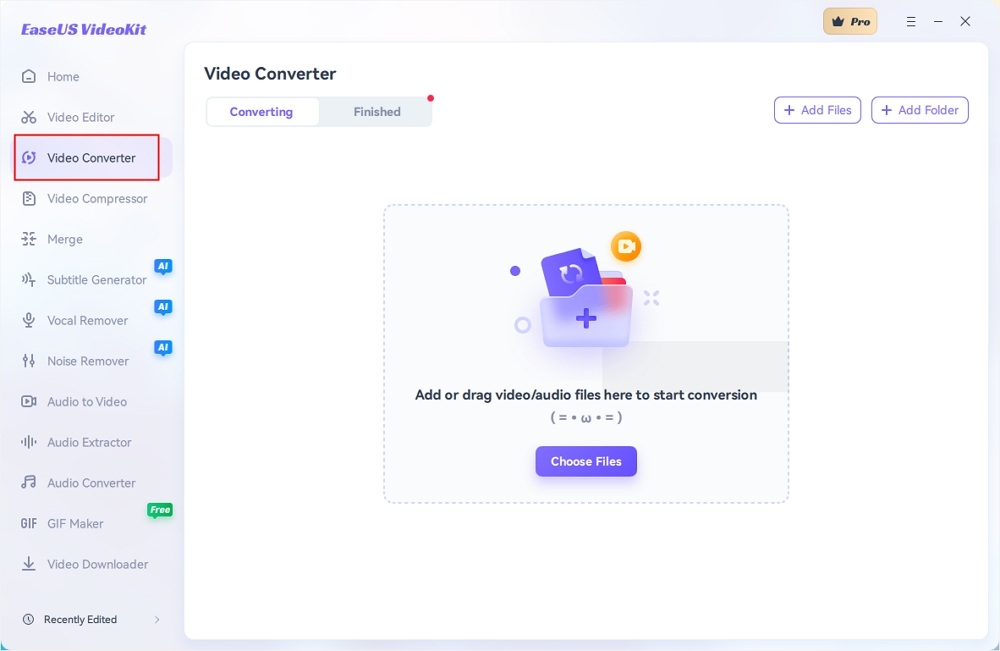
Step 2. Click "Choose File" or drag and drop your video files to the area. Add another file or folder atop.
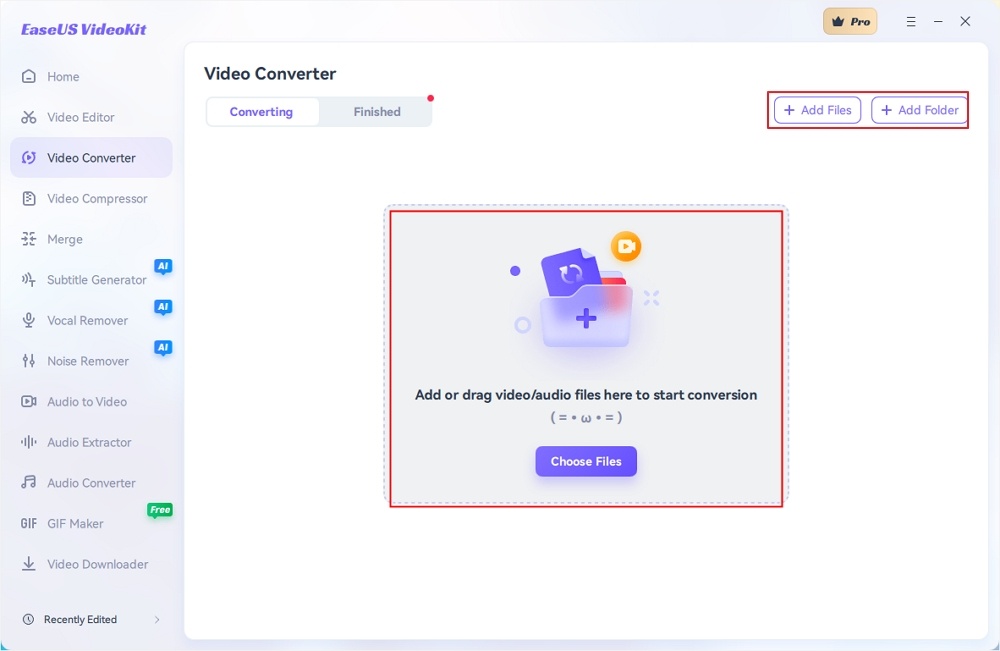
Step 3. Select the target format that you want to convert, and define its ratio, or you can choose a specific rate under "Device" and "Web Video" for certain platforms. You can also tab the gear icon next to the file to access the same interface.
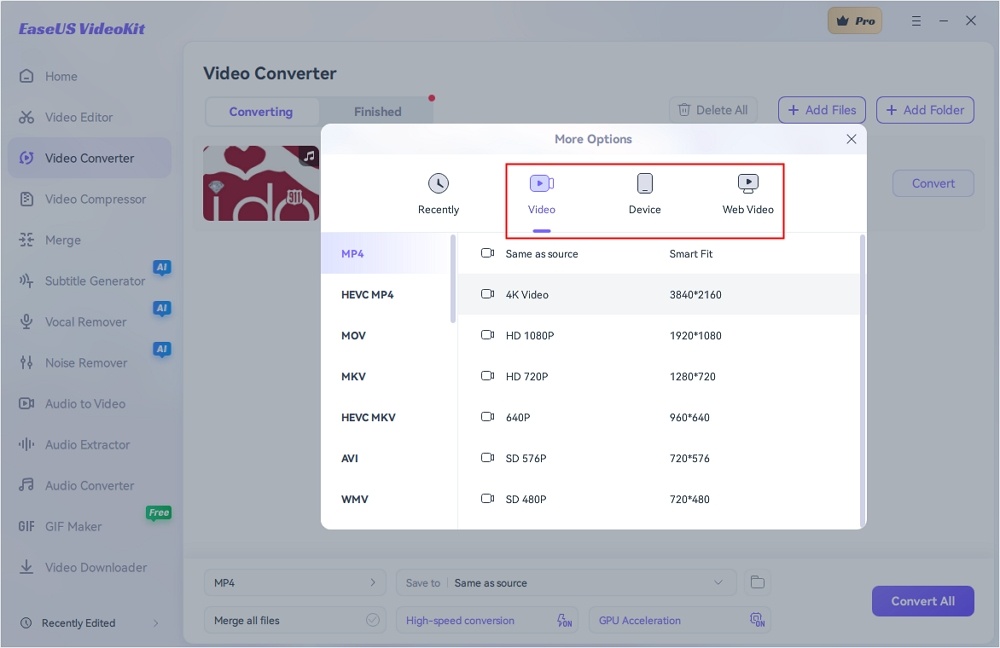
Step 4. Click "Save to" for the location, and check "Merge all files" to merge them. Choose turn on "High-speed conversion" and "GPU Acceleration" optionally.
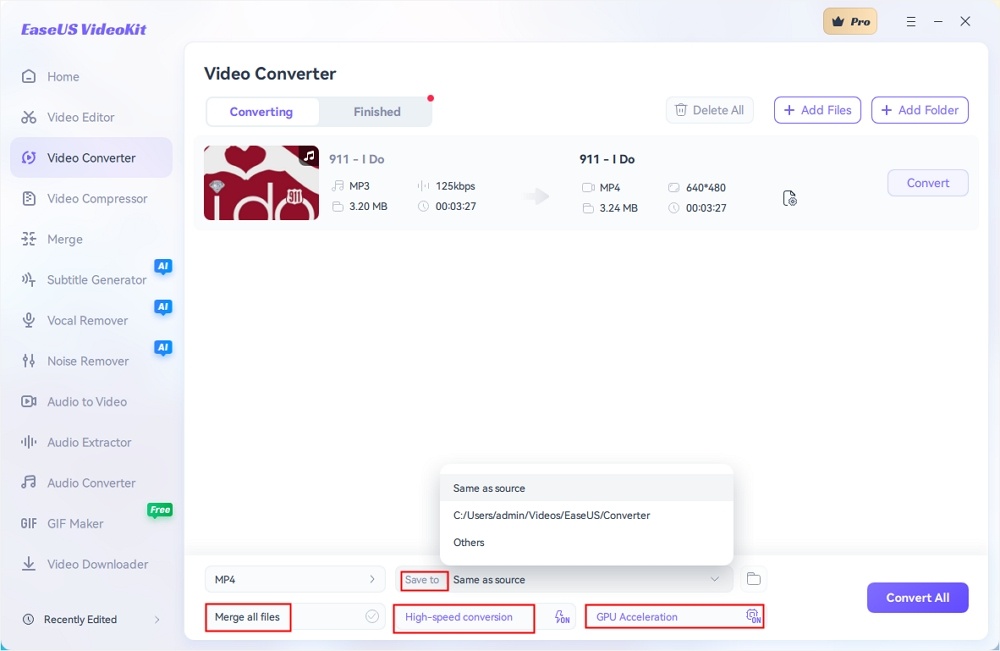
Step 5. Press "Convert" at the right of the clip or click "Convert All" in the bottom right to convert. After that, you can find the converted file in the designated folder.
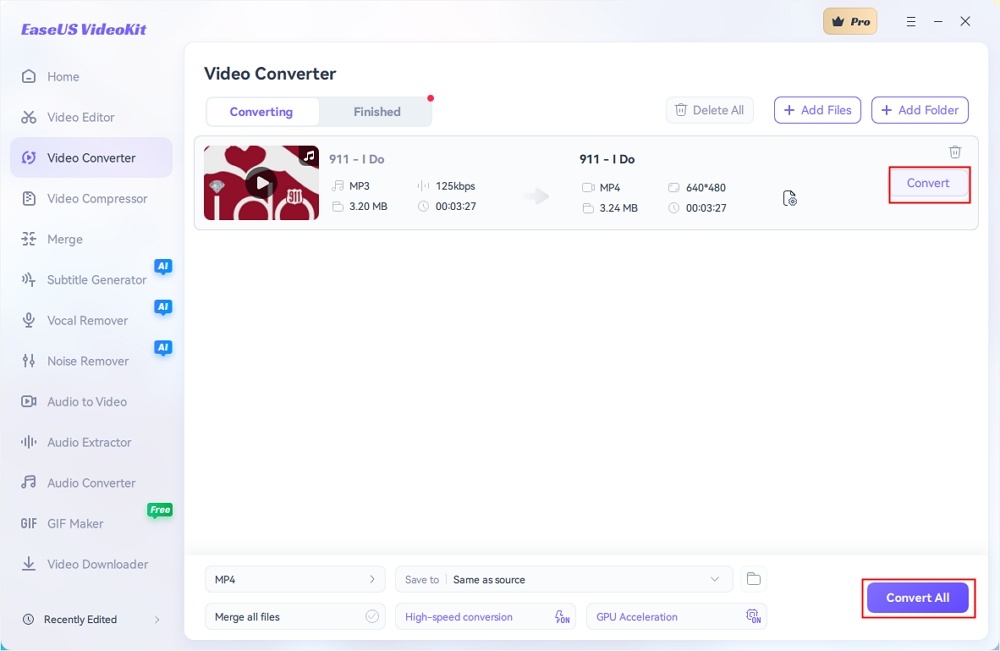
Conclusion
This post introduced the definition of H.264 vs. MPEG4 and the characteristics that differentiate them from each other. Although various video coding formats are needed for diverse situations, there are only a few video converters that are able to change the video codec.
EaseUS VideoKit is the best for Windows and Mac users, especially beginners, among all those competent video converters. Its intuitive interface guides everyone to use the tools without any hassle. With the help of this software, you can not only change the video encoder but also process them with some built-in tools, like video merger, audio extractor, etc.
FAQ About H.264 vs. MPEG4
1. Is H 264 better quality than MPEG-4?
H 264 has a higher compression rate and better quality than MPEG-4. It contains more information on the hard disk and has better image quality and playback than the latter.
2. Is H 264 the same as MPEG?
H.264, also known as AVC, is a video compression standard that belongs to the MPEG-4 family of standards, but it is not the same as MPEG.
MPEG (Moving Picture Experts Group) is a working group that has developed various multimedia standards, including video compression standards like MPEG-1, MPEG-2, and MPEG-4. H.264 is a specific codec within the MPEG-4 standard and is widely used for video compression in applications like streaming, Blu-ray discs, and video conferencing.
3. Is MPEG-4 high quality?
MPEG-4 can provide high-quality video, but the actual quality depends on factors like bit rate, codec used, and encoding settings. With appropriate settings and higher bit rates, it can deliver excellent video quality, but lower bit rates may result in reduced quality.