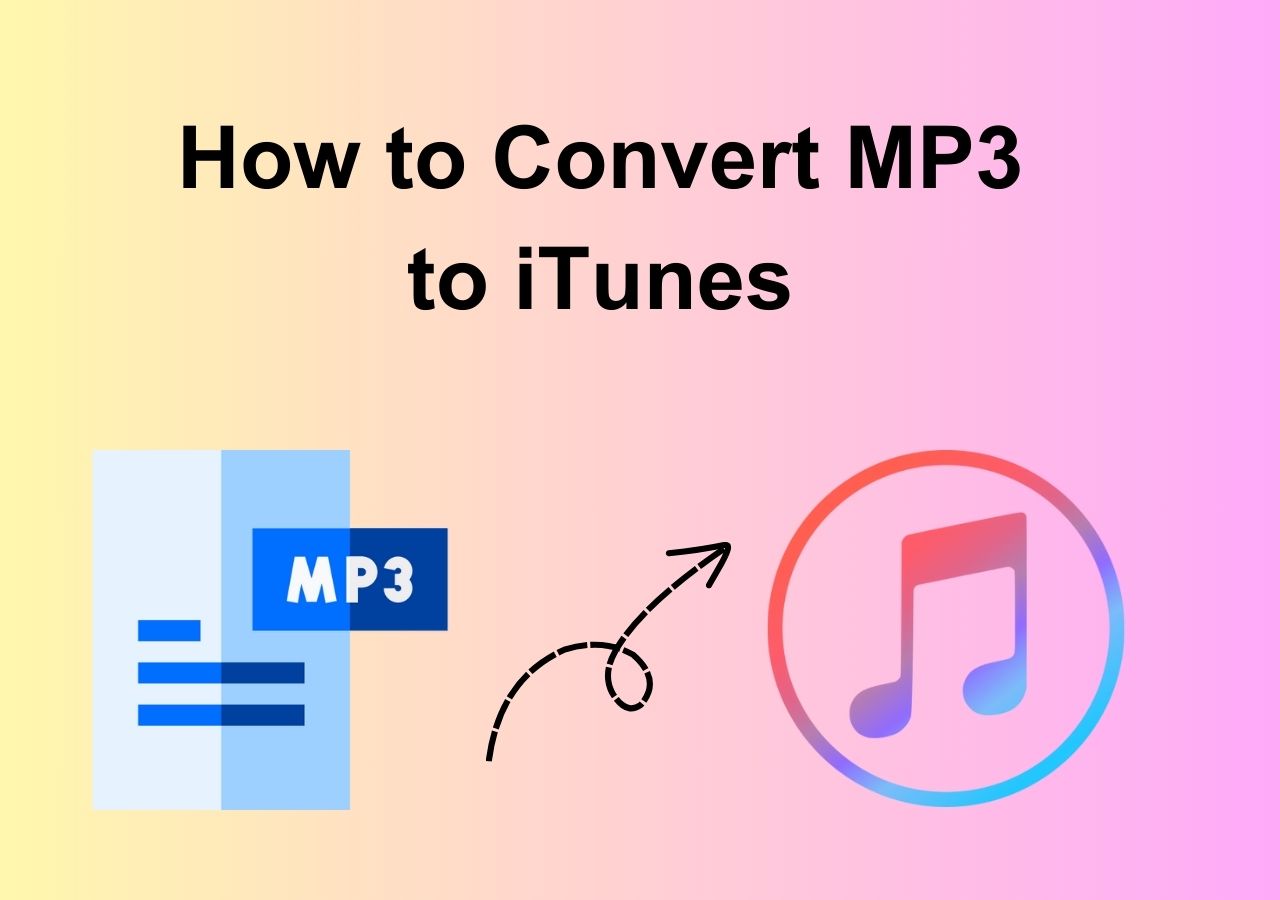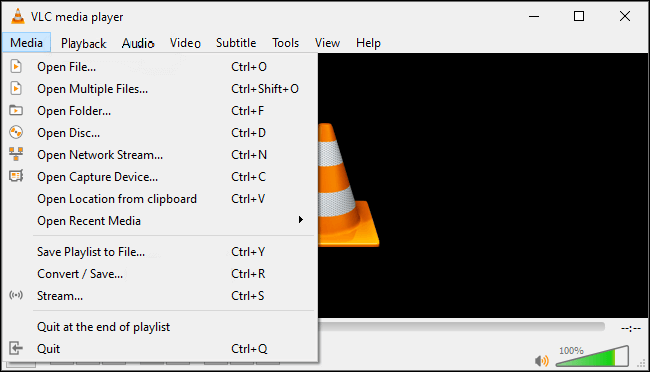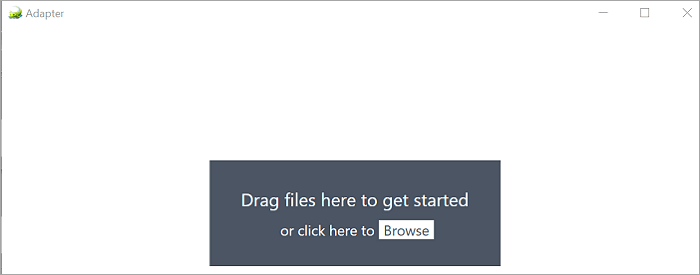-
![]()
Sofia Albert
Sofia has been involved with tech ever since she joined the EaseUS editor team in March 2011 and now she is a senior website editor. She is good at solving various issues, such as video downloading and recording.…Read full bio -
![]()
Alin
Alin is a sophisticated editor for EaseUS in tech blog writing. She is proficient in writing articles related to screen recording, voice changing, and PDF file editing. She also wrote blogs about data recovery, disk partitioning, data backup, etc.…Read full bio -
Jean has been working as a professional website editor for quite a long time. Her articles focus on topics of computer backup, data security tips, data recovery, and disk partitioning. Also, she writes many guides and tutorials on PC hardware & software troubleshooting. She keeps two lovely parrots and likes making vlogs of pets. With experience in video recording and video editing, she starts writing blogs on multimedia topics now.…Read full bio
-
![]()
Gorilla
Gorilla joined EaseUS in 2022. As a smartphone lover, she stays on top of Android unlocking skills and iOS troubleshooting tips. In addition, she also devotes herself to data recovery and transfer issues.…Read full bio -
![]()
Rel
Rel has always maintained a strong curiosity about the computer field and is committed to the research of the most efficient and practical computer problem solutions.…Read full bio -
![]()
Dawn Tang
Dawn Tang is a seasoned professional with a year-long record of crafting informative Backup & Recovery articles. Currently, she's channeling her expertise into the world of video editing software, embodying adaptability and a passion for mastering new digital domains.…Read full bio -
![]()
Sasha
Sasha is a girl who enjoys researching various electronic products and is dedicated to helping readers solve a wide range of technology-related issues. On EaseUS, she excels at providing readers with concise solutions in audio and video editing.…Read full bio
Page Table of Contents
0 Views |
0 min read
Highlights
🎉 While TS file formats are compatible with numerous players and editors, playing them on mobile devices poses a challenge.
🎉 HandBrake facilitates the conversion of TS files to MKV on Mac, while EaseUS VideoKit accomplishes the same on Windows. Additionally, CloudConvert offers online conversion for free.
🎉EaseUS VideoKit not only provides exceptional conversion capabilities but also operates at a rapid speed.
TS file format is often used in broadcast applications and DVD recorders with MPEG-2 compression. It has certain advantages of being played and edited by many media players and editors. But you will indeed find difficulty in playing the format on your phone or android devices.
Conversely, MKV is a container format that can store audio, video, and subtitles. It also supports various audio and video compression formats. With MKV, you can resolve the issues you are facing with TS.
Keeping in view your demands, you must convert TS to MKV format. Here is the list of some best TS to MKV converters, along with their tutorials. Let's dive deep into the details!
How to Convert TS to MKV on Windows 10 Using EaseUS VideoKit
EaseUS VideoKit is considered the top-ranking software that aids in converting multiple audio/video files to your desired formats, including TS to MKV. With this converter, you must not worry about the time it takes for conversion because it works at 30X faster speed. Also, the output quality will not get affected during the whole conversion process.
Sometimes, there are many files but a little time to convert. What to do in this case? You may go for using the batch converting feature. Its audio extractor tool gets the audio tracks out of your favorite videos. The software also offers editing features for audio/video aspects adjustment along with conversion. In short, you can mold your video as per your requirements.
Here is how to convert TS to MKV without losing quality:
Step 1. Launch EaseUS VedioKit and move to the "Video Converter" tab.
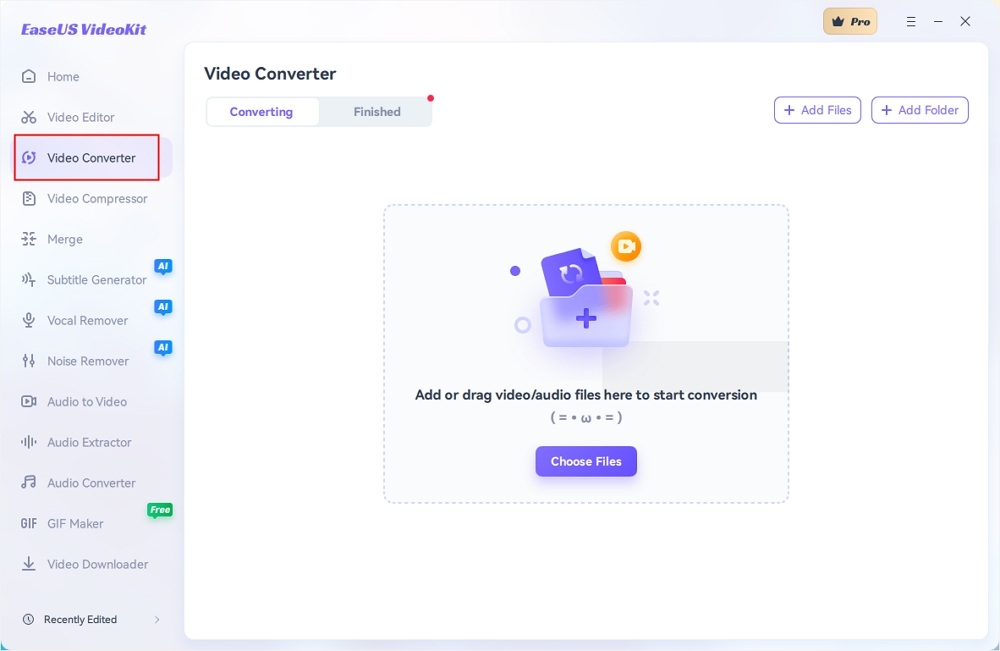
Step 2. Click "Choose File" or drag and drop your video files to the area. Add another file or folder atop.
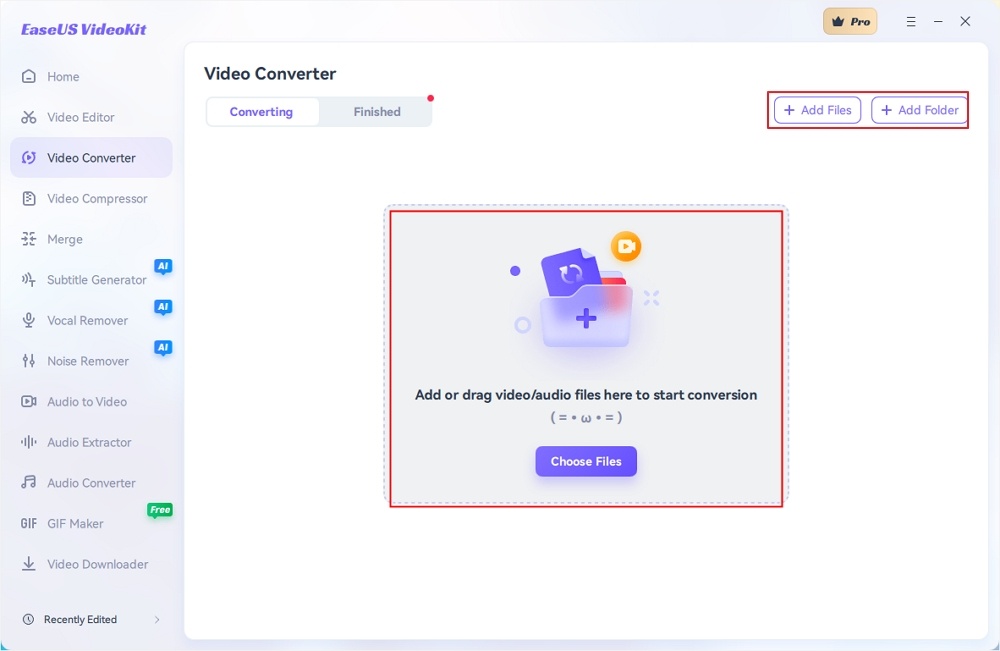
Step 3. Select the target format that you want to convert, and define its ratio, or you can choose a specific rate under "Device" and "Web Video" for certain platforms. You can also tab the gear icon next to the file to access the same interface.
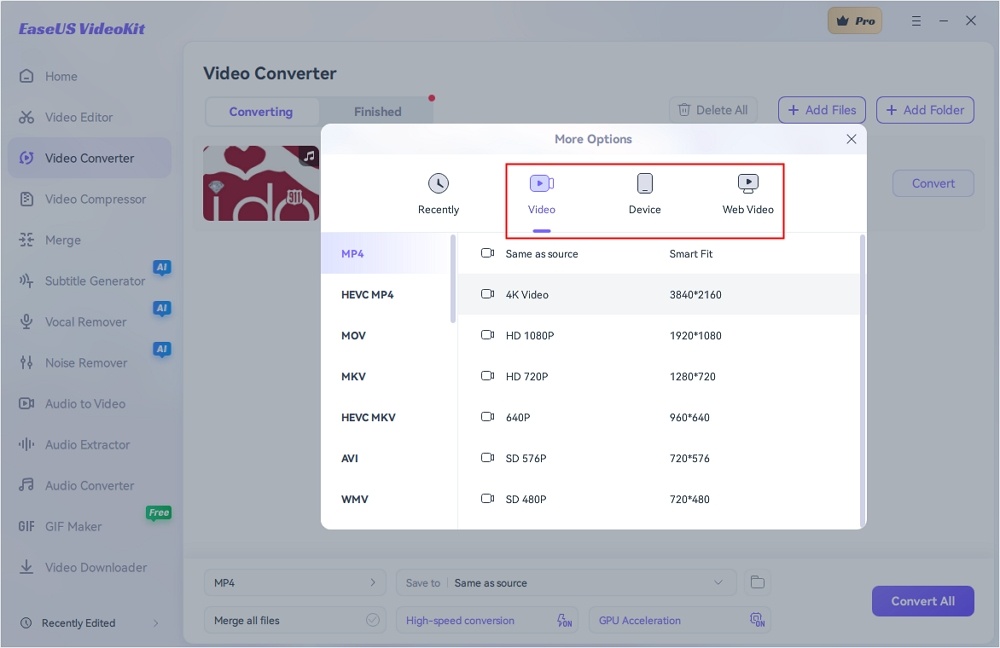
Step 4. Click "Save to" for the location, and check "Merge all files" to merge them. Choose turn on "High-speed conversion" and "GPU Acceleration" optionally.
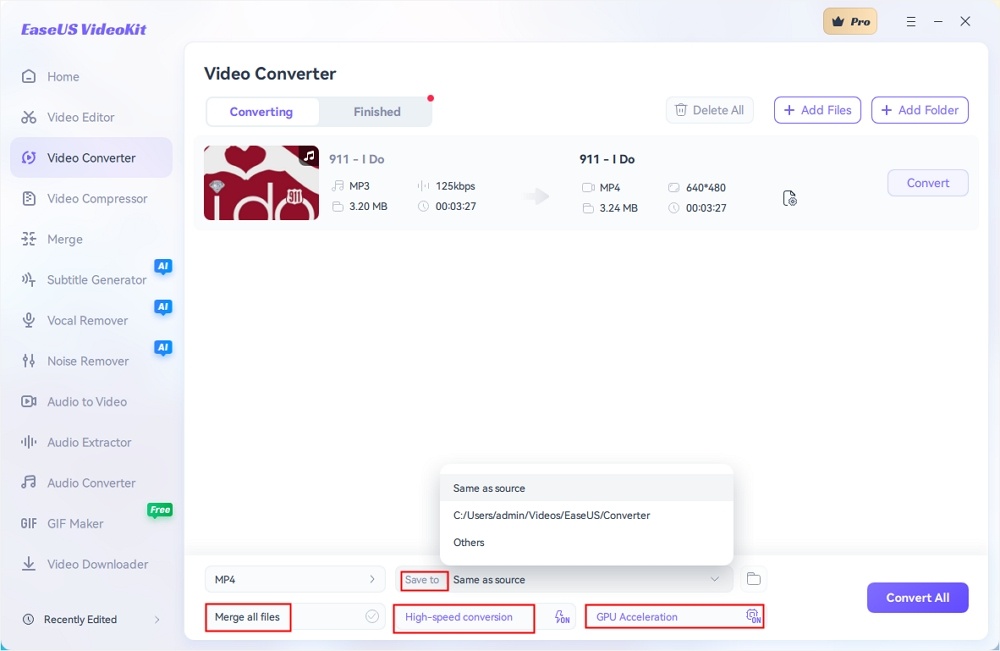
Step 5. Press "Convert" at the right of the clip or click "Convert All" in the bottom right to convert. After that, you can find the converted file in the designated folder.
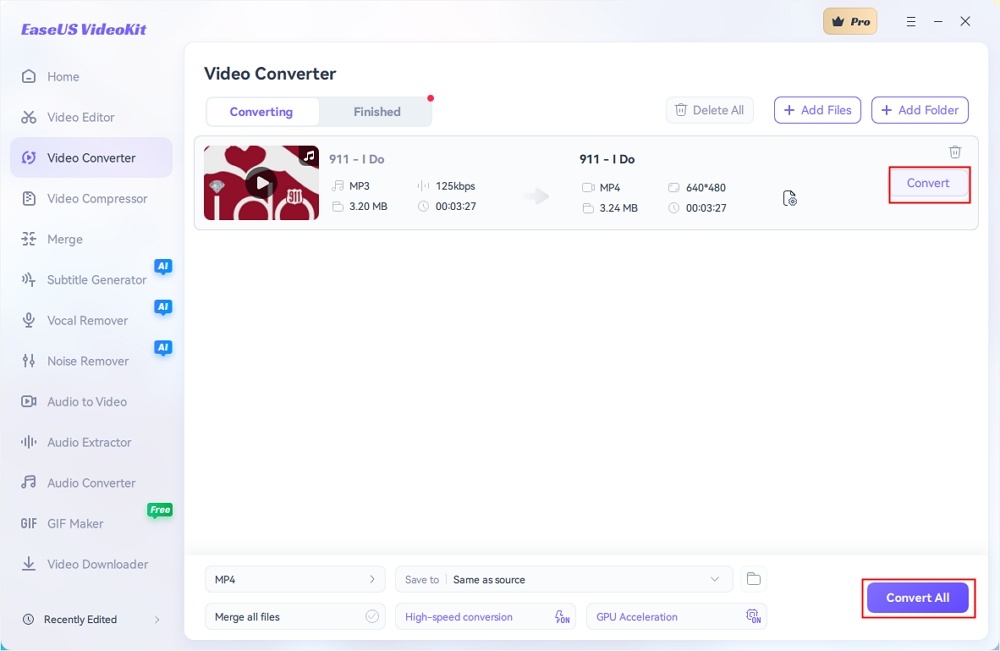
How to Convert TS File to MKV on Mac with Handbrake
Handbrake is an open source video converter that works efficiently for Mac users, including TS to MKV conversion. Though there are only three output formats, it offers many presets to choose from. Moreover, you can batch scan your files if short of time. For this, the function of encoding queues is available along with the support of VFR and CFR. Having this converter, you can also use its feature of the live and static video previews.
Let's go ahead towards the steps to change TS to MKV by using Handbrake:
Step 1. First of all, download and launch the Handbrake software on your device. Now, click "Open Source" to upload the TS file you need to convert.
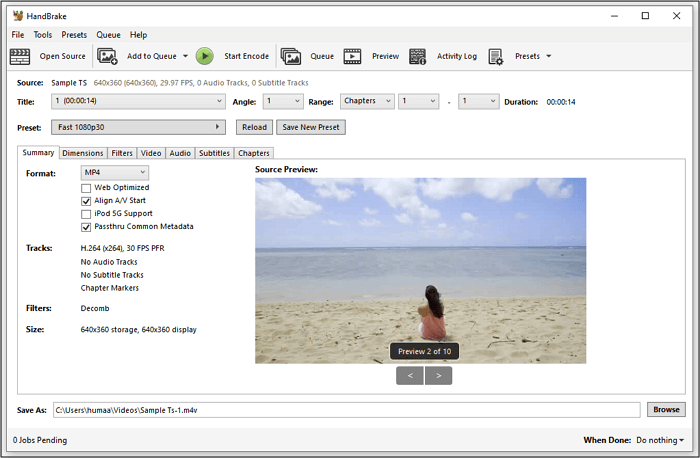
Step 2. The second step is to open the "Format" drop-down menu and choose "MKV" as the output file format.
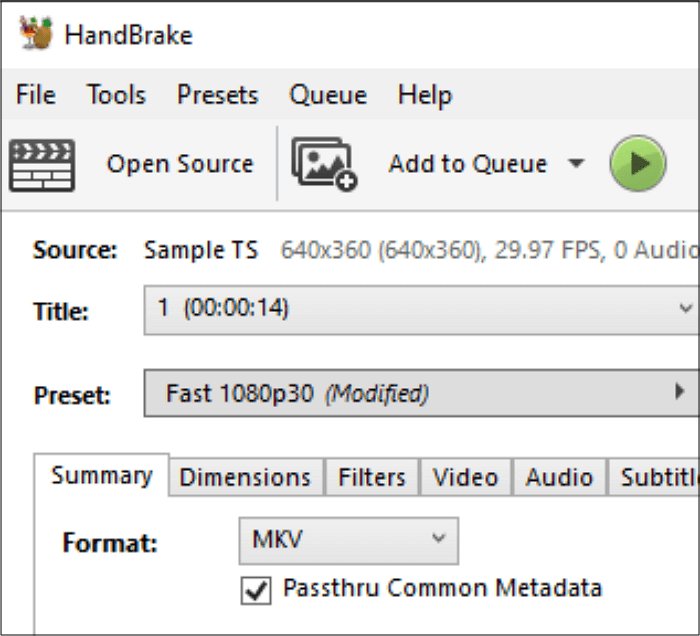
Step 3. Lastly, you need to "Browse," select the folder and then press "Start Encode." That's all!
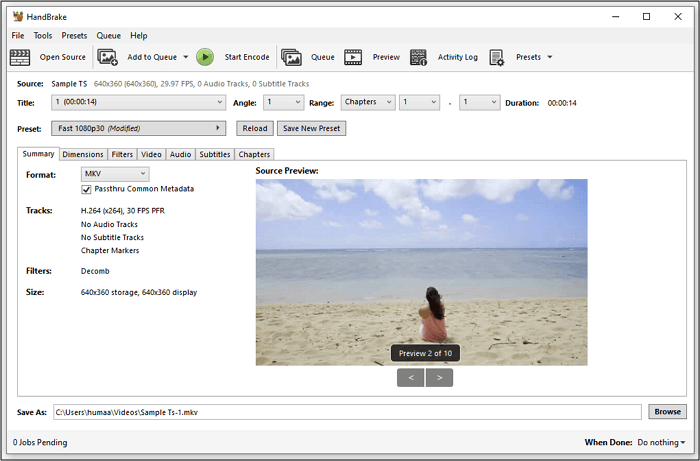
🔊I Wanna Share This Page⬇️
How to Change TS into MKV Online for Free
Some people, especially one-time users, prefer conversion via online tools. Here is the recommendation of the two top online tools.
Tool 1. CloudConvert
CloudConvert works impressively when it comes to online TS to MKV converters. Besides converting TS to MKV, it supports conversion between 200+ formats. Also, you can convert between various file types like images, documents, audio, archive, eBooks, etc. Compared to the other converters, the output file's quality depends on the input.
It offers you various tools to adjust audio/video aspects; even you can trim them as per your requirements. Moreover, you can quickly import and export via Computer, URL, Google Drive, and Dropbox.
Here are the operational steps for converting TS videos to MKV via CloudConvert:
Step 1. Open the website of CloudConvert on your browser. Click "Select Files" to import your TS video.
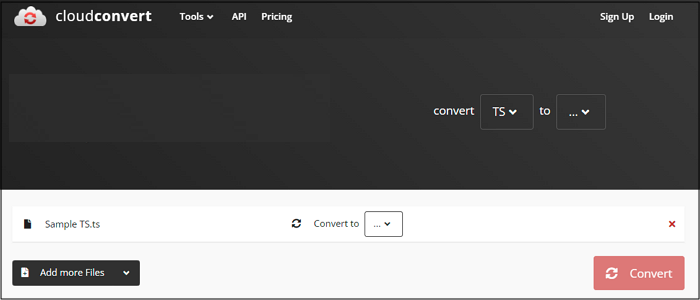
Step 2. Now, open the "Convert to" drop-down menu to choose the output format as "MKV." Also, adjust the settings if required.
Step 3. In the last step, hit the "Convert" button, and the file will start uploading and converting. Now, press the "Download" button, and all done!
Tool 2. Video Converter
Besides CloudConvert, Video Converter is another online tool that lets you convert TS to MKV. It supports many file formats, i.e., MP4, MPEG, MOV, MP3, FLV, and many more. Also, you can convert the selected file fragments according to your demands. However, the upload file size limit is 100MB.
Though the conversion is carried out quickly on the powerful servers, its speed depends on the file size. Besides conversion, the compression of your files is also possible by using this online tool.
Let's have a look at the step-by-step guide to convert TS to MKV through Video Converter:
Step 1. First, you need to open the Video Converter website on your device browser. Click "Add Your Media" to select and upload your TS video that needs to be converted.
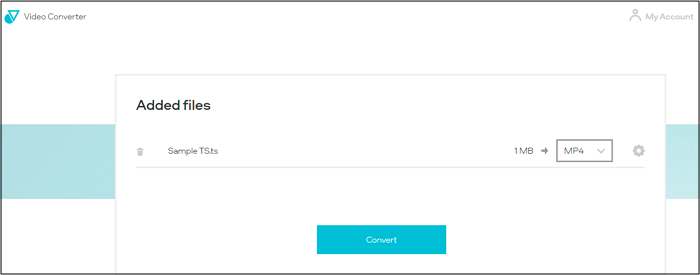
Step 2. Now, click MP4 > Video and then MKV as your target file format. You can also adjust the settings as per your requirements.
Step 3. Finally, hit the "Convert" tab, and the video will start uploading and converting. After completion, click "Download," or you can save your file. That is all you are supposed to do!
Editor's Final Words
If you are facing any trouble using the TS format, you must go for MKV because of its many advantages, including being the container format. Undoubtedly, many online and offline converters are available in the market, but EaseUS VideoKit uniquely aids you, offering TS to MKV or various other formats. You can benefit from its fantastic conversion features, which are also at a fast speed compared to the other converters.
FAQs on Converting TS to MKV
From the section below, you may explore common questions and gain valuable insights into mastering the art of TS to MKV conversion.
1. How do I convert TS to MKV?
To convert TS to MKV, you may use the dedicated video conversion software listed above, such as HandBrake, EaseUS VideoKit, or CloudConvert.
2. Is MKV better than TS?
That depends on your specific needs. MKV is generally considered more versatile as it can support multiple audio, video, and subtitle streams in a single file. TS is commonly used for broadcasting and streaming.
3. How do you convert TS files using VLC?
You convert TS files by following the steps:
Step 1. Open VLC and go to "Media" in the menu.
Step 2. Select "Convert/Save." Add your TS file to the input list and click "Convert/Save." Choose MKV as the output format and set the destination.
Step 3. Finally, click "Start" to initiate the conversion.