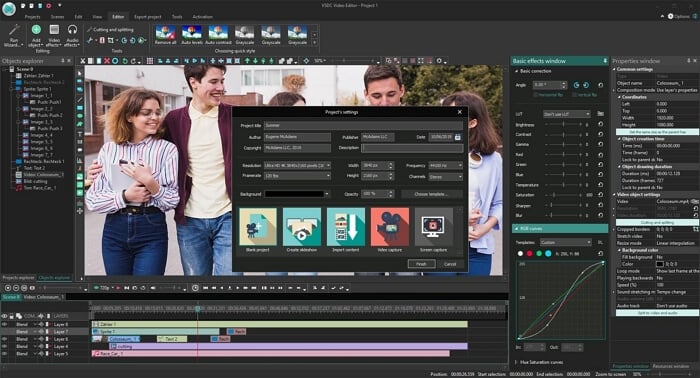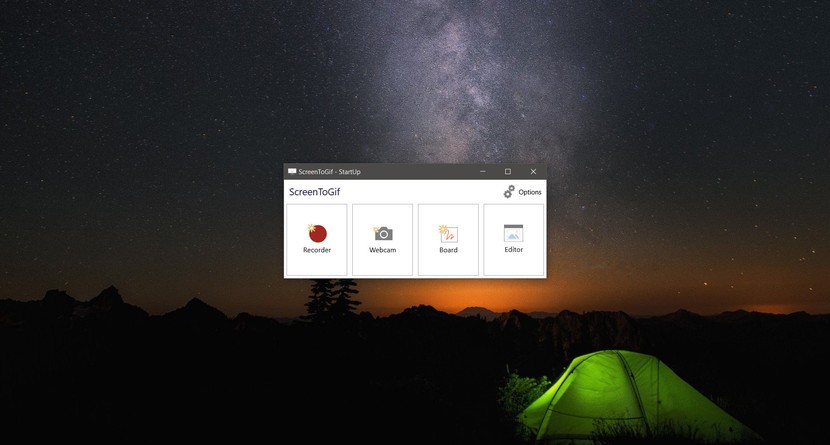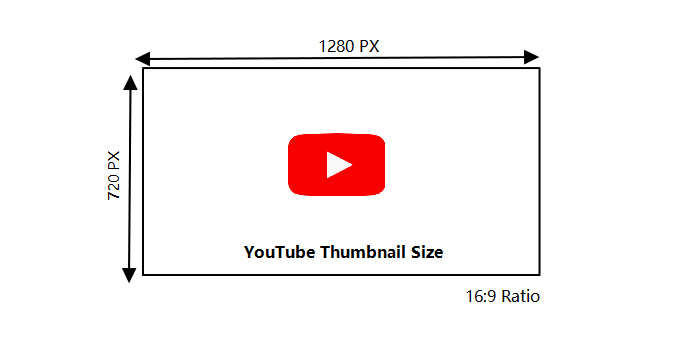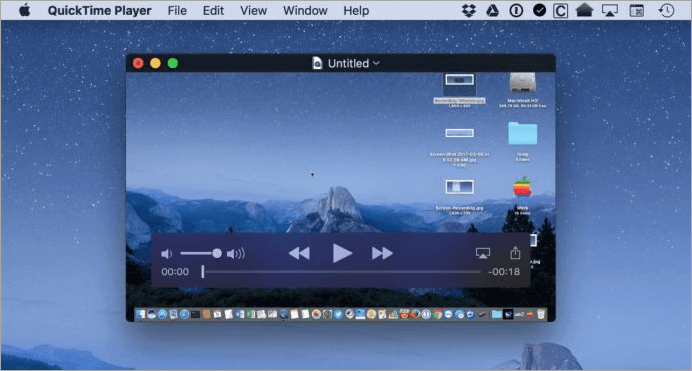-
![]()
Sofia Albert
Sofia has been involved with tech ever since she joined the EaseUS editor team in March 2011 and now she is a senior website editor. She is good at solving various issues, such as video downloading and recording.…Read full bio -
![]()
Alin
Alin is a sophisticated editor for EaseUS in tech blog writing. She is proficient in writing articles related to screen recording, voice changing, and PDF file editing. She also wrote blogs about data recovery, disk partitioning, data backup, etc.…Read full bio -
Jean has been working as a professional website editor for quite a long time. Her articles focus on topics of computer backup, data security tips, data recovery, and disk partitioning. Also, she writes many guides and tutorials on PC hardware & software troubleshooting. She keeps two lovely parrots and likes making vlogs of pets. With experience in video recording and video editing, she starts writing blogs on multimedia topics now.…Read full bio
-
![]()
Gorilla
Gorilla joined EaseUS in 2022. As a smartphone lover, she stays on top of Android unlocking skills and iOS troubleshooting tips. In addition, she also devotes herself to data recovery and transfer issues.…Read full bio -
![]()
Rel
Rel has always maintained a strong curiosity about the computer field and is committed to the research of the most efficient and practical computer problem solutions.…Read full bio -
![]()
Dawn Tang
Dawn Tang is a seasoned professional with a year-long record of crafting informative Backup & Recovery articles. Currently, she's channeling her expertise into the world of video editing software, embodying adaptability and a passion for mastering new digital domains.…Read full bio -
![]()
Sasha
Sasha is a girl who enjoys researching various electronic products and is dedicated to helping readers solve a wide range of technology-related issues. On EaseUS, she excels at providing readers with concise solutions in audio and video editing.…Read full bio
Page Table of Contents
0 Views |
0 min read
Sometimes from music videos, especially from the ones related to a live show, many people like to preserve some awesome sounding soundtracks. Is there any free tool to help to extract a part of the audio from a video? Of course, you have a lot of options. So, let's have a look at the best 6 free audio extractors that are worth trying in case you are also trying to extract audio from video.
1. EaseUS Video Editor - A Free Audio Extractor Software
EaseUS Video Editor is a free video editing software that allows users to extract audio from video in different formats, with a simple and easy-to-use interface so that any regular user can take advantage of its features. It supports popular video codecs like M4A, WMA, WMV, AAC, MKV, MOV, etc. It can play video files and let you edit and add effects to videos. You even can use EaseUS Video Editor to make movie trailer, as it comes with a lot of filters right from Vignette to Frosted glass to sketch.
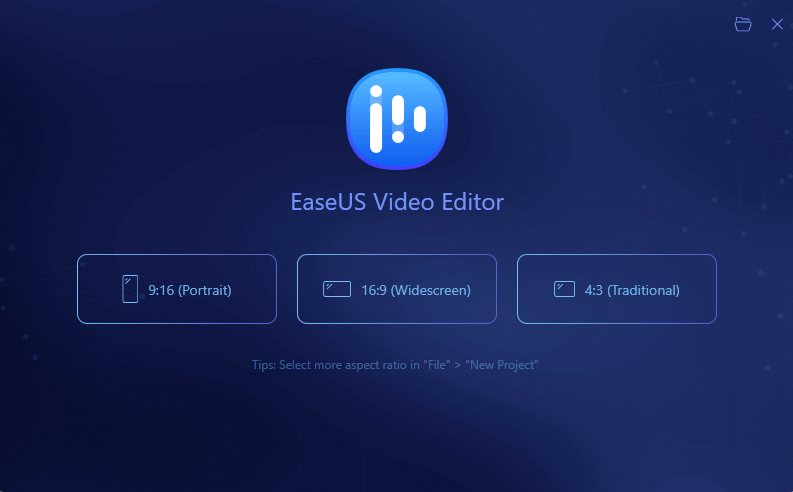
Apart from creating stunning videos, you can use this tool to extract audio from any video with a few simple steps. This software allows downloading for free. Have a try by clicking the download button.
Features- A free download audio extractor
- Support to extract audio from MKV or other formats
- Convert video into GIF, MOV, MP4, etc.
- Support to edit audio after extracting
- Various editing and effects feature to help you enhance video or audio
Follow this tutorial to extract audio using EaseUS Video Editor for free:
Step 1. Download EaseUS Video Editor. Then, launch it and click "Import" to upload the video file.
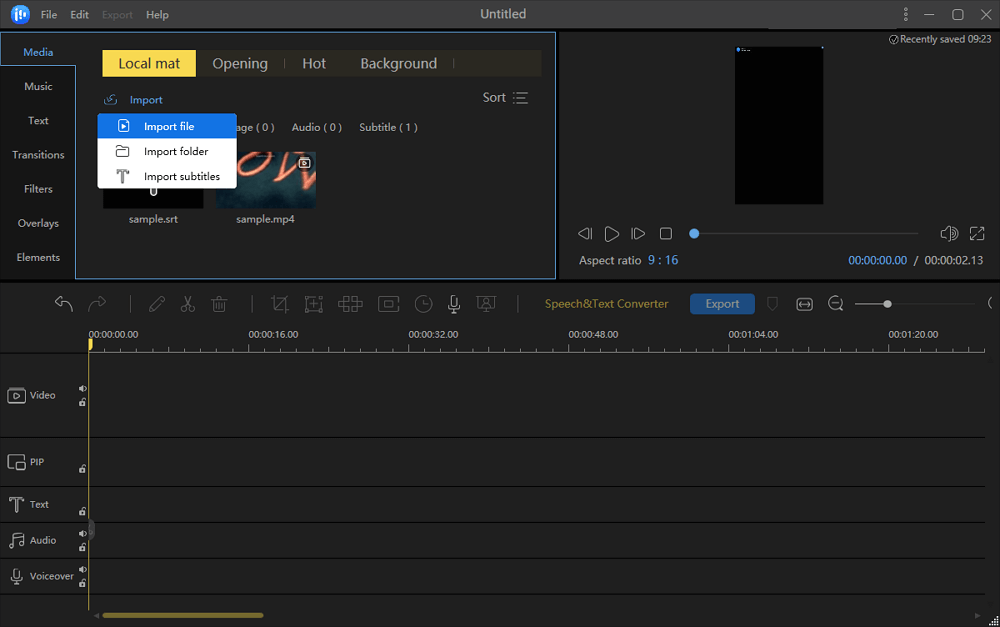
Step 2. Right-click the video and click "Add to Project" to add the file to timeline.
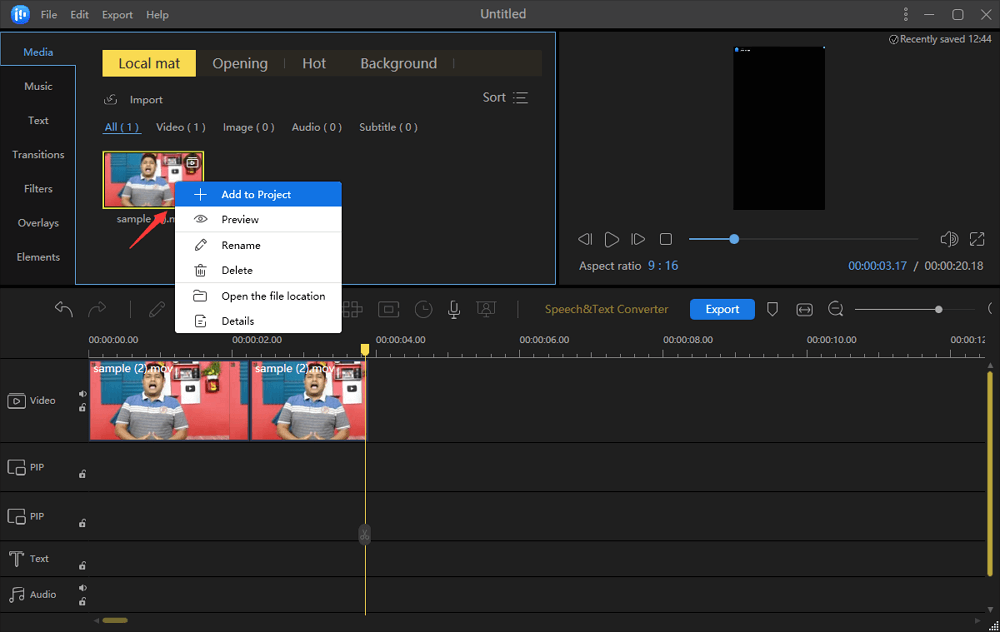
Step 3. Right-click the video on the track and choose "Audio Detach". Then, the audio file will be loaded to the soundtrack.
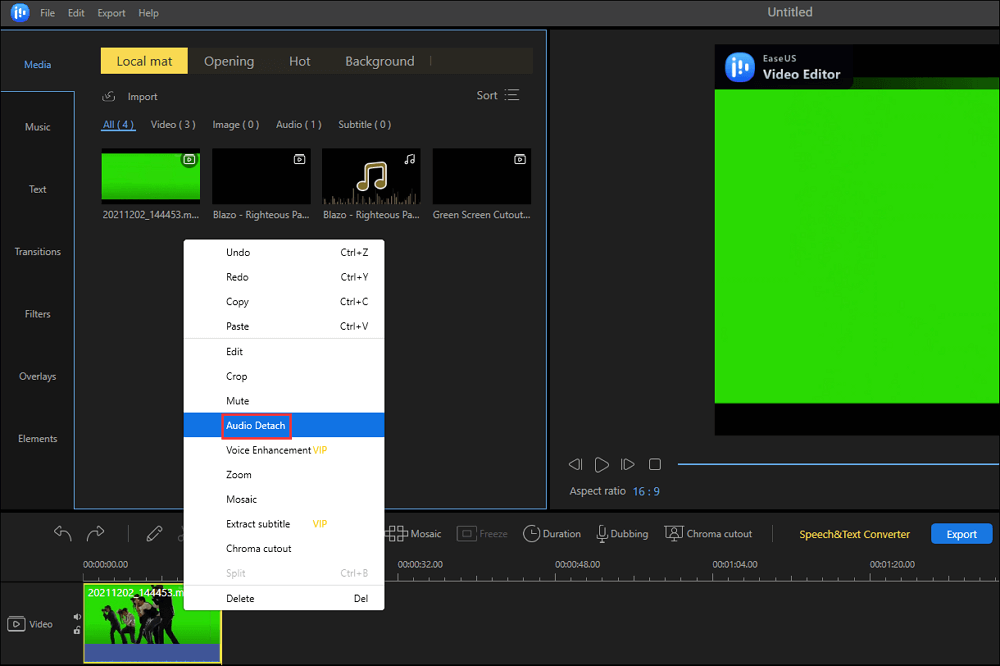
Step 4. Click the "Export" button to save the extracted audio to your computer. From the window, you can set the video format, name, quality, etc. Before clicking the second "Export" button, you can customize these settings.
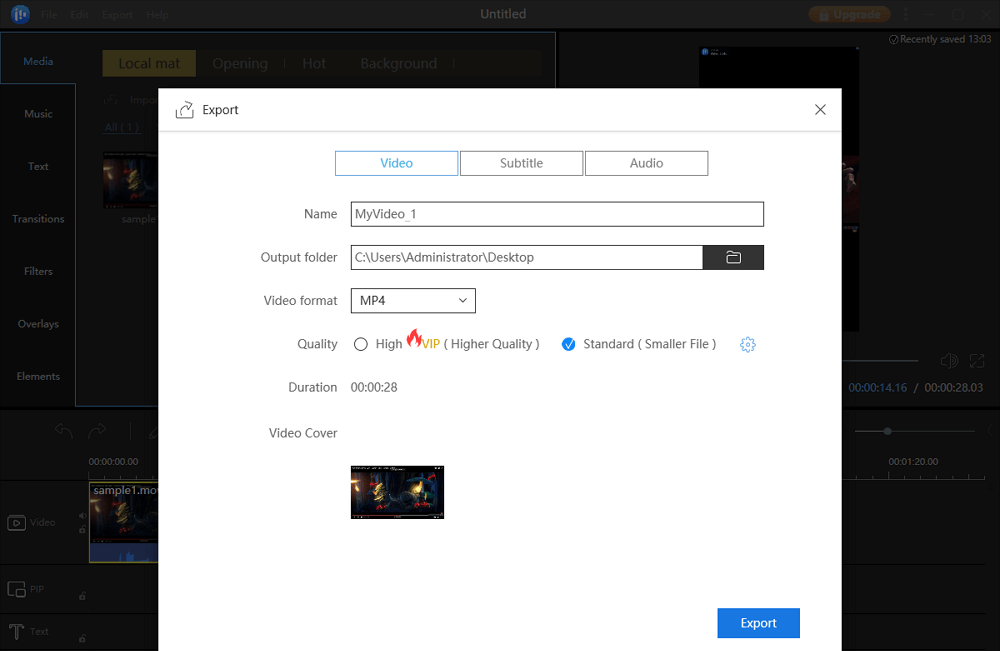
2. Audio Extractor - A Popular Online Audio Extractor
Audio Extractor is an online tool on the website of 123Apps where you can upload a video file, and then extract audio from it for free. It can be in the form of MP3, WAV, M4A, MP2, and AMR. Click on Open File button when on the website and then select the video file you have on the computer. The website supports a wide variety of video formats, so it should not be a problem.
Once the file is uploaded on the website, you will be able to see the name next to the upload button. Next is to select the type of audio file into which you want to download. Make sure to select a format that works on the device you are downloading or will be sharing.
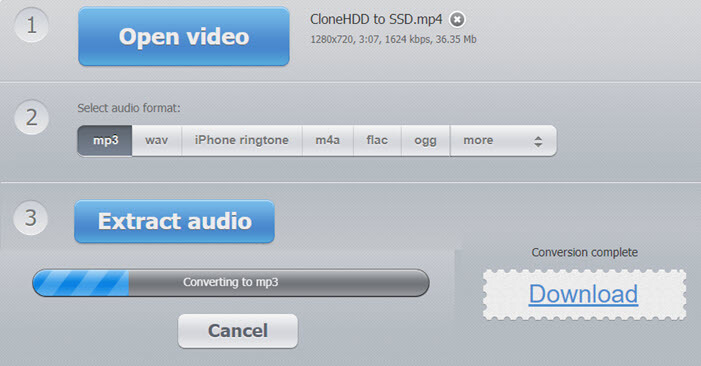
Pros
- Supports a wide variety of audio format
- A large size video file can be uploaded
- A free and easy audio extractor
Cons
- No option to convert multiple videos
- Since you are uploading files to an online website, privacy concerns are there
- No option to trim videos to reduce the length of the audio files
Use Audio Extractor to free separate audio from video:
Step 1. Open the website of this tool.
Step 2. Click "Open video" to choose the video you want to extract audio from.
Step 3. Select the audio format you desire. You can choose MP3, ringtone, M4A and so on as your export format.
Step 4. After finishing choosing, click " Extract audio", and your audio will be extracted on your computer.
3. Zamzar - A Free Online Audio Extractor
Zamzar is a handy website if you want to convert a video to audio. It supports to extract audio from video for free, but it does not offer options like trimming or splitting sections of a file. If you don't need to cut a portion out of the video and convert it to audio, then it's a suitable solution. It supports hundreds of formats, making it possible to extract audio from any video file possible. You can signup with the service so it can keep a record of all the conversion and maintain a queue of all the files in the conversion process.
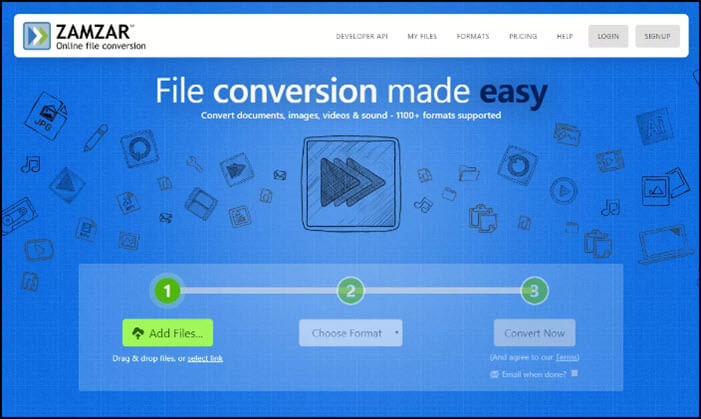
Pros
- Doesn't need installation
- Accessible from any device
- Completely Free
Cons
- Doesn't let users trim tracks
- Privacy concerns are there so make sure not to upload personal media files
- The maximum video file size is 200 MB
How to freely extract audio from video with Zamzar:
Step 1. Open Zamzar in your browser.
Step 2. Click "Add Files" or drag and drop the target file into it, and choose video.
Step 3. When your video is chosen, click "Choose Format" and scroll down to select "MP3" or any other audio format you want.
Step 4. Click the third button "Convert Now" to start extracting audio from your video. Your files will be displayed at the bottom.
4. Audacity - A Multifunctional Audio Extractor
Audacity is one of the most popular tools for those who produce music. The software is available for Mac, Windows as well as Linux and offers a lot of features. However, it is a very complex software and isn't the cup of tea for any regular user. Even I tried playing with it for a while, but it was quite painful for me to do the simplest things. To use it, I had to rely on tutorials on YouTube mostly. Audacity is not for anyone or everyone; you can use it only if you know what you're doing.

Pros
- Advanced features
- Lightweight
- Faster processing
Cons
- Complex for normal users
- Editing the audio file is not straightforward
- Removing noise from audio is tricky as well
How to extract audio from video with the free tool - Audacity:
Step 1. Download and Open this audio extractor.
Step 2. Click "File > Open" to select the target video file.
Step 3. Click "File" > "Export..." and choose the format that you want to save the audio as, like MP3, M4A, and many more.
Step 4. Click the "Save" button, and your extracted audio files will be saved after several minutes.
5. VLC Media Player - A Free and Compatible Audio Converter
VLC is probably the most popular media player, and you might find this on almost any PC running Windows. Most people prefer it because of its ability to play a vast range of video formats. VLC also can be used as a free video converter to extract audio from video. However, in VLC, there is no option to trim a part of the video, and the choices for output audio format are quite limited. VLC is available for all the platforms making audio extraction possible. That said, the user interface is not straight forward to use because of missing preview and tools.
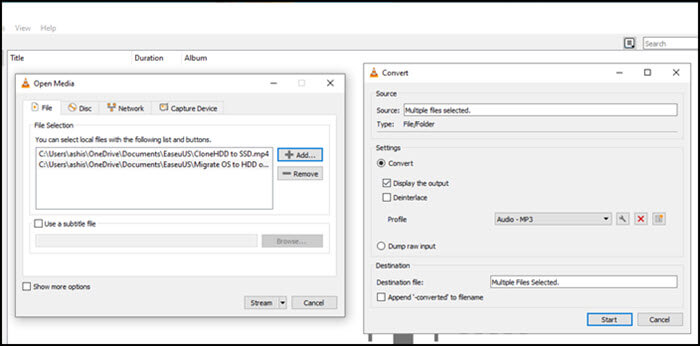
Pros
- Available for free
- Compatible with Windows, Mac and Linux
- Supports a wide variety of video format
- Allows you to choose bitrate for output audio
Cons
- Lacks the ability to trim tracks
- Complex interface
- Not a great audio editor
You can free download the audio extractor and separate audio from video by following these steps:
Step 1. Download and launch VLC. Navigate to "Meida" > "Convert/Save" > "Files".
Step 2. Select the "Add" button to choose the video that you are going to extract audio from.
Step 3. Click "Convert/Save" at the bottom of the window. In the "Profile" tab, scroll down to choose the export audio format as you desire. And choose the destination of the saved file.
Step 4. When everything is ready, click "Start". Your audio file will be extracted for a while.
6. Beecut - An Easy and Free Audio Extractor
Beecut is another handy tool that lets you upload a video and select the portion which you want to extract. It is also available as a desktop app for Windows. However, as far as I have witnessed, it is a freemium product, which means that you might have to pay to unlock additional features. Apart from the online tool, you can also use the desktop software to convert multiple files at once, and it is better than using the online version. As for extracting audio from video with this tool, it is free and easy to operate.
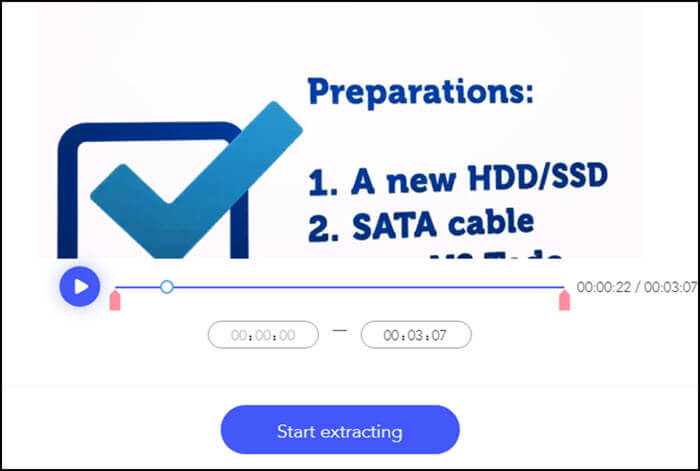
Pros:
- Available as a standalone app as well as on the web
- Offers software for desktop
- Choose the start and end time for the video
Cons:
- Need to pay to unlock features
- Privacy Issues
- No option to remove the background noise
How to use free audio extractor - Beecut to extract audio from video:
Step 1. Open Beecut on a web page.
Step 2. Choose "Extract audio" in the function tables.
Step 3. Click "+" or drag and drop the video you are going to extract audio from into this page.
Step 4. Click the "Start extracting" option and after a while, you will be able to save your audio file.
Conclusion
Summarily, we provide you 6 audio extractors that can be used with distinctive features. You can pick your favorite one in accordance with the actual demand. And EaseUS Video Editor is the all-in-one solution for anyone willing to extract audio, play with videos, and do a lot more. It is an inexpensive software for the features it offers, we have put it at the top. But well, you are always free to try a few of them and see which one suits the best for you.
Frequently Asked Questions about Free Audio Extractors
Extracting audio from video is a common demand in recent years. As for this topic, netizens pose many other related questions. Here I collect 3 of them and give answers.
1. What is an audio extractor?
An Audio Extractor is a program that helps you extract audio from a video. For example, a program like EaseUS Video Editor can extract audio from a video file and save it as an audio file in different formats like MP3 or AAC.
2. How do I extract just the audio from a video?
You can extract only the audio from a video by using an Audio Extractor program. EaseUS Video Editor takes video files as input and provides the option to extract the audio of any part of the video.
3. How do I extract audio from an mp4?
MP4 is a common video file format. You can extract audio from mp4 using the same method of extracting audio from a video as long as the tool you use supports the MP4 file format.