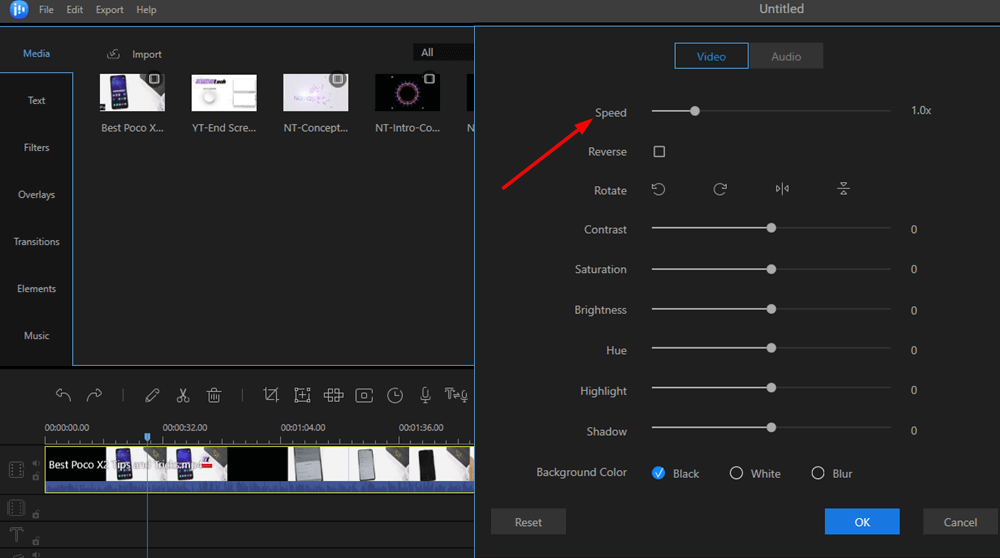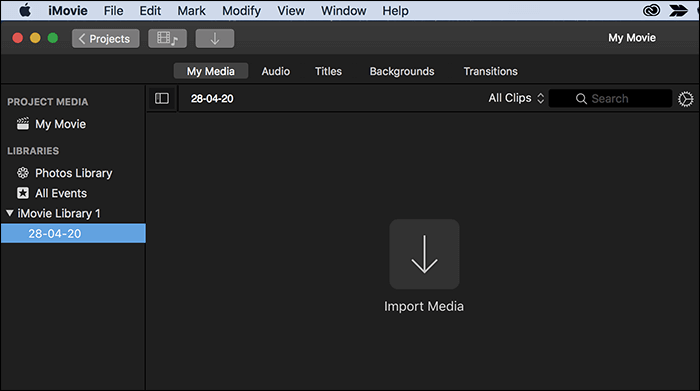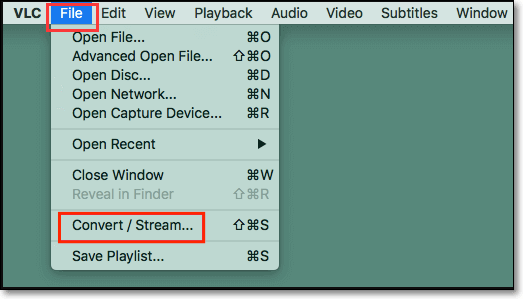-
![]()
Sofia Albert
Sofia has been involved with tech ever since she joined the EaseUS editor team in March 2011 and now she is a senior website editor. She is good at solving various issues, such as video downloading and recording.…Read full bio -
![]()
Alin
Alin is a sophisticated editor for EaseUS in tech blog writing. She is proficient in writing articles related to screen recording, voice changing, and PDF file editing. She also wrote blogs about data recovery, disk partitioning, data backup, etc.…Read full bio -
Jean has been working as a professional website editor for quite a long time. Her articles focus on topics of computer backup, data security tips, data recovery, and disk partitioning. Also, she writes many guides and tutorials on PC hardware & software troubleshooting. She keeps two lovely parrots and likes making vlogs of pets. With experience in video recording and video editing, she starts writing blogs on multimedia topics now.…Read full bio
-
![]()
Gorilla
Gorilla joined EaseUS in 2022. As a smartphone lover, she stays on top of Android unlocking skills and iOS troubleshooting tips. In addition, she also devotes herself to data recovery and transfer issues.…Read full bio -
![]()
Rel
Rel has always maintained a strong curiosity about the computer field and is committed to the research of the most efficient and practical computer problem solutions.…Read full bio -
![]()
Dawn Tang
Dawn Tang is a seasoned professional with a year-long record of crafting informative Backup & Recovery articles. Currently, she's channeling her expertise into the world of video editing software, embodying adaptability and a passion for mastering new digital domains.…Read full bio -
![]()
Sasha
Sasha is a girl who enjoys researching various electronic products and is dedicated to helping readers solve a wide range of technology-related issues. On EaseUS, she excels at providing readers with concise solutions in audio and video editing.…Read full bio
Page Table of Contents
0 Views |
0 min read
Quick Answer to convert WAV to MP4:
To convert WAV to MP4 with an image without image number and audio length limitation:
Step 1. Import your images and audio into EaseUS Video Editor.
Step 2. Add these files to the timeline.
Step 3. Edit the image and audio file, and then export it into mp4.
Many people have asked how they can add a picture to the WAV file. This question sounds a bit confusing. After our exploration, we found that they asked how to add audio to images or convert WAV to mp4 with images. Now, this become simple. Here are some answers to do it on different platforms. Select the tool based on the platform of your choice.
How to Turn WAV to MP4 with Image on Windows
EaseUS Video Editor is a versatile video and audio editor to convert WAV to MP4. The software can easily add pictures to WAV files and export them in video format. And it also allows you to add a cover to the video you make, and you can customize the cover image freely. It supports many popular file formats, and you can import the WAV file and the images in PNG or JPG without any hassle.
Apart from accomplishing this task, it can enhance and edit the video to create a cinematic output. For instance, it offers you a significant number of visual effects that can be applied to your works, such as adding filters, overlays, transitions, etc. This great WAV to MP4 video converter is also useful if you need to insert subtitles to the video.
EaseUS Video Editor
- Add pictures or videos to audio files
- Support many formats, like MP3, MP4, WAV, AVI, etc.
- Split, crop, trim, merge, rotate, change the speed of videos
- Offer a library of effects, such as filters, overlays, music, etc
This software helps convert WAV to MP4 with simple clicks, and you can also make cover art for the audio. Don't miss this powerful editing software. No registration is required.
How to Convert WAV to MP4 with Picture:
Step 1. Download and launch EaseUS Video Editor, then, select the aspect ratio to create a new project. The next step is to import the images and the audio. The editor supports all audio formats so it can accept WAV, MP3, and other formats.
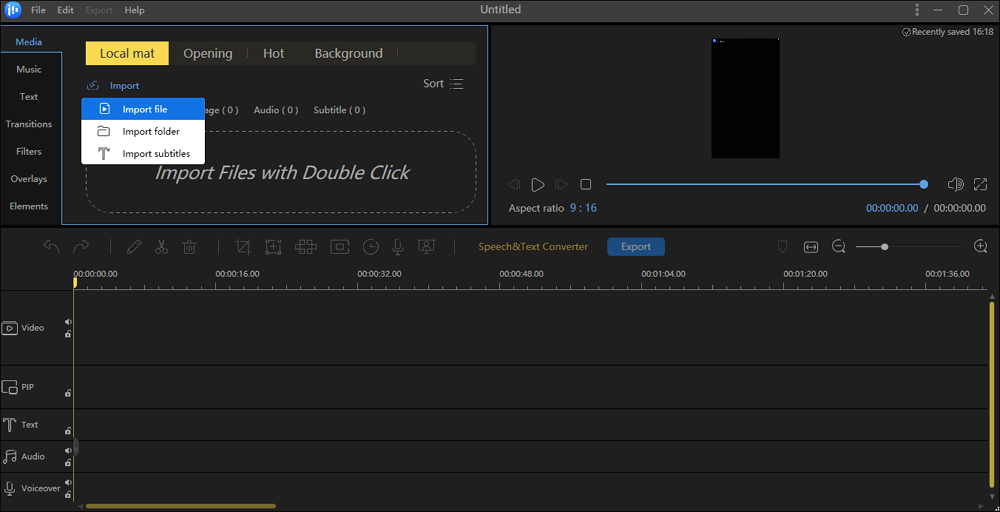
Step 2. Right-click the image and audio to add them to the timeline, and they will be placed on different tracks. It's also possible to add them to the project by dragging and dropping them.
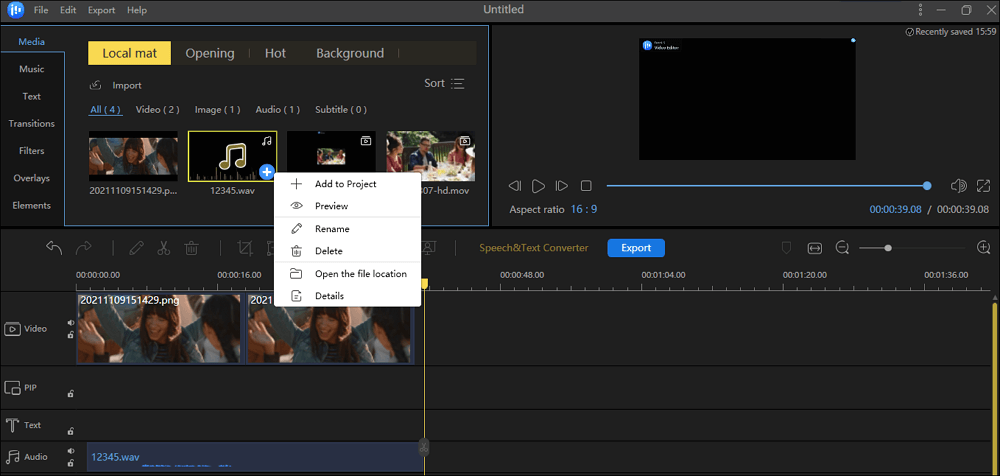
Step 3. If you want to edit the image or audio file, double-click the file on the track. There are many available editing tools, such as cutting, splitting, etc. And this software offers you many effects that can be applied to your files.
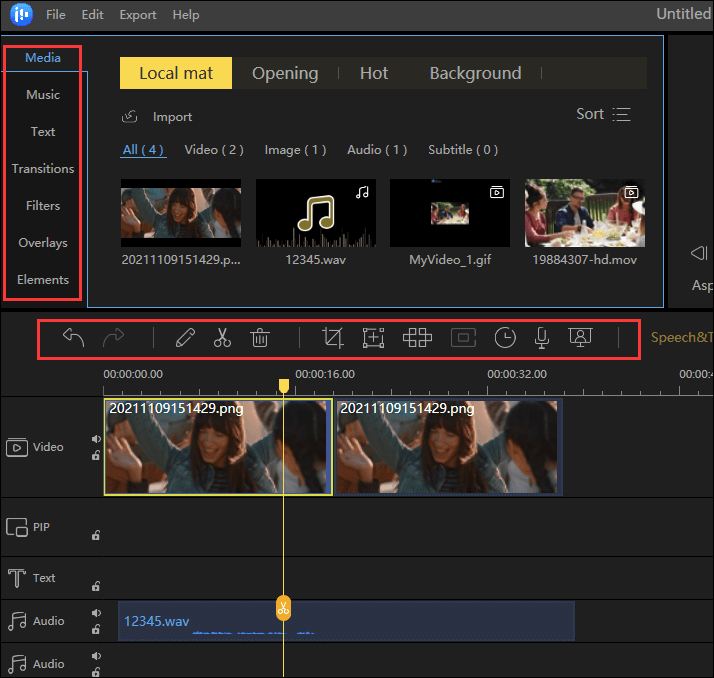
Step 4. After editing, click on the "Export" button to save the audio with images as a video file. Choose a video format as the output format. There is a "Video Cover" option for you to select a cover image for your video. Don't forget to adjust other settings, such as video quality, file name, and output folder.
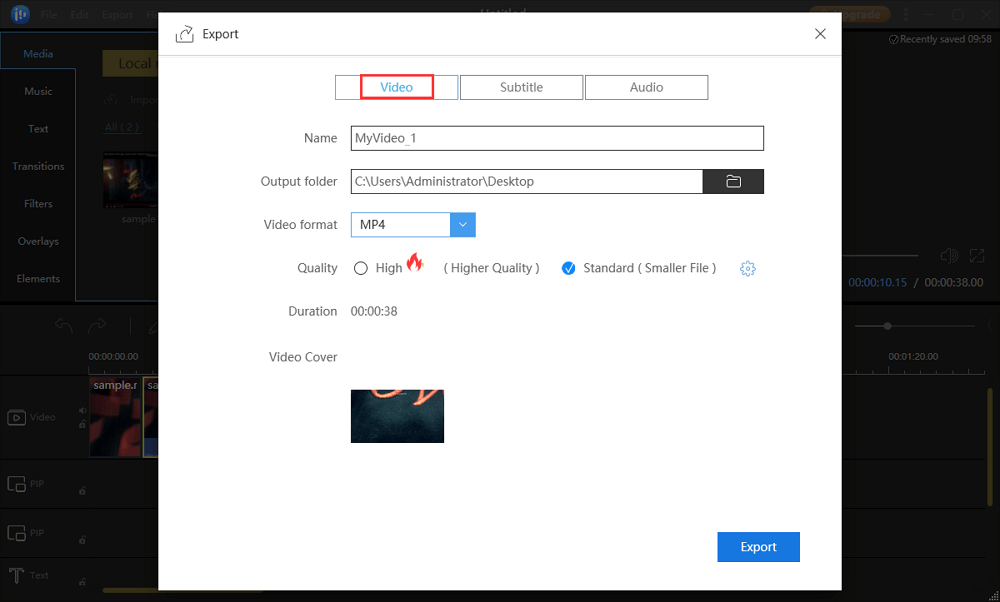
How to Put a Song to Picture on Mac
The best software that helps you add images to WAV files on Mac will be mentioned in this part, and you will know the detailed steps to add pictures to music.
1. iMovie
iMovie is an incredible software that works on macOS and allows you to convert WAV to MP4. You can create a trailer or a movie using the software, but if you only want to add only images and audio to the mix, that is also possible. The software offers filters, transitions, music, and additional sound effects to the final video.
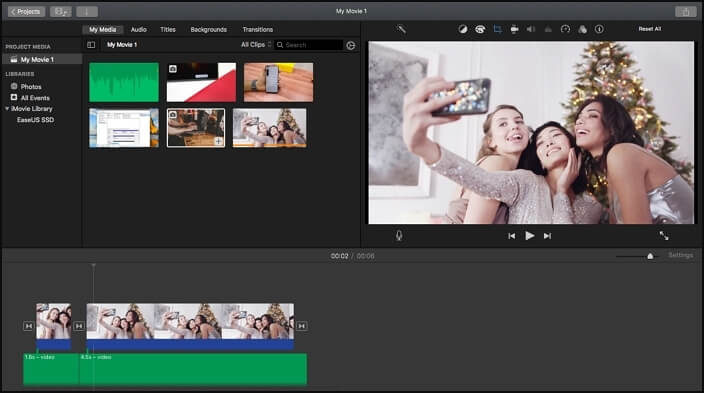
How to Put Pictures to Music on Mac with iMovie:
Step 1. Open iMovie and click "Import Media" to choose images and audio files for the iMovie Library.
Step 2. Drag and drop them to the timeline, click the crop icon, and select Fit if your picture does not fit the frame correctly. Adjust the length of the image according to the length of the audio.
Step 3. Lastly, click on the gear icon and modify the video appearance. Once done, go to "File"> "Share" and select "File" again.
2. Macroplant Adapter
Macroplant Adapter uses FFmpeg as its back end and VLC as a front end to preview files. The first time the software is installed, it will automatically download the FFmpeg and VLC software and configure it. Since it is computer-based software, the overall process is speedy. You can use this to convert images to any format and then add audio tracks to it.
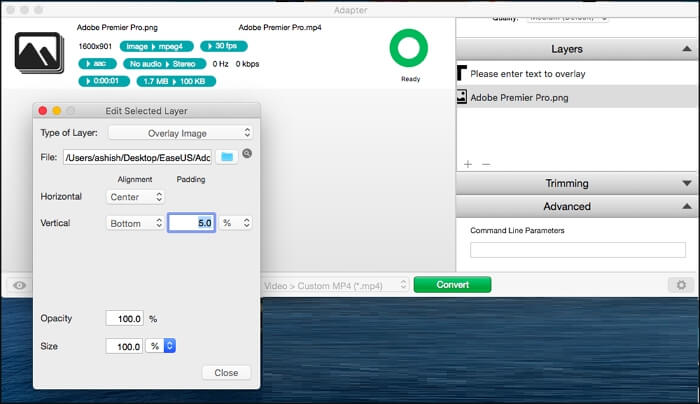
How to Convert WAV to MP4 with Picture on Mac:
Step 1. Drag and drop an audio file or the image file on the Adapter, and then you can click on the configuration file. Here, you will have multiple options for audio, trim video or audio files, and add layers.
Step 2. Add image to audio, click on layers, and select audio. Use the browse button to add the image path and then set up the configuration.
Step 3. Next, you can choose to preview or click on the convert button to create an MP4 file containing audio and images.
How to Convert WAV to MP4 Online
Some online tools can let you add audio to images without downloading or installing an application and then import them in mp4. All you have to do is tell it what images and audio, usually song or music, you want to add, and it can help auto-generate an MP4 file. However, please note that most of these online tools have image size and number limitations; if you need to add more than two images to your videos, go to our first way.
1. OnlineConverter
This WAV to MP4 converter lets you do audio to video conversion online. It supports various audio files, such as MP3, W4A, MIDI, WAV and more. Its background menu allows you to choose an image file as the background of the output video.
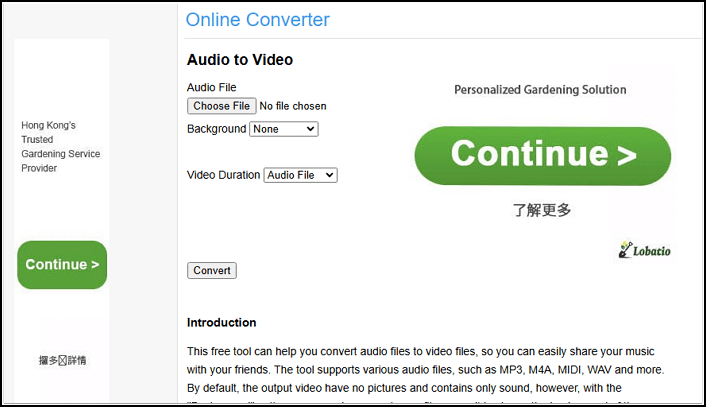
How to Put Pictures to Music and Convert WAV to Video Online:
Step 1. Select an audio file.
Step 2. Select the imagine file.
Step 3. Click the convert button to start uploading your files.
2. OneImageVideo
This is another online tool that can convert WAV to MP4. It easily adds images and audio files together. You can upload an image of the maximum size of 25MB and an audio file, which is a maximum of 100 MB. The tool combines both to create an MP4 or video file.
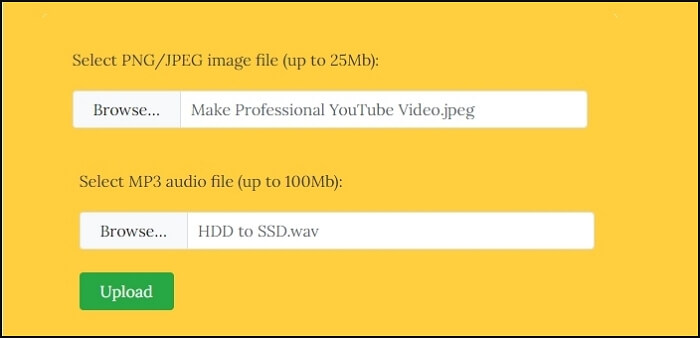
Steps to Convert WAV to MP4 Video with Picture Online:
Step 1. Open the OneImageVideo online tool. Next, select an image of your choice and an MP3 file that goes well with the image.
Step 2. Click on the "Upload" button to start the uploading files and start the process of conversion. Uploading time and processing will depend on audio and video file size.
Step 3. Once the conversion is complete, you can then download the file and use it anywhere MP4 is supported.
Conclusion
These were all the software and online tools to add an image to audio. It goes without saying that if you are looking for software on Windows, EaseUS Video Editor should be your choice to convert WAV to MP4. The software not only can merge audio, images, and video files, but it also allows you to add effects, change speed, clear noise from audio, and so on. You can also use the software to upload to various video services, which makes it even more attractive.
Download this excellent software to your device to convert WAV to MP4 with images.
FAQs on How to Convert WAV to MP4 with Image
1. Why do people convert WAV to MP4?
Converting WAV to MP4 allows you to create video files that include audio along with images. This is useful for music videos or presentations. In addition, MP4 is often preferred for online streaming due to its efficient compression. MP4 is widely supported across devices and platforms.
2. Can I use any image for converting WAV to MP4?
Yes, you can use any image file (JPEG, PNG, etc.) that you want to display to convert it into MP4.
3. Will the quality of my audio change after conversion?
The audio quality may change slightly due to compression. You can use a professional editing tool, like EaseUS Video Editor, that helps maintain the quality of your file.
Share this post with your friends if you find it helpful!