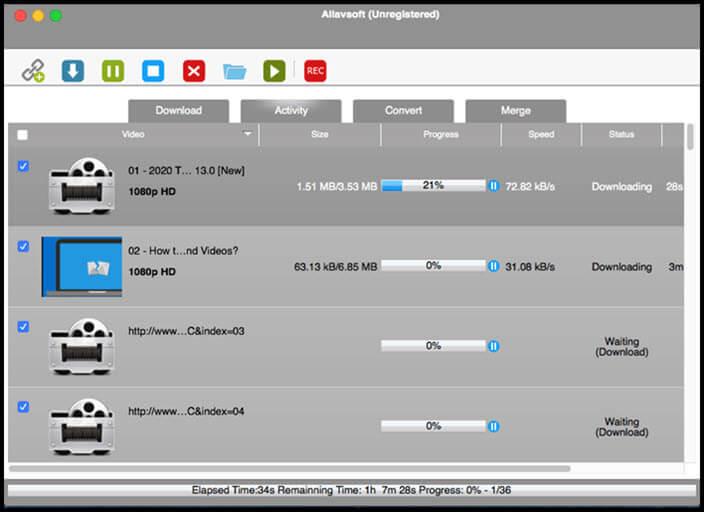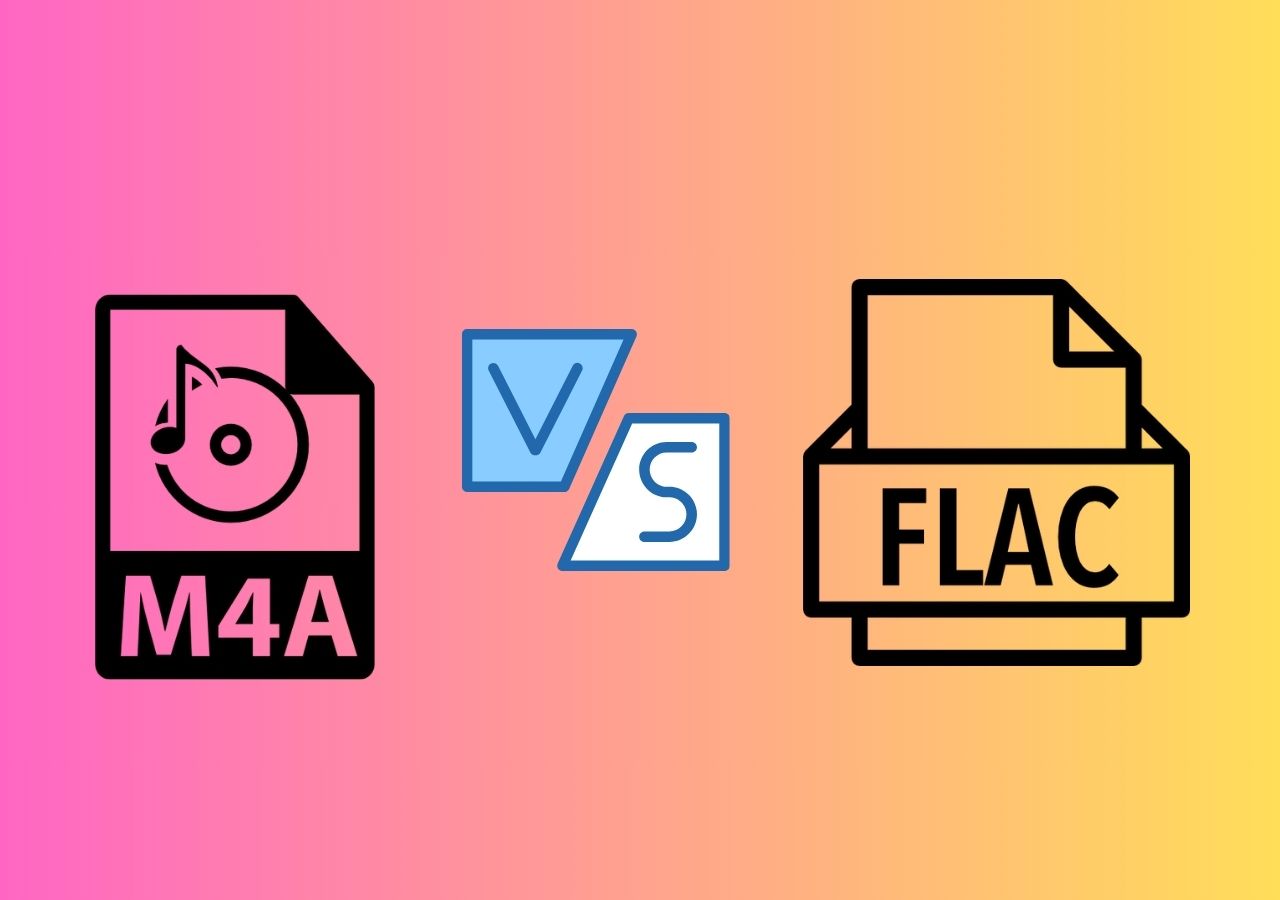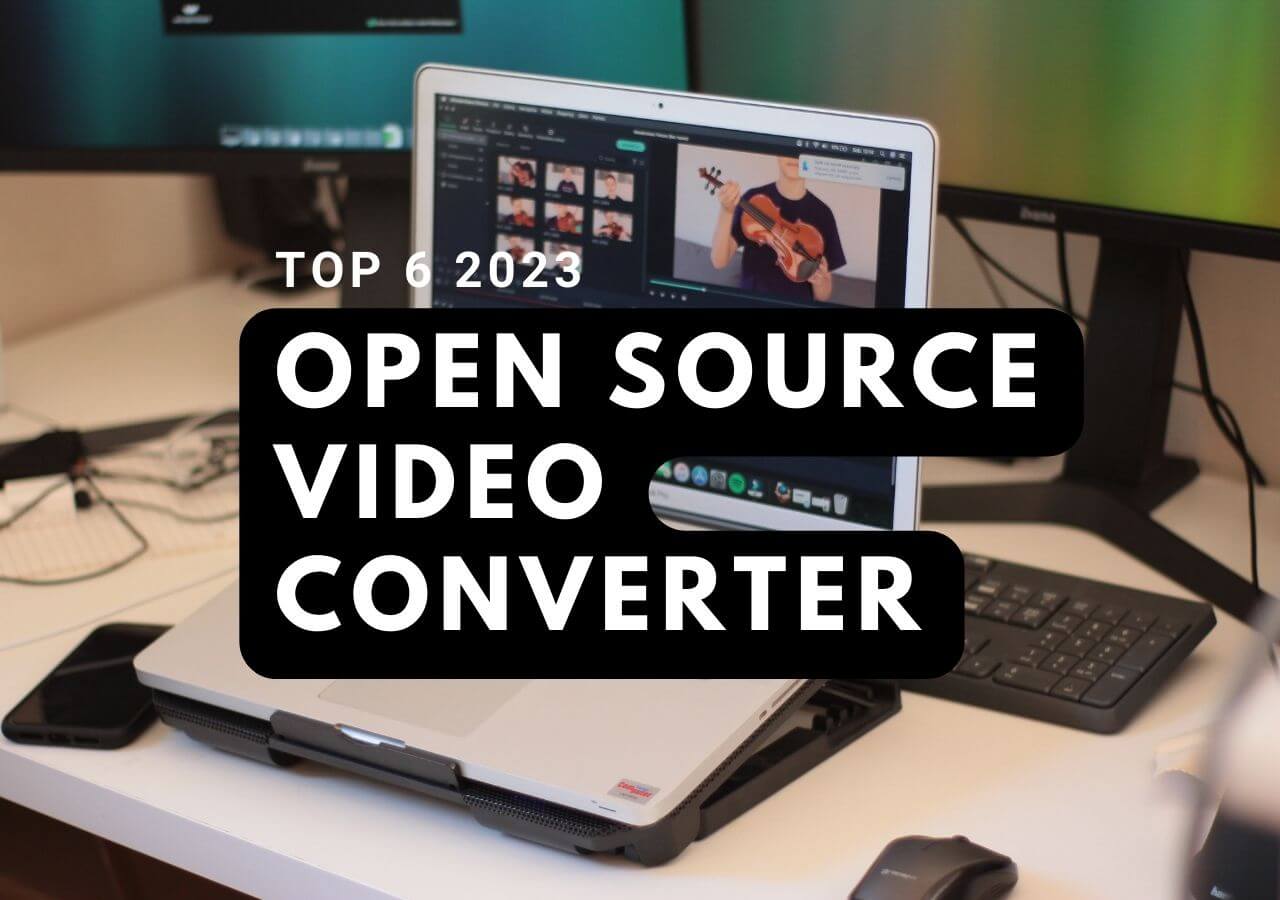-
![]()
Sofia Albert
Sofia has been involved with tech ever since she joined the EaseUS editor team in March 2011 and now she is a senior website editor. She is good at solving various issues, such as video downloading and recording.…Read full bio -
![]()
Alin
Alin is a sophisticated editor for EaseUS in tech blog writing. She is proficient in writing articles related to screen recording, voice changing, and PDF file editing. She also wrote blogs about data recovery, disk partitioning, data backup, etc.…Read full bio -
Jean has been working as a professional website editor for quite a long time. Her articles focus on topics of computer backup, data security tips, data recovery, and disk partitioning. Also, she writes many guides and tutorials on PC hardware & software troubleshooting. She keeps two lovely parrots and likes making vlogs of pets. With experience in video recording and video editing, she starts writing blogs on multimedia topics now.…Read full bio
-
![]()
Gorilla
Gorilla joined EaseUS in 2022. As a smartphone lover, she stays on top of Android unlocking skills and iOS troubleshooting tips. In addition, she also devotes herself to data recovery and transfer issues.…Read full bio -
![]()
Rel
Rel has always maintained a strong curiosity about the computer field and is committed to the research of the most efficient and practical computer problem solutions.…Read full bio -
![]()
Dawn Tang
Dawn Tang is a seasoned professional with a year-long record of crafting informative Backup & Recovery articles. Currently, she's channeling her expertise into the world of video editing software, embodying adaptability and a passion for mastering new digital domains.…Read full bio -
![]()
Sasha
Sasha is a girl who enjoys researching various electronic products and is dedicated to helping readers solve a wide range of technology-related issues. On EaseUS, she excels at providing readers with concise solutions in audio and video editing.…Read full bio
Page Table of Contents
0 Views |
0 min read
Key Takeaways
▶️DAV files can only be seen using the same device where the video is recorded. YOu can convert it to another compatible format.
▶️You may convert DAV to MP4 on Windows with EaseUS VideoKit and convert it online at no cost with Convertio and HDConvert.
▶️If you use a VLC media player, you can also open and play DAV files with it.
DAV files are pretty pivotal for CCTV owners, as they are the format of the videos recorded by their security device. Unfortunately, DAV files can only be seen using the same device where the video is recorded. Sure, this is not a problem if you can spare some time going to the CCTV room and watch the recordings, but what if you need to store it in another device for a quick view while you're on the road?
Thankfully, you can convert DAV to another video format. This article suggests the conversion to MP4 since it is universally accepted on any device, and they are pretty compact in size when it comes to storage. So, it's best to convert DAV to MP4 to make the videos universally accessible.
Don't know any DAV to MP4 to use? No worries, because this article will provide some best free video converter for you. Check it out!
How to Convert .dav File to .mp4 on Windows 10 Offline
If your device happens to be a Windows 10 device, there's good news for you: you can use the EaseUS VideoKit as a DAV to MP4 converter. Because of its properties, which allow it to process files faster than other converters, this software allows you to convert DAV to MP4 swiftly and easily.
Aside from converting files quickly and flawlessly, this program also has video editing and previewing capabilities. You can even merge many files into one big file, allowing viewers to piece together videos in whatever way they want. To conclude, EaseUS VideoKit provides many tools that might assist you in getting the most out of your video conversions.
Here's the step-by-step guide to creating an MP4 file from DAV offline on Windows:
Step 1. Launch EaseUS VedioKit and move to the "Video Converter" tab.
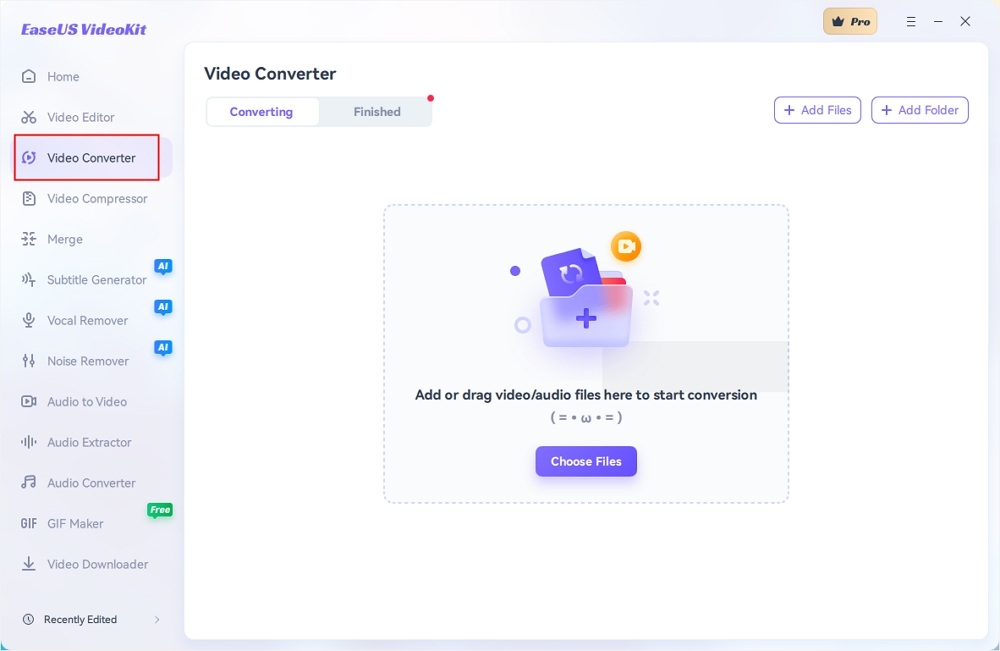
Step 2. Click "Choose File" or drag and drop your video files to the area. Add another file or folder atop.
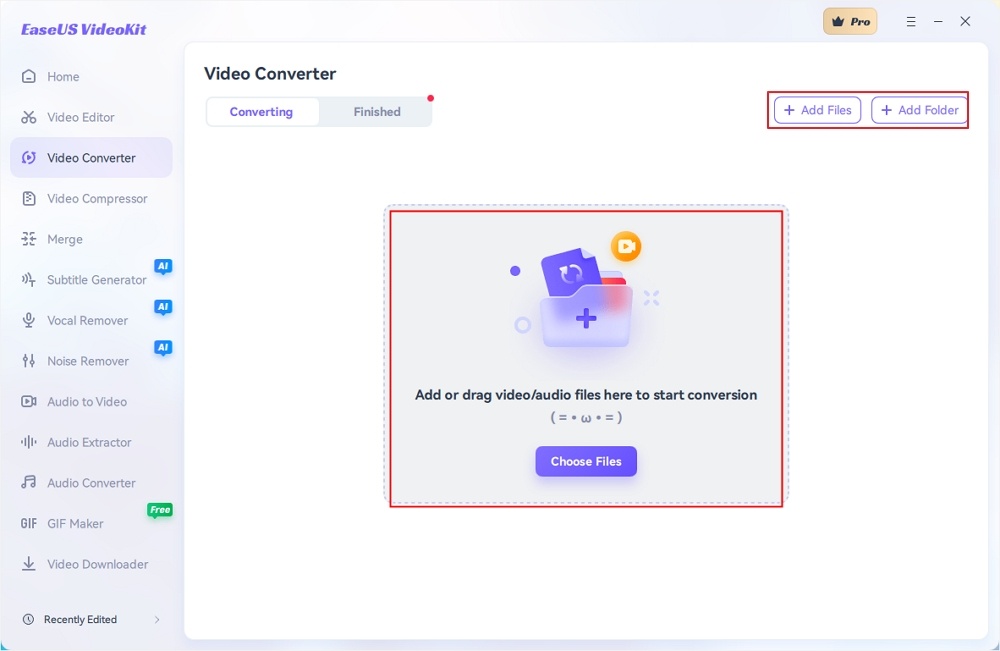
Step 3. Select the target format that you want to convert, and define its ratio, or you can choose a specific rate under "Device" and "Web Video" for certain platforms. You can also tab the gear icon next to the file to access the same interface.
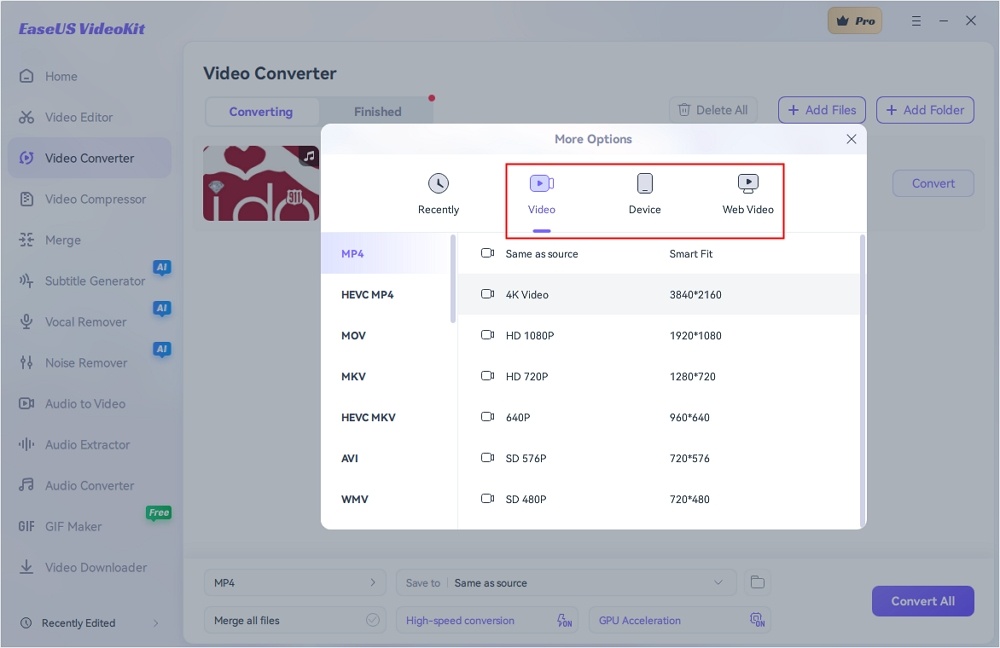
Step 4. Click "Save to" for the location, and check "Merge all files" to merge them. Choose turn on "High-speed conversion" and "GPU Acceleration" optionally.
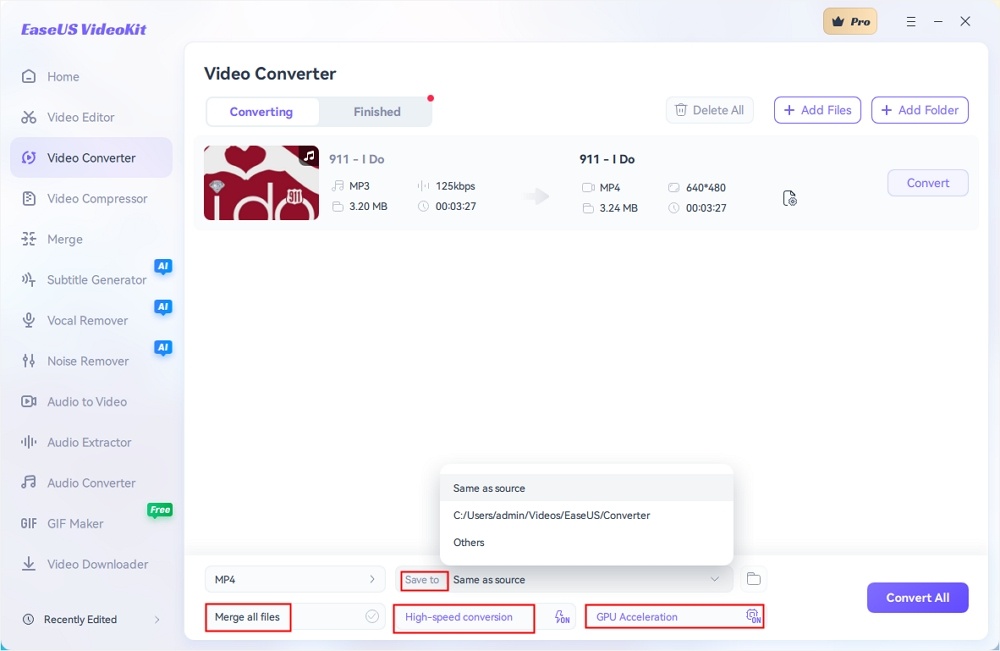
Step 5. Press "Convert" at the right of the clip or click "Convert All" in the bottom right to convert. After that, you can find the converted file in the designated folder.
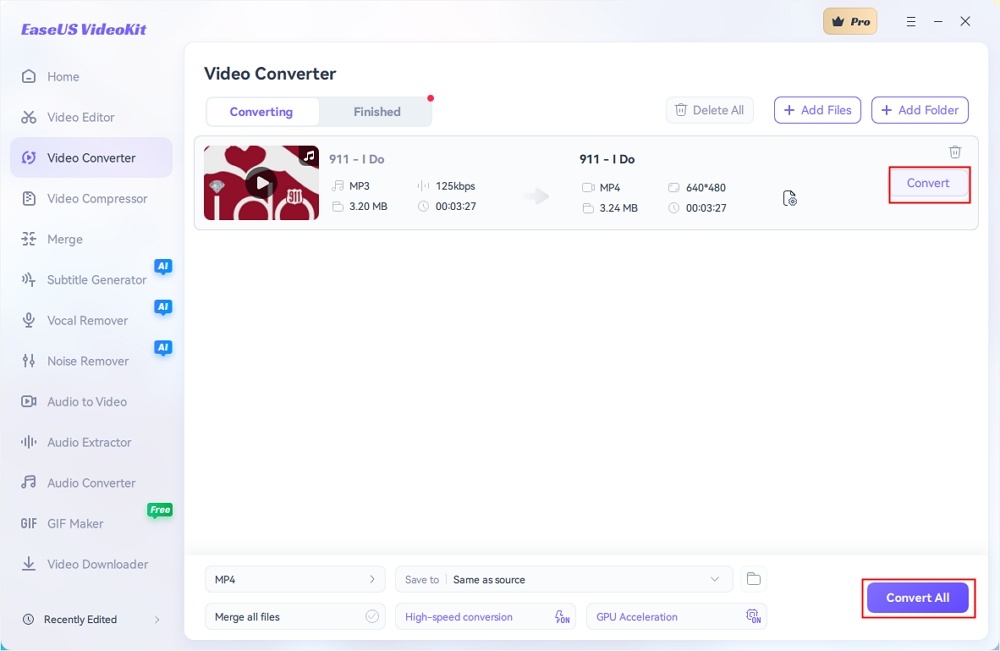
How to Convert DAV into MP4 Online for Free
If you prefer an online DAV to MP4 converter instead of an offline one, this part is right for you. We have collected the top 3 online tools for the DAV to MP4 conversion.
1. Video2edit
Video2edit is a tool that converts dav to mp4 online, which you should consider if you don't want to install third-party software. The website provides a DAV to MP4 converter, though it isn't stated directly. Rather, you find it by immediately going through the procedure. It's different from the original online converter in that it lets you customize it. Despite its lack of complexity, it has a wider range of functions, including cutting, trimming, and many more.
After you've completed the conversion, you may share your results by sharing the QR code with others. It's also possible to compress the file and transmit it somewhere else. If you make a mistake, you can reverse it by hitting the "Redo" button.
How to convert DAV into MP4 using Video2edit online for free:
Step 1. Upload the file either offline or online.
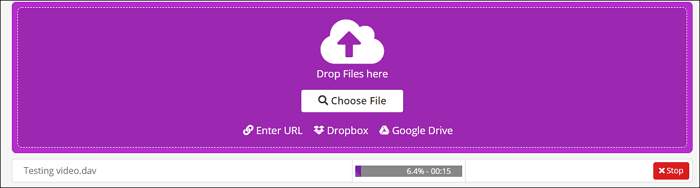
Step 2. Make changes on the video as necessary, then click Start to start the conversion process.
Step 3. Save the file either by downloading it directly, uploading it online, or sharing its QR code.

2. Convertio
Convertio is a reliable MP4 converter that claims to handle everything online and is perfectly done, which is not wrong. In Convertio, everything is done online, from uploading to conversion. You may, of course, save the file to your computer and then upload it later. The online system makes this DAV to MP4 converter a fantastic option for anyone who has to operate on a cloud-based system.
This online service offers a high level of file security in addition to conversion. It has achieved ISO 27001 (Information Security Standard) accreditation, demonstrating its commitment to security. Furthermore, each conversion is carried out in isolation, meaning that it is carried out independently of the others. As a result, you're the only person who can see your files.
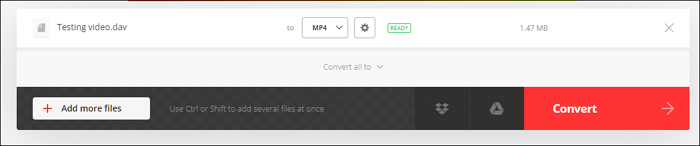
3. HDConvert
Just like EaseUS VideoKit, HDConvert boasts a fast conversion that allows you to get the converted file in less than 5 minutes. To make it even better, those minutes will result in a high-quality conversion that can rival some of the best videos out there. You won't need to worry about the size since the high-quality video will be compressed so it won't hurt your device's memory. So, when you convert DAV to MP4, the quality of your file will remain intact!
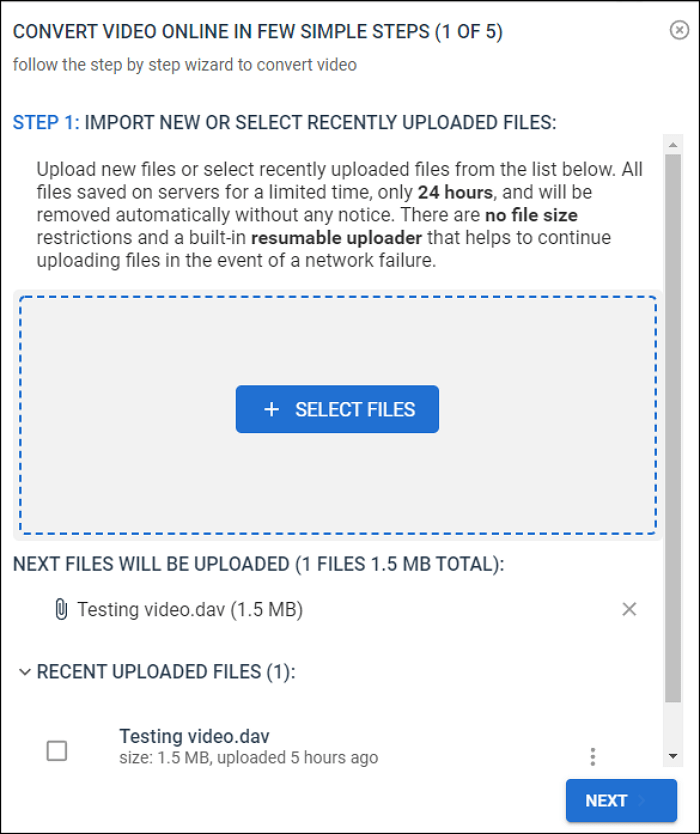
Bonus: How to Open/Play DAV Files using VLC Media Player
If you have installed VLC,a popular DAV player, on your cumputer you can use it to open and play DAV files without converting them to MP4. Here, we also provide detailed steps to use VLC to play DAV videos.
Step 1. Go to Tools > Preference that's located at the top toolbar of the player.
Step 2. At the Interface page, go all the way down and choose "All" for "Show Settings."
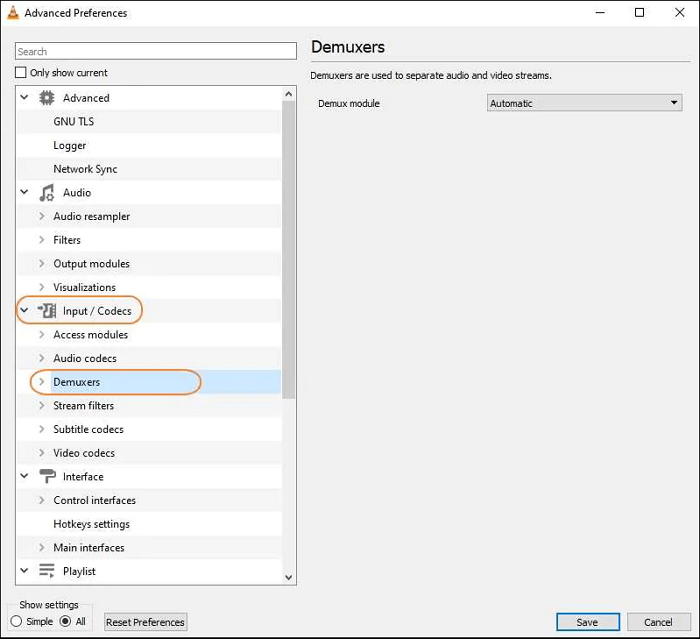
Step 3. Go to Input/Codecs > Demuxers when Advanced Preferences appear.
Step 4. Open "demuxe module" and choose "H264 video demuxer." At last, save the settings. Now you can play DAV files using VLC.
The Bottom Line
Seeing the importance of DAV files, it's no wonder that many CCTV owners treat them preciously to the point where they are willing to convert the DAV to MP4 sometimes.
Thankfully, EaseUS VideoKit is there to save the day. The converter has all kinds of tools needed to tweak our video, be it conversion, audio extraction, or simple video editing; everything is there. Need a flexible converter with many uses? Then this program is the right one for you!
FAQs on Convert .dav to .mp4
You may have some questions or doubts about this topic. We have prepared this FAQ section to help your conversion easily and confidently.
1. Can you convert a DAV file to MP4?
Yes, you can convert DAV to mp4 with the help of converters such as Video3edit, Convertio, or apps like EaseUS VideoKit.
2. Is there a free DAV to MP4 converter software?
Some free online tools, including Video2edit, Convertio, and HDConvert, are free to use.
3. How do I view a .DAV video?
To view a .DAV video, you need to convert it to a more compatible format, such as MP4 or AVI. Or use a special DAV player that can decrypt and play the video, for example, DVR 365 Player.
Don't miss this article and share it with your friends.