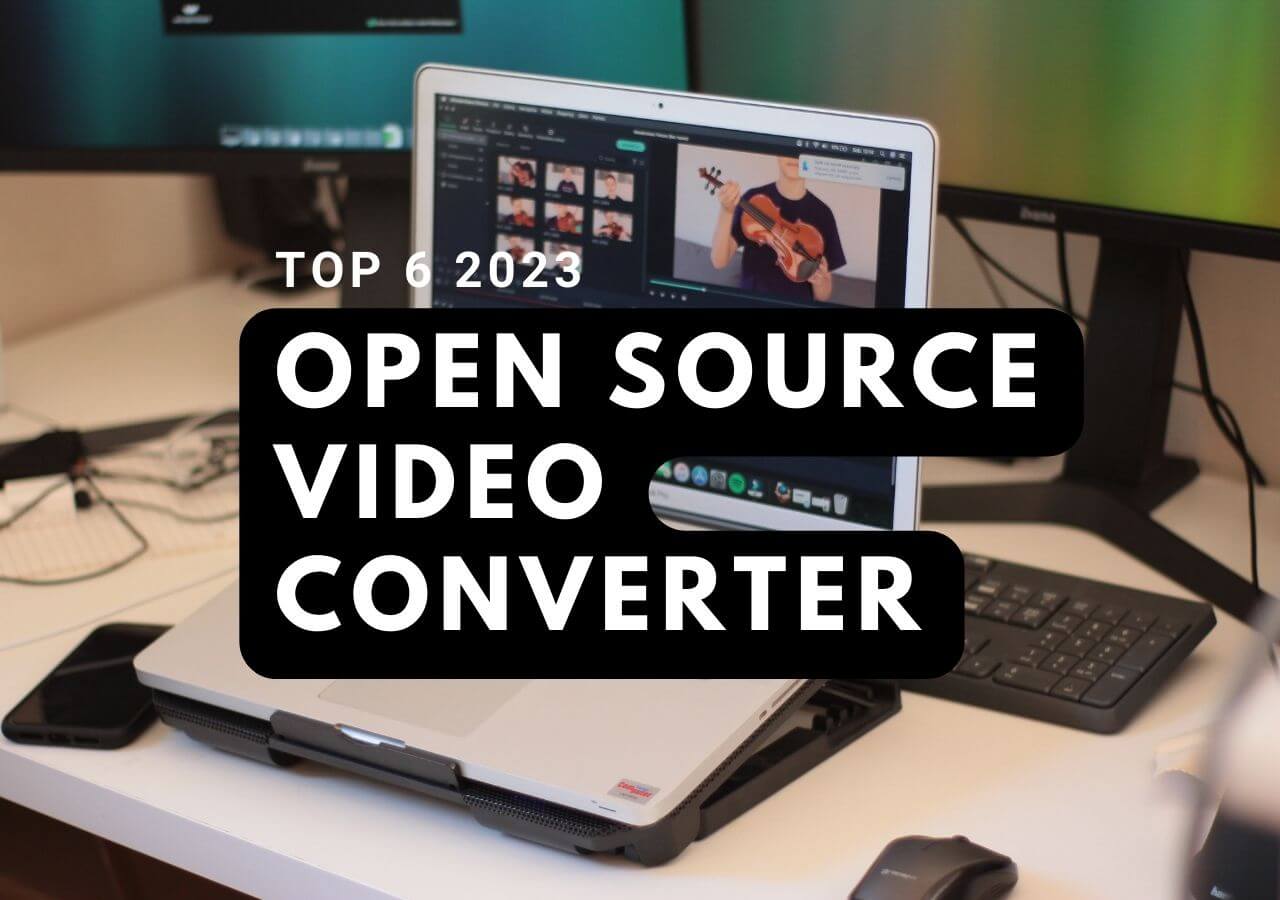-
![]()
Sofia Albert
Sofia has been involved with tech ever since she joined the EaseUS editor team in March 2011 and now she is a senior website editor. She is good at solving various issues, such as video downloading and recording.…Read full bio -
![]()
Alin
Alin is a sophisticated editor for EaseUS in tech blog writing. She is proficient in writing articles related to screen recording, voice changing, and PDF file editing. She also wrote blogs about data recovery, disk partitioning, data backup, etc.…Read full bio -
Jean has been working as a professional website editor for quite a long time. Her articles focus on topics of computer backup, data security tips, data recovery, and disk partitioning. Also, she writes many guides and tutorials on PC hardware & software troubleshooting. She keeps two lovely parrots and likes making vlogs of pets. With experience in video recording and video editing, she starts writing blogs on multimedia topics now.…Read full bio
-
![]()
Gorilla
Gorilla joined EaseUS in 2022. As a smartphone lover, she stays on top of Android unlocking skills and iOS troubleshooting tips. In addition, she also devotes herself to data recovery and transfer issues.…Read full bio -
![]()
Rel
Rel has always maintained a strong curiosity about the computer field and is committed to the research of the most efficient and practical computer problem solutions.…Read full bio -
![]()
Dawn Tang
Dawn Tang is a seasoned professional with a year-long record of crafting informative Backup & Recovery articles. Currently, she's channeling her expertise into the world of video editing software, embodying adaptability and a passion for mastering new digital domains.…Read full bio -
![]()
Sasha
Sasha is a girl who enjoys researching various electronic products and is dedicated to helping readers solve a wide range of technology-related issues. On EaseUS, she excels at providing readers with concise solutions in audio and video editing.…Read full bio
Page Table of Contents
0 Views |
0 min read
PAGE CONTENT:
Sharing big videos remains a tricky task, especially when it is about big files. Go through our detailed review of the process to compress 1GB video to 10MB. The limits on the maximum file sizes for leading platforms like TikTok, WhatsApp, etc., further lay stress on the dedicated need for video compressors.
Users can upload a maximum of 72MB to TikTok from Android and 287MB from iPhone. Coming to WhatsApp allows file sharing of less than 16MB only. Hence, many users look for different ways to compress 1GB video for quick uploads and downloads. Let us start with the top four tips to compress big videos into small ones.
4 Tips to Compress 1GB Video to 10MB
After understanding the possibility of compressing 1GB video to 10MB, it is about the different tools required to accomplish it. First things first, video file compression shouldn't take a tool on its quality. Further, it should be easy for the users to go through the video compression tools. Let us help you with the top four selections when you're looking to compress video to 100MB.
1. Quick Video Compressor for PC- EaseUS Video Converter
EaseUS Video Converter is a popular video converter that has 30 times the fast speed and can handle more than 1,000 file formats. It works seamlessly on Windows and Mac systems. The high-definition conversion resolution of up to 8k makes it the first choice in different tools to compress 1GB video to 10MB. You can also reduce the video size of MP4, MKV, MOV FLV, and more formats or compress videos for Instagram, Facebook, YouTube, and other social media platform.
Features:
- It can handle different video formats like MPG, MOV, AVI, MKV, MP4, etc.
- It offers ultimate video compression speed without quality issues.
- It can convert multiple video and audio files in bulk conversion.
- It has a clean and straightforward interface for quick use by beginners.
For example, if you want to compress videos within a short period of time, here are the quick steps.
Step 1. Launch EaseUS Video Converter on your computer, and then click "Video Compressor."
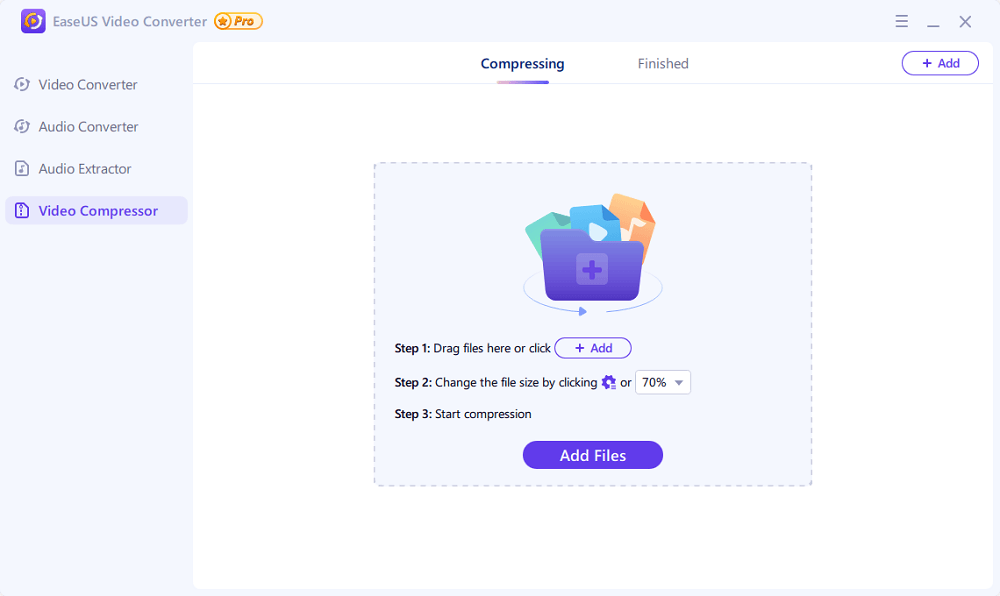
Step 2. Click "Choose Files" to select one or multiple video file(s) you wish to compress.
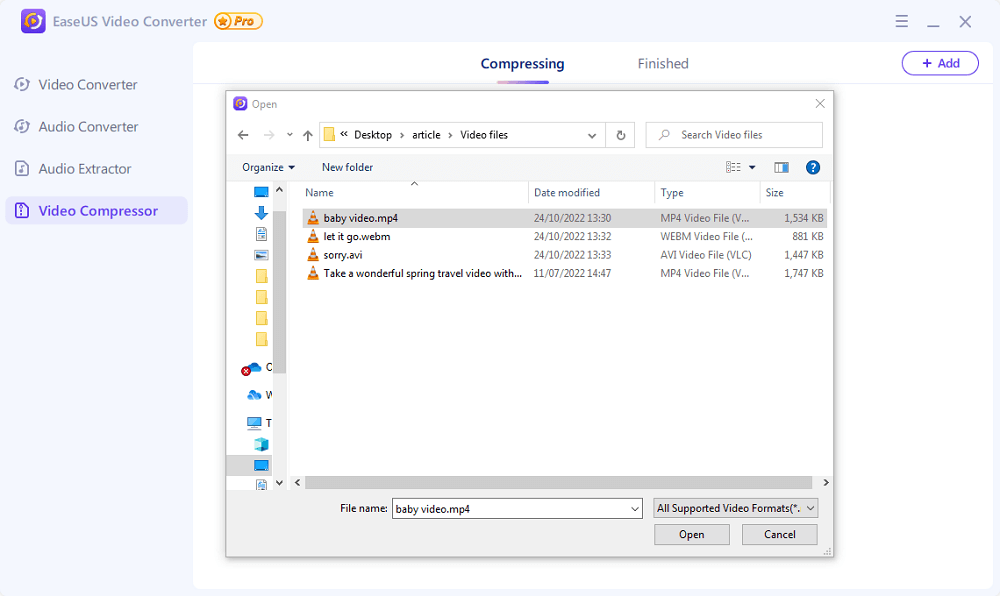
Step 3. Click the "File Size" option from the bottom menu bar to choose the file size you want. You can change the saving path by clicking the down arrow icon next to "Save to. Then, click "Compress" or "Compress All" to compress your video(s).
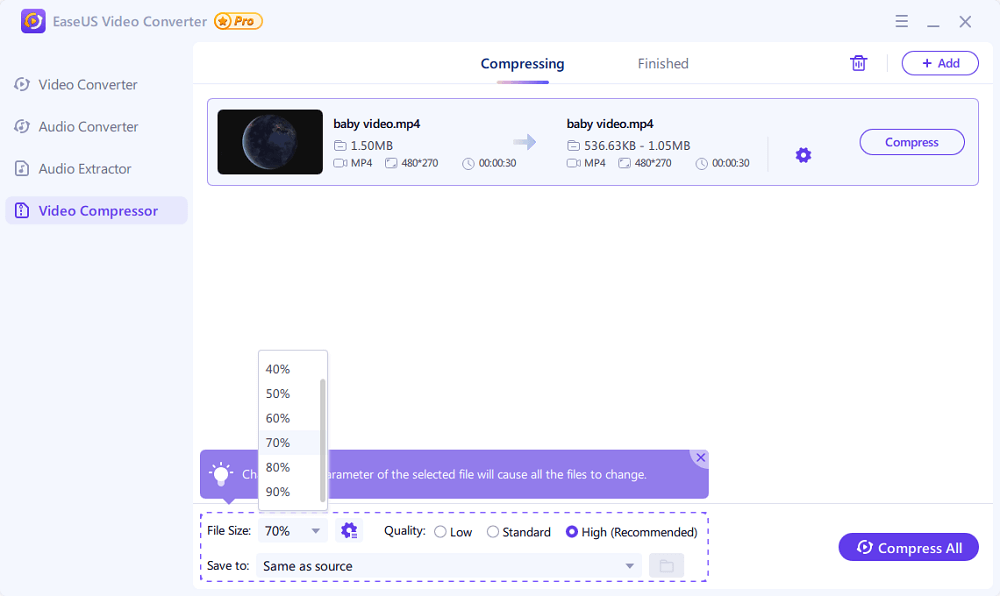
Step 4. Once done, you can check and view your converted files in the "Finished" tab.
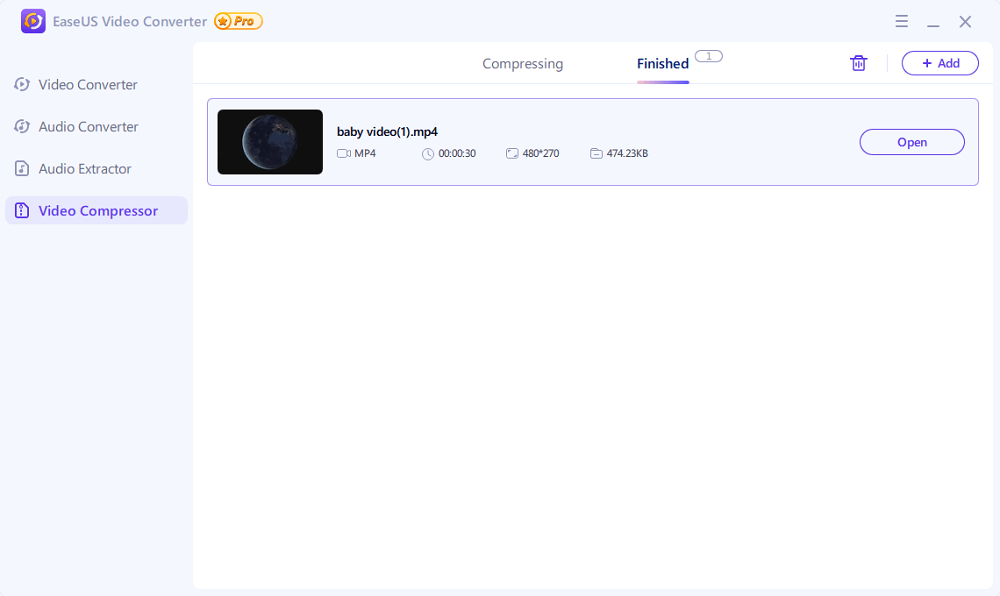
2. Free Video Compressor- VLC Media Player
Many users know that the VLC Media Player can be an amazing video compressor tool. It can compress or reduce the large MOV/ MKV/ and MP4 files without file quality loss. It is compatible with Windows and Mac operating systems. Users can downscale the video resolution to reduce video size, reduce the video bitrate/ frame rate, downsizeaudio, etc. Further, it is easy for the users to record a portion of the video and reduce its size.
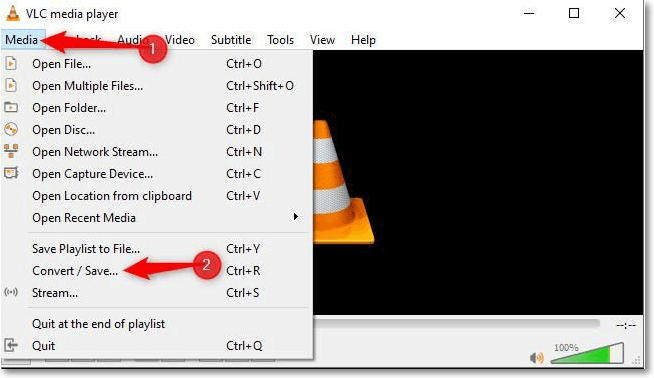
Features:
- Unique Level-3 GPU acceleration technology, making video compression fast.
- Allows different ways to reduce resolution/ frame rate/ bit rate, etc.
- Has a high-quality engine and de-interlacing engine for no quality loss.
- Its intraframe and interframe coding algorithm offer a high compression ratio.
3. Popular Video Converter- Handbrake
Handbrake is an open-source tool created by developers to compress 1GB of video from different formats. It is available for Mac, Windows, and Linux. It is easy for the users to select the available universal profile for standard or high-quality conversions. Users can go for other profiles optimized for their devices. The different basic and advanced options ensure features match your needs.
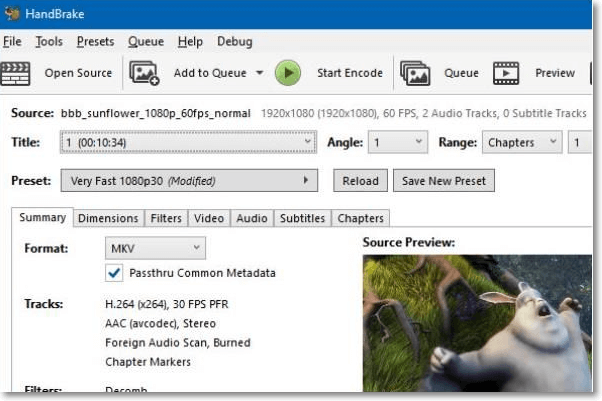
Features:
- It can process common multimedia files, BluRay sources, DVDs, etc.
- It has chapter markers and offers a selection of ranges, chapters, titles, etc.
- It allows different video filters like cropping, scaling, colourspace, denoise, etc.
- It offers video preview and lives static preview for timely changes in the file.
4. Online Video Compressor- Clideo
Clideo is one of the best online tools when you're looking to compress 1GB video to 10MB file. The high-end technology of the tool offers the required assistance to reduce the file size while maintaining quality. Further, it offers secure encryptions, which confirms that only the allowed users have access to the converted files.
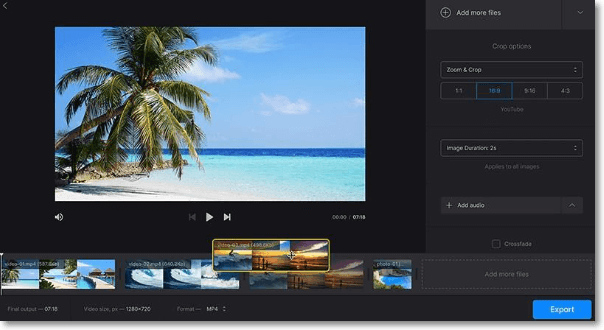
Features:
- Supports all popular file formats like AVI, VOB, MOV, WMV, MP4, etc.
- Simple to use tool with quick use in three steps only.
- No need to download and install this tool on your system.
- It allows a quick preview of the converted file before final saving.
A Brief Comparison of These Video Compressors
It is easy to select the best tool for compressing video to 100MB using any four options mentioned above. However, users may look for a straight comparison between the four to select the perfect method to compress 1GB video to 10MB.
We'll compare the options mentioned above based on the different features like download needs, compatible operating system, ease to use, etc. So, below is a detailed comparison between our top four selections.
| Sr. No. | Feature | Ease US Video Converter | VLC Media Player | Handbrake | Clideo |
|---|---|---|---|---|---|
| 1 | Download requirement | Yes | Yes | Yes | No |
| 2 | Operating system | Windows | Windows and Mac | Mac, Windows, Linux | Windows, iOS, Android, and Mac |
| 3 | Ease to use | Yes | Yes | Yes | Yes |
| 4 | Converted video quality | Excellent | Average | Excellent | Excellent |
| 5 | Increased conversion speed | Yes | No | Yes | Yes |
| 6 | Multiple file support | Yes | Yes | Yes | Yes |
| 7 | Customer support | Yes | Yes | Yes | Yes |
FAQs about Compressing 1GB Video to 10MB
After going through the top four methods to compress 1GB video to 10MB, you may have some questions related to the same. So, below are some of the top questions when it comes to compressing the larger video files to the small video files:
1. How do I compress a 1GB video to 10MB?
It is easy to compress a 1GB video to 10MB with different online video compressors like EaseUS Video Converter, VLC Media Player, Handbrake, or Clideo. All these tools can be quickly used by beginners in decreasing video file size.
2. How do I compress a video from GB to MB?
The quick steps to compress a video from GB to MB are:
- Open an online video compressor tool like EaseUS Video Converter.
- Upload the video file and select the format of the converted file.
- Run the software and import the video from the tool to the system.
3. How do I reduce the GB of a video?
The best way to reduce the GB of a video without hampering the video quality is to go with the leading online video compressor tools like EaseUS video converter, VLC media player, Handbrake, Clideo, etc. These tools can make the videos compatible with the different platforms based on their size guidelines.
The Conclusion
Hence, no more fuss in managing the big video files on your system. It is easy to compress 1GB video to 10MB using simple online video compressor tools. The leading options in these tools are EaseUS Video Converter, VLC Media Player, Handbrake, and Clideo. It is easy to understand all the features of these tools in detail before using them for quick conversion.
The quick comparison between these four tools ensures that users can get the one based on their immediate needs. The quick list of frequently asked questions covers all the possible queries related to compressing 1GB video.