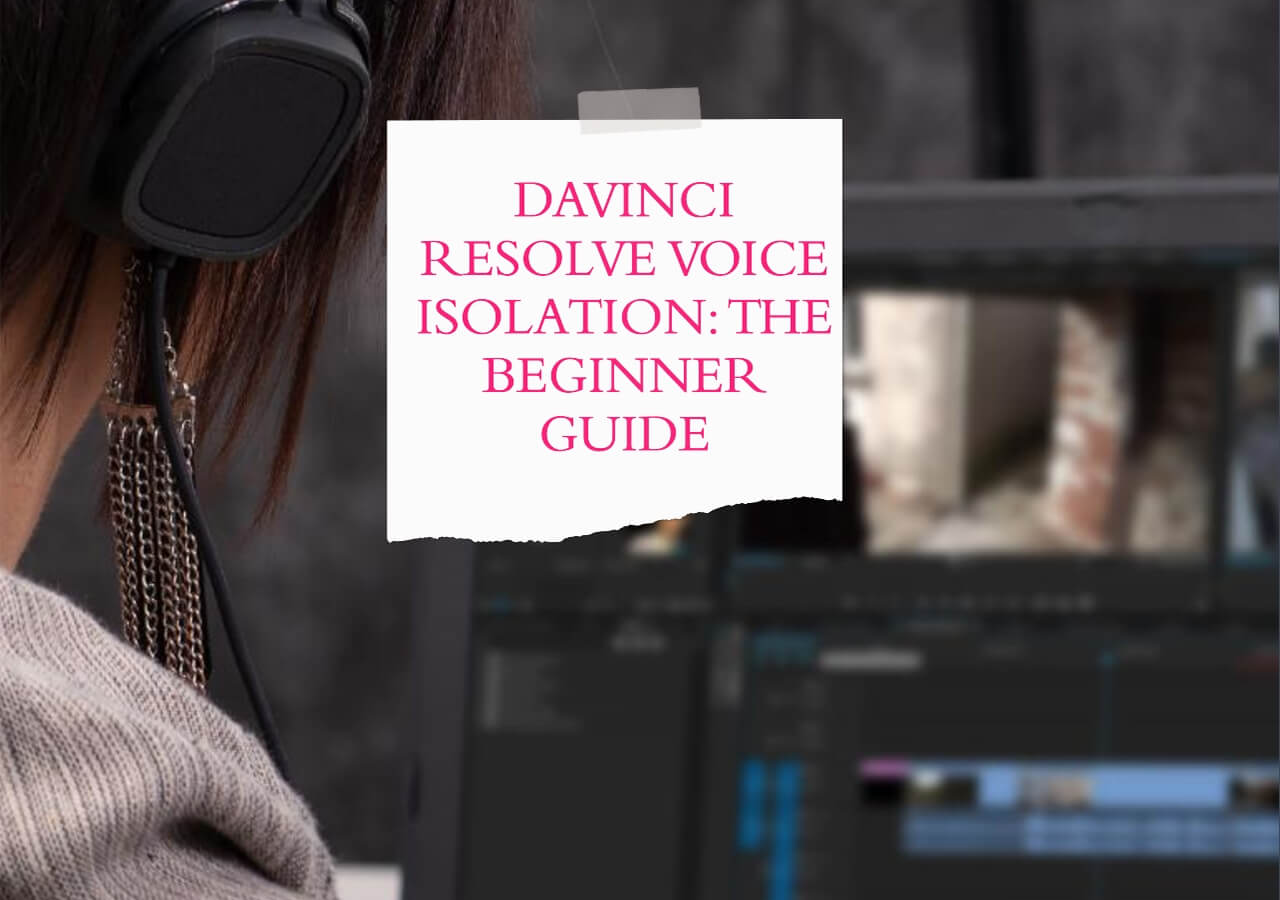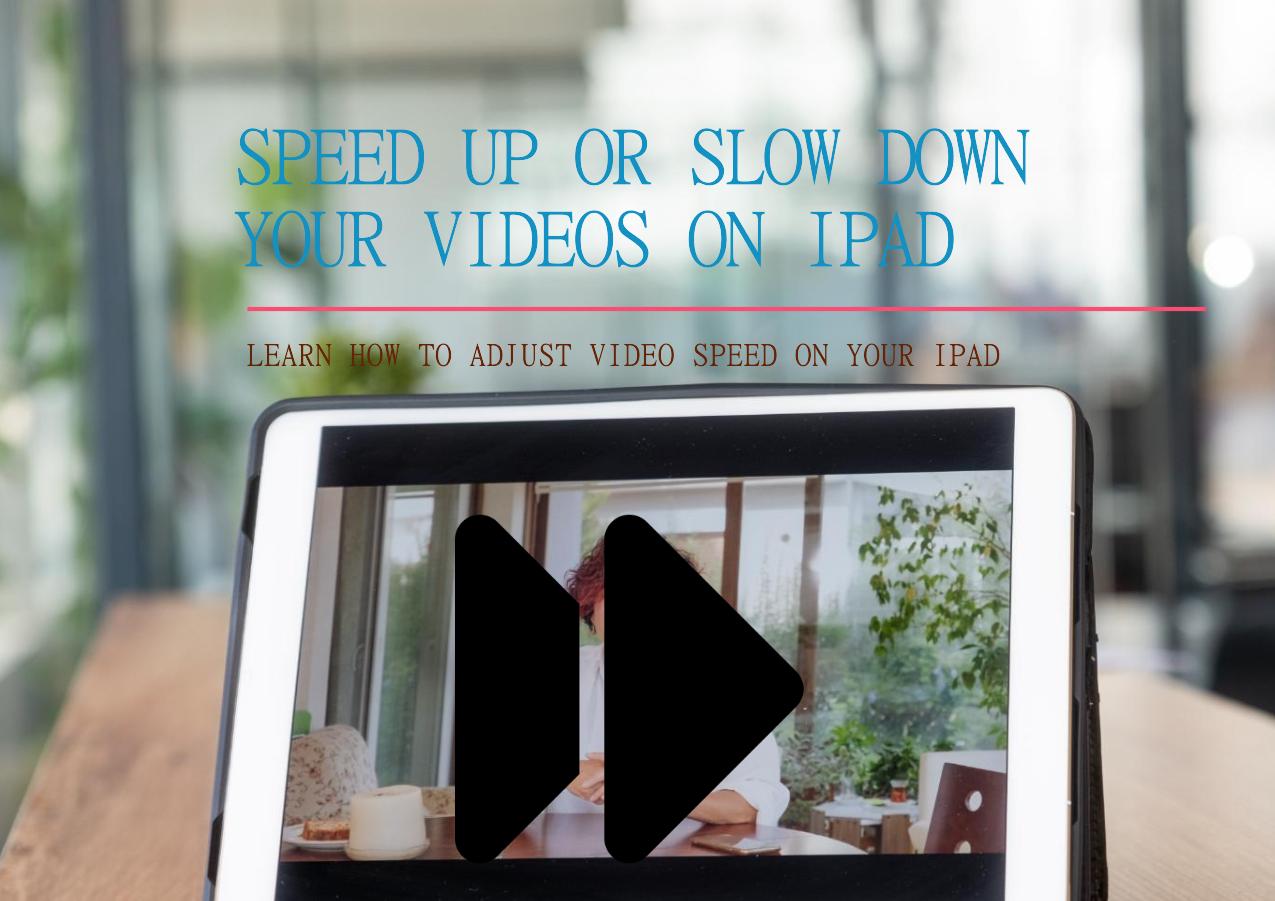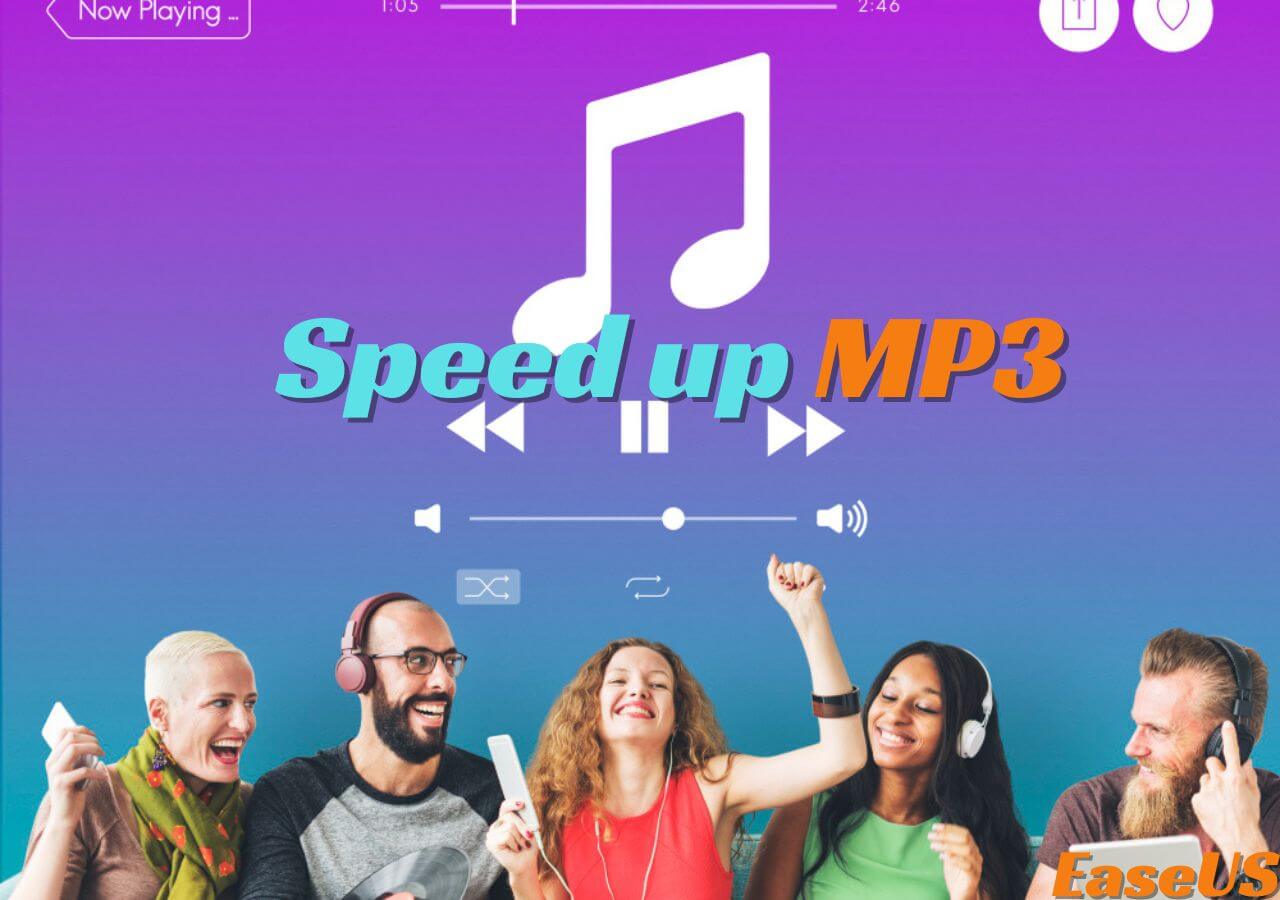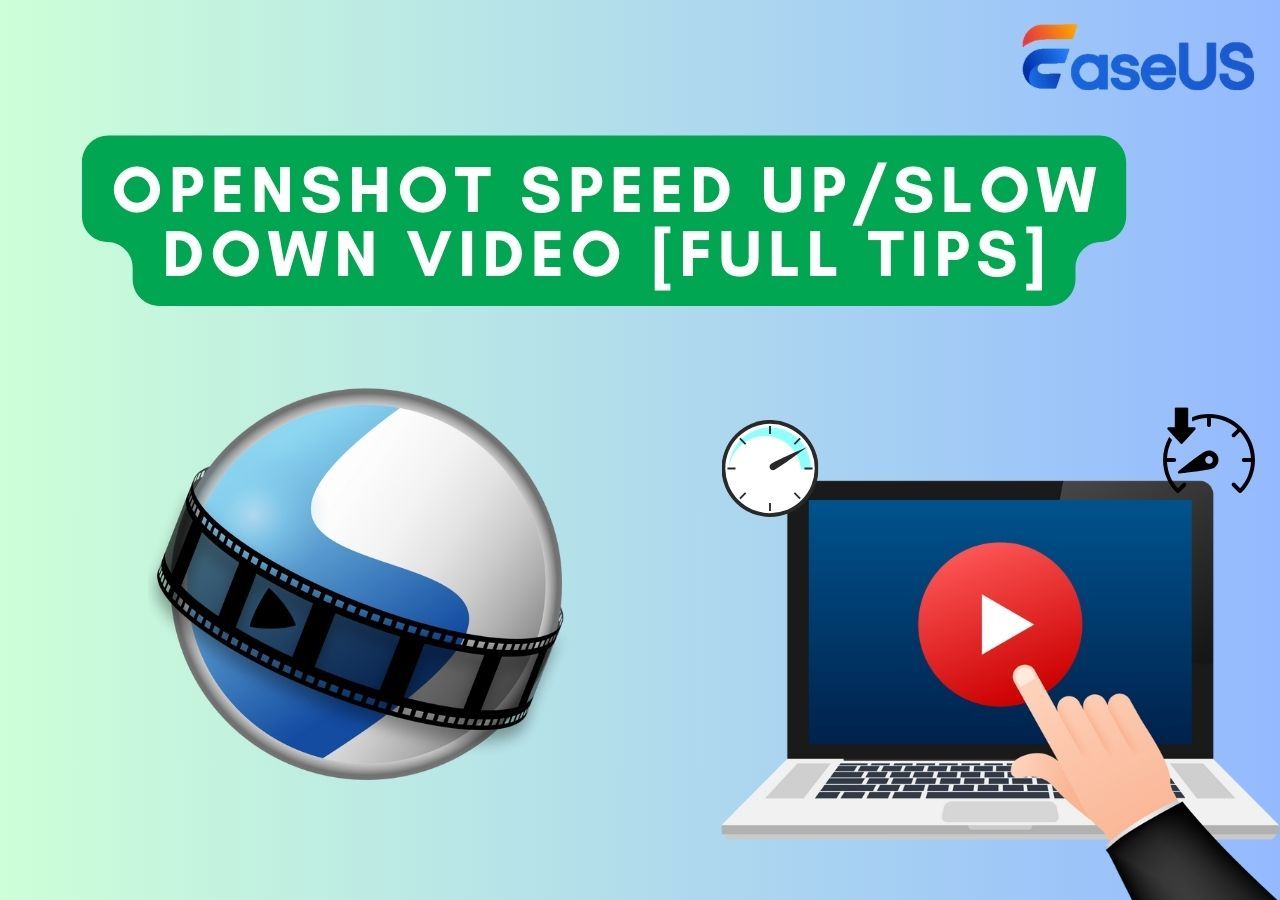-
![]()
Sofia Albert
Sofia has been involved with tech ever since she joined the EaseUS editor team in March 2011 and now she is a senior website editor. She is good at solving various issues, such as video downloading and recording.…Read full bio -
![]()
Melissa Lee
Melissa Lee is a sophisticated editor for EaseUS in tech blog writing. She is proficient in writing articles related to screen recording, voice changing, and PDF file editing. She also wrote blogs about data recovery, disk partitioning, data backup, etc.…Read full bio -
Jean has been working as a professional website editor for quite a long time. Her articles focus on topics of computer backup, data security tips, data recovery, and disk partitioning. Also, she writes many guides and tutorials on PC hardware & software troubleshooting. She keeps two lovely parrots and likes making vlogs of pets. With experience in video recording and video editing, she starts writing blogs on multimedia topics now.…Read full bio
-
![]()
Gorilla
Gorilla joined EaseUS in 2022. As a smartphone lover, she stays on top of Android unlocking skills and iOS troubleshooting tips. In addition, she also devotes herself to data recovery and transfer issues.…Read full bio -
![]()
Rel
Rel has always maintained a strong curiosity about the computer field and is committed to the research of the most efficient and practical computer problem solutions.…Read full bio -
![]()
Dawn Tang
Dawn Tang is a seasoned professional with a year-long record of crafting informative Backup & Recovery articles. Currently, she's channeling her expertise into the world of video editing software, embodying adaptability and a passion for mastering new digital domains.…Read full bio -
![]()
Sasha
Sasha is a girl who enjoys researching various electronic products and is dedicated to helping readers solve a wide range of technology-related issues. On EaseUS, she excels at providing readers with concise solutions in audio and video editing.…Read full bio
Content
Quick Check
How to Slow Down Songs on Spotify Online
Change the Playback Speed with Browser Extension
Slow down Spotify Songs with Audio Editing Software
Speed up and down Using the Mobile App
Speed down Songs on Spotify Using Music Production Software
Final Words
FAQs About How to Slow Down Songs on Spotify
4583 Views |
4 min read
Quick Check
▶️Download Spotify Playback Speed on Chrome > Activate it from the Puzzle icon > Use the 1.0x icon next to the playback options on Spotify.
Spotify is one of the most popular apps in today's digital landscape. That's not only because of its outstanding library of music but also because it makes it easy for users to listen to their favorite music. But despite all the features, it's not easy to meddle with things like song tempo or speed.
That's why we're showing you how to slow down songs on Spotify in a few easy steps. There are multiple ways of doing it, whether you're a PC user or wish to do it on your phone. We'll explore all the methods you can use to slow down MP3 or any type of audio.
But, most importantly, you'll learn how to slow down songs on Spotify without any hassle. So, let's dive right into it and explore a few methods for PC and mobile phone users and the best way to slow down songs on Spotify.
How to Slow Down Songs on Spotify Online
If you're looking for a tool to help you slow down Spotify songs online, EaseUS Online Speed Changer is the best choice. It's one of the leading tools to change the speed or tempo of the song you like— but it is also used as an MP3 voice remover.
It is also used as an MP3 volume booster by many users, as the features in this tool make it an outstanding online tool. Other than slowing down songs from Spotify, it has many other great features, such as:
- Slow down or speed up music without ruining the pitch of the song;
- Change or alter the pitch of the song according to your needs;
- And extract instrumental or remove vocals or music from an MP3;
That's why EaseUS Online Speed Changer should be your primary choice, as it's also relatively easy to use. So, whether you're looking to learn how to remove vocals from a song or simply slow down a song, you can use it without paying for it. Here's how to do it:
Step 1. Enter the main interface of EaseUS Online Speed Changer. The left sidebar shows new functions of this online tool. Find "Pitch changer" and click it.

Step 2. Then, drop the audio/video file in the blank. It supports multiple file formats, including MP3, MP4, WAV, M4A, and FLAC.
Step 3. The website will analyze your file with AI. You can drag the little dot in the "Speed" section to slow down or speed up with a range of 0.5X to 1.5X.

Step 4. Click "Save and Export" to download the processed file to your local file location.
Change the Playback Speed with Browser Extension
There are many ways to understand how to speed up songs on Spotify, but perhaps the best is to get a browser extension. If you're a Chrome user, you'll find a variety of tutorials on how to speed up a song with the help of an extension.
However, there's this one called Spotify Playback Speed, and it's perhaps the best option to speed up Spotify music while playing it online. So, here's how you can use it:
Step 1. Head to Google Chrome extensions.
Step 2. Search for Spotify Playback Speed extension.
Step 3. Tap on the "Add to Chrome" icon.
Step 4. Now tap on the Puzzle icon and then pin Spotify Playback Speed.
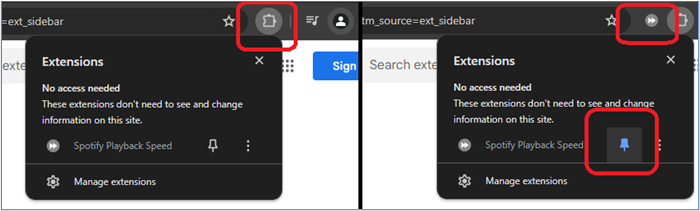
Step 5. Now, play the song on the Spotify website.
Step 6. Click on the Playback speed icon next to the controls.
![]()
Step 7. Increase speed using the bar.
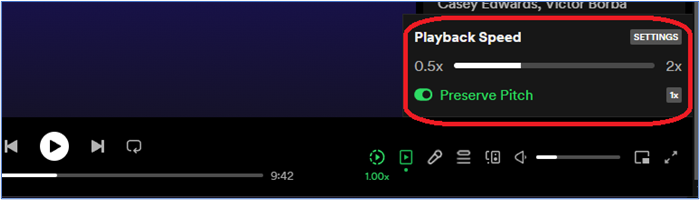
That's how you can quickly speed up or slow down music on Spotify online with the help of this browser extension.
How to Speed up Songs on Spotify 2024 [Web/Desktop/Phone]
In this article, we will discuss the tools and free resources to speed up the songs on Spotify and download them.
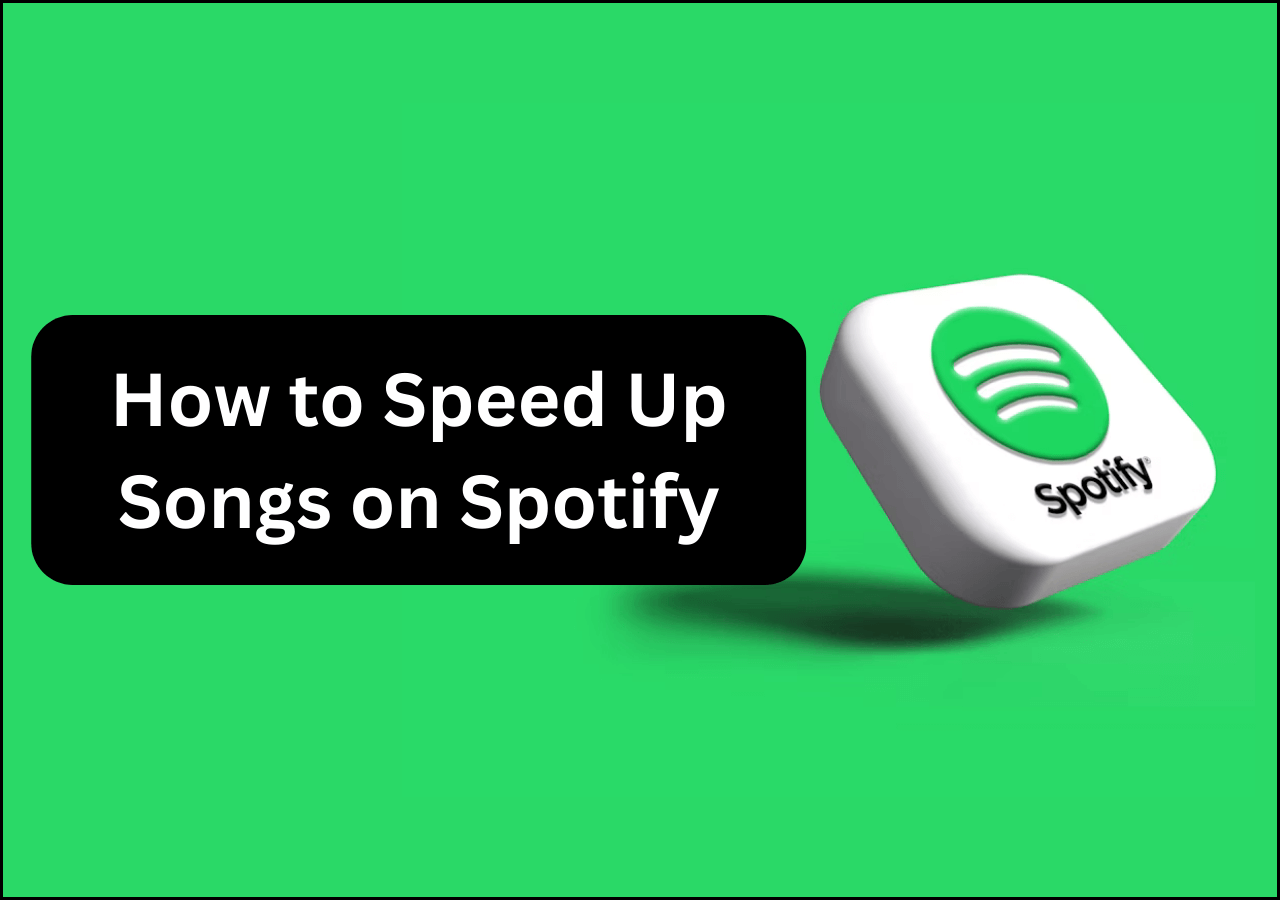
Slow down Spotify Songs with Audio Editing Software
Quite a few audio-editing software and players can be used to speed up MP3 or Spotify songs. Let's say you like a song on Spotify and then download it on your PC in MP3 or any audio format; then here are the options you can use to slow down or speed them up:
Audacity on Windows/Mac/GNU/Linux
While you can find many tutorials on how to speed up/slow down a video on CapCut, there is a better alternative. That alternative is Audacity, which has long been the best software for editing audio files easily.
Today, we'll show you how to adjust Audacity playback speed in simple steps. You can download this program on either of your PC/Mac/Linux/GNU. And once you do, follow these steps carefully:
Step 1. Download and Install Audacity on your PC/Mac/Linux/GNU.
Step 2. Press "CTRL + O" or head into File > Open to open the mp3 file.
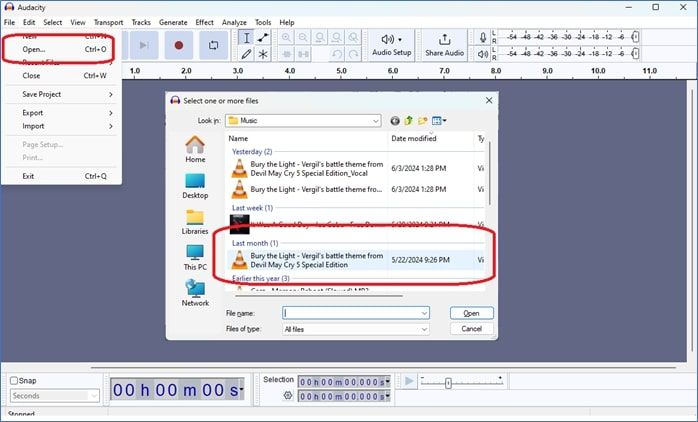
Step 3. Select the area or press "CTRL + A" to select all the tracks.
Step 4. Then, adjust the playback speed on the bottom toolbar next to the green play button.
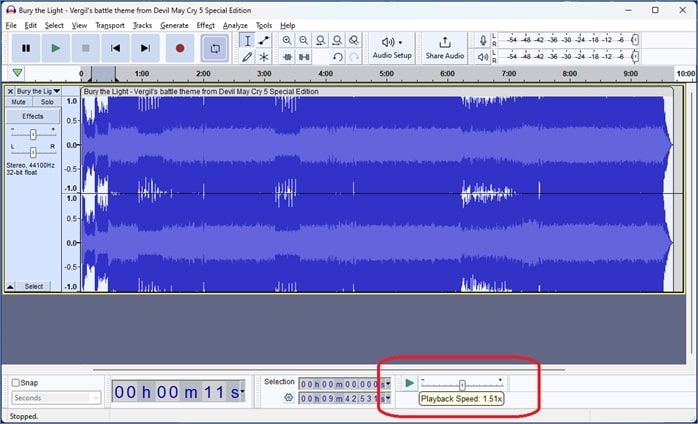
Step 5. Adjust the bar according to your playback speed requirement, and press play to check it.
Step 6. Now head into "File" > "Export" to save the file with the new playback speed.
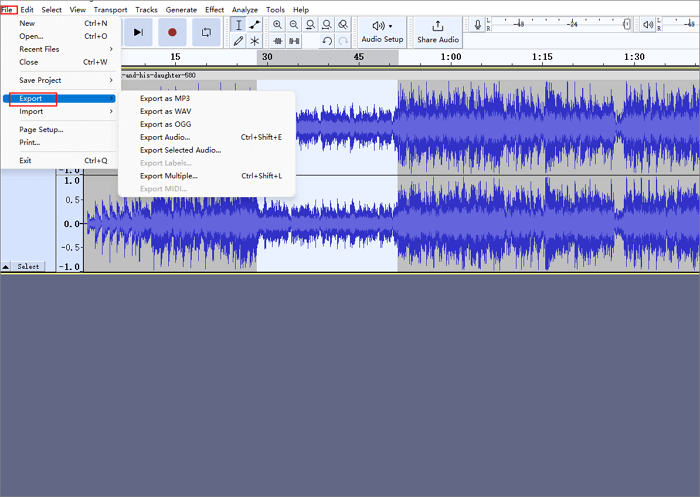
That's how you can easily speed up MP3 files or slow them down in Audacity. All you have to do is drag the playback speed bar according to your requirement, then import the MP3 files to save it in that tempo.
VLC Media Player on Windows/Mac/Android/iPhone
Whether you want to learn how to speed up a video on Android or simply slow down YouTube videos that you've downloaded on your PC, the answer is the VLC player. It's one of the best programs for Windows, Mac, or Android/iPhone.
It has many playback options that will allow you to either speed up YouTube videos or slow down songs on Spotify quickly. So, let's show you how you can use it to change playback speed:
Step 1. Open VLC Media Player on PC or Mac.
Step 2. Search for the track or press "CTRL + O" to open it from your PC.
Step 3. Head to the "Playback" settings at the top.
Step 4. Then go into Speed > select the playback speed of your choice.
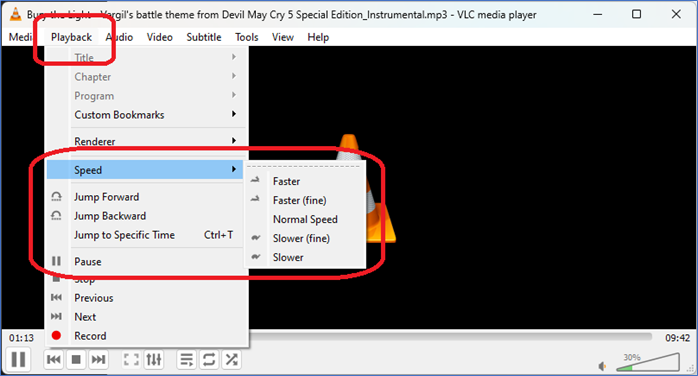
You can use the same method on either the Linux or Mac version of the VLC media player.
Windows Media Player on Windows
Windows Media Player on Windows is one of the oldest and perhaps one of the best media players you can find. This classic media player still provides the best sound quality and works well with any sound enhancement tools.
It may not be ideal for something advanced, like using it to remove vocals from Spotify Song. But you can easily use it to slow down or increase the playback speed of music, like this:
Step 1. Open Windows Media Player on your PC.
Step 2. Open the Library or drag and drop the MP3 file into the player.
Step 3. Run the track.
Step 4. Right-click on the upper side of the player.
Step 5. Head into Play > Play Speed > select the play speed of your choice.
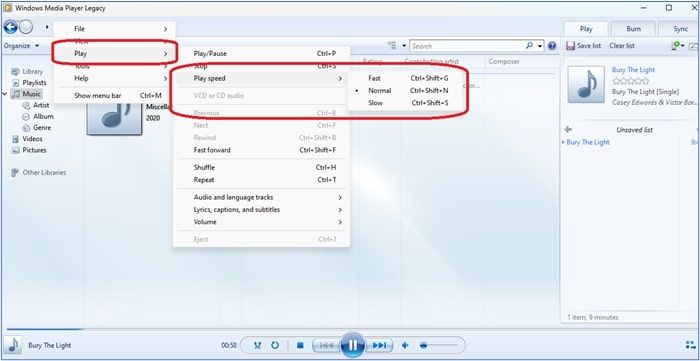
You can also use the shortcuts next to each option, such as:
- CTRL + SHIFT + G for Fast playback
- CTRL + SHIFT + N for Normal playback
- CTRL + SHIFT + S for Slow playback
This will help you use the playback speed you prefer.
QuickTime Player on Mac
QuickTime Player on Mac is the go-to choice for Mac users to listen to music or watch videos. So, whether you want to slow down TikTok videos or a Spotify song on this player, the options are pretty straightforward.
All you have to do is find the A/V Options in the player and then adjust playback according to your requirements. Here's how to:
Step 1. Open QuickTime Player on Mac.
Step 2. Now open the audio file for which you wish to speed up the playback.
Step 3. Now tap the "Window" option and click "Show A/V Controls."
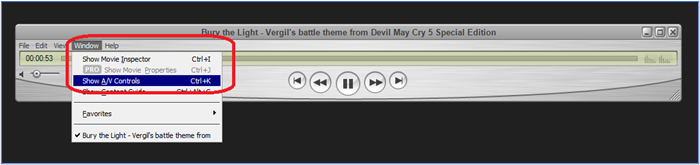
Step 4. Find the "Playback Speed" option and adjust accordingly.
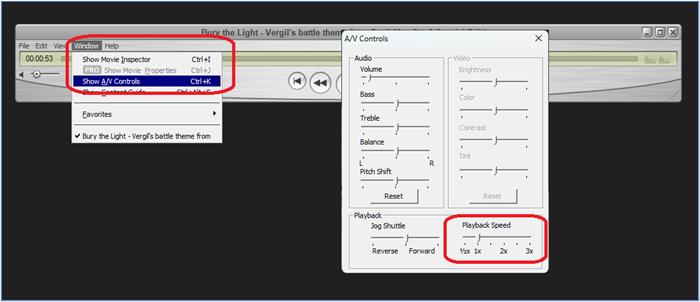
It's not as complicated as speeding up the video in FFmpeg, as the options are pretty simple. So, follow these steps to either up or lower the tempo of your video or audio.
Speed up and down Using the Mobile App
You can use Audipo on any mobile device to speed up or down Spotify or other songs. It's better if you have the songs downloaded to your phone in MP3 format. Once you do, here's how you can use Audipo to change video speed on iPhone for free or alter the tempo of an audio file on Android:
Step 1. Download and install Audipo's Android version or iOS version.
Step 2. Open the music file in Audipo.
Step 3. Tap on the x0.25 icon on the bottom side.
Step 4. Find and tap the "Speed" slider and adjust, or use the speed presets.
Step 5. Then, adjust "Pitch settings" if needed.
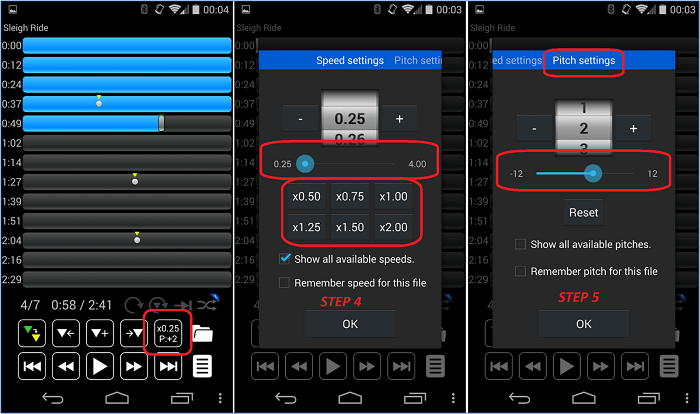
That's how you can use Audipo to adjust the speed or pitch of the songs on your phone.
Speed down Songs on Spotify Using Music Production Software
Tools like FL Studio, Ableton Live, or GarageBand also allow you to change the tempo or playback speed of your MP3 files. However, it's not relatively easy to learn how to speed up a track in GarageBand. Besides, Ableton Live is a bit outdated, leaving us with FL Studio.
So, you can use it to change the playback speed and understand how to make Spotify louder easily. Here's how to use it:
Step 1. Download, install, and then open FL Studio on your device.
Step 2. Open or drag and drop the track you wish to change.
Step 3. Now select any area on the trick and press left-click twice.
Step 4. Find the "Time" option and adjust it according to your requirements.
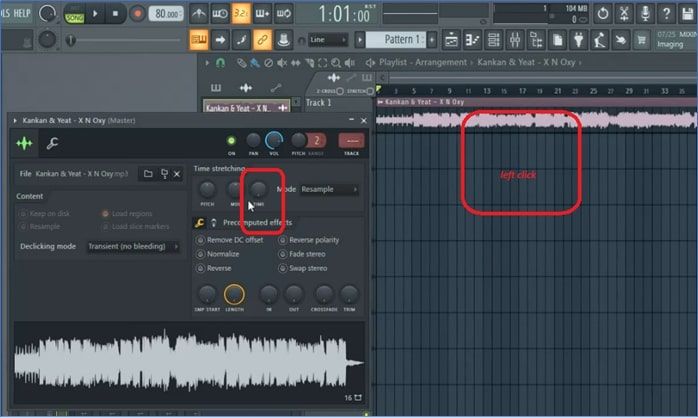
Step 5. Tap the Play button to test.

Final Words
There you have it—all you need to know to understand how to slow down songs on Spotify quickly. It's not exactly a simple process, and each method on different devices requires multiple steps.
However, there are more accessible options, like EaseUS Online Speed Changer, which can help you find BPM of Spotify songs or simply remove vocals from them. Thus, using it might be better than half the other options on this list.
FAQs About How to Slow Down Songs on Spotify
Here are some additional queries that you might have related to slowing down songs on Spotify:
1. How do you stop songs on Spotify?
There is no way to completely stop a song's playback on Spotify without switching to another song. However, using the pause button or quitting the app on your phone has the same effect. If you want to stop a particular song in a playlist, you can always head into the 3-dotted menu and remove the song from your playlist.
2. Can you slow down songs on Spotify?
Yes, but Spotify does not have an in-built way to change or alter the playback speed. You will have to use third-party tools to change the playback speed of songs on Spotify. These tools can be browser extensions, third-party apps, or audio-editing software on PC/Mac.
3. Are there slowed songs on Spotify?
Yes, there are slowed or reverbed songs available on Spotify. Sometimes, they are uploaded by the original artists, and other times, they are released by remix artists. You can find them by simply using the Spotify search feature.