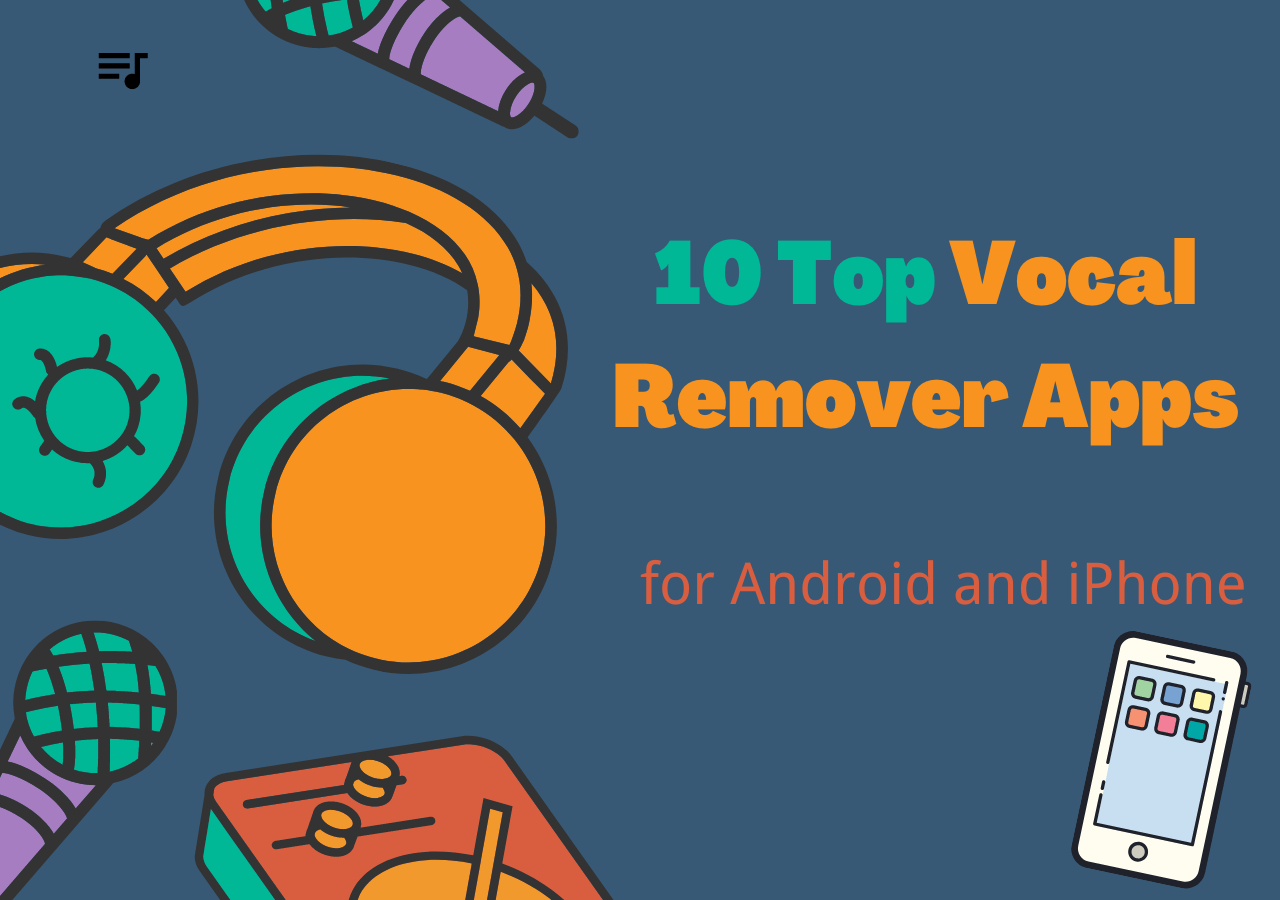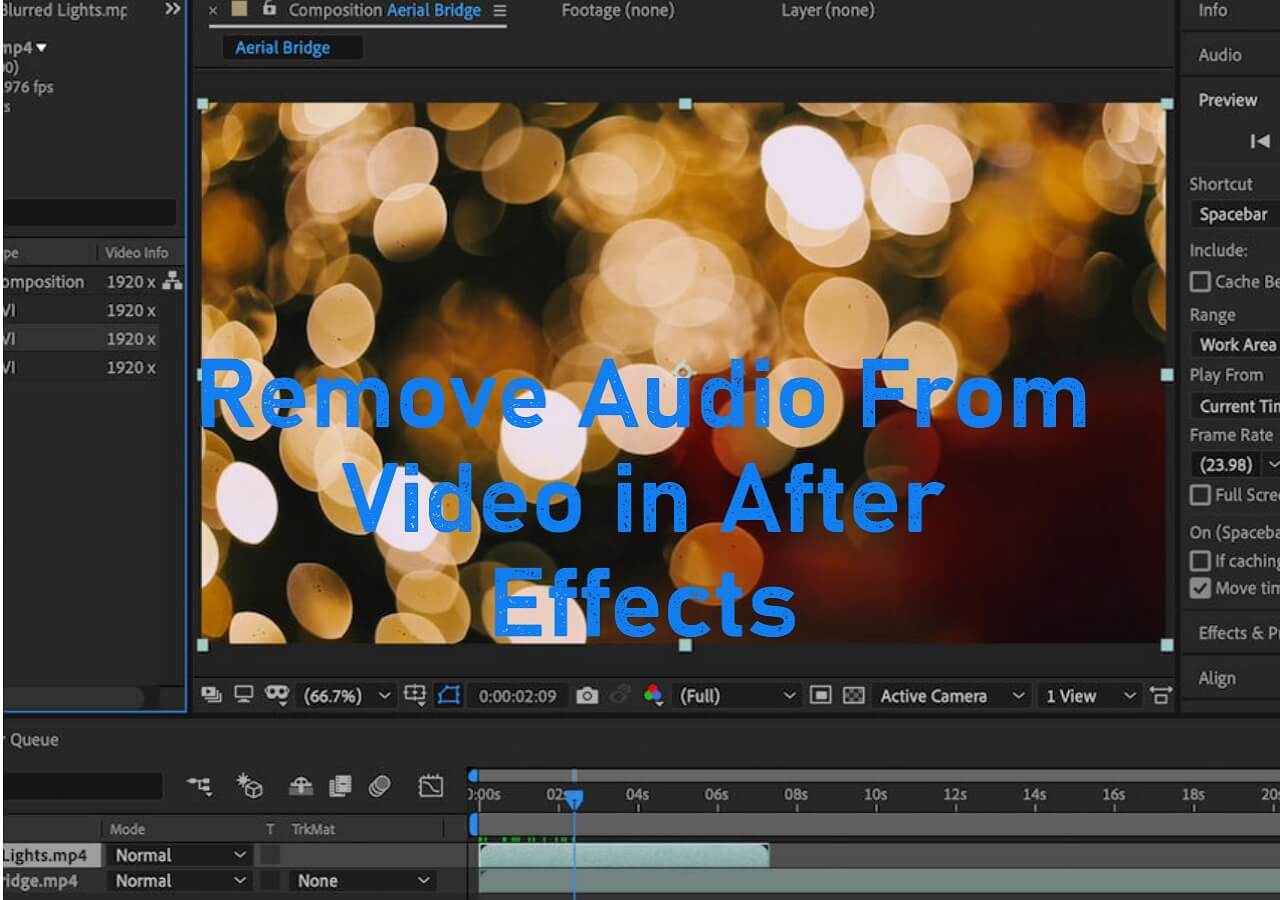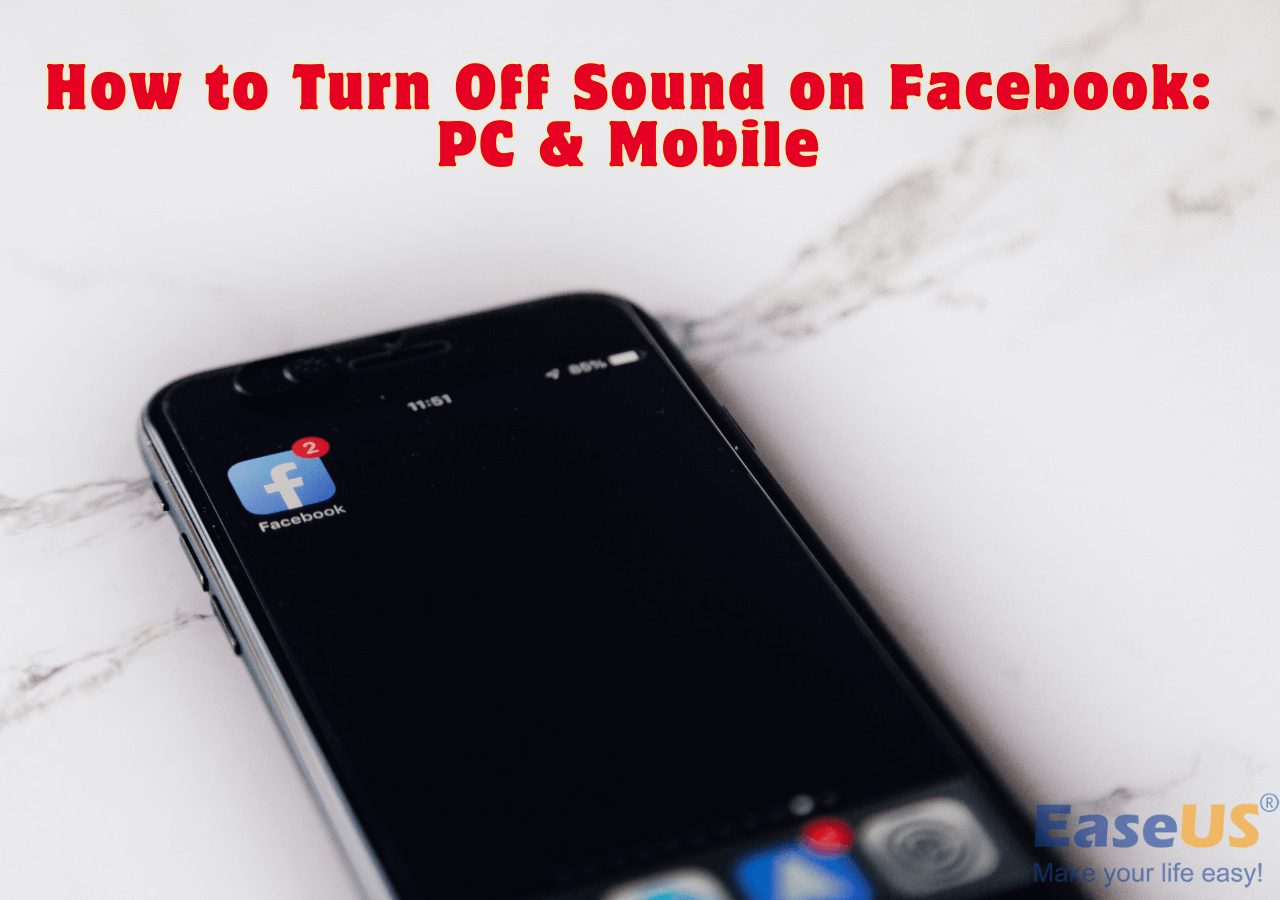-
![]()
Sofia Albert
Sofia has been involved with tech ever since she joined the EaseUS editor team in March 2011 and now she is a senior website editor. She is good at solving various issues, such as video downloading and recording.…Read full bio -
![]()
Melissa Lee
Melissa Lee is a sophisticated editor for EaseUS in tech blog writing. She is proficient in writing articles related to screen recording, voice changing, and PDF file editing. She also wrote blogs about data recovery, disk partitioning, data backup, etc.…Read full bio -
Jean has been working as a professional website editor for quite a long time. Her articles focus on topics of computer backup, data security tips, data recovery, and disk partitioning. Also, she writes many guides and tutorials on PC hardware & software troubleshooting. She keeps two lovely parrots and likes making vlogs of pets. With experience in video recording and video editing, she starts writing blogs on multimedia topics now.…Read full bio
-
![]()
Gorilla
Gorilla joined EaseUS in 2022. As a smartphone lover, she stays on top of Android unlocking skills and iOS troubleshooting tips. In addition, she also devotes herself to data recovery and transfer issues.…Read full bio -
![]()
Rel
Rel has always maintained a strong curiosity about the computer field and is committed to the research of the most efficient and practical computer problem solutions.…Read full bio -
![]()
Dawn Tang
Dawn Tang is a seasoned professional with a year-long record of crafting informative Backup & Recovery articles. Currently, she's channeling her expertise into the world of video editing software, embodying adaptability and a passion for mastering new digital domains.…Read full bio -
![]()
Sasha
Sasha is a girl who enjoys researching various electronic products and is dedicated to helping readers solve a wide range of technology-related issues. On EaseUS, she excels at providing readers with concise solutions in audio and video editing.…Read full bio
Content
0 Views |
0 min read
A voice isolator helps a lot when there is noise in the audio or video. You can use it to create perfect instrument sounds and make background music without worrying about the human voice affecting the quality of the video. Especially for content creators many tools can help you solve this problem.
DaVinci Resolve is one of the most popular voice isolators. However, there are barriers to getting started with it. If you don't know anything about it, don't worry. After reading the information below, you may know how to use DaVinci Resolve's voice isolation tool. We also provide an alternative to DaVinci Resolve.
A Brief Overview of DaVinci Resolve Voice Isolation
DaVinci Resolve's voice isolation is an AI-powered plugin introduced in Resolve 18, and it comes bundled with DaVinci Resolve Studio. It excels at isolating dialogue from ambient noise, though it may not be effective for isolating other types of sounds.
Voice isolation can be applied to mono and stereo tracks, but it is incompatible with tracks exceeding stereo. This feature is particularly handy for removing background noise during interviews, such as eliminating the hum of air conditioners, the whirr of fans, or the din of traffic. Its applications extend to enhancing dialogue clarity and improving dubbing quality, among other uses.
3 Steps to Isolate Voice in DaVinci Resolve
As a content creator, enhancing audio quality is another factor in improving the audience's experience. Background noise in videos can hinder the audience from capturing essential information. In such situations, as one of the long-standing video editing tools, DaVinci Resolve's newly introduced voice isolation tool comes in handy. Below, we will provide you with a detailed step-by-step guide.
Step 1. Access the Inspector
Launch your DaVinci Resolve project and select the audio clip you wish to improve. Next, head to the "Inspector" tool at the screen's top right-hand corner.

Step 2. Go to the Audio Settings
Within the Inspector, click the "Audio" tab and locate the "Voice Isolation" feature. Activate it by toggling the slider.

Step 3. Fine-Tune and Preview
Use the slider to adjust the noise reduction intensity to your preference. To ensure you've achieved the desired level of noise reduction, you can play it to listen to the audio with the changes applied.

⬇️To help you get started quickly, refer to the video tutorial below.
- 00:33 Intro
- 01:36 VLOG Example
- 03:06 Apply to TRACK
- 04:30 Music?!
The Best Voice Isolator Alternative of DaVinci Resolve
Undoubtedly, DaVinci Resolve's voice isolation feature can help you remove background noise from your videos and enhance the quality of vocals. However, it comes with certain limitations. DaVinci Resolve Studio is a paid tool with a relatively complex user interface, and it requires a robust GPU for smooth performance, potentially impacting your user experience.
For beginners in video editing, opting for a tool that doesn't demand high computer specifications yet delivers excellent voice removal results might be better. EaseUS online vocal remover is precisely such a perfect tool. It also utilizes AI to eliminate vocals from videos. The tool boasts a user-friendly interface, eliminating the need for advanced editing skills. Besides removing vocals from recordings, it (in the latest version) also supports removing breathing, humming, and echoes from video. In contrast, DaVinci Resolve primarily focuses on loud, undesirable sounds.
Get access to EaseUS Online Vocal Remover from here!
Final Thoughts
In summary, DaVinci Resolve is a powerful tool that can help you isolate vocals and remove noise. It can be applied within the software's cutting, editing, and Fairlight pages.
However, if you're looking for the simplest way to isolate vocals, we recommend using the EaseUS online vocal remover. We've also mentioned the method for isolating vocals using it. You can follow the steps mentioned above to complete the vocal isolation task.
Feel free to share this article with your friends and family.
FAQs on DaVinci Resolve Voice Isolation
After exploring the DaVinci Resolve Voice Isolation tool, we've compiled some frequently asked questions to help you gain a deeper understanding:
1. Is DaVinci Resolve voice isolation free or paid?
DaVinci Resolve voice isolation is exclusively available in the paid version of Resolve.
2. How do I isolate audio in DaVinci Resolve?
You can isolate audio in three simple steps:
Step 1. Import the video
Step 2. Unlink the clip
Step 3. Delete the audio
3. What is the voice isolation plugin in DaVinci Resolve 18?
The voice isolation plugin in DaVinci Resolve 18 is an AI-powered tool crafted to eliminate loud and undesirable sounds from recordings.