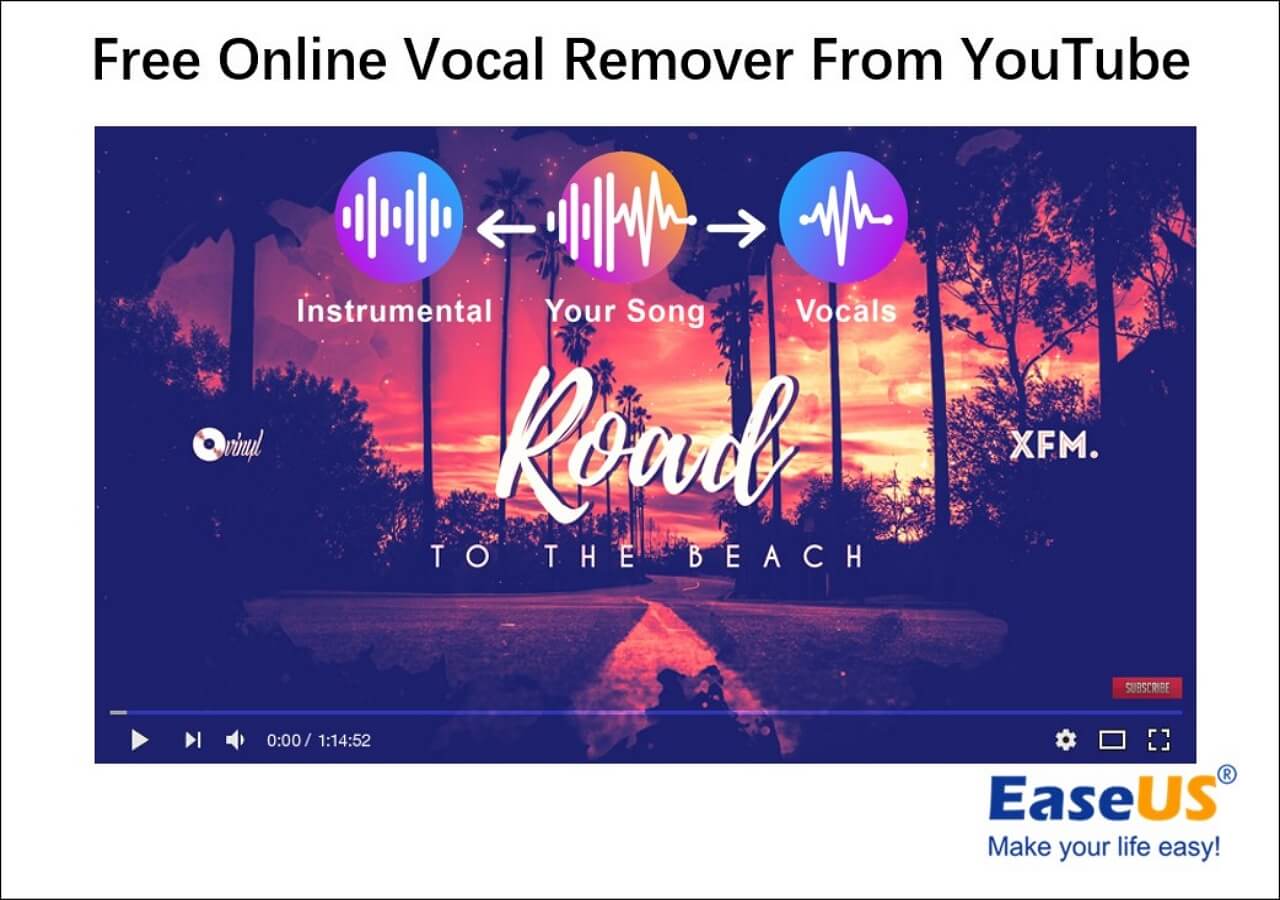-
![]()
Sofia Albert
Sofia has been involved with tech ever since she joined the EaseUS editor team in March 2011 and now she is a senior website editor. She is good at solving various issues, such as video downloading and recording.…Read full bio -
![]()
Melissa Lee
Melissa Lee is a sophisticated editor for EaseUS in tech blog writing. She is proficient in writing articles related to screen recording, voice changing, and PDF file editing. She also wrote blogs about data recovery, disk partitioning, data backup, etc.…Read full bio -
Jean has been working as a professional website editor for quite a long time. Her articles focus on topics of computer backup, data security tips, data recovery, and disk partitioning. Also, she writes many guides and tutorials on PC hardware & software troubleshooting. She keeps two lovely parrots and likes making vlogs of pets. With experience in video recording and video editing, she starts writing blogs on multimedia topics now.…Read full bio
-
![]()
Gorilla
Gorilla joined EaseUS in 2022. As a smartphone lover, she stays on top of Android unlocking skills and iOS troubleshooting tips. In addition, she also devotes herself to data recovery and transfer issues.…Read full bio -
![]()
Rel
Rel has always maintained a strong curiosity about the computer field and is committed to the research of the most efficient and practical computer problem solutions.…Read full bio -
![]()
Dawn Tang
Dawn Tang is a seasoned professional with a year-long record of crafting informative Backup & Recovery articles. Currently, she's channeling her expertise into the world of video editing software, embodying adaptability and a passion for mastering new digital domains.…Read full bio -
![]()
Sasha
Sasha is a girl who enjoys researching various electronic products and is dedicated to helping readers solve a wide range of technology-related issues. On EaseUS, she excels at providing readers with concise solutions in audio and video editing.…Read full bio
Content
0 Views |
0 min read
Sometimes, sound on Facebook can be really annoying. This is always the time when you want to turn off the in-app sound on Facebook. Lucky for you. This post will teach you two ways how to turn off the sound on Facebook. Read through and find the answer.
Method 1. Turn Off the Sound on Facebook on Your Mobile
The first method is provided by Facebook officials. This method aims to solve the problem without any extra installation or help. It is useful and convenient.
🔽According to the official answer, you can turn off sound on Facebook with the following steps:
Step 1. Open Facebook on your iPhone/Android devices.
Step 2. Find the three-line button from the top bar and press it.
Step 3. Scroll down your screen for "Settings & Privacy". Then, choose "settings".
Step 4. Go to "Media" > "Sounds". Then, turn off the "In-App Sounds". Restart Facebook and the sound has been turned off.
Method 2. Lower the Facebook Volume on PC with EaseUS Online Vocal Remover
EaseUS Online Vocal Remover is another method you can try. This method will help you lower the audio/video volume on Facebook. One benefit is that you can still keep the audio file if you need it in the future.
💡Here are some other features you can get from EaseUS Online Vocal Remover:
- Remove background noise from audio/video files with the help of AI
- Supports multiple file formats, and the output quality is rather high
- Separate vocal and instrumental with easy clicks
🔽Follow these steps to turn off sound on Facebook with EaseUS Online Vocal Remover:
Step 1. Go to the website and find the "Pitch Changer."

Step 2. Browse the local library or drag and drop your file without limit to the area.

Step 3. Toggle the volume slider to the left or right to adjust the volume from 0-3x. Select "Replace File" for a change. After the adjustment, press "Save and Export" to download the file with volume altered.

Wrap Up
In this post, you have learned two ways in total on how to turn off sound of video/audio files on Facebook. If you don't want to mute the audio file on Facebook fully, you can always try EaseUS Online Vocal Remover to lower the audio volume.