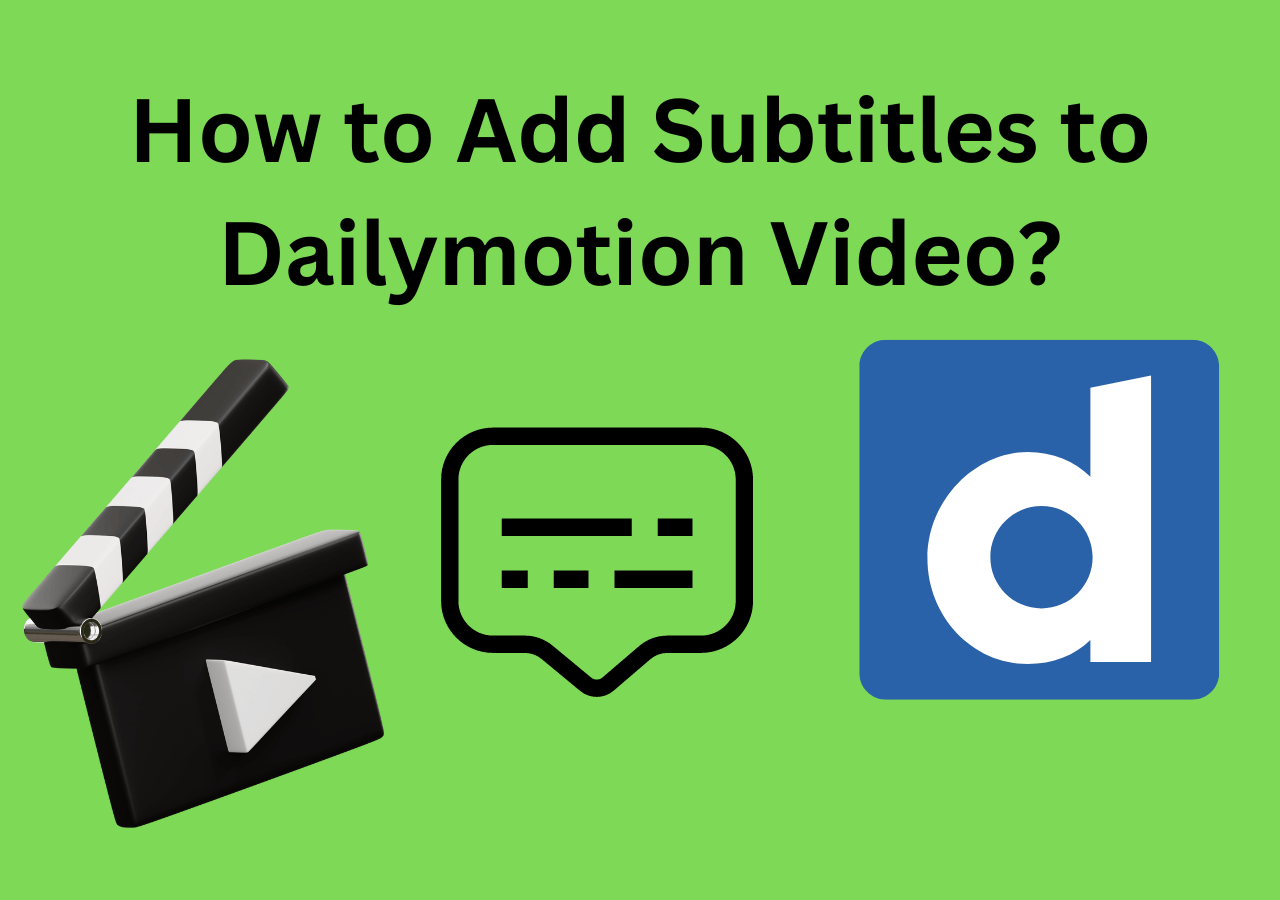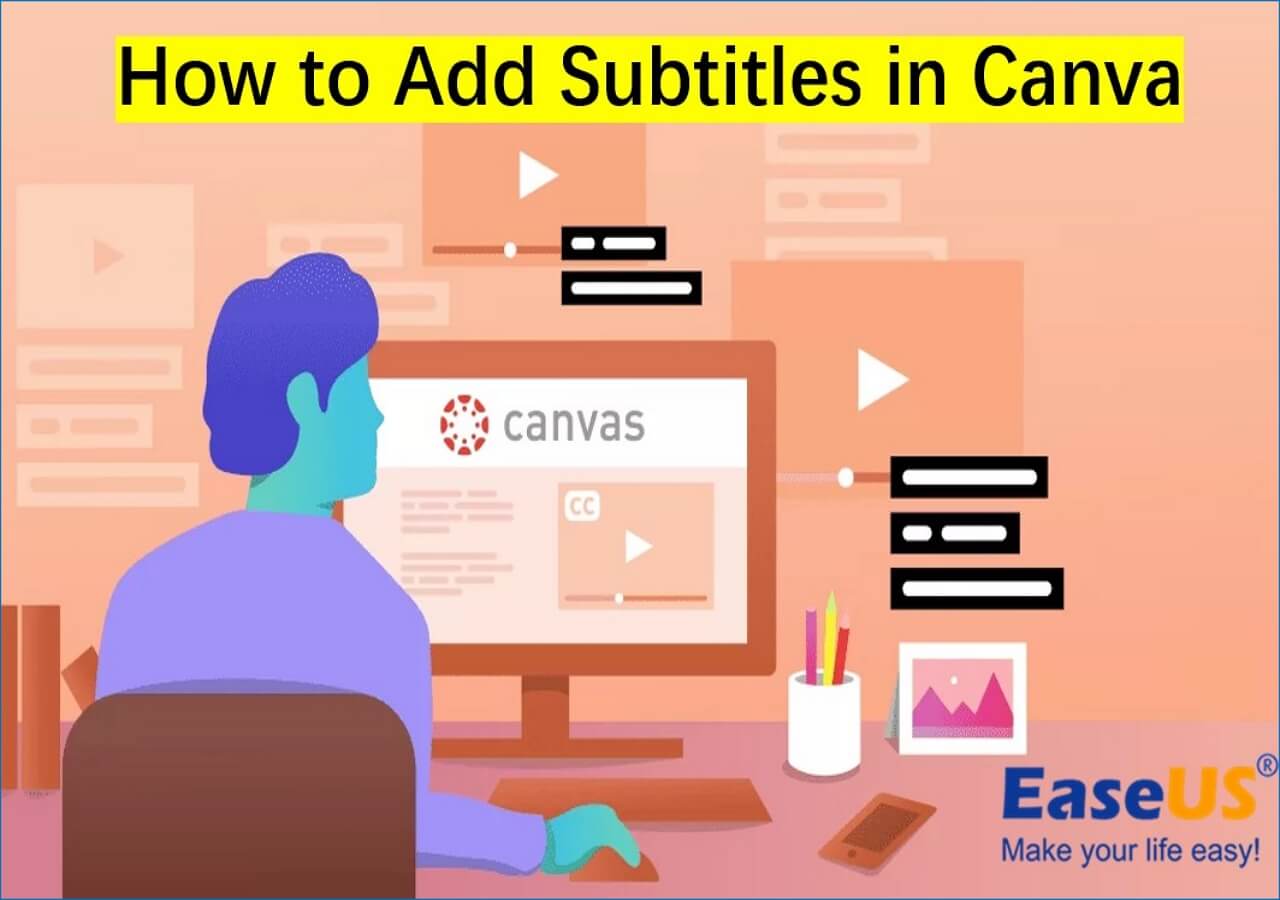-
![]()
Sofia Albert
Sofia has been involved with tech ever since she joined the EaseUS editor team in March 2011 and now she is a senior website editor. She is good at solving various issues, such as video downloading and recording.…Read full bio -
![]()
Melissa Lee
Melissa Lee is a sophisticated editor for EaseUS in tech blog writing. She is proficient in writing articles related to screen recording, voice changing, and PDF file editing. She also wrote blogs about data recovery, disk partitioning, data backup, etc.…Read full bio -
Jean has been working as a professional website editor for quite a long time. Her articles focus on topics of computer backup, data security tips, data recovery, and disk partitioning. Also, she writes many guides and tutorials on PC hardware & software troubleshooting. She keeps two lovely parrots and likes making vlogs of pets. With experience in video recording and video editing, she starts writing blogs on multimedia topics now.…Read full bio
-
![]()
Gorilla
Gorilla joined EaseUS in 2022. As a smartphone lover, she stays on top of Android unlocking skills and iOS troubleshooting tips. In addition, she also devotes herself to data recovery and transfer issues.…Read full bio -
![]()
Rel
Rel has always maintained a strong curiosity about the computer field and is committed to the research of the most efficient and practical computer problem solutions.…Read full bio -
![]()
Dawn Tang
Dawn Tang is a seasoned professional with a year-long record of crafting informative Backup & Recovery articles. Currently, she's channeling her expertise into the world of video editing software, embodying adaptability and a passion for mastering new digital domains.…Read full bio -
![]()
Sasha
Sasha is a girl who enjoys researching various electronic products and is dedicated to helping readers solve a wide range of technology-related issues. On EaseUS, she excels at providing readers with concise solutions in audio and video editing.…Read full bio
Content
0 Views |
0 min read
Key Takeaways
▶️To remove audio from a video in After Effects, import the clip, enable the speaker icon, and select the audio's start and endpoints. Then, turn off the speaker icon on the target layer to remove the audio. Export the video without the audio included.
How to remove audio from MP4 videos for storytelling or synchronizing with new audio? This question may perplex vloggers, filmmakers, or content creators.
Whether you're aiming to create a silent visual masterpiece or to replace existing audio, the process of removing audio from a video in After Effects is a straightforward endeavor.
Let's delve into the steps that will allow you to seamlessly separate sound from visuals and craft an audio-visual narrative that truly resonates.
What is Adobe After Effects
First of all, we should know what is After Effects. Adobe After Effects is a versatile software employed in the post-production stages of filmmaking, digital compositing, video game creation, and television production.

This application encompasses an array of functionalities, including keying, tracking, compositing, and animation. Additionally, it serves as a rudimentary non-linear editor, audio editor, and media transcoder within its toolkit.
As an audio editor, it is compatible with AAC, M4A, AIF, AIFF, MP3, MPEG, MPA, MPA, MPE, and WAV audio formats, and the list can be extended by third-party plug-ins.
This tool allows you to edit audio by trimming and arranging clips, apply effects like equalization and noise reduction, animate audio properties with keyframes, synchronize audio with visuals, visualize audio waveforms, layer multiple audio tracks, synchronize animations with audio, and control audio behaviors using expressions.
How to Remove Audio from a Video in After Effects
Transitioning from understanding the capabilities of Adobe After Effects, let's now delve into the step-by-step process of removing audio from a video within this versatile software.
Step 1. Open Adobe After Effects, double-click the Project panel, import the video clip, and drag it into the timeline.
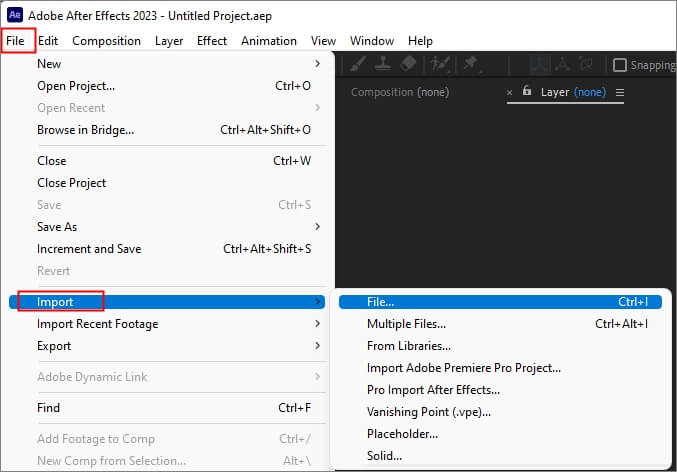
Step 2. On the left, you can see a speaker icon and eyeball icon; right-click on the top panel and click "Columns" > "A/V Features" if you don't see them.
![]()
Step 3. Move the indicator to the start and end point of your audio.
Keyboard shortcut: Windows: Ctrl + Shift + D, Mac: Command + Shift + D (each time for the start and end of the audio)
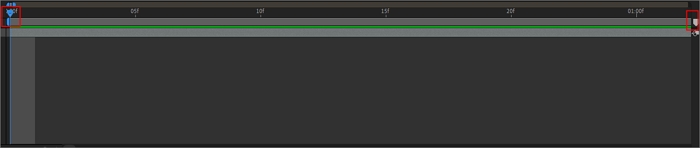
Step 4. Turn off the speaker icon on the target layer. And the audio will be removed/detached.
![]()
Step 5. Export the video with the audio removed.
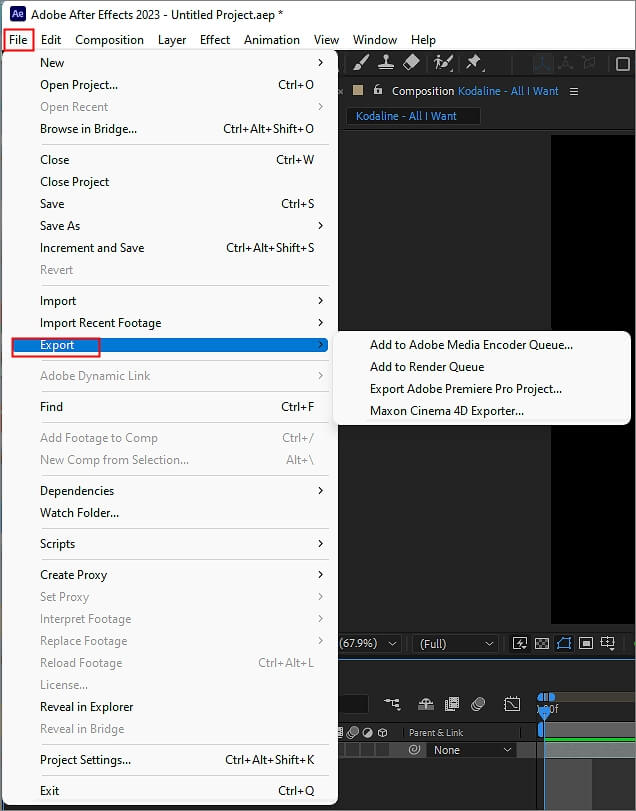
Share this article with your online community for step-by-step details of audio removal in After Effects.
Mute Audio from Video Easily Online
If Adobe After Effects is overwhelming for you, why don't you choose a simpler yet effective alternative to the complicated tool?
EaseUS online vocal remover is a free web tool that mutes audio in videos in one click, allows you to make acapella from song using the AI algorithm, and removes background noise in audio or video without quality loss.

You have all you need to edit the audio from video using this tool. You can boost or lower video volume, change the pitch of the song, or find the key of a track. It supports MP3, MP4, WAV, WMA, FLAC, M4A, and more file formats and allows for unlimited uploads of files. You can either load the video from your local file library or paste the link from the YouTube.
With the tool, you can:
- Support various formats
- Increase, decrease, mute audio in video
- Remove noise from audio/video
- Change the pitch and speed of your song
How to disable audio from video in EaseUS Online Vocal Remover🔈:
Step 1. Go to the website and find the "Pitch Changer."

Step 2. Browse the local library or drag and drop your file without limit to the area.

Step 3. Toggle the volume slider to the left or right to adjust the volume from 0-3x. Select "Replace File" for a change. After the adjustment, press "Save and Export" to download the file with volume altered.

Wrapping up
Adobe After Effects is a motion graphic software that can remove audio from video. This blog describes how to turn off video audio in After Effects in detail.
And if you find the tool cumbersome, opt for an easier but equally effective acapella extractor alternative for your smoother video editing experience.
Turn off Video Audio in After Effects FAQs
1. Can I delete audio from video?
Yes, you can delete audio from a video using video editing software. Most audio editing tools like EaseUS Online Volume Changer allow you to separate the audio track from the video and then remove it, leaving you with a muted video.
2. Can you edit audio in After Effects?
Yes, you can edit audio in Adobe After Effects. While After Effects is primarily known for video compositing and animation, it also offers basic audio editing capabilities. You can adjust audio levels, apply effects, synchronize audio with video, and perform other simple audio editing tasks within the software.
3. Can you fade out audio in After Effects?
Yes, you can fade out audio in Adobe After Effects. To do this, follow these steps:
- Select the audio layer in the timeline and enable the waveform.
- Set a keyframe at the start of the clip with Audio Levels set to 0 dB.
- Set a keyframe where you want the fade-in to end with the maximum desired volume.
- Move to the point where you want the fade-out to start and create a new keyframe.
- Move to the fade-out endpoint and set Audio Levels to 0 dB.