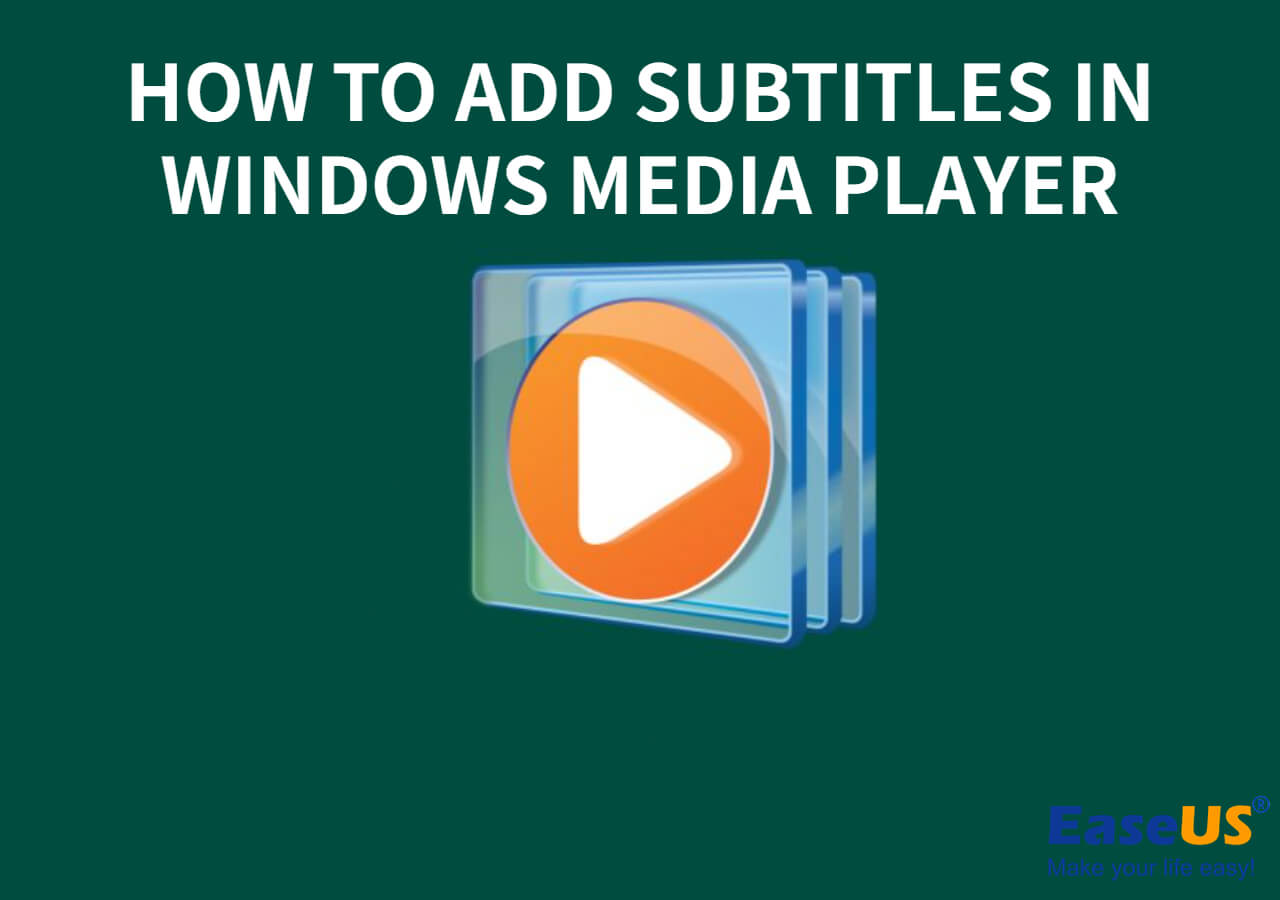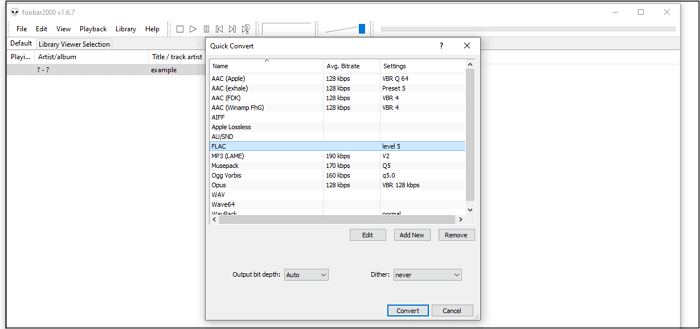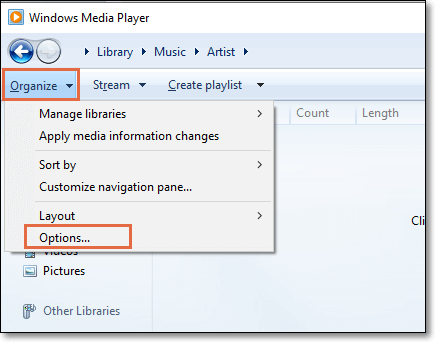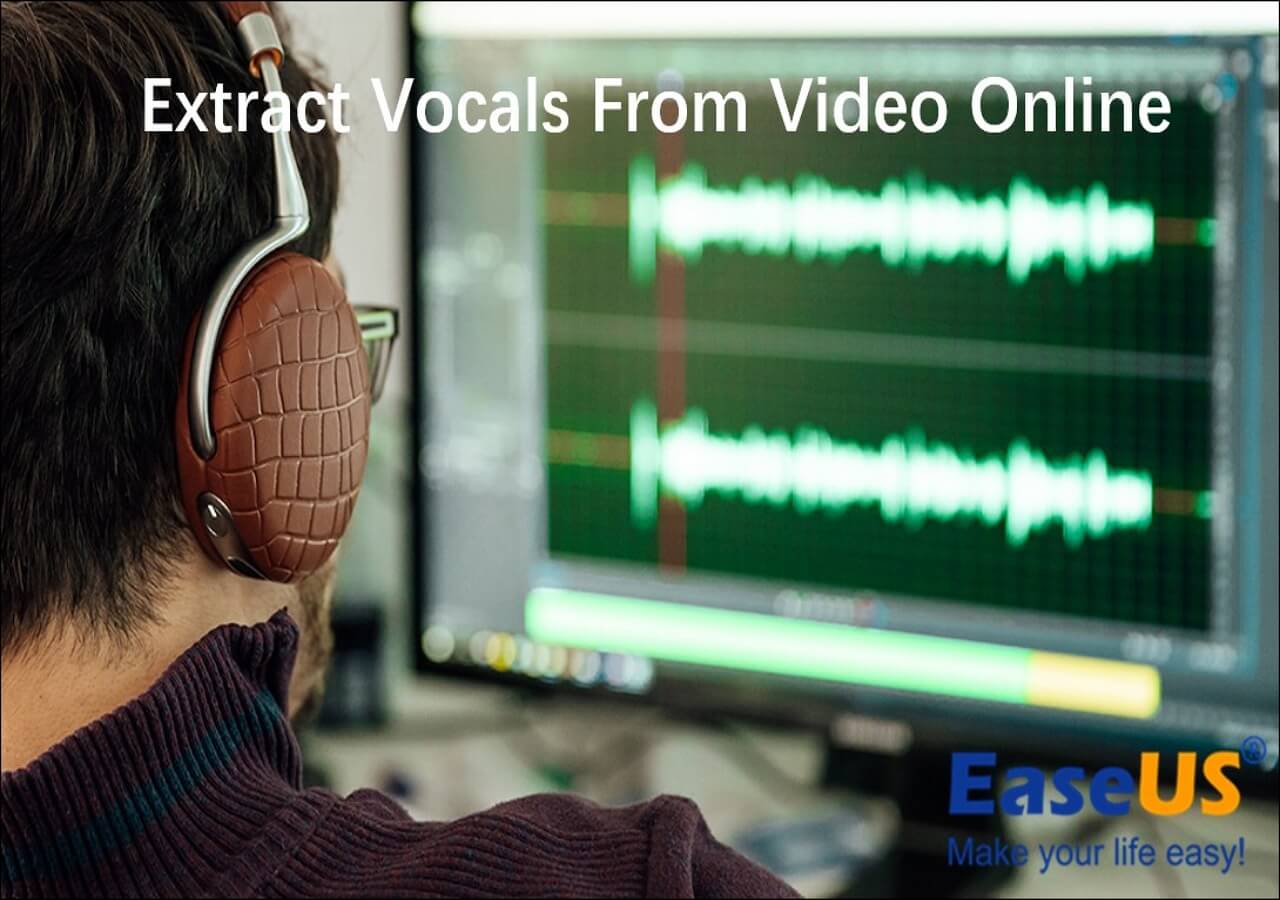-
![]()
Sofia Albert
Sofia has been involved with tech ever since she joined the EaseUS editor team in March 2011 and now she is a senior website editor. She is good at solving various issues, such as video downloading and recording.…Read full bio -
![]()
Alin
Alin is a sophisticated editor for EaseUS in tech blog writing. She is proficient in writing articles related to screen recording, voice changing, and PDF file editing. She also wrote blogs about data recovery, disk partitioning, data backup, etc.…Read full bio -
Jean has been working as a professional website editor for quite a long time. Her articles focus on topics of computer backup, data security tips, data recovery, and disk partitioning. Also, she writes many guides and tutorials on PC hardware & software troubleshooting. She keeps two lovely parrots and likes making vlogs of pets. With experience in video recording and video editing, she starts writing blogs on multimedia topics now.…Read full bio
-
![]()
Gorilla
Gorilla joined EaseUS in 2022. As a smartphone lover, she stays on top of Android unlocking skills and iOS troubleshooting tips. In addition, she also devotes herself to data recovery and transfer issues.…Read full bio -
![]()
Rel
Rel has always maintained a strong curiosity about the computer field and is committed to the research of the most efficient and practical computer problem solutions.…Read full bio -
![]()
Dawn Tang
Dawn Tang is a seasoned professional with a year-long record of crafting informative Backup & Recovery articles. Currently, she's channeling her expertise into the world of video editing software, embodying adaptability and a passion for mastering new digital domains.…Read full bio -
![]()
Sasha
Sasha is a girl who enjoys researching various electronic products and is dedicated to helping readers solve a wide range of technology-related issues. On EaseUS, she excels at providing readers with concise solutions in audio and video editing.…Read full bio
Page Table of Contents
0 Views |
0 min read
Dailymotion is a platform for content creators, media companies, and individuals to upload and share their videos. Users can search, watch, and create videos on multiple niches. While creating content, it is important to communicate across the boundaries of languages. Subtitles play a significant role in breaking down language barriers and making videos inclusive and understandable.
This article includes ways to add subtitles to Dailymotion videos. From understanding subtitles' significance to finding the best auto subtitles generator, we will help you make your Dailymotion content accessible.
What is Dailymotion?
Dailymotion is a video-sharing platform that allows users to search, watch, and share videos and shows online. It offers monetization options for content creators through advertising and partnerships. Users can create accounts, subscribe to channels, and interact through likes, comments, and sharing. Overall, Dailymotion serves as a hub for entertainment and information, connecting creators and viewers through the power of video content.
Steps to Add Subtitles to Dailymotion Video
Subtitles can enhance the accessibility of your Dailymotion videos and make them more inclusive to a global audience. With SDH subtitles, viewers from different languages and backgrounds can understand and enjoy your content. Follow these simple steps to add subtitles to Dailymotion videos:
Step 1. Create a Dailymotion account and log in.

Step 2. Select the profile icon at the top right corner and go to "Settings."
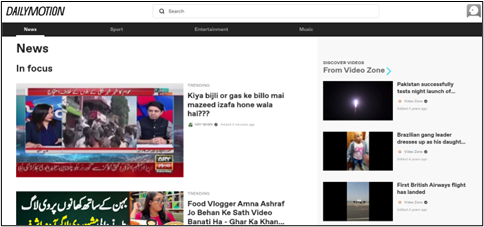
Step 3. Click on the "Upload" button at the left sidebar.

Step 4. Click on "Go to Your Uploads." Drag or select the video you want to add subtitles to.

Step 5. After uploading the video, go to your account's "Video Manager" section.

Step 6. Select the video and click on it to open its settings. Go to the "Edit Video" option and navigate to the "Subtitles" button.

Step 7. Click on the "Add Subtitles" option. You can upload subtitle files in various formats, such as SRT (SubRip), VTT (WebVTT), or other compatible formats. Upload Your Subtitle File.
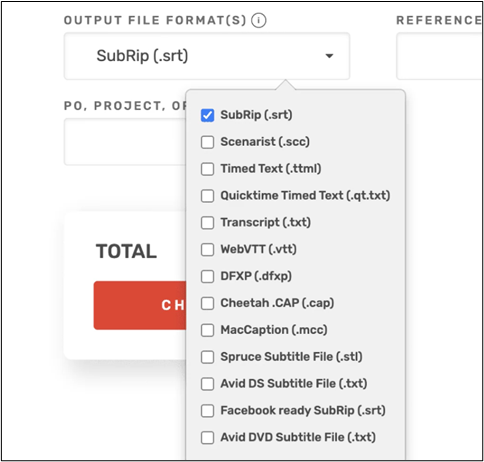
Step 8. Review the subtitles, save changes, and publish the video.
Why Are Dailymotion Subtitles Not Working?
Dailymotion subtitles sometimes don't work, causing frustration for both content creators and viewers.
- One common reason is the incorrect subtitle file format. Dailymotion supports formats like SRT (SubRip) and VTT (WebVTT);
- Using an unsupported format may not display subtitles;
- Furthermore, accurate timing and subtitle synchronization are essential for the proper alignment of subtitles with video content;
- Additionally, browser compatibility can cause issues in hardcore subtitles display;
- Lastly, incompatible video formats can also impact subtitles display.
To address these subtitle issues, you can do some quick fixes.
- Ensure that your subtitle file format is supported;
- If not, use a subtitle conversion tool to change the format;
- Next, verify the subtitle's timing and synchronization to add captions to the video precisely;
- Additionally, check the video format to ensure compatibility with the chosen subtitle file format;
- If problems persist, clear the cache and cookies of your browser. If none of the above solutions work, add subtitles to a Dailymotion video using a reliable subtitles generator.
Pro Tip: Generate Subtitles for Your Dailymotion Videos
Subtitles not only enhance video's engagement but also increase its accessibility and global appeal. There are multiple video subtitle-generating tools available, but choosing the right one will ensure a seamless subtitle experience.
To streamline the subtitles experience and ensure accuracy, consider using an efficient video subtitles generator, such as "EaseUS VideoKit." It is an inclusive subtitles editor that simplifies adding subtitles to Dailymotion videos. In addition, EaseUS VideoKit offers a range of powerful editing features to optimize your video content.
✨Here are the key features that make EaseUS VideoKit a go-to solution for generating subtitles:
- Subtitle Creation and Editing: Users can easily edit, fine-tune, and add subtitles to Dailymotion videos.
- Multiple Language Support: It makes content accessible to viewers from different regions and languages.
- Real-time Preview: It provides a real-time preview before exporting to help you check how your subtitles will appear.
- Subtitle Styling: It enables users to customize their subtitles' appearance to match your video's aesthetic.
Whether you're a content creator, vlogger, or business professional, EaseUS VideoKit empowers you to make your content accessible. Download this free automatic subtitle generator now and experience the magic of seamless subtitles.
Sum up
The subtitles can significantly enhance the accessibility and engagement of Dailymotion video content. This article mentioned the importance of adding subtitles to Dailymotion videos, addressing common issues, and offering practical solutions. From understanding why subtitles are not working to implementing fixes, we've provided tips to ensure a seamless viewing experience.
One of the best ways to avoid subtitles issues is using an advanced video subtitles generator such as EaseUS VideoKit. With its intuitive interface and multiple features designed to optimize subtitle size, style, and time, EaseUS VideoKit is an inclusive solution.
Don't keep the benefits of seamless subtitles to yourself. Share this article with your friends to help them enhance their video accessibility.
FAQs on Adding Subtitles to Dailymotion Video
Adding subtitles to your Dailymotion videos can enhance their accessibility and engagement. Here are answers to some common questions you might have:
1. Where are subtitles on Dailymotion?
Subtitles are displayed at the bottom of the videos. If subtitles are available for a Dailymotion video, you can enable and customize them easily. Click the "CC" (Closed Captions) button in the playback options. It will activate the subtitles; here, you can select the subtitle language.
2. How do I add subtitles to an existing video?
To add subtitles to an existing Dailymotion video, upload a subtitle file in a compatible format, such as a VTT or SRT file on your computer.
Step 1. Go to your account's "Video Manager."
Step 2. Select the video you want to add subtitles to and navigate to the video's settings.
Step 3. Under the "Subtitles" tab, you can upload your subtitle file and save the changes.
Step 4. Ensure the subtitle file's timing matches the video's dialogue for accurate synchronization.
3. How do I manually add subtitles to a video?
Manually adding subtitles involves creating a video subtitle file and timing each subtitle to appear at the right moment. Text editors can create a subtitle file in formats like SRT. Each subtitle includes a number, a timecode indicating when it should appear and disappear, and the text itself. Once your subtitle file is ready, you can upload and synchronize it with your video.
4. How can I add subtitles to a video without any software?
If you want to add subtitles to a video without using a specific software, you can use online subtitle editors. These web-based tools allow users to create and edit subtitle files directly in the browser. You can manually input the text and timing for each subtitle and then download the generated subtitle file. Once you have the subtitle file, you can upload it to the video, and the subtitles will sync with the dialogue.